VScode配合g++编译和调试
- 编译
- 调试
使用VScode编程,没有像VS那样方便。需要配置一些东西。
编译
编译配置:
任务–运行任务–配置任务–others
生成tasks.json文件:
{
// See https://go.microsoft.com/fwlink/?LinkId=733558
// for the documentation about the tasks.json format
"version": "2.0.0",
"tasks": [
{
"label": "echo",
"type": "shell",
"command": "echo Hello",
"group": {
"kind": "build",
"isDefault": true
}
}
]
}修改"command": "echo Hello",即修改编译命令
编译命令请参考本人《g++ 命令的使用》
如 "command": "g++ -g -o a.out main.cpp"
调试
按F5,选择GDB C/C++
生成launch.json文件:
{
// 使用 IntelliSense 了解相关属性。
// 悬停以查看现有属性的描述。
// 欲了解更多信息,请访问: https://go.microsoft.com/fwlink/?linkid=830387
"version": "0.2.0",
"configurations": [
{
"name": "(gdb) Launch",
"type": "cppdbg",
"request": "launch",
"program": "enter program name, for example ${workspaceFolder}/a.out",
"args": [],
"stopAtEntry": false,
"cwd": "${workspaceFolder}",
"environment": [],
"externalConsole": true,
"MIMode": "gdb",
"setupCommands": [
{
"description": "Enable pretty-printing for gdb",
"text": "-enable-pretty-printing",
"ignoreFailures": true
}
]
}
]
}修改 :
"program": "enter program name, for example ${workspaceFolder}/a.out"
为:
"program": "${workspaceFolder}/a.out"
注:只有命令行的编译器参数有-g 才能调试。
再按F5就可以了:







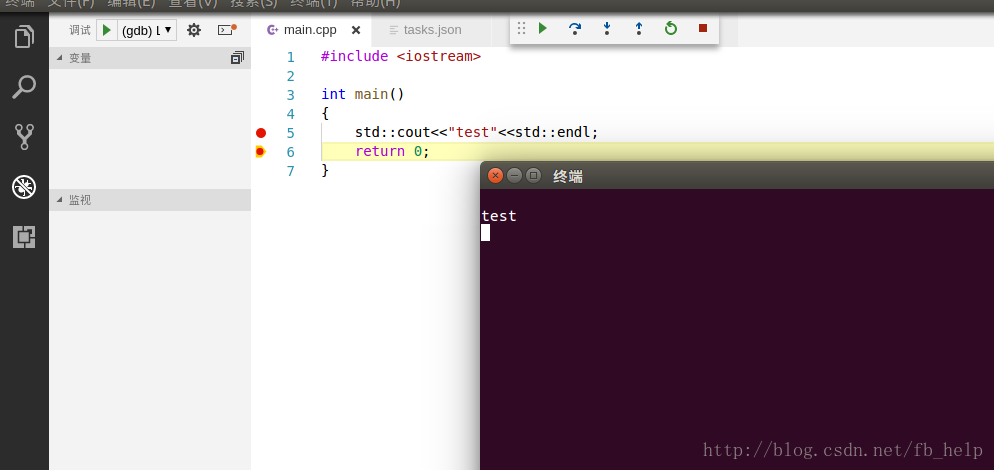













 5782
5782











 被折叠的 条评论
为什么被折叠?
被折叠的 条评论
为什么被折叠?








