转载请注明出处 : http://blog.csdn.net/shulianghan/article/details/50163725
一. 分段控件 (UISegmentedControl)
控件展示 :
1. UISegmentedControl 控件属性
(1) Style 属性
Style 属性 :

-- Plain : 分段控件使用最普通的风格;
-- Bordered : 在最普通风格上添加一圈边框;
-- Bar : 分段控件使用工具条风格;
(2) State 属性
State 属性 :
-- Momentary 复选框 : 勾选复选框后, 分段控件不保存控件状态, 如果勾选后, 点击时高亮, 点击后恢复原样;
(3) Tint 属性
Tint 属性 :
-- 作用 : 设置分段控件被选中的高亮颜色;
-- 效果展示 :
(4) Segments 属性
Segments 属性 :
-- 作用 : 控制分成几段;
-- 展示效果 :
(5) Segment 属性
Segment 属性 :

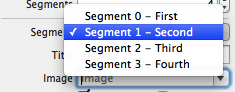
-- 作用 : 为不同的分段设置对应的 标题, 图片 等内容;
(6) Tittle 属性
Tittle 属性 : 每个 Segment 都有一个 Tittle 属性, 就是分段按钮每个按钮的标题;
(7) Image 属性
Image 属性 : 为不同的 分段 Segment 设置图片;
(8) Behavior 属性
Behavior 属性 :
-- Enable 复选框 : 用于设置 Segment 是否可用;
-- Selected 复选框 : 用于设置 Segment 是否被选中;
2. 使用 UISegmentedControl 改变背景颜色
(1) 设置 UISegmentedControl 属性
UISegmentedControl 属性 :
-- 属性截图 :
(2) 设置 UISegmentedControl 响应方法
创建 UISegmentedControl 的 IBAction :
-- 按住 control 键将 UISegmentedControl 拖动到 OCViewController.h 中 :
-- 设置 IBAction 属性 :
-- 方法代码 :
- - (IBAction)segmentControl:(id)sender {
- int index = [sender selectedSegmentIndex];
- switch (index) {
- case 0:
- self.baseView.backgroundColor = [UIColor whiteColor];
- break;
- case 1:
- self.baseView.backgroundColor = [UIColor blackColor];
- break;
- case 2:
- self.view.backgroundColor = [UIColor greenColor];
- break;
- case 3:
- self.view.backgroundColor = [UIColor blueColor];
- break;
- default:
- break;
- }
- }
(3) 代码示例
代码示例 :
-- OCViewController.h :
- //
- // OCViewController.h
- // UISegmentedControl
- //
- // Created by octopus on 15-12-4.
- // Copyright (c) 2015年 www.octopus.org.cn. All rights reserved.
- //
- #import <UIKit/UIKit.h>
- @interface OCViewController : UIViewController
- //背景 UIView
- @property (strong, nonatomic) IBOutlet UIView *baseView;
- - (IBAction)segmentControl:(id)sender;
- @end
-- OCViewController.m :
- //
- // OCViewController.m
- // UISegmentedControl
- //
- // Created by octopus on 15-12-4.
- // Copyright (c) 2015年 www.octopus.org.cn. All rights reserved.
- //
- #import "OCViewController.h"
- @interface OCViewController ()
- @end
- @implementation OCViewController
- - (void)viewDidLoad
- {
- [super viewDidLoad];
- // Do any additional setup after loading the view, typically from a nib.
- }
- - (void)didReceiveMemoryWarning
- {
- [super didReceiveMemoryWarning];
- // Dispose of any resources that can be recreated.
- }
- - (IBAction)segmentControl:(id)sender {
- int index = [sender selectedSegmentIndex];
- switch (index) {
- case 0:
- self.baseView.backgroundColor = [UIColor whiteColor];
- break;
- case 1:
- self.baseView.backgroundColor = [UIColor blackColor];
- break;
- case 2:
- self.view.backgroundColor = [UIColor greenColor];
- break;
- case 3:
- self.view.backgroundColor = [UIColor blueColor];
- break;
- default:
- break;
- }
- }
- @end
-- 界面展示 :
3. 动态增加删除分段
(1) 主要 API 简介
插入 删除分段 :
-- 插入分段 : 调用 segmentControl 的 insertSegmentWithTittle 方法, 参数一 标题, 参数二 插入索引;
- [self.segmentControl insertSegmentWithTitle:tittle atIndex:count animated:YES];
-- 删除分段 : 删除只需注明 索引值 即可;
- [self.segmentControl removeSegmentAtIndex:count - 1 animated:YES];
(2) 源码示例
源码示例 :
-- 界面设计文件 :
-- OCViewController.h :
- //
- // OCViewController.h
- // UISegmentedControl
- //
- // Created by octopus on 15-12-4.
- // Copyright (c) 2015年 www.octopus.org.cn. All rights reserved.
- //
- #import <UIKit/UIKit.h>
- @interface OCViewController : UIViewController
- //背景 UIView
- @property (strong, nonatomic) IBOutlet UIView *baseView;
- //分段控件
- @property (strong, nonatomic) IBOutlet UISegmentedControl *segmentControl;
- //单行文本
- @property (strong, nonatomic) IBOutlet UITextField *textField;
- //分段控件方法
- - (IBAction)segmentControl:(id)sender;
- //点击背景控件方法
- - (IBAction)clickBackGround:(id)sender;
- //添加分段控件
- - (IBAction)addSegment:(id)sender;
- //删除分段控件
- - (IBAction)minusSegment:(id)sender;
- @end
-- OCViewController.m :
- //
- // OCViewController.m
- // UISegmentedControl
- //
- // Created by octopus on 15-12-4.
- // Copyright (c) 2015年 www.octopus.org.cn. All rights reserved.
- //
- #import "OCViewController.h"
- @interface OCViewController ()
- @end
- @implementation OCViewController
- - (void)viewDidLoad
- {
- [super viewDidLoad];
- // Do any additional setup after loading the view, typically from a nib.
- }
- - (void)didReceiveMemoryWarning
- {
- [super didReceiveMemoryWarning];
- // Dispose of any resources that can be recreated.
- }
- //分段控件响应方法
- - (IBAction)segmentControl:(id)sender {
- int index = [sender selectedSegmentIndex];
- switch (index) {
- case 0:
- self.baseView.backgroundColor = [UIColor whiteColor];
- break;
- case 1:
- self.baseView.backgroundColor = [UIColor blackColor];
- break;
- case 2:
- self.view.backgroundColor = [UIColor greenColor];
- break;
- case 3:
- self.view.backgroundColor = [UIColor blueColor];
- break;
- default:
- break;
- }
- }
- - (IBAction)clickBackGround:(id)sender {
- // 点击背景 取消虚拟键盘
- [self.textField resignFirstResponder];
- }
- //添加分段控件
- - (IBAction)addSegment:(id)sender {
- NSUInteger count = self.segmentControl.numberOfSegments;
- NSString * tittle = self.textField.text;
- if ([tittle length] > 0) {
- [self.segmentControl insertSegmentWithTitle:tittle atIndex:count animated:YES];
- self.textField.text = @"";
- }
- }
- //删除分段控件
- - (IBAction)minusSegment:(id)sender {
- NSUInteger count = self.segmentControl.numberOfSegments;
- [self.segmentControl removeSegmentAtIndex:count - 1 animated:YES];
- }
- @end
-- 界面展示 :
二. 图像控件 (UIImageView)
1. UIImageView 控件属性
(1) UIImageView 简介
UIImageView 简介 :
-- 继承结构 : UIImageView 继承 UIView, 该类不能响应用户操作, 是静态控件, (活动控件 静态控件 被动控件);
(2) 图片显示属性
设置图片显示的属性 :
-- image (普通) : 访问或设置该控件显示的图片;
-- HighlightedImage (高亮) : 设置图片处于 高亮状态 时显示的图片;
(3) 动画显示方法
UIImageView 动画显示方法 :
-- animationImages : 设置一个 NSArray 对象, 需要显示多张图片;
-- highlightedAnimationImages : 设置 高亮状态 显示的多张图片;
-- animationDuration : 设置 UIImageView 动画持续时间;
-- animationRepeatCount : 设置 UIImageView 动画重复次数;
-- startAnimating : 开始播放动画;
-- stopAnimating : 停止播放动画;
-- isAnimating : 判断 UIImageView 是否正在播放动画;
(4) UIImageView 缩放属性
UIImageView 缩放属性 :
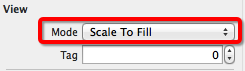
-- Scale To Fill : 不保持 纵横缩放比, 图片完全自适应 UIImageView 控件;
-- Aspect Fit : 保持纵横比缩放, 保证图片长边完全显示出来, 完整显示图片;
-- Aspect Fill : 保持纵横比缩放, 保证图片短边能显示出来, 只在水平或垂直方向某一个方向是完整的, 另一个方向截取;
-- Center : 不缩放图片, 显示图片的中间区域;
-- Top : 不缩放图片, 显示图片的顶部区域;
-- Bottom : 不缩放图片, 显示图片底部区域;
-- Left : 不缩放图片, 显示图片左边区域;
-- Right : 不缩放图片, 显示图片右边区域;
-- Top Left : 不缩放图片, 显示图片左上区域;
-- Top Right : 不缩放图片, 显示图片右上区域;
-- Bottom Left : 不缩放图片, 显示图片左下区域;
-- Bottom Right : 不缩放图片, 显示图片右下区域;
2. 图片浏览器示例
(1) API 简介
手势事件 :
-- 设置手势点击响应 : 每个 UIView 都有一个 userInteractionEnabled 属性为 YES;
- //设置大图片可以相应手势点击
- self.bigPicture.userInteractionEnabled = YES;
-- 创建手势识别器 : 创建 UITapGestureRecognizer 手势识别器, initWithTarget 表示手势响应方法的类, action 对应方法的 selector 方法;
- UITapGestureRecognizer * tap = [[UITapGestureRecognizer alloc] initWithTarget:self action:@selector(click:)];
-- 为 UIView 添加手势识别器 : 调用 UIView 的 addGestureRecognizer 方法;
- [self.bigPicture addGestureRecognizer:tap];
-- 设置 UIImageView 图片 :
- self.bigPicture.image = [UIImage imageNamed:[images objectAtIndex:currentImage%images.count]];
-- 设置透明度 :
- self.bigPicture.alpha = alpha;
-- 获取手指触摸位置 :
- //获取手指触摸的位置
- CGPoint point = [recognizer locationInView:self.bigPicture];
-- 获取图片对应的 CGImageRef :
- //获取原图对应的 CGImageRef
- CGImageRef imageRef = [srcImage CGImage];
-- 根据一个图片创建新的 CGImageRef :
- //创建新的图片
- CGImageRef newImageRef = CGImageCreateWithImageInRect(imageRef, CGRectMake(x, y, 140, 140));
-- 根据 CGImageRef 创建 UIImage :
- [UIImage imageWithCGImage:newImageRef];
(2) 代码示例
代码示例 :
-- 界面设计文件 :
-- OCViewController.h :
- //
- // OCViewController.h
- // UIImageView
- //
- // Created by octopus on 15-12-7.
- // Copyright (c) 2015年 www.octopus.org.cn. All rights reserved.
- //
- #import <UIKit/UIKit.h>
- @interface OCViewController : UIViewController
- //大图片的 UIImageView
- @property (strong, nonatomic) IBOutlet UIImageView *bigPicture;
- //小图片的 UIImageView
- @property (strong, nonatomic) IBOutlet UIImageView *smallPicture;
- //UISegmentedControl 的方法
- - (IBAction)segmentControl:(id)sender;
- @end
-- OCViewController.m :
- //
- // OCViewController.m
- // UIImageView
- //
- // Created by octopus on 15-12-7.
- // Copyright (c) 2015年 www.octopus.org.cn. All rights reserved.
- //
- #import "OCViewController.h"
- @interface OCViewController ()
- @end
- @implementation OCViewController
- //图片集合
- NSArray * images;
- //当前显示的图片
- int currentImage;
- //透明度
- CGFloat alpha;
- - (void)viewDidLoad
- {
- [super viewDidLoad];
- // Do any additional setup after loading the view, typically from a nib.
- //初始化变量
- currentImage = 0;
- alpha = 1.0;
- images = [NSArray arrayWithObjects:@"1.png" , @"2.jpg", @"3.png", nil nil];
- //设置大图片可以相应手势点击
- self.bigPicture.userInteractionEnabled = YES;
- UITapGestureRecognizer * tap = [[UITapGestureRecognizer alloc] initWithTarget:self action:@selector(click:)];
- [self.bigPicture addGestureRecognizer:tap];
- }
- - (void)didReceiveMemoryWarning
- {
- [super didReceiveMemoryWarning];
- // Dispose of any resources that can be recreated.
- }
- - (IBAction)segmentControl:(id)sender {
- int index = [sender selectedSegmentIndex];
- switch (index) {
- case 0: //透明度+
- alpha += 0.1;
- if(alpha > 1.0){
- alpha = 1.0;
- }
- self.bigPicture.alpha = alpha;
- break;
- case 1: //透明度-
- NSLog(@"1");
- alpha -= 0.1;
- if(alpha < 0){
- alpha = 0;
- }
- self.bigPicture.alpha = alpha;
- break;
- case 2: //下一张图片
- NSLog(@"2");
- self.bigPicture.image = [UIImage imageNamed:[images objectAtIndex:currentImage%images.count]];
- currentImage ++;
- break;
- default:
- break;
- }
- }
- - (void) click : (UIGestureRecognizer * ) recognizer{
- //获取正在显示的图片
- UIImage * srcImage = self.bigPicture.image;
- //获取手指触摸的位置
- CGPoint point = [recognizer locationInView:self.bigPicture];
- //获取原图对应的 CGImageRef
- CGImageRef imageRef = [srcImage CGImage];
- //获取缩放比例
- CGFloat scale = srcImage.size.width / 320;
- //获取图片位置
- CGFloat x = point.x * scale;
- CGFloat y = point.y * scale;
- //验证 x y 坐标, 不要超出边界
- if (x + 120 > srcImage.size.width - 140) {
- x = srcImage.size.width - 140;
- }
- if (y + 120 > srcImage.size.height) {
- y = srcImage.size.height - 140;
- }
- //创建新的图片
- CGImageRef newImageRef = CGImageCreateWithImageInRect(imageRef, CGRectMake(x, y, 140, 140));
- self.smallPicture.image = [UIImage imageWithCGImage:newImageRef];
- }
- @end
-- 界面展示 :
3. 幻灯片放映
(1) API 简介
幻灯片播放相关 API :
-- 设置 UIImage 数组给 UIImageView :
- images = [NSArray arrayWithObjects:
- [UIImage imageNamed:@"1.png"],
- [UIImage imageNamed:@"2.jpg"],
- [UIImage imageNamed:@"3.png"],
- nil nil];
- self.imageView.animationImages = images;
-- 设置动画的间隔 和 次数 :
- //设置 UIImageView 动画间隔
- self.imageView.animationDuration = 5;
- //设置动画重复次数
- self.imageView.animationRepeatCount = 0xFFFF;
-- 启动动画 :
- //启动动画
- [self.imageView startAnimating];
(2) 代码示例
代码示例 :
-- 界面设计文件 :
-- OCViewController.h :
- //
- // OCViewController.h
- // UIimageView2
- //
- // Created by octopus on 15-12-9.
- // Copyright (c) 2015年 www.octopus.org.cn. All rights reserved.
- //
- #import <UIKit/UIKit.h>
- @interface OCViewController : UIViewController
- @property (strong, nonatomic) IBOutlet UIImageView *imageView;
- @end
-- OCViewController.m :
- //
- // OCViewController.m
- // UIimageView2
- //
- // Created by octopus on 15-12-9.
- // Copyright (c) 2015年 www.octopus.org.cn. All rights reserved.
- //
- #import "OCViewController.h"
- @interface OCViewController ()
- @end
- @implementation OCViewController
- NSArray * images;
- - (void)viewDidLoad
- {
- [super viewDidLoad];
- // Do any additional setup after loading the view, typically from a nib.
- //创建 UIImageView 集合
- images = [NSArray arrayWithObjects:
- [UIImage imageNamed:@"1.png"],
- [UIImage imageNamed:@"2.jpg"],
- [UIImage imageNamed:@"3.png"],
- nil nil];
- //设置集合给 UIImageView 的动画
- self.imageView.animationImages = images;
- //设置 UIImageView 动画间隔
- self.imageView.animationDuration = 5;
- //设置动画重复次数
- self.imageView.animationRepeatCount = 0xFFFF;
- //启动动画
- [self.imageView startAnimating];
- }
- - (void)didReceiveMemoryWarning
- {
- [super didReceiveMemoryWarning];
- // Dispose of any resources that can be recreated.
- }
- @end
-- 界面展示 :
三. 进度条控件 (UIProgressView)
1. UIProgressView 控件属性
UIProgressView 属性截图 :
(1) Style 属性
Style 属性 :
-- Default : 使用默认风格的进度条;
-- Bar : 工具条风格;
(2) progress 属性
Progress 属性 : 设置已进行的进度的比例值, 取值范围 0.0 ~ 1.0;
(3) Progress Tint 属性
Progress Tint 属性 : 已完成的颜色;
(4) Track Tint 属性
Track Tint 属性 : 进度条轨道颜色;
(5) progressImage 属性
ProgressImage 属性 : 设置进度条完成的图片;
-- 注意 : 该属性在 Interface Builder 中没有体现出来;
(6) trackImage 属性
trackImage 属性 : 设置进度条轨道图片;
-- 注意 : 代码中设置, 界面设计文件中无该属性;
2. 可拉伸图片
(1) 可拉伸图片用法
可拉伸图片作用 : 在上述进度条中, 设置的 progressImage 和 trackImage 必须是可拉伸图片;
(2) 可拉伸图片创建
创建可拉伸图片 : 使用 UIImage 创建 可拉伸图片, 通过 UIEdgeInsets 结构体定义图片拉伸区域;
-- UIEdgeInsets 结构体 : 包括 left, top, right, bottom 四个值;
-- 缩放主体 : 图片缩放只在 UIEdgeInsets 定义的 四个属性值 区域缩放, 图片的中心部分是不进行缩放的;
3. 定制进度条示例
(1) 相关 API 简介
相关 API 简介 :
-- 创建可拉伸的 UIImage :
- UIImage * trackImage = [[UIImage imageNamed:@"Snip20151210_139.png"] resizableImageWithCapInsets:UIEdgeInsetsZero resizingMode:UIImageResizingModeTile];
-- 为进度条设置可拉伸图片 :
- //将可拉伸图片设置给进度条
- self.progress3.progressImage = progressImage;
- self.progress3.trackImage = trackImage;
-- 创建定时器 :
- //定时器
- timer = [NSTimer scheduledTimerWithTimeInterval:0.1 target:self selector:@selector(doProgress) userInfo:nil repeats:YES];
(2) 代码示例
代码示例 :
-- 界面设计文件 :
-- OCViewController.h :
- //
- // OCViewController.h
- // UIProgressView
- //
- // Created by octopus on 15-12-10.
- // Copyright (c) 2015年 www.octopus.org.cn. All rights reserved.
- //
- #import <UIKit/UIKit.h>
- @interface OCViewController : UIViewController
- @property (strong, nonatomic) IBOutlet UIProgressView *progress1;
- @property (strong, nonatomic) IBOutlet UIProgressView *progress2;
- @property (strong, nonatomic) IBOutlet UIProgressView *progress3;
- - (IBAction)click:(id)sender;
- @end
-- OCViewController.m :
- //
- // OCViewController.m
- // UIProgressView
- //
- // Created by octopus on 15-12-10.
- // Copyright (c) 2015年 www.octopus.org.cn. All rights reserved.
- //
- #import "OCViewController.h"
- @interface OCViewController ()
- @end
- @implementation OCViewController
- //定时器
- NSTimer * timer;
- //进度条进度
- CGFloat progress;
- /*
- CGFloat : 是 float 类型, 在 IOS 中定义了下面的类型
- -- 32 位 : typedef float CGFloat;// 32-bit
- -- 64 位 : typedef double CGFloat;// 64-bit
- CGPoint : 二维坐标点;
- -- 定义代码 :
- struct CGPoint {
- CGFloat x;
- CGFloat y;
- };
- typedef struct CGPoint CGPoint;
- CGSize : 矩形的宽度和高度;
- -- 定义代码 :
- struct CGSize {
- CGFloat width;
- CGFloat height;
- };
- typedef struct CGSize CGSize;
- CGRect : 矩形的位置和大小;
- -- 定义代码 :
- struct CGRect {
- CGPoint origin;
- CGSize size;
- };
- typedef struct CGRect CGRect;
- */
- - (void)viewDidLoad
- {
- [super viewDidLoad];
- // Do any additional setup after loading the view, typically from a nib.
- //创建 可拉伸的图片, 平铺样式
- UIImage * trackImage = [[UIImage imageNamed:@"Snip20151210_139.png"] resizableImageWithCapInsets:UIEdgeInsetsZero resizingMode:UIImageResizingModeTile];
- UIImage * progressImage = [[UIImage imageNamed:@"Snip20151210_140.png"] resizableImageWithCapInsets:UIEdgeInsetsZero resizingMode:UIImageResizingModeTile];
- //将可拉伸图片设置给进度条
- self.progress3.progressImage = progressImage;
- self.progress3.trackImage = trackImage;
- }
- - (void)didReceiveMemoryWarning
- {
- [super didReceiveMemoryWarning];
- // Dispose of any resources that can be recreated.
- }
- - (IBAction)click:(id)sender {
- //进度条
- progress = 0;
- //定时器
- timer = [NSTimer scheduledTimerWithTimeInterval:0.1 target:self selector:@selector(doProgress) userInfo:nil repeats:YES];
- }
- - (void) doProgress{
- progress += 0.1;
- if(progress > 1.0){
- [timer invalidate];
- }else{
- [self.progress1 setProgress:progress animated:YES];
- [self.progress2 setProgress:progress animated:YES];
- [self.progress3 setProgress:progress animated:YES];
- }
- }
- @end
-- 运行展示 : 可拉伸图片效果没有出现, 待调试;
四. 进度环控件 (UIActivityIndicatorView)
1. 进度环控件 (UIActivityIndicatorView) 属性
UIActivityIndicatorView 属性截图 :
(1) Style 属性
Style 属性 :
-- Large White : 大的 白色 风格;
-- White : 白色风格;
-- Gray : 灰色风格;
(2) Color 属性
Color 属性 :
-- 作用 : 设置进度条的颜色, 设置该属性会覆盖之前选中的风格中的颜色;
(3) Behavior 属性
Behavior 属性 :
-- Animating : 显示出来后立即转动;
-- Hides When Stopped : 停止时自动隐藏;
(4) UIActivityIndicatorView 大小
两种大小 :
-- 标准风格 : 像素值 20 x 20;
-- 大风格 : 像素值 37 x 37;
(5) 控制方法
UIActivityIndicatorView 控制方法 :
-- 开始转动 : startAnimating 方法;
-- 停止转动 : stopAnimating 方法;
2. UIActivityIndicatorView 代码示例
(1) 创建 IBOutletConnection
创建 IBOutletConnection :
-- 按住 Option 键 将一个元素拖动到 OCViewController.h 中 : 其中的 Connection 属性, 不要选择 IBOutlet 属性, 选择 IBOutletConnection 属性;
-- 将想要添加到 IBOutletConnection 中的控件拖动到 OCViewController.h 中的 IBOutletConnection 属性变量上 :
(2) 代码示例
代码示例 :
-- 界面设计文件 :
-- OCViewController.h :
- //
- // OCViewController.h
- // UIProgressView
- //
- // Created by octopus on 15-12-10.
- // Copyright (c) 2015年 www.octopus.org.cn. All rights reserved.
- //
- #import <UIKit/UIKit.h>
- @interface OCViewController : UIViewController
- @property (strong, nonatomic) IBOutlet UIProgressView *progress1;
- @property (strong, nonatomic) IBOutlet UIProgressView *progress2;
- @property (strong, nonatomic) IBOutlet UIProgressView *progress3;
- @property (strong, nonatomic) IBOutletCollection(UIActivityIndicatorView) NSArray *IndicatorCollection;
- - (IBAction)start:(id)sender;
- - (IBAction)end:(id)sender;
- - (IBAction)click:(id)sender;
- @end
-- OCViewController.m :
- //
- // OCViewController.m
- // UIProgressView
- //
- // Created by octopus on 15-12-10.
- // Copyright (c) 2015年 www.octopus.org.cn. All rights reserved.
- //
- #import "OCViewController.h"
- @interface OCViewController ()
- @end
- @implementation OCViewController
- //定时器
- NSTimer * timer;
- //进度条进度
- CGFloat progress;
- /*
- CGFloat : 是 float 类型, 在 IOS 中定义了下面的类型
- -- 32 位 : typedef float CGFloat;// 32-bit
- -- 64 位 : typedef double CGFloat;// 64-bit
- CGPoint : 二维坐标点;
- -- 定义代码 :
- struct CGPoint {
- CGFloat x;
- CGFloat y;
- };
- typedef struct CGPoint CGPoint;
- CGSize : 矩形的宽度和高度;
- -- 定义代码 :
- struct CGSize {
- CGFloat width;
- CGFloat height;
- };
- typedef struct CGSize CGSize;
- CGRect : 矩形的位置和大小;
- -- 定义代码 :
- struct CGRect {
- CGPoint origin;
- CGSize size;
- };
- typedef struct CGRect CGRect;
- */
- - (void)viewDidLoad
- {
- [super viewDidLoad];
- // Do any additional setup after loading the view, typically from a nib.
- //创建 可拉伸的图片, 平铺样式
- UIImage * trackImage = [[UIImage imageNamed:@"Snip20151210_139.png"] resizableImageWithCapInsets:UIEdgeInsetsZero resizingMode:UIImageResizingModeTile];
- UIImage * progressImage = [[UIImage imageNamed:@"Snip20151210_140.png"] resizableImageWithCapInsets:UIEdgeInsetsZero resizingMode:UIImageResizingModeTile];
- //将可拉伸图片设置给进度条
- self.progress3.progressImage = progressImage;
- self.progress3.trackImage = trackImage;
- }
- - (void)didReceiveMemoryWarning
- {
- [super didReceiveMemoryWarning];
- // Dispose of any resources that can be recreated.
- }
- - (IBAction)start:(id)sender {
- for(int i = 0; i < 4; i ++){
- //从集合中获取 UIActivityIndicatorView 控件并开启动画
- [[self.IndicatorCollection objectAtIndex:i] startAnimating];
- }
- }
- - (IBAction)end:(id)sender {
- for(int i = 0; i < 4; i ++){
- //从集合中获取 UIActivityIndicatorView 控件并结束动画
- [[self.IndicatorCollection objectAtIndex:i] stopAnimating];
- }
- }
- - (IBAction)click:(id)sender {
- //进度条
- progress = 0;
- //定时器
- timer = [NSTimer scheduledTimerWithTimeInterval:0.1 target:self selector:@selector(doProgress) userInfo:nil repeats:YES];
- }
- - (void) doProgress{
- progress += 0.1;
- if(progress > 1.0){
- [timer invalidate];
- }else{
- [self.progress1 setProgress:progress animated:YES];
- [self.progress2 setProgress:progress animated:YES];
- [self.progress3 setProgress:progress animated:YES];
- }
- }
- @end
-- 页面展示效果 :
五. 拖动条控件 (UISlider)
1. 拖动条控件 (UISlider) 简介
属性截图 :
(1) UISlider 图片设置方法
UISlider 设置图片方法 :
-- 已完成进度轨道图片 : "setMinimumTrackingImage : forState :";
-- 未完成进度轨道图片 : "setMaximumTrackingImage : forState :";
-- 设置滑块的图片 : "setThumbImage : forState :";
2. 拖动条改变透明度示例
代码示例 :
-- 界面设计文件 :
-- OCViewController.h :
- //
- // OCViewController.h
- // UISlider
- //
- // Created by octopus on 15-12-14.
- // Copyright (c) 2015年 www.octopus.org.cn. All rights reserved.
- //
- #import <UIKit/UIKit.h>
- @interface OCViewController : UIViewController
- @property (strong, nonatomic) IBOutlet UISlider *slid;
- @property (strong, nonatomic) IBOutlet UIImageView *image;
- - (IBAction)valueChange:(id)sender;
- @end
-- OCViewController.m :
- //
- // OCViewController.m
- // UISlider
- //
- // Created by octopus on 15-12-14.
- // Copyright (c) 2015年 www.octopus.org.cn. All rights reserved.
- //
- #import "OCViewController.h"
- @interface OCViewController ()
- @end
- @implementation OCViewController
- - (void)viewDidLoad
- {
- [super viewDidLoad];
- // Do any additional setup after loading the view, typically from a nib.
- [self.image setAlpha: 0];
- }
- - (void)didReceiveMemoryWarning
- {
- [super didReceiveMemoryWarning];
- // Dispose of any resources that can be recreated.
- }
- - (IBAction)valueChange:(id)sender {
- [self.image setAlpha: self.slid.value];
- }
- @end
-- 运行展示 :
四. 警告框控件 (UIAlertView)
1. 警告框控件 (UIAlertView) 简介
(1) UIAlertView 创建流程
UIAlertView 创建流程 :
-- 创建 UIAlertView : 创建时指定 标题, 内容, 按钮等信息, 按钮监听需要创建 UIAlertView 的 UIAlertViewDelegate 委托对象;
-- 显示 UIAlertView : 调用显示 UIAlertView 的显示方法;
-- 监听按钮 : 为委托对象实现 UIAlertViewDelegate 协议中的方法即可;
(2) UIAlertViewDelegate 协议方法
UIAlertViewDelegate 协议方法简介 :
-- "- (void) alertView : (UIAlertView *) alertView clickedButtonAtIndex : (NSInteger) buttonIndex :" 方法 : 用户单击对话框中的按钮激发的方法, buttonIndex 是点击的按钮的索引;
-- "- (void) willPresentAlertView : (UIAlertView *) alertView" 方法 : 对话框将要显示时激发该方法;
-- "- (void) didPresentAlertView : (UIAlertView *) alertView" 方法 : 对话框完全显示出来后激发该方法;
-- "- (BOOL) alertViewShouldEnableFirstOtherButton : (UIAlertView *) alertView" 方法 : 对话框中除 cancel 按钮之后的第一个按钮被启用回调该方法;
-- "- (void) alertView : (UIAlertView *) alertView willDissmissWithButtonIndex : (NSInteger) buttonIndex" 方法 : 单击某按钮将要隐藏警告框时激发该方法;
-- "- (void) alertView : (UIAlertView *) alertView didDissmissWithButtonIndex : (NSInteger) buttonIndex" 方法: 单击某个按钮已经隐藏警告框后激发该方法;
-- "- (void) alertViewCancel : (UIAlertView * ) alertView " 方法 : 对话框被取消时激发的方法;
(3) UIAlertView 输入框风格设置
UIAlertView 的 actionSheetStyle 属性 :
-- 主要作用 : 设置 UIAlertView 的风格, 取值是 枚举值;
-- UIAlertViewStyleDefault 枚举值 : 默认警告框风格;
-- UIAlertViewStyleSecureTextInput 枚举值 : 警告框中有一个密码输入框;
-- UIAlertViewStylePlainTextInput 枚举值 : 警告框中包含普通输入框;
-- UIAlertViewStyleLoginAndPasswordInput 枚举值 : 警告框中包含 用户名 密码输入;
访问输入框方法 :
-- "- (UITextField *) textFieldAtIndex : (NSInteger) textFieldIndex" : 获取 索引值 为 textFieldIndex 的文本输入框;
.
.
2. 简单的对话框示例
(1) 创建 UIAlertView API
创建方法 :
- [[UIAlertView alloc] initWithTitle:<#(NSString *)#> message:<#(NSString *)#> delegate:<#(id)#> cancelButtonTitle:<#(NSString *)#> otherButtonTitles:<#(NSString *), ...#>, nil nil];
-- 参数一 : initWithTittle 对话框名称;
-- 参数二 : message 对话框内容;
-- 参数三 : delegate 委托对象;
-- 参数四 : cancelButtonTittle 取消按钮文字内容;
-- 参数五 : otherButtonTittles 其它按钮文字内容;
-- 真实代码 :
- /*
- 创建 UIAlertView 控件, 传入参数 标题 内容 委托对象 取消按钮 其它按钮
- */
- UIAlertView * alert = [[UIAlertView alloc] initWithTitle:@"对话框标题" message:@"对话框内容" delegate:self cancelButtonTitle:@"取消显示" otherButtonTitles:@"按钮1", @"按钮2", @"按钮3", @"按钮4", nil nil];
显示对话框 : [UIAlertView show];
(2) 代码示例
代码示例 :
-- 界面设计文件 :
-- OCViewController.h :
- //
- // OCViewController.h
- // UIAlertView
- //
- // Created by octopus on 15-12-14.
- // Copyright (c) 2015年 www.octopus.org.cn. All rights reserved.
- //
- #import <UIKit/UIKit.h>
- @interface OCViewController : UIViewController <UIAlertViewDelegate>
- //按钮的 IBAction 方法
- - (IBAction)click:(id)sender;
- @end
-- OCViewController.m :
- //
- // OCViewController.m
- // UIAlertView
- //
- // Created by octopus on 15-12-14.
- // Copyright (c) 2015年 www.octopus.org.cn. All rights reserved.
- //
- #import "OCViewController.h"
- @interface OCViewController ()
- @end
- @implementation OCViewController
- - (void)viewDidLoad
- {
- [super viewDidLoad];
- // Do any additional setup after loading the view, typically from a nib.
- }
- - (void)didReceiveMemoryWarning
- {
- [super didReceiveMemoryWarning];
- // Dispose of any resources that can be recreated.
- }
- //点击按钮弹出 UIAlertView 对话框
- - (IBAction)click:(id)sender {
- /*
- 创建 UIAlertView 控件, 传入参数 标题 内容 委托对象 取消按钮 其它按钮
- */
- UIAlertView * alert = [[UIAlertView alloc] initWithTitle:@"对话框标题" message:@"对话框内容" delegate:self cancelButtonTitle:@"取消显示" otherButtonTitles:@"按钮1", @"按钮2", @"按钮3", @"按钮4", nil nil];
- //调用该方法显示 UIAlertView 控件
- [alert show];
- }
- //实现的 UIAlertViewDelegate 协议中的方法
- - (void) alertView:(UIAlertView *)alertView clickedButtonAtIndex:(NSInteger)buttonIndex{
- NSString * msg = [NSString stringWithFormat:@"点击了按钮 %d", buttonIndex];
- UIAlertView * alert = [[UIAlertView alloc] initWithTitle:@"弹出框" message: msg delegate:nil cancelButtonTitle:@"取消" otherButtonTitles: nil nil];
- [alert show];
- }
- @end
-- 运行界面展示 :
3. 警告框控件 (UIAlertView) 示例代码
(1) 相关 API 简介
相关 API 简介 :
-- 设置 警告提示框 风格 :
- //设置提示框的风格 账号密码输入
- alertView.alertViewStyle = UIAlertViewStyleLoginAndPasswordInput;
-- 设置输入框键盘输入类型 :
- //设置密码输入是数字键盘
- [alertView textFieldAtIndex:1].keyboardType = UIKeyboardTypeNumberPad;
-- 获取指定索引的输入框 :
- //获取账号输入文本框
- UITextField * userNameField = [alertView textFieldAtIndex:0];
-- 生成警告提示框 :
- //创建一个带 两个按钮的 提示框 确定 取消
- UIAlertView * alertView = [[UIAlertView alloc] initWithTitle:@"登录" message:@"输入用户名密码" delegate:self cancelButtonTitle:@"取消" otherButtonTitles:@"确定", nil nil];
-- 显示警告提示框 :
- //显示警告提示框
- [alertView show];
(2) 示例代码
示例代码 :
-- 界面设计文件 :
-- OCViewController.h :
- //
- // OCViewController.h
- // TextFieldUIAlertView
- //
- // Created by octopus on 15-12-17.
- // Copyright (c) 2015年 www.octopus.org.cn. All rights reserved.
- //
- #import <UIKit/UIKit.h>
- @interface OCViewController : UIViewController <UIAlertViewDelegate>
- - (IBAction)click:(id)sender;
- @end
-- OCViewController.m :
- //
- // OCViewController.m
- // TextFieldUIAlertView
- //
- // Created by octopus on 15-12-17.
- // Copyright (c) 2015年 www.octopus.org.cn. All rights reserved.
- //
- #import "OCViewController.h"
- @interface OCViewController ()
- @end
- @implementation OCViewController
- - (void)viewDidLoad
- {
- [super viewDidLoad];
- // Do any additional setup after loading the view, typically from a nib.
- }
- - (void)didReceiveMemoryWarning
- {
- [super didReceiveMemoryWarning];
- // Dispose of any resources that can be recreated.
- }
- - (IBAction)click:(id)sender {
- //创建一个带 两个按钮的 提示框 确定 取消
- UIAlertView * alertView = [[UIAlertView alloc] initWithTitle:@"登录" message:@"输入用户名密码" delegate:self cancelButtonTitle:@"取消" otherButtonTitles:@"确定", nil nil];
- //设置提示框的风格 账号密码输入
- alertView.alertViewStyle = UIAlertViewStyleLoginAndPasswordInput;
- //设置密码输入是数字键盘
- [alertView textFieldAtIndex:1].keyboardType = UIKeyboardTypeNumberPad;
- //显示警告提示框
- [alertView show];
- }
- - (void) alertView:(UIAlertView *)alertView clickedButtonAtIndex:(NSInteger)buttonIndex{
- if(buttonIndex == 1){
- //获取账号输入文本框
- UITextField * userNameField = [alertView textFieldAtIndex:0];
- //获取密码输入文本框
- UITextField * passwordField = [alertView textFieldAtIndex:1];
- //生成 一个 包含账号 密码 输入的字符串
- NSString * content = [NSString stringWithFormat:@"用户名为 : %@, 密码为 : %@", userNameField.text, passwordField.text];
- //生成警告提示框
- UIAlertView * alertView = [[UIAlertView alloc] initWithTitle:@"标题" message:content delegate:nil cancelButtonTitle:@"确定" otherButtonTitles: nil nil];
- //显示警告提示框
- [alertView show];
- }
- }
- - (void) willPresentAlertView:(UIAlertView *)alertView{
- //遍历所有的 UIView 集合
- for(UIView * view in alertView.subviews){
- //如果类型是 UILabel
- if([view isKindOfClass:[UILabel class]]){
- //获取 UILabel 控件
- UILabel * label = (UILabel *) view;
- //设置 UILabel 控件右对齐
- label.textAlignment = UITextAlignmentRight;
- }
- }
- }
- @end
-- 界面展示效果 :
五. UIActionSheet 控件
1. UIActionSheet 简介
(1) UIActionSheet 作用
UIActionSheet 作用 : 该控件是显示在界面底部的按钮列表, 该控件 有 一个标题 和 多个按钮;
(2) UIActionSheet 按钮
UIActionSheet 固定按钮 :
-- 取消按钮 : 灰色背景, 主要用于取消该 UIActionSheet 控件显示;
-- 销毁按钮 : 红色背景, 用于删除某记录时, 使用该按钮确认销毁;
(3) UIActionSheet 风格
UIActionSheet 支持风格 :
-- UIActionSheetStyleDefault : 灰色背景上显示白色文字;
-- UIActionSheetStyleBlackTranselucent : 透明黑色背景上显示白色文字;
-- UIActionSheetBlackOpaque : 纯黑的背景上显示白色文字;
2. UIActionSheet 示例代码
UIActionSheet 示例代码 :
-- 界面设计文件 :
-- OCViewController.h :
- //
- // OCViewController.h
- // UIActionSheet
- //
- // Created by octopus on 15-12-17.
- // Copyright (c) 2015年 www.octopus.org.cn. All rights reserved.
- //
- #import <UIKit/UIKit.h>
- @interface OCViewController : UIViewController <UIActionSheetDelegate>
- - (IBAction)click:(id)sender;
- @end
-- OCViewController.m :
- //
- // OCViewController.m
- // UIActionSheet
- //
- // Created by octopus on 15-12-17.
- // Copyright (c) 2015年 www.octopus.org.cn. All rights reserved.
- //
- #import "OCViewController.h"
- @interface OCViewController ()
- @end
- @implementation OCViewController
- - (void)viewDidLoad
- {
- [super viewDidLoad];
- // Do any additional setup after loading the view, typically from a nib.
- }
- - (void)didReceiveMemoryWarning
- {
- [super didReceiveMemoryWarning];
- // Dispose of any resources that can be recreated.
- }
- - (IBAction)click:(id)sender {
- UIActionSheet * actionSheet = [[UIActionSheet alloc] initWithTitle:@"是否删除" delegate:self cancelButtonTitle:@"取消" destructiveButtonTitle:@"确定" otherButtonTitles: @"按钮一", @"按钮二", nil nil];
- actionSheet.actionSheetStyle = UIActionSheetStyleAutomatic;
- [actionSheet showInView:self.view];
- }
- - (void) actionSheet:(UIActionSheet *)actionSheet clickedButtonAtIndex:(NSInteger)buttonIndex{
- UIAlertView * alertView = [[UIAlertView alloc] initWithTitle:@"提示" message:[NSString stringWithFormat : @"点击了第 %d 个按钮", buttonIndex] delegate:nil cancelButtonTitle:@"取消" otherButtonTitles: nil nil];
- [alertView show];
- }
- @end
-- 运行界面展示 :
转载请注明出处 : http://blog.csdn.net/shulianghan/article/details/50163725








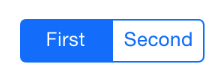
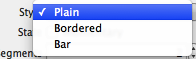


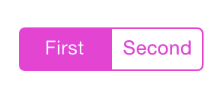

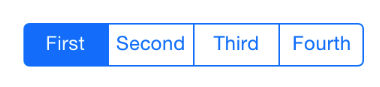
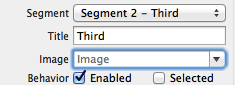
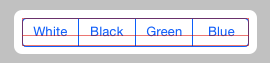
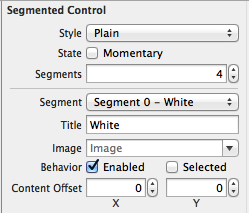
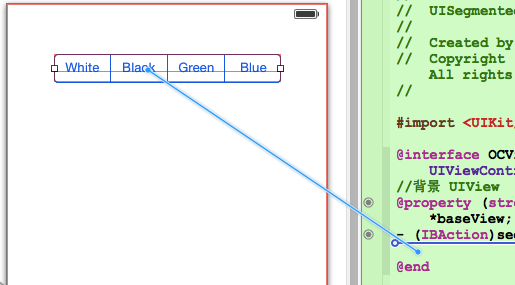
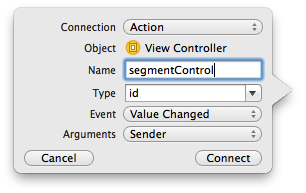
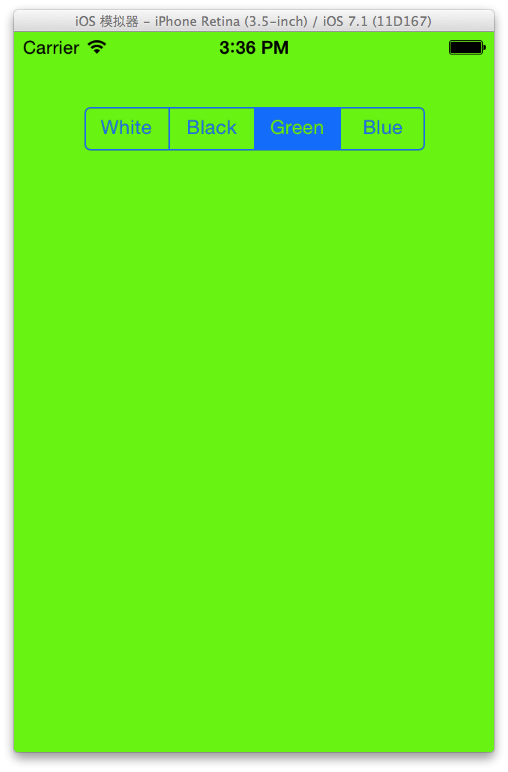
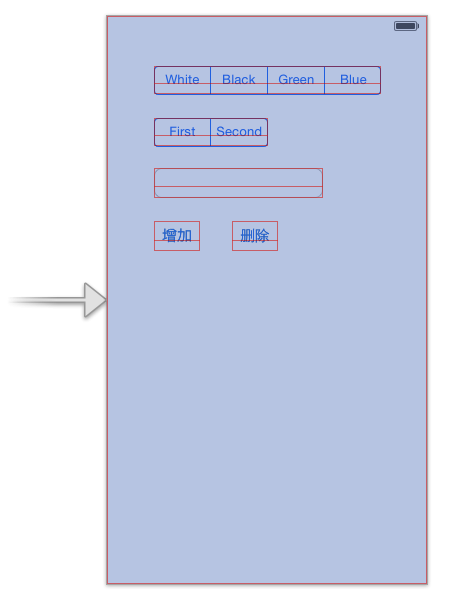
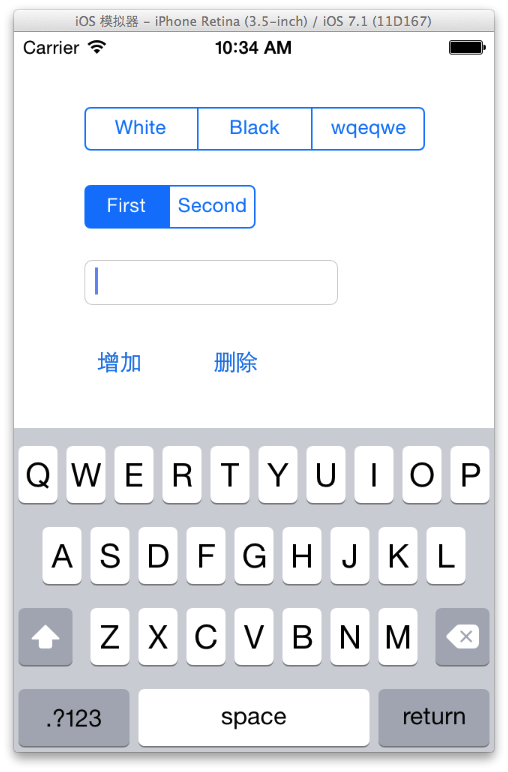
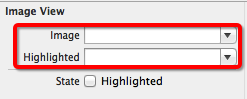
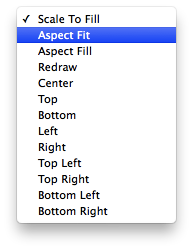
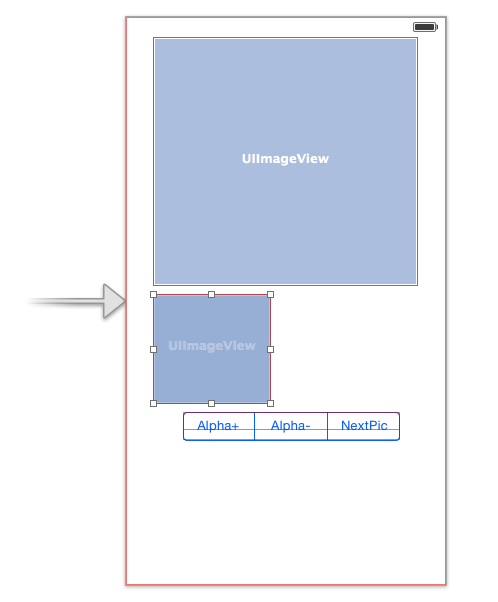
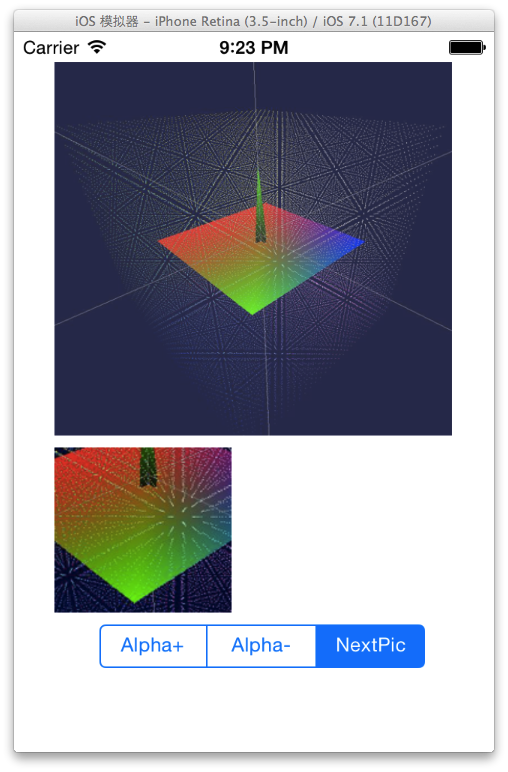
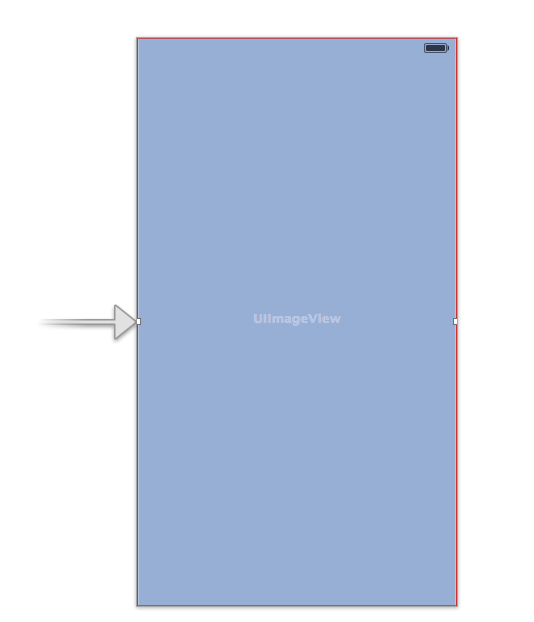
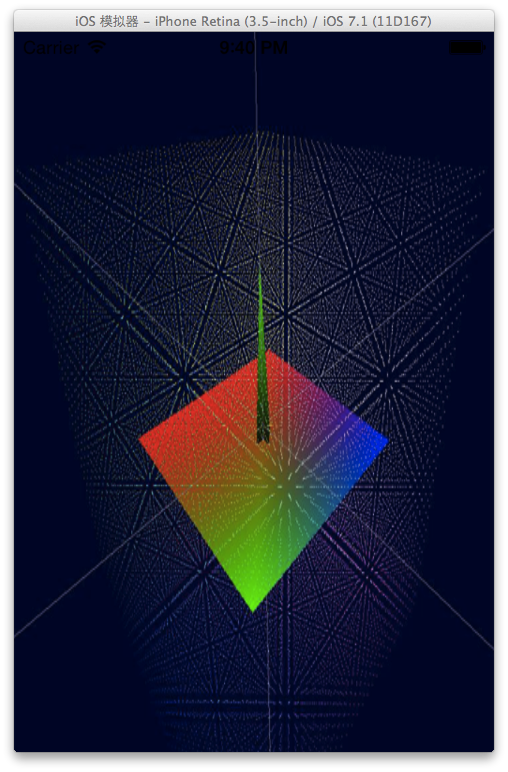
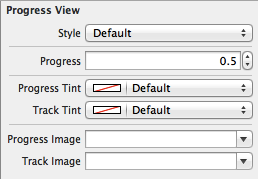
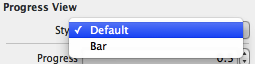


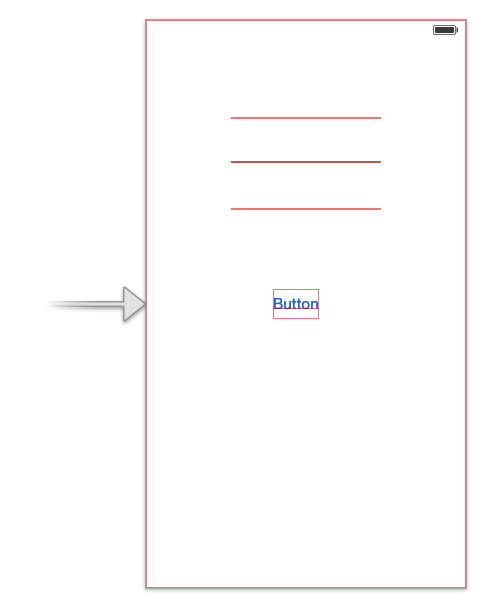
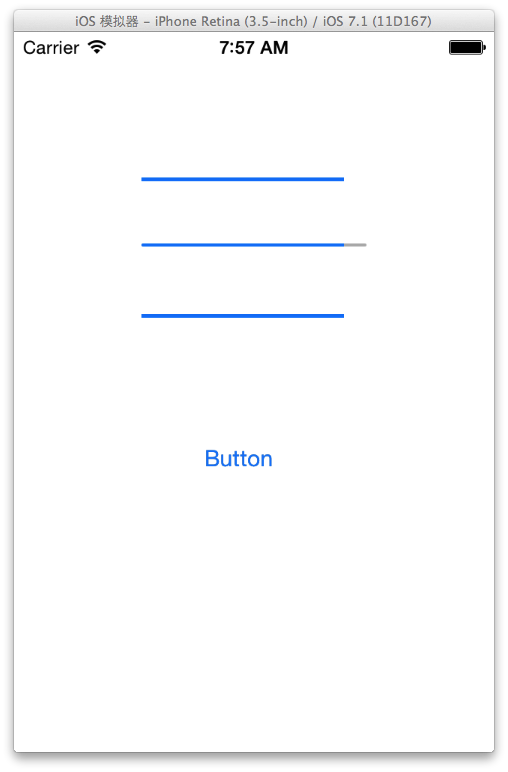
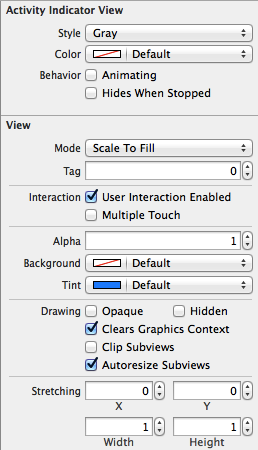
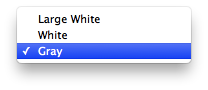

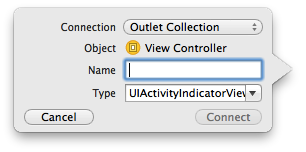
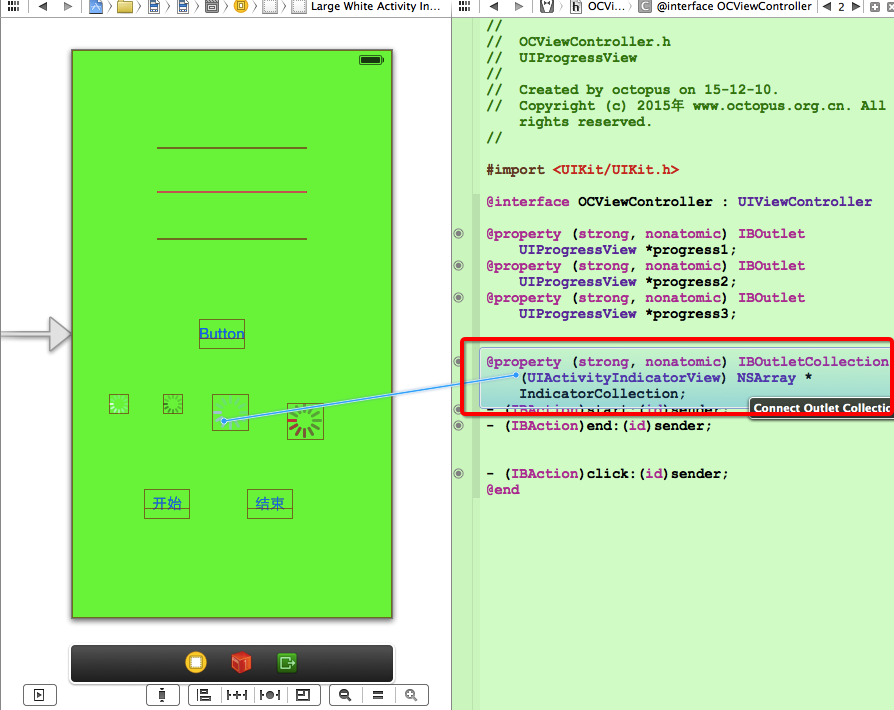
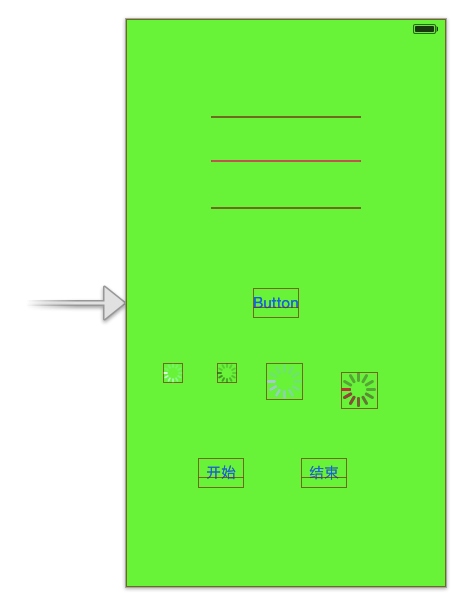
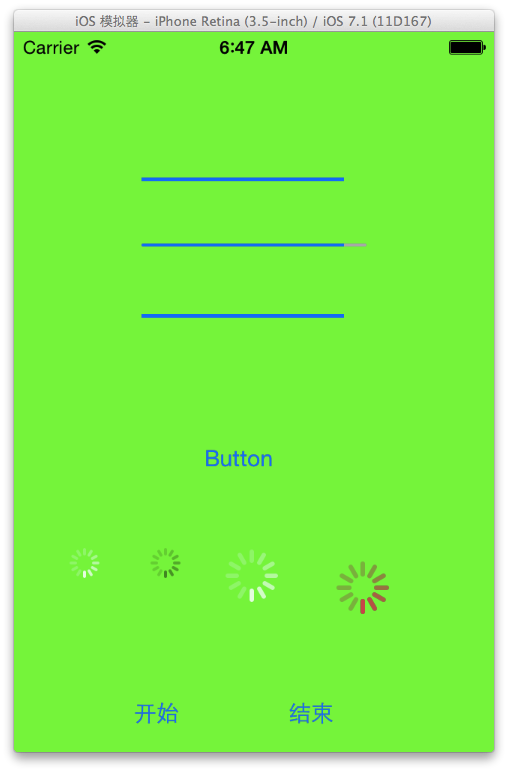
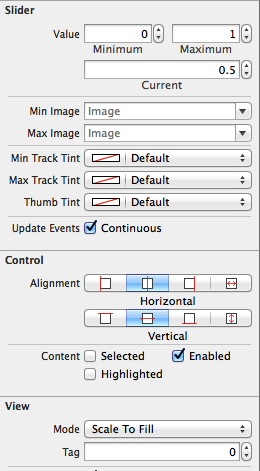
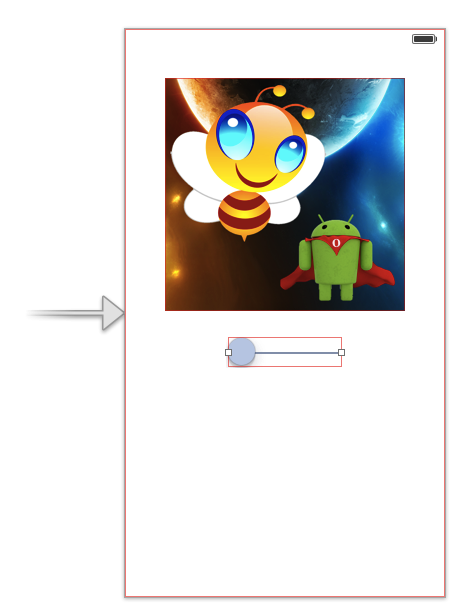
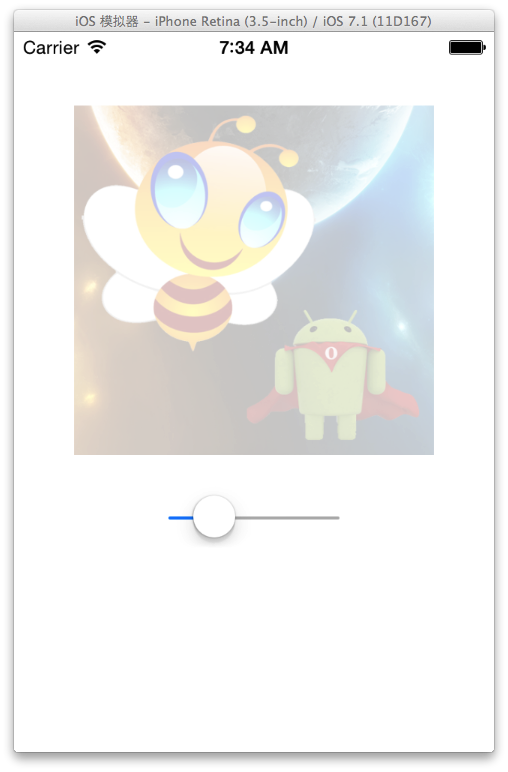
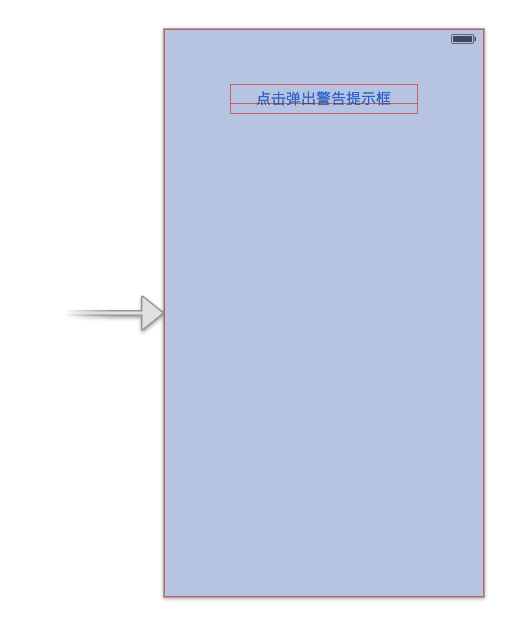
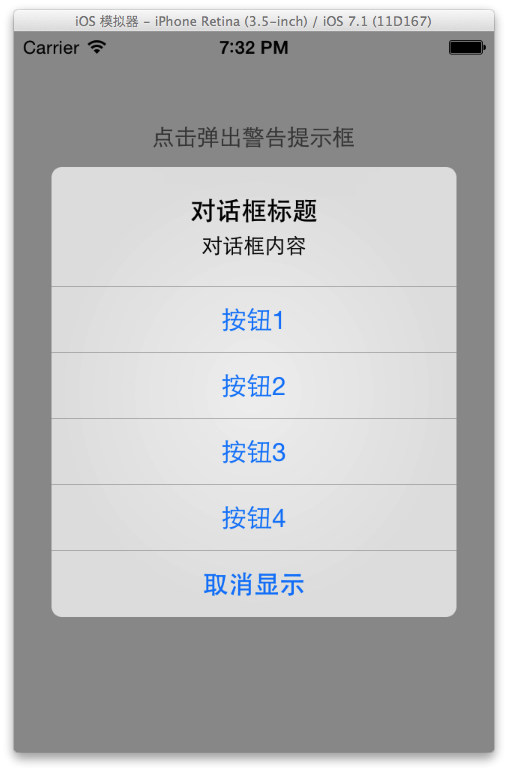
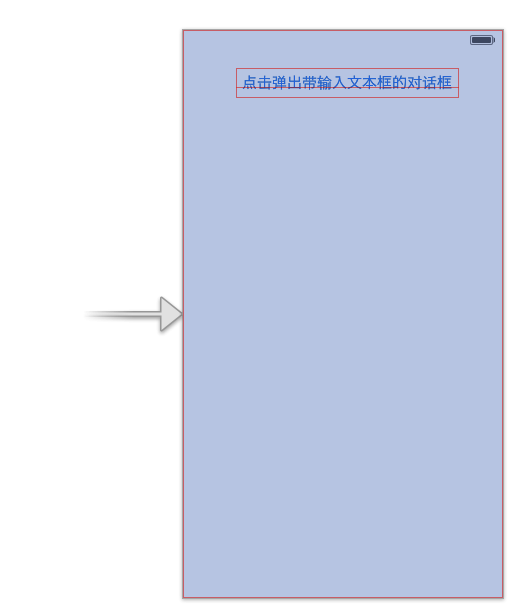
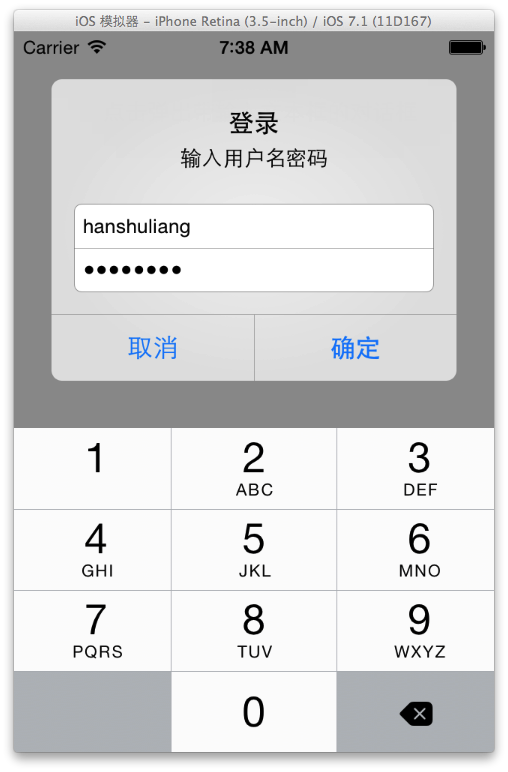
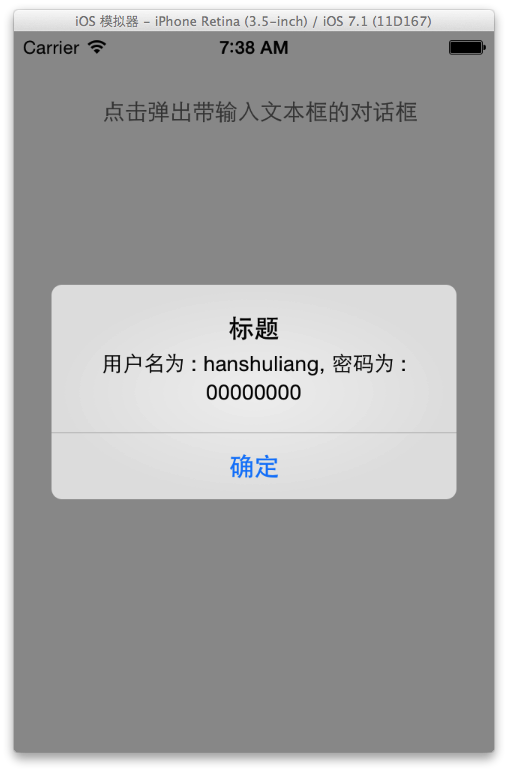
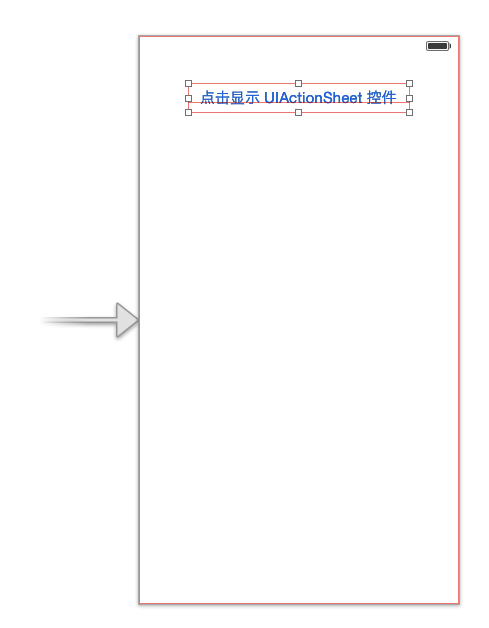
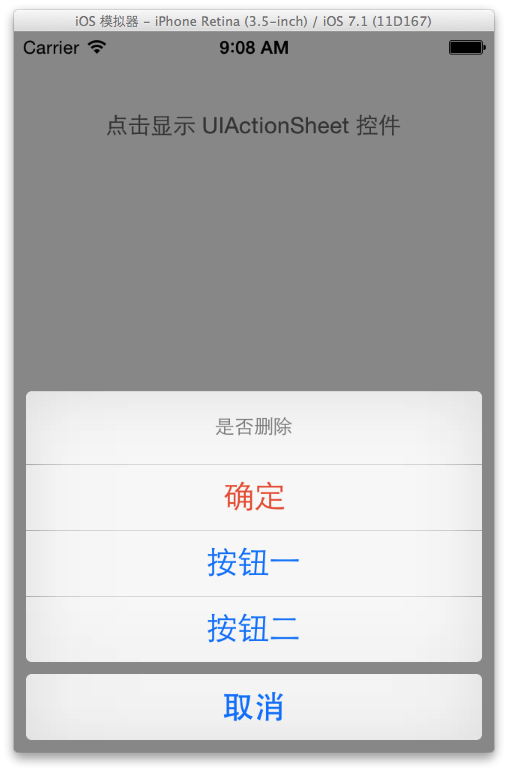














 441
441

 被折叠的 条评论
为什么被折叠?
被折叠的 条评论
为什么被折叠?








