http://www.developerphil.com/android-studio-tips-of-the-day-roundup-1/
Turns out that I am not that good at keeping a commitment. The previous post was supposed to be a new series that I would contribute to but here we are, one year later!
So I am starting this all over again! Instead I am doing a series of daily posts on Google+ and I will post recaps here, much like what Daniel Lew did a while back.
Note that since I am starting a new series on G+, there will be some duplications with the previous post.
If you want the most up to date tips, follow me on google+ or subscribe to the Android Developer Tools Community. Pavlos-Petros Tournaris also collected all the current tips on github, So if you want a sneak peak at the content of the next blog posts, check it out!
About Keymaps
Android Studio provides different keymaps (the mapping between shortcut keys and an action). You can see which keymap you are using in Settings->Keymap.
It wouldn’t be practical to list the shortcuts for every keymap so the following will be used:
- Windows: Default
- Linux: Default
- OSX: Mac OSX 10.5+
Highlight All the Things
This will highlight every occurrence of a symbol in the current file. This is more than some simple pattern matching, it will actually understand the current scope and only highlight what is relevant.
You can then navigate up or down using the shortcuts from Edit → Find → Find Next/Previous
Additional tips:
- Highlighting a “return” or a “throw” statement in a method will also highlight all the exit points of the method.
- Highlighting the “extends” or the “implements” portion of the class definion will also highlight the methods that are overriden/implemented.
- Highlighting an import will also highlight where it is used.
- You can cancel the highlighting by pressing Escape.
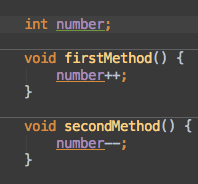
Move Between Methods and Inner Classes
This wil move your cursor to the name of the next method or class in the current file.
If you are in the body of a method, going up will put the cursor on its name. This can be very useful because it puts you at the right place to refactor or find the usages of this method.
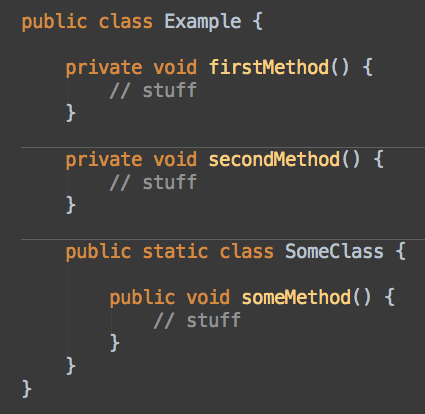
The File Structure Popup
The idea here is to show an outline of the current class and navigate in it. The best thing about it is that you can filter using your keyboard. This is a very efficient way to go to a method you know by name.
Additional tips:
- You can use camel-case matching when typing to filter the list. Example: typing “oCr” would find “onCreate”
- You can toggle a checkbox to also show anonymous classes. It could be useful in some cases like if you want to go directly to the onClick method in an OnClickListener.
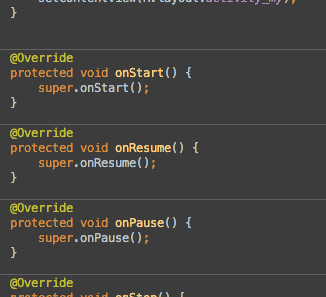
The Call Hierarchy Popup
This will show you the possible paths between a method’s declaration and its invocations!
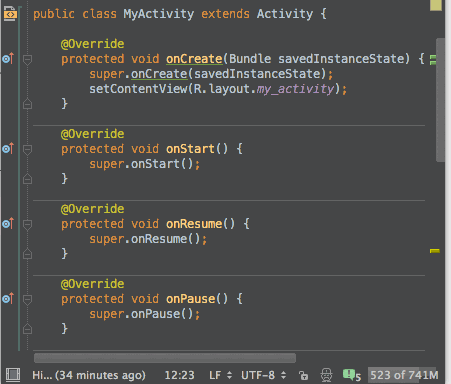
Quick Definition Lookup
Ever wondered whats the implementation of a method or class but don’t want to lose your current context? Use this shortcut to look it up in place.
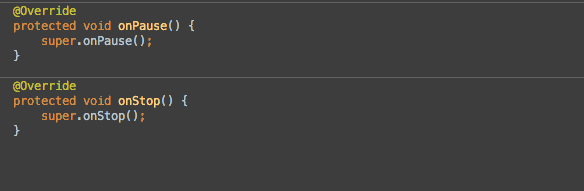
Collapse Expand Code Block
The goal of this feature is to let you hide things you don’t care about at the moment. In its simplest form, it will hide a whole code block (e.g. ignoring the import list when you open a new file). A more interesting use is that it will hide the boilerplate around simple anonymous inner classes and make it look like a lambda expression.
Additional tip:
- You can setup the default folding behaviour in the preferences at Editor → Code Folding
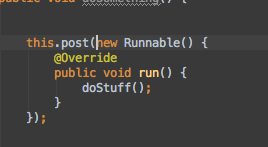
Bookmarks!
Toggle Bookmark
Toggle Bookmark With Mnemonic
If you assign a number, you can go back to the bookmark using this shortcut: ctrl+number
Show Bookmarks
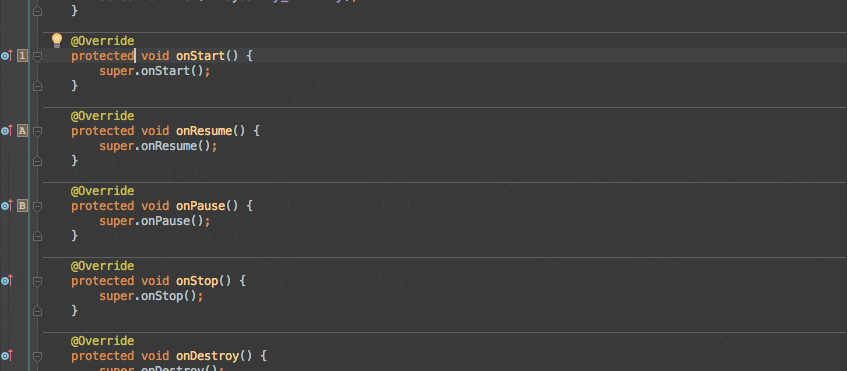
Find Actions
You can invoke any menu or action known to Android Studio by its name! This is pretty useful for commands that you use once in a while but don’t have a shortcut for.
Additional tip:
- If there is a shortcut associated to the action, it will be shown by its side
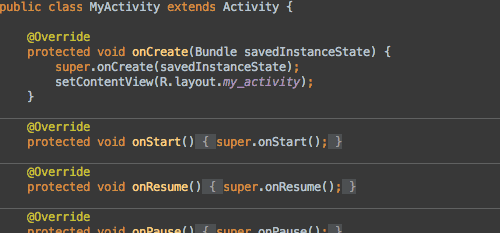
Move Lines Up/Down
Yeah. This will move lines up or down. Not much more to say. Enjoy!
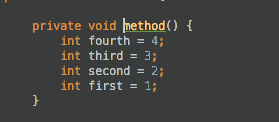
Delete Line
It deletes the current line or selection.
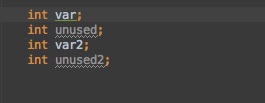





















 690
690











 被折叠的 条评论
为什么被折叠?
被折叠的 条评论
为什么被折叠?








