旋转处理
开发中对设备旋转的处理、注意事项、职责
概述
由于移动设备经常旋转,移动OS将旋转内置为标准的特性。
作为成熟的移动OS,Android为应用程序处理旋转提供了精致的框架,无论使用XML声明用户界面或使用代码创建用户界面。当旋转设备,在声明布局中,应用程序可以受益于框架对Android资源系统的紧密整合;而对于程序创建的布局,必须手动处理旋转,这样可以在程序运行时实现更好的控制,但开发者需要做更多工作。应用程序也可以选择不使用Activity的这种机制,重启并手动控制方向变化。
本文阐述如下主题:
l 声明式布局的旋转—如何使用Android资源系统创建方向敏感的应用程序,包括如何加载布局和针对特定方向的绘制。
l 程序创建式布局的旋转:如何编程加入控件,以及如何手动处理方向变化。
处理声明式布局的旋转
在遵守特定命名规范目录下添加文件,Android方向变化的时候会自动加载相应文件。包括:
l 布局资源—指定针对各个方向的布局文件
l 绘制资源—指定各个方向加载的绘制资源(drawable)
布局资源
默认情况下,Resources/layout目录下的Android XML(AXML)文件是用于渲染Activity视图的。如果没有指定横向布局资源,这个目录下的资源同时用于竖向和横向布局。对于由默认项目模版创建的项目结构:
项目在Resources/layout目录下只创建了一个Main.axml文件。在Activity的OnCreate方法中调用时,使用Main.axml定义视图,按如下方式声明一个按钮:
<?xml version="1.0" encoding="utf-8"?>
<LinearLayout xmlns:android="http://schemas.android.com/apk/res/android"android:orientation="vertical"
android:layout_width="fill_parent"android:layout_height="fill_parent">
<Button android:id="@+id/myButton"android:layout_width="fill_parent"android:layout_height="wrap_content"android:text="@string/hello"/>
</LinearLayout>
如果设备横向旋转,Activity的OnCreate方法会再次被调用,并再次加载同一个Main.axml,截图如下:

特定方向布局
在额外的布局目录(默认是纵向也可以显示的指定名称为layout-port,现在添加一个名为layout-land目录),当横向时应用程序无需代码干预就可以自动加载所需视图。
Main.axml定义如下:
<?xml version="1.0" encoding="utf-8"?>
<RelativeLayout xmlns:android="http://schemas.android.com/apk/res/android"android:layout_width="fill_parent"
android:layout_height="fill_parent">
<TextView
android:text="This is portrait"android:layout_height="wrap_content" android:layout_width="fill_parent" />
</RelativeLayout>
如果项目中在layout-land目录中加入额外的Main.axml文件,当横向的时候,Android将重新加载这个Main.axml。在横向版本的Main.axml文件中加入如下代码(为了简化,这个XML与默认纵向版本相似,加入显示不同字符串的TextView):
<?xml version="1.0" encoding="utf-8"?>
<RelativeLayout xmlns:android="http://schemas.android.com/apk/res/android"android:layout_width="fill_parent"
android:layout_height="fill_parent">
<TextView
android:text="This is landscape"android:layout_height="wrap_content" android:layout_width="fill_parent" />
</RelativeLayout>
为了测试新XML加载,运行代码并将设备从纵向旋转为横向,如下所示:
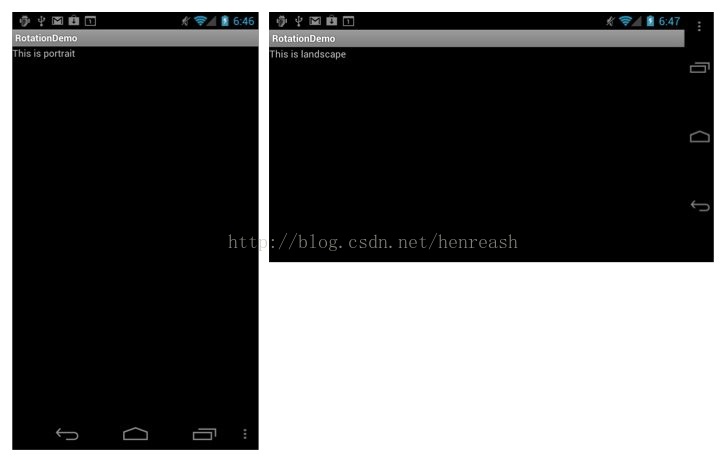
绘制资源(Drawable Resources)
在旋转的时候,Android以与布局资源相似的方式对待绘制资源。本例中,系统分别从Resources/drawable和Resources/drawable-land目录中获取资源。
例如,项目在Resources/drawable目录中包含一个叫做Mokey.png的图片,在XML文件中ImageView按如下方式引用drawable对象:
<ImageView android:layout_height="wrap_content"android:layout_width="wrap_content"android:src="@drawable/monkey"android:layout_centerVertical="true" android:layout_centerHorizontal="true" />
进一步假设Resources/drawable-land目录下的Monkey.png是不同版本的。与布局文件相同,当设备旋转,drawable对象也会按方向变化,如下图:
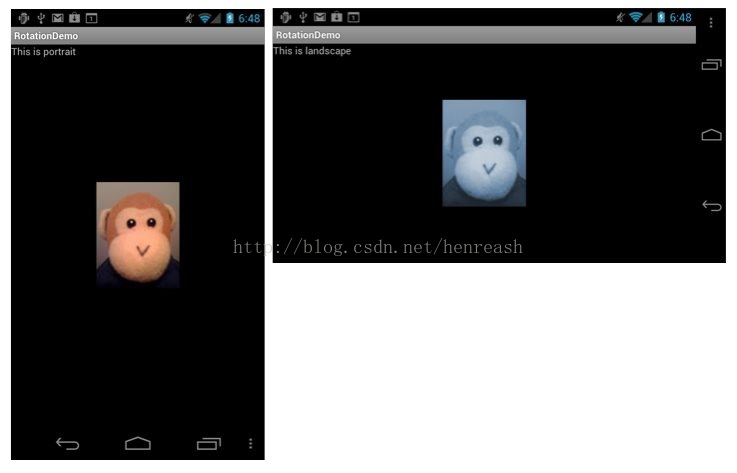
代码处理旋转
有时我们会在代码中定义布局。这种选择有多种原因,如技术限制,开发者偏好等。当我们使用代码添加控件,应用程序必须手动处理设备方向问题,如果使用XML资源将自动处理。
在代码中添加控件
要在代码中添加控件,应用程序需要执行如下步骤:
l 创建布局
l 设置布局参数
l 创建控件
l 设置控件布局参数
l 将控件添加到布局
l 设置布局为内容视图
例如,假设用户界面只有一个TextView控件,添加到RelativeLayout中,代码如下:
protectedoverride void OnCreate (Bundle bundle)
{
base.OnCreate(bundle);
//create a layout
varrl = new RelativeLayout (this);
//set layout parameters
varlayoutParams = new RelativeLayout.LayoutParams
(ViewGroup.LayoutParams.FillParent,ViewGroup.LayoutParams.FillParent);
rl.LayoutParameters= layoutParams;
//create TextView control
vartv = new TextView (this);
//set TextView's LayoutParameters tv.LayoutParameters = layoutParams; tv.Text ="Programmatic layout";
//add TextView to the layout rl.AddView (tv);
//set the layout as the content view
SetContentView (rl);
}
代码创建一个RelativeLayout类实例,并设置其LayoutParamters属性。LayoutParams类以Android特有的方式封装可重用的控件定位方法。布局实例创建后,就可以向其中加入控件了。控件也具有LayoutParameters属性,例如本例中的TextView。TextView创建后,加入到RelativeLayout,并设置RelativeLayout为内容视图,应用程序将显示TextView,见下图:在代码中检测方向
如果应用程序在OnCreate方法中尝试根据方向加载不同的用户界面(会在每次设备旋转后发生),就必须检测方向,然后加载期望的用户界面。Android提供了一个叫做WindowManager的类,可通过WindowManager.DefaultDisplay.Rotation属性检测设备旋转方向。如下所示:
protectedoverride void OnCreate (Bundle bundle)
{
base.OnCreate(bundle);
// create alayout
var rl = newRelativeLayout (this);
// set layoutparameters
var layoutParams= new RelativeLayout.LayoutParams
(ViewGroup.LayoutParams.FillParent,ViewGroup.LayoutParams.FillParent);
rl.LayoutParameters= layoutParams;
// get theinitial orientation
var surfaceOrientation = WindowManager.DefaultDisplay.Rotation;
// create layoutbased upon orientation
RelativeLayout.LayoutParamstvLayoutParams;
if (surfaceOrientation== SurfaceOrientation.Rotation0 || surfaceOrientation
==SurfaceOrientation.Rotation180) {
tvLayoutParams =new RelativeLayout.LayoutParams
(ViewGroup.LayoutParams.FillParent,ViewGroup.LayoutParams.WrapContent);
} else {
tvLayoutParams =new RelativeLayout.LayoutParams
(ViewGroup.LayoutParams.FillParent,ViewGroup.LayoutParams.WrapContent);
tvLayoutParams.LeftMargin= 100;
tvLayoutParams.TopMargin= 100;
}
// createTextView control
vartv = new TextView (this); tv.LayoutParameters = tvLayoutParams; tv.Text ="Programmatic layout";
// add TextViewto the layout rl.AddView (tv);
// set thelayout as the content view
SetContentView(rl);
}
这段代码在旋转为横向时,设置TextView位于左上角100像素,切换到新布局时自动具有动画效果,如下所示:
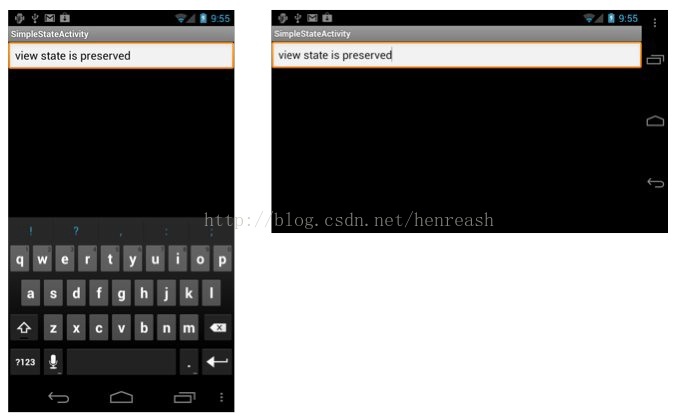
防止Activity重启
上面小节中在Oncreate中处理设备旋转。应用程序也可以防止Activity在方向变化的时候重启(执行OnCreate),可按如下方式在ActivityAttribute中设置ConfigurationChanges:
[Activity (Label = "CodeLayoutActivity",ConfigurationChanges=Android.Content.PM.ConfigChanges.Orientation |Android.Content.PM.ConfigChanges.ScreenSize)]
现在当设备旋转,Activity不会重启。这时需要手动处理方向变化,Activity需要重写OnConfigurationChanged方法并根据传入参数Configuration来检测方向,新实现的Activity类如下:
[Activity(Label = "CodeLayoutActivity",ConfigurationChanges=Android.Content.PM.ConfigChanges.Orientation|Android.Content.PM.ConfigChanges.ScreenSize)]
public classCodeLayoutActivity : Activity
{
TextView _tv;
RelativeLayout.LayoutParams_layoutParamsPortrait; RelativeLayout.LayoutParams _layoutParamsLandscape;
protectedoverride void OnCreate (Bundle bundle)
{
// create alayout
// set layoutparameters
// get theinitial orientation
// createportrait and landscape layout for the TextView
_layoutParamsPortrait= new RelativeLayout.LayoutParams
(ViewGroup.LayoutParams.FillParent,ViewGroup.LayoutParams.WrapContent);
_layoutParamsLandscape= new RelativeLayout.LayoutParams
(ViewGroup.LayoutParams.FillParent,ViewGroup.LayoutParams.WrapContent);
_layoutParamsLandscape.LeftMargin= 100;
_layoutParamsLandscape.TopMargin= 100;
_tv = newTextView (this);
if(surfaceOrientation == SurfaceOrientation.Rotation0 ||
surfaceOrientation== SurfaceOrientation.Rotation180) {
_tv.LayoutParameters= _layoutParamsPortrait;
} else {
_tv.LayoutParameters= _layoutParamsLandscape;
}
_tv.Text ="Programmatic layout";
rl.AddView(_tv); SetContentView (rl);
}
public overridevoid OnConfigurationChanged(Android.Content.Res.Configuration newConfig)
{
base.OnConfigurationChanged(newConfig);
if(newConfig.Orientation == Android.Content.Res.Orientation.Portrait) {
_tv.LayoutParameters= _layoutParamsPortrait;
_tv.Text ="Changed to portrait";
} else if (newConfig.Orientation ==Android.Content.Res.Orientation.Landscape) {
_tv.LayoutParameters= _layoutParamsLandscape;
_tv.Text= "Changed to landscape";
}
}
}
这里同时初始化TextView的横向和纵向布局参数。类变量的参数以及TextView本身,都不会在方向变化的时候重新创建。在OnCreate方法中还是使用surfaceOrientartion来设置TextView的初始布局。然后OnConfigurationChanged处理接下来的布局变化。
当运行应用程序,Android加载用户界面,设备方向变化时也不会重启Activity。
声明式布局防止Activity重启
如果我们使用XML定义布局,也可以避免设备旋转时Activity重启。例如,我们可以使用这种方法避免Activity重启(可能为了效率),对不同方向不必加载新资源。
为了实现这个目标,做与代码布局一样的过程。简单的在ActivityAttribute中设置ConfigurationChanges,同前面的CodeLayoutActivity范例。同样也需要在OnConfigurationChanged方法中处理方向变化的代码。
方向变化时维护状态
无论是声明式或编程式处理旋转,设备方向变化时Android应用程序需要同样的技术实现状态管理。管理状态是很重要的,因为Android设备旋转的时候系统重启了运行中的Activity。Android可以方便的加载不同的资源,并可以为不同方向设计不同的布局和drawable资源。当重启时,Activity会丢失存储在类成员中的临时状态。因此,如果Activity 是依赖于状态的,就必须从应用程序级持久化他的状态。应用程序如果要支持方向变化就必须处理保存和加载应用程序状态。
关于Android持久化状态的更多信息,见Activity Lifecycle。
汇总
本文描述如何使用Android内置旋转支持。首先,讲述如何使用Android资源系统创建方向敏感应用程序。然后讲述如何在代码中添加控件,并手动处理方向变化。








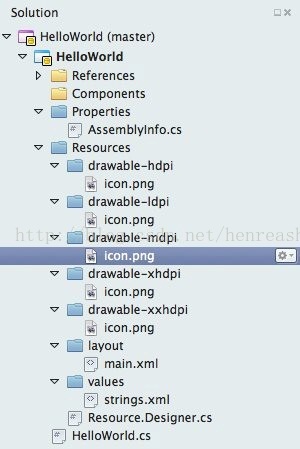















 3092
3092

 被折叠的 条评论
为什么被折叠?
被折叠的 条评论
为什么被折叠?








