A Step by Step Guide to Certification Classmate PC for Solaris
Last Updated: Aug. 13, 2007
Purpose
Test the system or the component of the CMPC to verify that it is compatible with the Solaris OS.
Tools
Hardware Certification Test Suite 3.1 (HCTS)
The URL of downloading the HCTS is
http://www.sun.com/download/products.xml?id=45caa6d2
Step 1: Preparation
To certify the CMPC system, you need another system. Both of the two systems must have Solaris installed. I only have one model of PC in hand, the Dell’s OptiPlex 170L . The CMPC is called the System Under Test (SUT) and the desktop is used as Test Manager (TM). This type of desktop is on the Hardware Compatibility List(HCL) of Solaris OS. But the level is ‘Reported to Work’. It is demanded that the TM must be the level of ‘Certified’. But I have no other types of computers in hand.
Step 2: Install the HCTS
Download the package of HCTS. Unzip it to the path ‘/usr/src’. Enter the HCTS’s path, and run the installer by the command ‘./install.hcts’. See the picture.
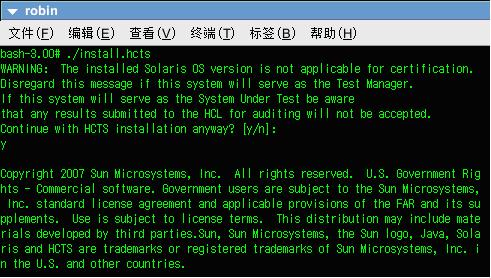
Figure-1
There may be a WARNING. Just ignore this. The install will let you do some choices. Please select ‘y’ and it will complete in a few minutes. The system must be reboot after installing.

Step 3: Connect the Two Machines
Now we have two machines, the TM(OptiPlex 170L) and the SUT(CMPC). We need a crossover cable to connect them. A parallel cable will not work.
Then set the IP of the SUT to 10.10.10.11 and the subnet mask to 255.255.255.0. The gateway address must be empty. Like the picture below.

Figure-2
If you can not modify the gateway address with this GUI tool, modify the file ‘/etc/defaultrouter’. Just clear the content of this file.
You needn’t set the TM. When you select the machine to be the TM, the HCTS program sets the network for you. The TM’s IP should be 10.10.10.10.
You can use the ‘ping’ command to test the connection.
Step 4: Run the HCTS
Run the HCTS on the TM first. Enter the path ‘/opt/SUNWhcts/’, and use the command ‘./startup.sh’ to run the HCTS.

Then you will see the tomcat and browser is started. See the picture below.
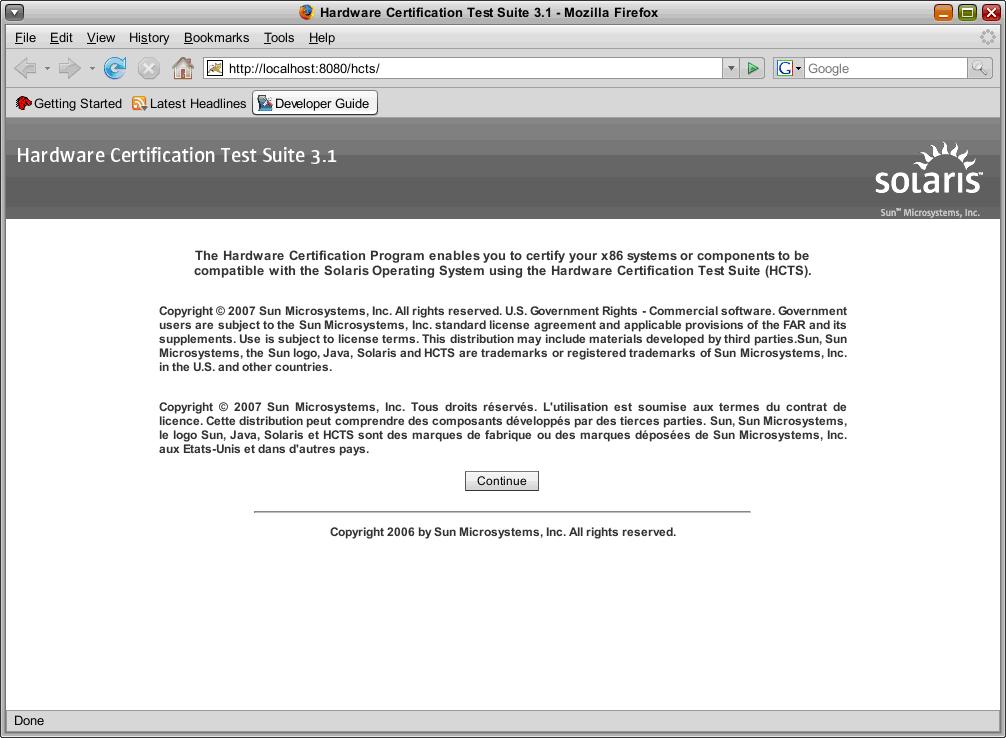
Just click the button ‘Continue’ to continue. Then you will be asked to select the mode.
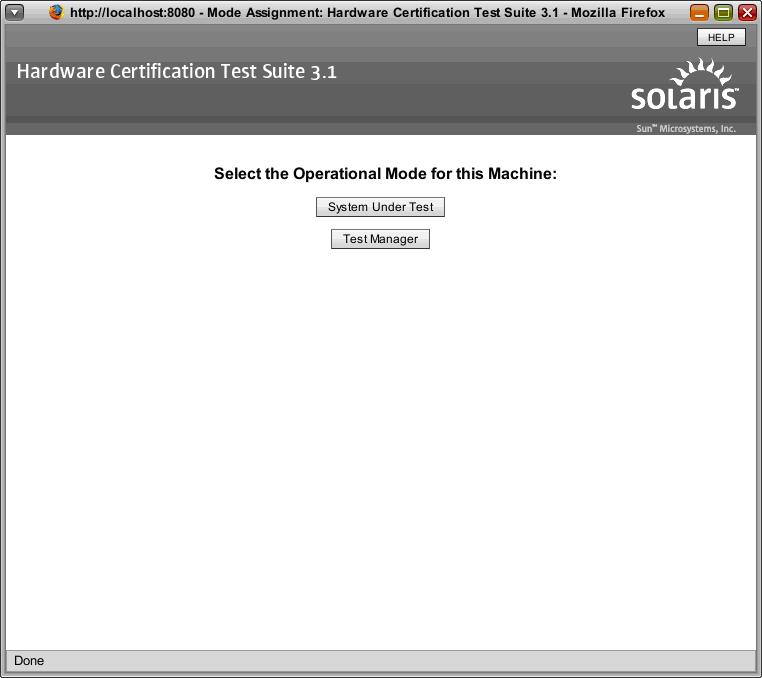
Here select Test Manager. If you’ve run the HCTS before, the browser will show the page like below. Click the RESET OPERATIONAL MODE button to show the page above.
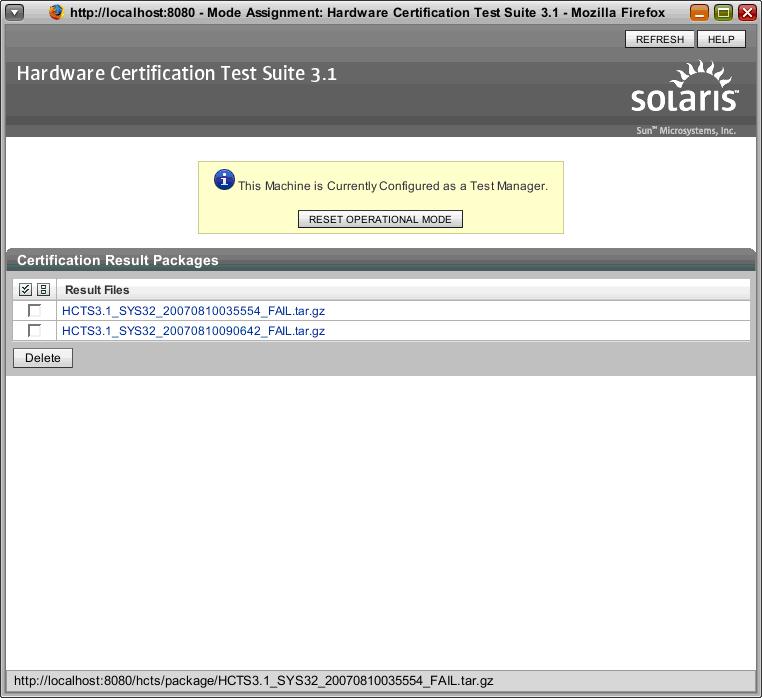
Now the TM is ready. Let’s see the SUT. After you select the System Under Test as the operational mode, the below page will be displayed.
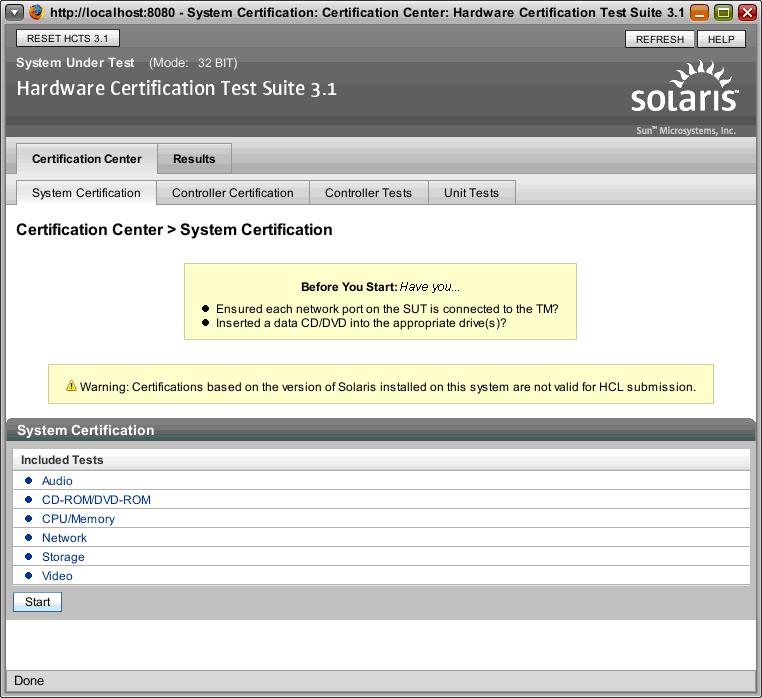
There are some prompts and warnings. Ignore the warnings, because we needn’t to submit the results to the HCL. See the prompts. It says you should insert a disk into the CD/DVD-ROM. Find a disk, any disk not empty, and insert it into the driver.
Then click the Start button. Here we go!
Problems
I’ve got a problem. A fatal problem. The HCTS said that:
Verifying Requirement: Video enviroment...
ERROR
VIDEO ERROR: Video resolution must be higher than 640x480.
Current video resolution is set to 640x480.
Use 'kdmconfig' to adjust your video display.
The physical resolution of the CMPC’s LCD is 800*480. But this is not a standard resolution, so I can not use the kdmconfig the adjust the LCD. Maybe there is a solution, but I’ve tried my best to find out it and failed. The HCTS ran for a few minutes and stopped.
In order to finish this document, I used two Dell’s OptiPlex 170L desktops to do the certification. Let’s continue the steps.
Step 4: Get the Result
The HCTS program can run for ten hours or longer. This is the page displayed when the certification is finished.
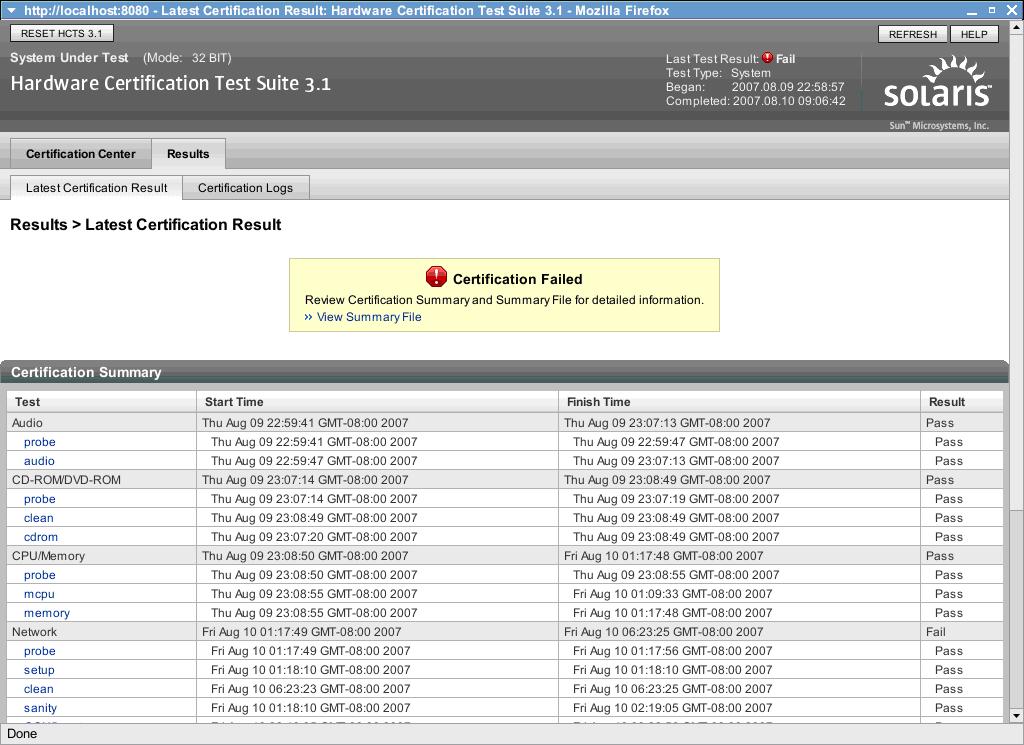
There is only one test is failed. It is a test for network. This is the error message:
Received disconnect from 10.10.10.11: 2: fork failed: Not enough space
lost connection
genunix.97 /kernel/genunix differ: char 1, line 1
!ERROR: CMP failed on iteration 435.
I do not know the reason. Maybe it is because of the shortage of buffer or disk space.
On this page you can check the details of every test.
Click the label of Certification Logs and you can get the packages of logs.
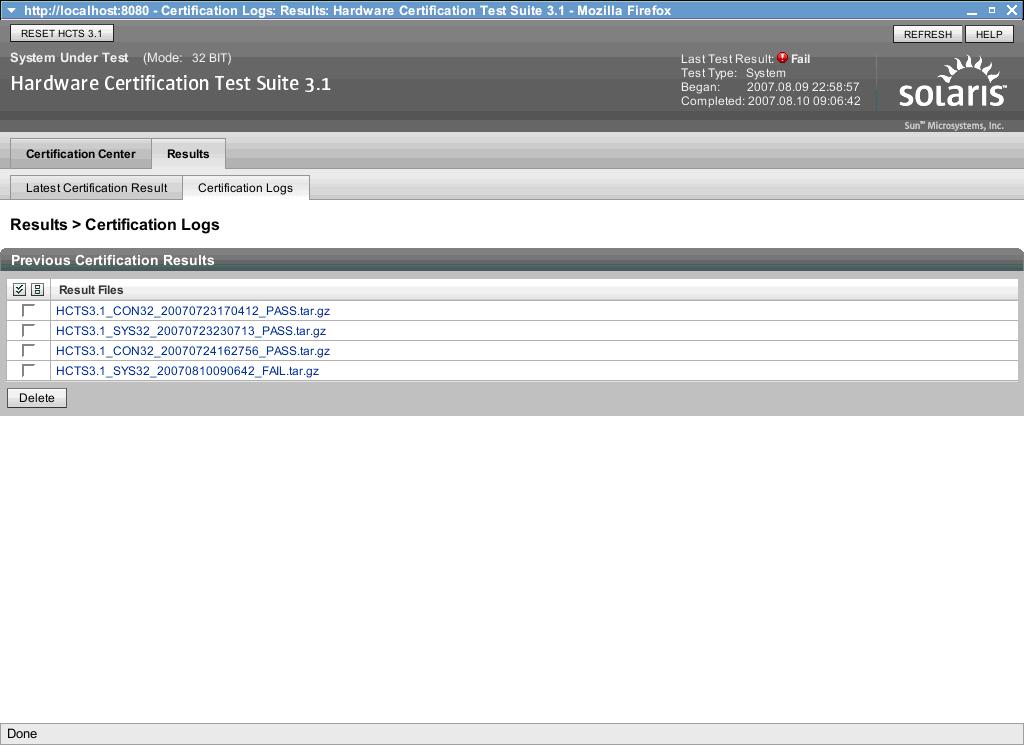
Appendix
1.Hardware Certification Test Suite Getting Started Guide
http://www.sun.com/bigadmin/hcl/hcts/guides/StartGuide.html
http://www.sun.com/bigadmin/hcl/levelHelp.html




















 984
984

 被折叠的 条评论
为什么被折叠?
被折叠的 条评论
为什么被折叠?








