2 指定单个组件在网格中的位置
可以通过指定组件的android:layout_column属性和android:layout_row属性来指定该组件在网格中的行数和列数。与android:columnCount属性和android:rowCount属性类似,android:layout_column属性和android:layout_row属性也与android:orietation属性有关。当android:orietation属性值是“horizontal”时,android:columnCount属性值有效;当android:orietation属性值是“vertical”时,android:rowCount属性值有效。代码如下所示
<GridLayout
........
android:orientation="vertical"
android:rowCount="3"
>
..........
<Button
android:layout_width="wrap_content"
android:layout_height="wrap_content"
android:text="按键6"
android:layout_row="0"/>
</GridLayout>
“按键6”的原始位置在第3行第2列,通过android:rowCount属性将“按键6”的位置设置到第1列,此时的效果如图3所示。
也可以通过android:columnCount属性修改组件所在的列数,需要注意的是,此时android:orietation属性值必须是“horizontal”。
3 设置组件所占的宽度和高度
通过android:layout_rowSpan和android:layout_columnSpan来指定组件所占的高度和宽度。与上述属性类似,当android:orietation属性值是“horizontal”时,android:layout_columnSpan属性值有效;当android:orietation属性值是“vertical”时,android:layout_rowSpan属性值有效。
<GridLayout
android:layout_width="match_parent"
android:layout_height="match_parent"
android:orientation="horizontal"
android:columnCount="2"
>
<Button
android:layout_width="match_parent"
android:layout_height="wrap_content"
android:layout_columnSpan="2"
android:text="按键1"/>
</GridLayout>
以上代码将网格分为2列,并且将“按键1”的所占的宽度设置为2列,其效果如图4所示。
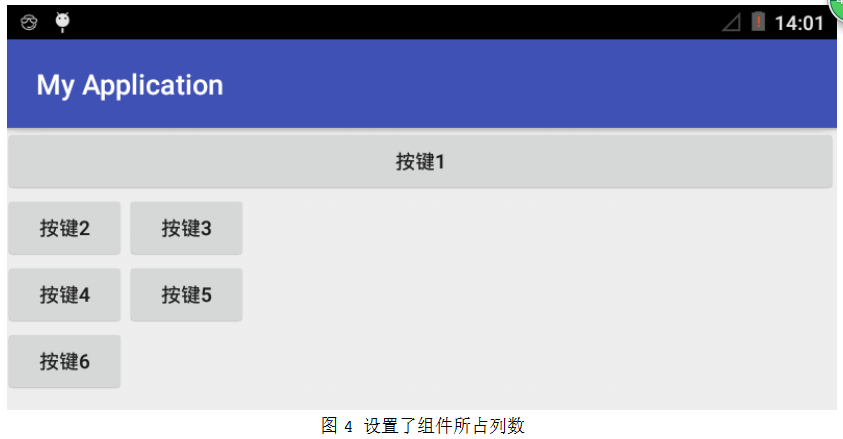
从图4中可以看出,“按键1”占据了2列的位置,之所以“按键1”的宽度会延伸到整个屏幕,原因是其android:layout_width属性值设置为“match_parent”。
使用TableLayout表格布局管理器来设计外形规则的表格,使用GridLayout网格布局管理器来设置外形不规则的表格。























 1737
1737











 被折叠的 条评论
为什么被折叠?
被折叠的 条评论
为什么被折叠?








