原文有一半重复代码,讲解有一点问题,略作修改
一、简单使用
刚开始,就先不讲一堆标签的意义及用法,先简单看看shape标签怎么用。
1、新建shape文件
首先在res/drawable文件夹下,新建一个文件,命名为:shape_radius.xml
内容是这样的:(先不需要理解,先看shape怎么用)
- <?xml version="1.0" encoding="utf-8"?>
- <shape xmlns:android="http://schemas.android.com/apk/res/android" >
- <corners android:radius="20dip"/>
- <solid android:color="#ff00ff"/>
- </shape>
2、添加到控件中
在定义好shape文件后,下一步就是将其添加到控件中,添加到控件中,一般是使用设置background属性,将其为控件背景,下面,我们将其设置为MainActivity对应的布局中(activity_main.xml),将其设为TextView的背景,看显示出来 是什么样子的。
<RelativeLayout xmlns:android="http://schemas.android.com/apk/res/android"xmlns:tools="http://schemas.android.com/tools"android:layout_width="match_parent"android:layout_height="match_parent"tools:context="com.harvic.tryshape.MainActivity" ><TextViewandroid:layout_width="wrap_content"android:layout_height="wrap_content"android:layout_margin="50dip"android:text="@string/hello_world"android:background="@drawable/shape_radius"/></RelativeLayout>
显示出来的结果是这样的:
二、基本属性(corners、gradient、padding、size、solid、stroke)
上面给大家简单的讲了下shape标签组的简单使用方法,下面就具体讲讲shape标签里所具有的几个子标签及所具有的属性。
1、Corners
- <corners //定义圆角
- android:radius="dimension" //全部的圆角半径
- android:topLeftRadius="dimension" //左上角的圆角半径
- android:topRightRadius="dimension" //右上角的圆角半径
- android:bottomLeftRadius="dimension" //左下角的圆角半径
- android:bottomRightRadius="dimension" /> //右下角的圆角半径
Corners标签是用来字义圆角的,其中radius与其它四个可以共同使用,但其它四个优先级更高。
android:radius:定义四个角的的圆角半径。
其它四个是逐个字义每个角的圆角半径。
使用:
控件布局:
- <RelativeLayout xmlns:android="http://schemas.android.com/apk/res/android"
- android:layout_width="match_parent"
- android:layout_height="match_parent" >
- <TextView
- android:layout_width="100dp"
- android:layout_height="100dp"
- android:layout_margin="50dip"
- android:text="@string/hello_world"
- android:background="@drawable/shape_radius"/>
- </RelativeLayout>
<?xml version="1.0" encoding="utf-8"?><shape xmlns:android="http://schemas.android.com/apk/res/android" ><corners android:radius="20dip"/><solid android:color="#ffff00"/></shape>
效果:
2、solid
solid用以指定内部填充色
只有一个属性:
- <solid android:color="color" />
在上面的例子中,我们就将填充色指定为#ffff00了,如果我们不加圆角,只使用填充色,即将shape变成这样子:
<?xml version="1.0" encoding="utf-8"?><shape xmlns:android="http://schemas.android.com/apk/res/android" ><solid android:color="#ffff00"/></shape>
那效果就是这样的:
3、gradient
gradient用以定义渐变色,可以定义两色渐变和三色渐变,及渐变样式,它的优先级高于solid,同时定义时显示gradient定义的效果。它的属性有下面几个:
- <gradient
- android:type=["linear" | "radial" | "sweep"] //共有3中渐变类型,线性渐变(默认)/放射渐变/扫描式渐变
- android:angle="integer" //渐变角度,必须为45的倍数,0为从左到右,90为从上到下
- android:centerX="float" //渐变中心X的相当位置,范围为0~1
- android:centerY="float" //渐变中心Y的相当位置,范围为0~1
- android:startColor="color" //渐变开始点的颜色
- android:centerColor="color" //渐变中间点的颜色,在开始与结束点之间
- android:endColor="color" //渐变结束点的颜色
- android:gradientRadius="float" //渐变的半径,只有当渐变类型为radial时才能使用
- android:useLevel=["true" | "false"] /> //使用LevelListDrawable时就要设置为true。设为false时才有渐变效果
首先有三种渐变类型,分别是:linear(线性渐变)、radial(放射性渐变)、sweep(扫描式渐变)
(1)先看看这几个属性的使用方法:
android:type=["linear" | "radial" | "sweep"]android:startColor="color" //渐变开始点的颜色android:centerColor="color" //渐变中间点的颜色,在开始与结束点之间android:endColor="color" //渐变结束点的颜色android:gradientRadius="float" //渐变的半径,只有当渐变类型为radial时才能使用
下面我们使用三色渐变来看看这三种渐变方式都是怎么显示的:(如果不使用centerColor属性就是双色渐变,这个属性是可选的)
需要注意的一点是,在构造放射性渐变时,要加上android:gradientRadius属性(渐变半径),即必须指定渐变半径的大小才会起作用,下面列出这三个渐变方式的shape代码,供大家参考:
线性渐变:
- <?xml version="1.0" encoding="utf-8"?>
- <shape xmlns:android="http://schemas.android.com/apk/res/android" >
- <gradient
- android:type="linear"
- android:startColor="#ff0000"
- android:centerColor="#00ff00"
- android:endColor="#0000ff"/>
- </shape>
放射性渐变:
<?xml version="1.0" encoding="utf-8"?><shape xmlns:android="http://schemas.android.com/apk/res/android" ><gradientandroid:type="radial"android:startColor="#ff0000"android:centerColor="#00ff00"android:endColor="#0000ff"android:gradientRadius="100"/></shape>
扫描式渐变:
- <?xml version="1.0" encoding="utf-8"?>
- <shape xmlns:android="http://schemas.android.com/apk/res/android" >
- <gradient
- android:type="sweep"
- android:startColor="#ff0000"
- android:centerColor="#00ff00"
- android:endColor="#0000ff"/>
- </shape>
可见放射性渐变,只是比其它两个多了个android:gradientRadius属性
(2)、android:angle属性(仅对线性渐变有效)
android:angle="integer" //渐变角度,必须为45的倍数,0为从左到右,90为从上到下
我们在上面的三种渐变上都加上angle属性,看看效果如何:
能过跟上一个图对比可以发现,angle属性确实只对线性渐变有效,其它两种渐变方式都没有任何动静,下面是此时的线性渐变shape代码:
- <?xml version="1.0" encoding="utf-8"?>
- <shape xmlns:android="http://schemas.android.com/apk/res/android" >
- <gradient
- android:type="linear"
- android:startColor="#ff0000"
- android:centerColor="#00ff00"
- android:endColor="#0000ff"
- android:angle="45"/>
- </shape>
(3)、android:centerX与android:centerY
centerX、centerY两个属性用于设置渐变的中心点位置,仅当渐变类型为放射渐变时有效,类型为分数或小数,不接受Dimension。默认值是0.5,有效值是0.0~1.0,超出该范围后会看不出渐变效果。centerX、centerY的取值其实是宽和高的百分比;不难理解,下面看代码:
<?xml version="1.0" encoding="utf-8"?><shape xmlns:android="http://schemas.android.com/apk/res/android" ><gradientandroid:type="sweep"android:startColor="#ff0000"android:centerColor="#00ff00"android:endColor="#0000ff"android:centerX="0.2"android:centerY="0.8"/></shape>
取宽度的20%和高度的80%的位置,作为新的渐变原点,效果是这样的:
(4)android:useLevel
useLevel属性通常不使用。该属性用于指定是否将该shape当成一个LevelListDrawable来使用,默认值为false。
4、stroke
这是描边属性,可以定义描边的宽度,颜色,虚实线等
- <stroke
- android:width="dimension" //描边的宽度
- android:color="color" //描边的颜色
- // 以下两个属性设置虚线
- android:dashWidth="dimension" //虚线的宽度,值为0时是实线
- android:dashGap="dimension" /> //虚线的间隔
上面各个属性的意义如下:
我们使用绿色虚线描边,虚线高度是20dp,虚线宽度为10dp虚线间距为1dp:
<?xml version="1.0" encoding="utf-8"?><shape xmlns:android="http://schemas.android.com/apk/res/android" ><strokeandroid:width="20dp"android:color="#00ff00"android:dashWidth="10dp"android:dashGap="1dp" /></shape>
从效果图中,我们也能清晰的看出这三个参数(width、dashwidth、dashGap)之间的区别:
5、size和padding
这两个基本上不怎么用,因为他们所具有的功能,控件本身也能实现。 size:是用来定义图形的大小的。
- <size
- android:width="dimension"
- android:height="
padding:用来定义内部边距
- <padding
- android:left="dimension"
- android:top="dimension"
- android:right="dimension"
- android:bottom="dimension" />
三、Shape的属性(rectangle、oval、line、ring)
上面我们讲了Shape的子标签的的作用,但Shape本身还没讲,Shape自已是可以定义当前Shape的形状的,比如上面的矩形,还有椭圆形,线形和环形;这些都是通过Shape标签的 shape属性来定义的,Shape标签总共有下面几个属性,我们一个个讲:
android:shape=["rectangle" | "oval" | "line" | "ring"]shape的形状,默认为矩形,可以设置为矩形(rectangle)、椭圆形(oval)、线性形状(line)、环形(ring)下面的属性只有在android:shape="ring时可用:android:innerRadius 尺寸,内环的半径。android:innerRadiusRatio 浮点型,以环的宽度比率来表示内环的半径,android:thickness 尺寸,环的厚度android:thicknessRatio 浮点型,以环的宽度比率来表示环的厚度,例如,如果android:thicknessRatio="2",android:useLevel boolean值,如果当做是LevelListDrawable使用时值为true,否则为false.
可见,只有第一个shape是可用的,其它五个都是shape等于ring时所特有的。
注意,无论这里shape取什么形状,他的子标签都是可用的,但有时并不会有效果,比如在shape为椭圆时,那corners标签就不会有效果,很显然的道理。下面一个个看看各个形状都是怎么样的;
1、rectangle (矩形)
这就是上一节我们使用的形状,当我们不指定shape属性时,默认就是矩形的。
控件代码:
- <LinearLayout xmlns:android="http://schemas.android.com/apk/res/android"
- android:layout_width="match_parent"
- android:layout_height="match_parent"
- android:orientation="horizontal" >
- <TextView
- android:layout_width="300dp"
- android:layout_height="100dp"
- android:layout_margin="10dp"
- android:textColor="#ffffff"
- android:textSize="18sp"
- android:textStyle="bold"
- android:background="@drawable/try_shape_3"/>
- </LinearLayout>
shape代码:
<?xml version="1.0" encoding="utf-8"?><shape xmlns:android="http://schemas.android.com/apk/res/android"android:shape="rectangle"><solid android:color="#ff00ff"/></shape>
对应图形:
2、oval(椭圆)
控件代码不变,下面是shape代码:
- <?xml version="1.0" encoding="utf-8"?>
- <shape xmlns:android="http://schemas.android.com/apk/res/android"
- android:shape="oval">
- <solid android:color="#ff00ff"/>
- </shape>
对应图形:(控件大小的矩形所对应的椭圆)
3、line(线形)
没觉得这个能有什么用……,可以用长方形代替,这里直接给个例子,注意使用stroke的width定义线的。
<?xml version="1.0" encoding="utf-8"?>
<shape
xmlns:android="http://schemas.android.com/apk/res/android"
android:shape="line">
<stroke
android:width="15dp"
android:color="@android:color/holo_blue_bright"/>
</shape>4、ring(环形)
还记得他所特有的几个属性么:
- android:innerRadius 尺寸,内环的半径。
- android:thickness 尺寸,环的厚度
- android:innerRadiusRatio 浮点型,以环的宽度比率来表示内环的半径,
- 例如,如果android:innerRadiusRatio,表示内环半径等于环的宽度除以5,这个值是可以被覆盖的,默认为9.
- android:thicknessRatio 浮点型,以环的宽度比率来表示环的厚度,例如,如果android:thicknessRatio="2",
- 那么环的厚度就等于环的宽度除以2。这个值是可以被android:thickness覆盖的,默认值是3.
- android:useLevel boolean值,如果当做是LevelListDrawable使用时值为true,否则为false.
这么几个属性无外乎就是定义环形的内环尺寸和环的宽度。
举个例子:
控件定义:
<LinearLayout xmlns:android="http://schemas.android.com/apk/res/android"android:layout_width="match_parent"android:layout_height="match_parent"android:orientation="horizontal" ><TextViewandroid:layout_width="300dp"android:layout_height="100dp"android:layout_margin="10dp"android:textColor="#ffffff"android:textSize="18sp"android:textStyle="bold"android:background="@drawable/try_shape_2"/></LinearLayout>
shape定义:(这里一定要要加上useLevel属性并定义为false,不然没有效果)
- <?xml version="1.0" encoding="utf-8"?>
- <shape xmlns:android="http://schemas.android.com/apk/res/android"
- android:shape="ring"
- android:innerRadius="20dp"
- android:thickness="50dp"
- android:useLevel="false">
- <solid android:color="#ff00ff"/>
- </shape>
效果图:
好啦,这部分就到这了,有关Shape的使用最多的还是第二部分,即当shape为矩形时,结合那几个子标签共同使用时,对于其它的三个Shape平时用到的可能性不大,我这里讲的也不太细致,下面给大家第一部分的源码,直接运行,就能出来一个Shape效果。
参考文章:
2、《Android中shape的使用》(与第一个标题一样而已)
源码地址:http://download.csdn.net/detail/harvic880925/8249629











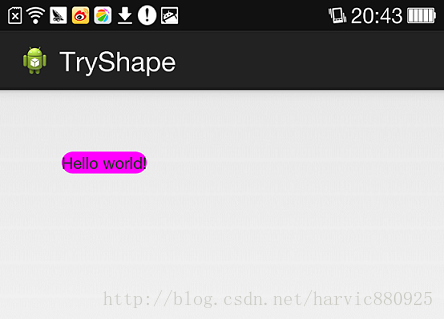
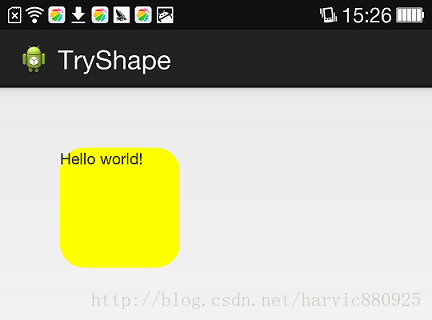
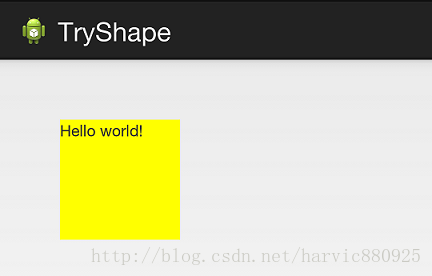
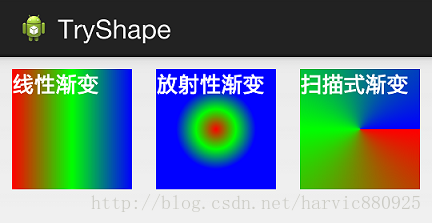
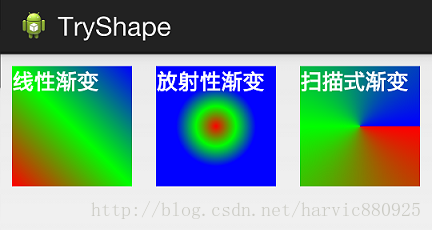
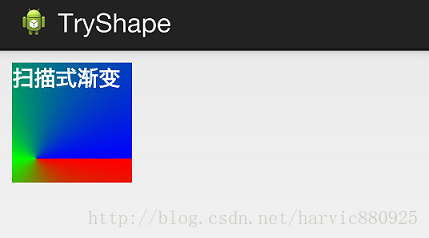
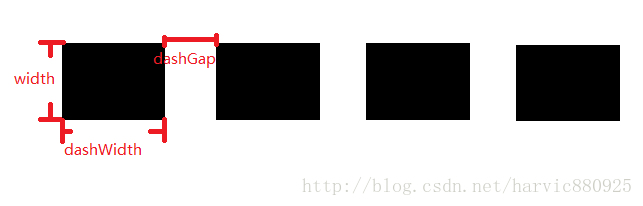
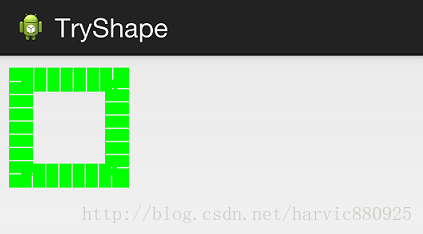
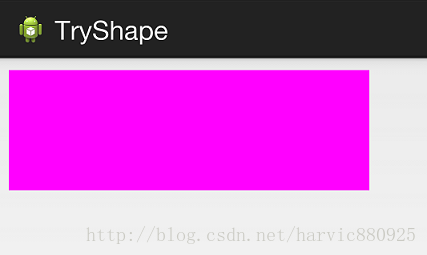
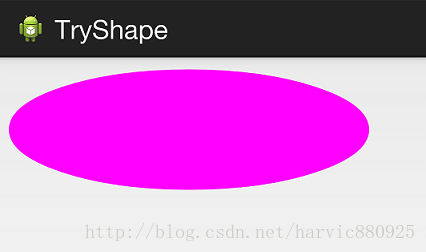
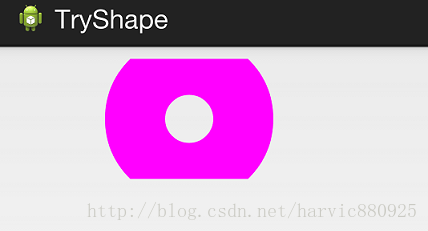
















 2199
2199

 被折叠的 条评论
为什么被折叠?
被折叠的 条评论
为什么被折叠?








