文本框类控件
QLineEdit
QLineEdit类是一个单行文本框控件,可以输入单行字符串,如果需要输入多行字符串,则使用QTextEdit类
常用的方法
-
setAlignment() 按照固定值对齐文本
- Qt.AlignLeft 水平方向靠左对齐
- Qt.AlignRight 水平方向靠右对齐
- Qt.AlignCenter 水平方向居中对齐
- Qt.AlignJustify 水平方向调整间距两端对齐
- Qt.AlignTop 垂直方向靠上对齐
- Qt.AlignBottom 垂直方向靠下对齐
- Qt.AlignVCenter 垂直方向居中对齐
-
clear() 清除文本框内容
-
setEchoMode() 设置文本框显示格式,允许输入的文本显示格式的值可以是
- QLineEdit.Normal 正常显示所输入的字符,默认选项
- QLineEit.NoEcho 不显示任何输入的字符,常用于密码类型的输入,且其密码长度需要保密时
- QLineEdit.Password 显示与平台相关的密码掩码字符,而不是实际输入的字符
- QLineEdit.PassswordEchoOnEdit 在编辑时显示字符,负责显示密码类型的输入。
-
setPlacholderText() 设置文本框浮显文字
-
setMaxLength() 设置文本框所允许输入的最大字符数
-
setReadOnly() 设置文本框为只读的
-
setText() 设置文本框内容
-
Text() 返回文本框内容
-
setDragEnabled() 设置文本框是否接受拖动
-
selectAll() 全选
-
setFocus() 得到焦点
-
setInputMask() 设置掩码
-
setValidator 设置文本框的验证器(验证规则)将限制任意可能输入的文字
- QIntValidator 限制输入整数
- QDoubleValidator 限制输入浮点数
- QRegexpValidator 检查输入是否符合正则表达式
定义输入掩码的字符
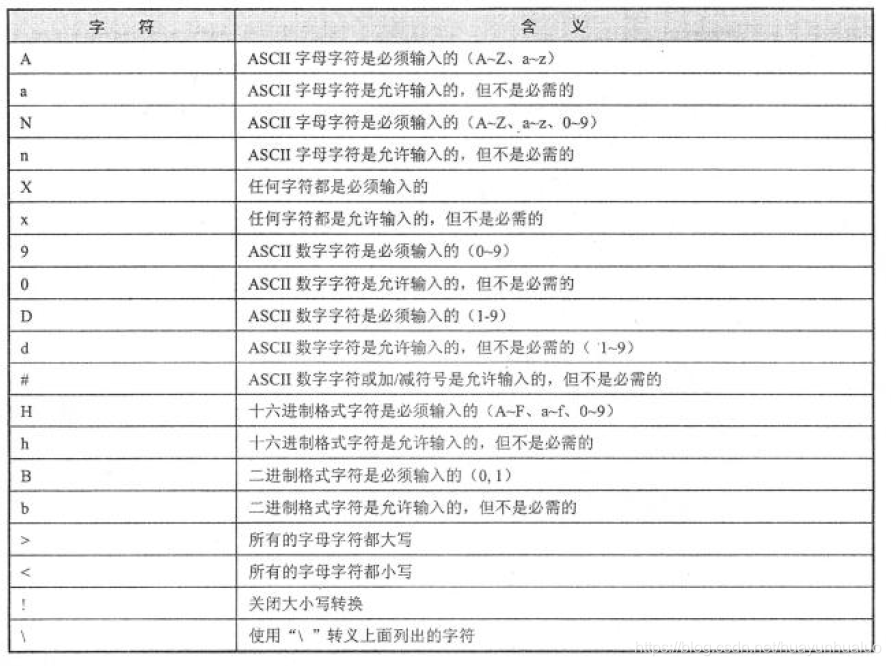

QLineEdit常用的信号
- selectionChanged 只要选择改变了,这个信号就会被发射
- textChanged 当修改文本内容时,这个信号就会被发射
- editingFinished 当编辑文本结束时,这个信号就会被发射
EchoMode 的显示效果
# -*- coding: utf-8 -*-
from PyQt5.QtWidgets import QApplication, QLineEdit, QWidget, QFormLayout
import sys
class lineEditDemo(QWidget):
def __init__(self, parent=None):
super(lineEditDemo, self).__init__(parent)
self.setWindowTitle("QLineEdit 例子")
flo = QFormLayout()
pNormalLineEdit = QLineEdit()
pNoEchoLineEdit = QLineEdit()
pPasswordLineEdit = QLineEdit()
pPasswordEchoOnEditLineEdit = QLineEdit()
flo.addRow("Normal", pNormalLineEdit)
flo.addRow("NoEcho", pNoEchoLineEdit)
flo.addRow("Password", pPasswordLineEdit)
flo.addRow("PasswordEchoOnEdit",pPasswordEchoOnEditLineEdit)
pNormalLineEdit.setPlaceholderText("Normal")
pNoEchoLineEdit.setPlaceholderText("NoEcho")
pPasswordLineEdit.setPlaceholderText("Password")
pPasswordEchoOnEditLineEdit.setPlaceholderText("PasswordEchoEdit")
# 设置显示效果
pNormalLineEdit.setEchoMode(QLineEdit.Normal)
pNoEchoLineEdit.setEchoMode(QLineEdit.NoEcho)
pPasswordLineEdit.setEchoMode(QLineEdit.Password)
pPasswordEchoOnEditLineEdit.setEchoMode(QLineEdit.PasswordEchoOnEdit)
self.setLayout(flo)
if __name__ == "__main__":
app = QApplication(sys.argv)
win = lineEditDemo()
win.show()
sys.exit(app.exec_())
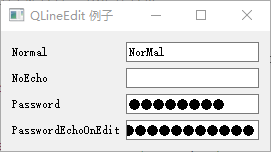
验证器
# -*- coding: utf-8 -*-
from PyQt5.QtWidgets import QApplication, QLineEdit, QWidget, QFormLayout
from PyQt5.QtGui import QIntValidator, QDoubleValidator, QRegExpValidator
from PyQt5.QtCore import QRegExp
import sys
class lineEditDemo(QWidget):
def __init__(self, parent=None):
super(lineEditDemo, self).__init__(parent)
self.setWindowTitle("QLineEdit例子")
flo = QFormLayout()
pIntLineEdit = QLineEdit()
pDoubleLineEdit = QLineEdit()
pValidatorLineEdit = QLineEdit()
flo.addRow("整形", pIntLineEdit)
flo.addRow("浮点型", pDoubleLineEdit)
flo.addRow("字母和数字", pValidatorLineEdit)
pIntLineEdit.setPlaceholderText("整形");
pDoubleLineEdit.setPlaceholderText("浮点型");
pValidatorLineEdit.setPlaceholderText("字母和数字");
# 整形 范围:[1, 99]
pIntValidator = QIntValidator(self)
pIntValidator.setRange(1, 99)
# 浮点型 范围:[-360, 360] 精度:小数点后2位
pDoubleValidator = QDoubleValidator(self)
pDoubleValidator.setRange(-360, 360)
pDoubleValidator.setNotation(QDoubleValidator.StandardNotation)
pDoubleValidator.setDecimals(2)
# 字符和数字
reg = QRegExp("[a-zA-Z0-9]+$")
pValidator = QRegExpValidator(self)
pValidator.setRegExp(reg)
# 设置验证器
pIntLineEdit.setValidator(pIntValidator)
pDoubleLineEdit.setValidator(pDoubleValidator)
pValidatorLineEdit.setValidator(pValidator)
self.setLayout(flo)
if __name__ == "__main__":
app = QApplication(sys.argv)
win = lineEditDemo()
win.show()
sys.exit(app.exec_())
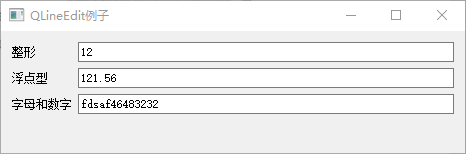
输入掩码
# -*- coding: utf-8 -*-
from PyQt5.QtWidgets import QApplication, QLineEdit, QWidget,QFormLayout
import sys
class LineEditDemo(QWidget):
def __init__(self, parent = None):
super(LineEditDemo, self).__init__(parent)
self.setWindowTitle("QLineEdit 的输入掩码例子")
flo = QFormLayout()
pIPLineEdit = QLineEdit()
pMACLineEdit = QLineEdit()
pDateLineEdit = QLineEdit()
pLicenseLineEdit = QLineEdit()
pIPLineEdit.setInputMask("000.000.000.000;_")
pMACLineEdit.setInputMask("HH:HH:HH:HH:HH:HH;_")
pDateLineEdit.setInputMask(("0000-00-00"))
pLicenseLineEdit.setInputMask(">AAAAA-AAAAA-AAAAA-AAAAA-AAAAA;#")
flo.addRow("数字掩码", pIPLineEdit)
flo.addRow("Mac掩码", pMACLineEdit)
flo.addRow("日期掩码", pDateLineEdit)
flo.addRow("许可证掩码", pLicenseLineEdit)
self.setLayout(flo)
if __name__ == '__main__':
app = QApplication(sys.argv)
win = LineEditDemo()
win.show()
sys.exit(app.exec_())
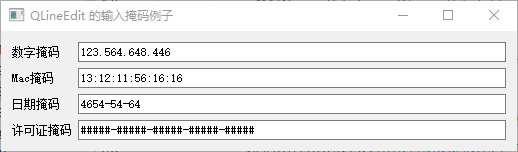
综合示例
# -*- coding: utf-8 -*-
from PyQt5.QtWidgets import QApplication, QLineEdit, QWidget, QFormLayout
from PyQt5.QtGui import QIntValidator, QDoubleValidator, QFont
from PyQt5.QtCore import Qt
import sys
class LineEditDemo(QWidget):
def __init__(self, parent = None):
super(LineEditDemo, self).__init__(parent)
el = QLineEdit()
el.setValidator(QIntValidator())
el.setMaxLength(4)
el.setAlignment(Qt.AlignRight)
el.setFont(QFont("Arial", 20))
e2 = QLineEdit()
e2.setValidator(QDoubleValidator(0.99, 99.99, 2))
flo = QFormLayout()
flo.addRow("integer validator", el)
flo.addRow("Double validator", e2)
e3 = QLineEdit()
e3.setInputMask("+99_9999_999999")
flo.addRow("Input Mask", e3)
e4 = QLineEdit()
e4.textChanged.connect(self.textchanged)
flo.addRow("Text Changed", e4)
e5 = QLineEdit()
e5.setEchoMode(QLineEdit.Password)
e5.editingFinished.connect(self.enterPress)
flo.addRow("Password", e5)
e6 = QLineEdit("Hello PyQt5")
e6.setReadOnly(True)
flo.addRow("Read Only", e6)
self.setLayout(flo)
self.setWindowTitle("QLineEdit 例子")
def textchanged(self, text):
print("输入的内容为:"+text)
def enterPress(self):
print("已输入值")
if __name__ == '__main__':
app = QApplication(sys.argv)
win = LineEditDemo()
win.show()
sys.exit(app.exec_())
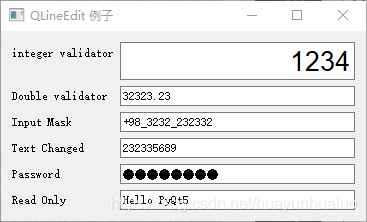
输入的内容为:2
输入的内容为:23
输入的内容为:232
输入的内容为:2323
输入的内容为:23233
输入的内容为:232335
输入的内容为:2323356
输入的内容为:23233568
输入的内容为:232335689
已输入值
QTextEdit
QTextEdit 类是一个多行文本框控件,可以显示多行文本内容,当文本内容超出控件的显示的范围时,可以显示水平个垂直滚动条。
常用的方法
- setPlainText() 设置多行文本框的文本内容
- toPlainText() 返回多行文本框的文本内容
- setHtml 设置多行文本内容为HTML文档,
- totHtml 返回多行文本框的HTML文档内容
- clear() 清楚多行文本框的内容
QTextEdit的使用
# -*- coding: utf-8 -*-
from PyQt5.QtWidgets import QApplication, QWidget, QTextEdit, QVBoxLayout, QPushButton
import sys
class TextEditDemo(QWidget):
def __init__(self, parent = None):
super(TextEditDemo, self).__init__(parent)
self.setWindowTitle("QTextEdit 例子")
self.resize(300, 270)
self.textEdit = QTextEdit()
self.btnPress1 = QPushButton("显示文本")
self.btnPress2 = QPushButton("显示HTML")
layout = QVBoxLayout()
layout.addWidget(self.textEdit)
layout.addWidget(self.btnPress1)
layout.addWidget(self.btnPress2)
self.setLayout(layout)
self.btnPress1.clicked.connect(self.btnPress1_Clicked)
self.btnPress2.clicked.connect(self.btnPress2_Clicked)
def btnPress1_Clicked(self):
self.textEdit.setPlainText("Hello PyQt5!\n单击按钮")
def btnPress2_Clicked(self):
self.textEdit.setHtml("<font color='red' size = '6'> <red> Hello PyQt5!\n单击按钮。</font>")
if __name__ == '__main__':
app = QApplication(sys.argv)
win = TextEditDemo()
win.show()
sys.exit(app.exec_())
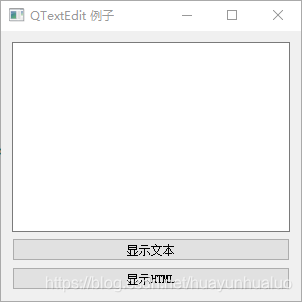
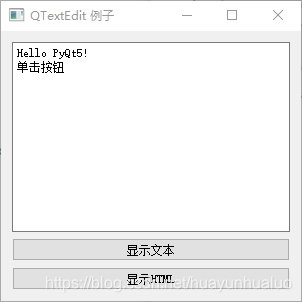
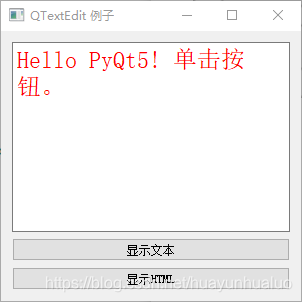







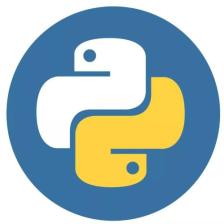













 1082
1082











 被折叠的 条评论
为什么被折叠?
被折叠的 条评论
为什么被折叠?








