普通tab栏
效果图:

int _selectIndex = 0;
static const TextStyle optionStyle =
TextStyle(fontSize: 30, fontWeight: FontWeight.bold);
static const List<Widget> _widgetOptions = <Widget>[
HomeFragmentPage(),
HomeFragmentPage(),
HomeFragmentPage(),
MePage(),
];
@override
Widget build(BuildContext context) {
return Scaffold(
body: Center(
child: _widgetOptions.elementAt(_selectIndex),
),
bottomNavigationBar: BottomAppBar(
color: Colors.lightBlue, //底部工具栏的颜色。
//设置底栏的形状,一般使用这个都是为了和floatingActionButton融合,
// 所以使用的值都是CircularNotchedRectangle(),有缺口的圆形矩形。
shape: CircularNotchedRectangle(),
child: BottomNavigationBar(
type: BottomNavigationBarType.fixed,
items: const <BottomNavigationBarItem>[
BottomNavigationBarItem(
icon: Icon(Icons.home), title: Text("learn")),
BottomNavigationBarItem(
icon: Icon(Icons.message), title: Text("message")),
BottomNavigationBarItem(
icon: Icon(Icons.near_me), title: Text("me")),
BottomNavigationBarItem(
icon: Icon(Icons.near_me), title: Text("me"))
],
currentIndex: _selectIndex,
selectedItemColor: Colors.amber[800],
onTap: onItemTapped,
),
),
);
}
void onItemTapped(int index) {
setState(() {
_selectIndex = index;
});
}
底部凹型tab栏
这种tab也可以用官方的组件.
效果图:
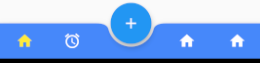
int _selectIndex = 0;
static const TextStyle optionStyle =
TextStyle(fontSize: 30, fontWeight: FontWeight.bold);
static const List<Widget> _widgetOptions = <Widget>[
HomeFragmentPage(),
HomeFragmentPage(),
HomeFragmentPage(),
MePage(),
];
@override
Widget build(BuildContext context) {
return Scaffold(
body: Center(
child: _widgetOptions.elementAt(_selectIndex),
),
///底部tab中间的突起的按钮
floatingActionButton: FloatingActionButton(
onPressed: () {
Toasts.show("点击了");
},
child: Icon(
Icons.add,
color: Colors.white,
)),
floatingActionButtonLocation: FloatingActionButtonLocation.centerDocked,
///BottomAppBar 不规则底部工具栏 ----4个tab
///另外一种凹下去的tab
bottomNavigationBar: BottomAppBar(
color: Colours.app_main, //底部工具栏的颜色。
//设置底栏的形状,一般使用这个都是为了和floatingActionButton融合,
// 所以使用的值都是CircularNotchedRectangle(),有缺口的圆形矩形。
shape: CircularNotchedRectangle(),
child: Row(
//里边可以放置大部分Widget,让我们随心所欲的设计底栏
mainAxisAlignment: MainAxisAlignment.spaceAround,
mainAxisSize: MainAxisSize.max,
children: <Widget>[
IconButton(
icon: Icon(
Icons.home,
color: _selectIndex == 0 ? Colors.yellow : Colors.white,
),
color: Colors.white,
onPressed: () {
setState(() {
_selectIndex = 0;
});
},
),
IconButton(
padding: const EdgeInsets.fromLTRB(8.0, 8.0, 100.0, 8.0),
icon: Icon(
Icons.access_alarms,
color: _selectIndex == 1 ? Colors.yellow : Colors.white,
),
color: Colors.white,
onPressed: () {
setState(() {
_selectIndex = 1;
});
},
),
IconButton(
icon: Icon(
Icons.home,
color: _selectIndex == 2 ? Colors.yellow : Colors.white,
),
color: Colors.white,
onPressed: () {
setState(() {
_selectIndex = 2;
});
},
),
IconButton(
icon: Icon(
Icons.home,
color: _selectIndex == 3 ? Colors.yellow : Colors.white,
),
color: Colors.white,
onPressed: () {
setState(() {
_selectIndex = 3;
});
},
),
],
),
),
);
}
底部凸型tab栏
需要使用第三方库ace_bottom_navigation_bar.
效果图:
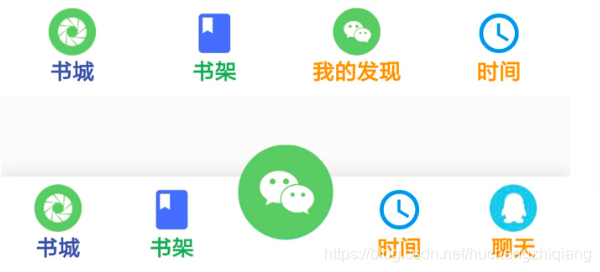
通过设置ACEBottomNavigationBarType改变tab的类型.
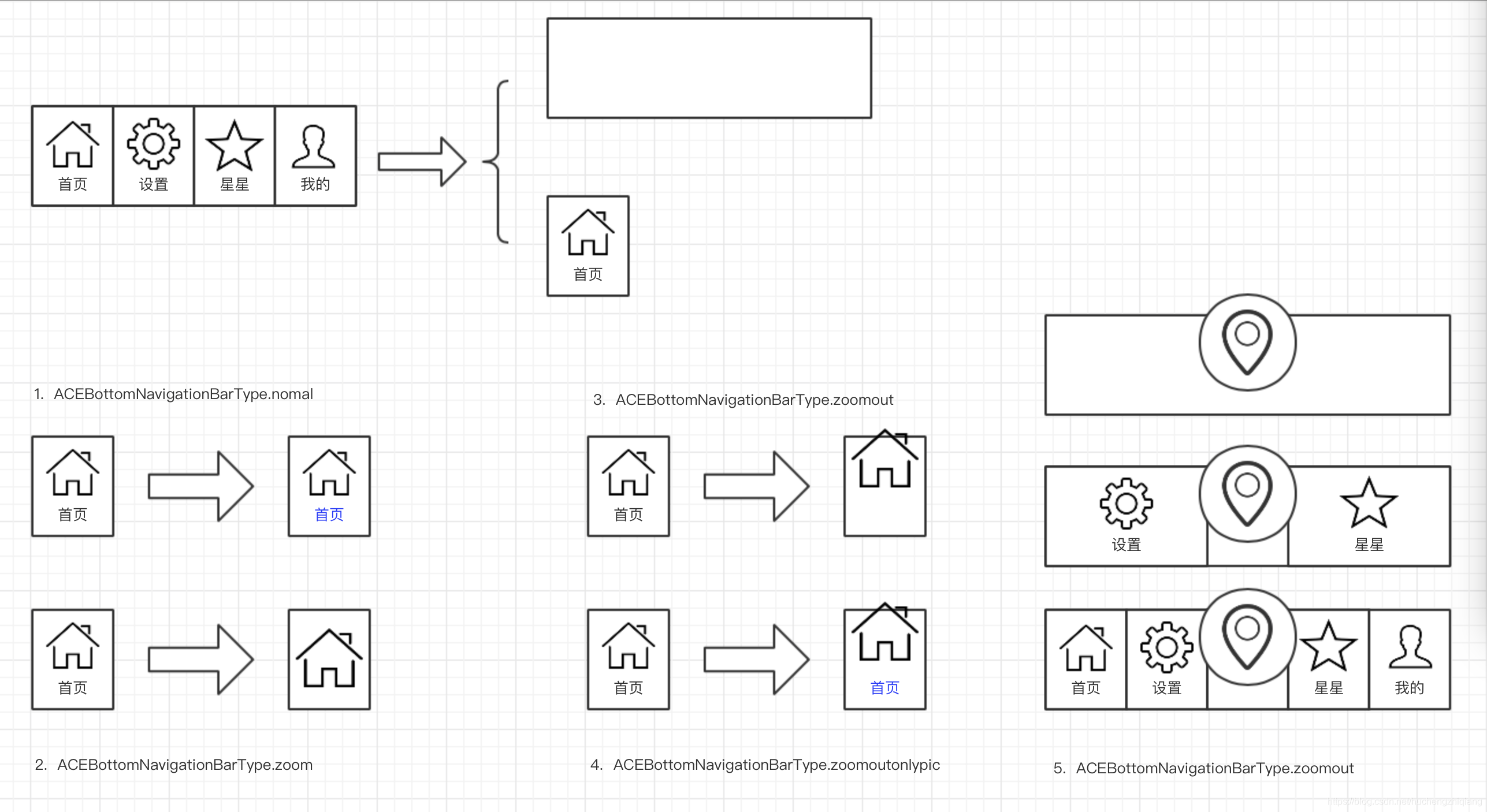
具体说明和例子可参考:
https://pub.dev/packages/ace_bottom_navigation_bar#-readme-tab-





















 2万+
2万+











 被折叠的 条评论
为什么被折叠?
被折叠的 条评论
为什么被折叠?








