vmware压缩磁盘回收未使用空间
如需转载请标明出处:http://blog.csdn.net/itas109
QQ技术交流群:129518033
目录
环境:
vmware 12.1.0
前言
vmware 虚拟机的虚拟磁盘的大小会随着使用时间不断变大,并且只增不减。即使在虚拟系统中删除了磁盘中的文件,虚拟磁盘的大小仍然不会变小。本文给出几种压缩磁盘回收未使用空间的方法。
1.进入虚拟机删除不必要文件
首先在虚拟机里面讲不必要的文件删除,如压缩包、安装包等,其他,清空回收站。这样可以释放出一定的空间。
2.vmware磁盘实用工具回收空间
首先将虚拟系统关闭,然后依次点击 虚拟机设置 -> 硬盘 -> 磁盘实用工具
2.1 碎片整理
整理文件碎片并整合可用空间
2.2 压缩
压缩磁盘以回收未使用的空间
3.实用命令压缩
vmware-vdiskmanager.exe 虚拟机磁盘管理工具
VMware Virtual Disk Manager - build 3272444.
Usage: vmware-vdiskmanager.exe OPTIONS <disk-name> | <mount-point>
Offline disk manipulation utility
Operations, only one may be specified at a time:
-c : create disk. Additional creation options must be specified. Only local virtual disks can be created.
-d : defragment the specified virtual disk. Only local virtual disks may be defragmented.
-k : shrink the specified virtual disk. Only local virtual disks may be shrunk.
-n <source-disk> : rename the specified virtual disk; need to specify destination disk-name. Only local virtual disks may be renamed.
-p : prepare the mounted virtual disk specified by the mount point for shrinking.
-r <source-disk> : convert the specified disk; need to specify destination disk-type. For local destination disks the disk type must be specified.
-x <new-capacity> : expand the disk to the specified capacity. Only local virtual disks may be expanded.
-R : check a sparse virtual disk for consistency and attempt to repair any errors.
-e : check for disk chain consistency.
-D : make disk deletable. This should only be used on disks that have been copied from another product.
Other Options:
-q : do not log messages
Additional options for create and convert:
-a <adapter> : (for use with -c only) adapter type (ide, buslogic, lsilogic). Pass lsilogic for other adapter types.
-s <size> : capacity of the virtual disk
-t <disk-type> : disk type id
Disk types:
0 : single growable virtual disk
1 : growable virtual disk split in 2GB files
2 : preallocated virtual disk
3 : preallocated virtual disk split in 2GB files
4 : preallocated ESX-type virtual disk
5 : compressed disk optimized for streaming
6 : thin provisioned virtual disk - ESX 3.x and above
The capacity can be specified in sectors, KB, MB or GB.
The acceptable ranges:
ide/scsi adapter : [1MB, 8192.0GB]
buslogic adapter : [1MB, 2040.0GB]
ex 1: vmware-vdiskmanager.exe -c -s 850MB -a ide -t 0 myIdeDisk.vmdk
ex 2: vmware-vdiskmanager.exe -d myDisk.vmdk
ex 3: vmware-vdiskmanager.exe -r sourceDisk.vmdk -t 0 destinationDisk.vm
dk
ex 4: vmware-vdiskmanager.exe -x 36GB myDisk.vmdk
ex 5: vmware-vdiskmanager.exe -n sourceName.vmdk destinationName.vmdk
ex 6: vmware-vdiskmanager.exe -r sourceDisk.vmdk -t 4 -h esx-name.mycompany.com \
-u username -f passwordfile "[storage1]/path/to/targetDisk.vmdk"
ex 7: vmware-vdiskmanager.exe -k myDisk.vmdk
ex 8: vmware-vdiskmanager.exe -p <mount-point>
(A virtual disk first needs to be mounted at <mount-point>)
我们可以看到-k是用于压缩指定的本地虚拟磁盘的参数
因此,我们使用vmware-vdiskmanager进行压缩空间
vmware-vdiskmanager.exe -k myDisk.vmdk
猜想:
可能磁盘实用工具中的压缩功能与此命令功能一样,实际在执行步骤2的操作时候,在执行步骤3没有减少空间
Reference:
NULL
觉得文章对你有帮助,可以扫描二维码捐赠给博主,谢谢!
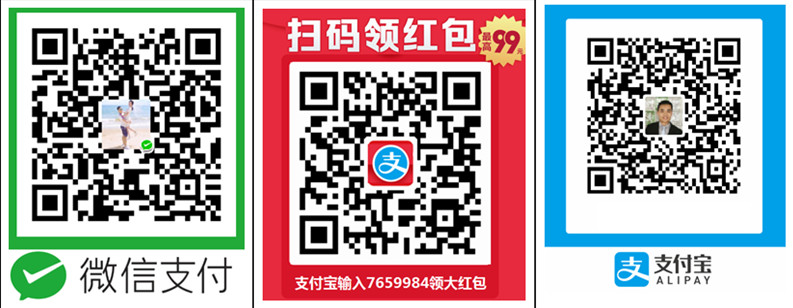
如需转载请标明出处:http://blog.csdn.net/itas109
QQ技术交流群:129518033








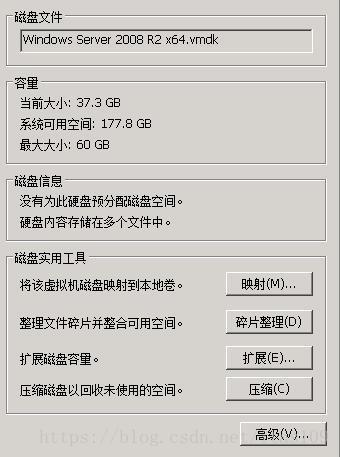














 3330
3330











 被折叠的 条评论
为什么被折叠?
被折叠的 条评论
为什么被折叠?










