今天起介绍下和手势和多点触摸相关的知识。。。。。。
先上个一道菜,手势的识别。。。。。
java.lang.Object ↳ android.view.View ↳ android.view.ViewGroup ↳ android.widget.FrameLayout ↳ android.gesture.GestureOverlayView介绍下GestureOverlayView,这个透明的view就是让你在上面画手势用的,可叠在其他View上面。
和这个类相关的还有三个接口,分别是
GestureOverlayView.OnGestureListener;
GestureOverlayView.OnGesturePerformedListener(作用:根据在GestureOverlayView上画的手势来识别是否匹配手势库里的手势);
GestureOverlayView.OnGesturingListener.
GestureOverlayView的xml的属性介绍:
android:gestureStrokeType
设置手势的笔画数,它有两个值,GESTURE_STROKE_TYPE_MULTIPLE(多笔),GESTURE_STROKE_TYPE_SINGLE(一笔)
想从SD卡或者raw的资源中直接加载手势;
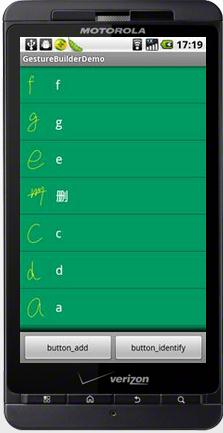


下面介绍下手势的识别功能,先上代码:
GestureIdentifyDemoActivity.xml
package com.potato; import java.util.ArrayList; import android.app.Activity; import android.gesture.Gesture; import android.gesture.GestureLibraries; import android.gesture.GestureLibrary; import android.gesture.GestureOverlayView; import android.gesture.Prediction; import android.os.Bundle; import android.widget.Toast; public class GestureIdentifyDemoActivity extends Activity { // 手势库 GestureLibrary mGestureLib; /** Called when the activity is first created. */ @Override public void onCreate(Bundle savedInstanceState) { super.onCreate(savedInstanceState); setContentView(R.layout.main); // 手势画板 GestureOverlayView gestures = (GestureOverlayView) findViewById(R.id.gesture_overlay_view_test); // 手势识别的监听器 gestures.addOnGesturePerformedListener(new GestureOverlayView.OnGesturePerformedListener() { // 注1 @Override public void onGesturePerformed(GestureOverlayView overlay, Gesture gesture) { //从手势库中查询匹配的内容,匹配的结果可能包括多个相似的结果,匹配度高的结果放在最前面 ArrayList<Prediction> predictions = mGestureLib .recognize(gesture); // 注3 if (predictions.size() > 0) { Prediction prediction = (Prediction) predictions.get(0); // 匹配的手势 if (prediction.score > 1.0) { Toast.makeText(GestureIdentifyDemoActivity.this, prediction.name, Toast.LENGTH_SHORT).show(); } } } }); // 从raw中加载已经有的手势库 mGestureLib = GestureLibraries.fromRawResource(this, R.raw.gestures); // 注2 if (!mGestureLib.load()) { finish(); } } }注1:gestures.addOnGesturePerformedListener(new GestureOverlayView.OnGesturePerformedListener()
手势识别的监听器。。。。
注2:
mGestureLib = GestureLibraries.fromRawResource(this, R.raw.gestures);从res/raw/加载gestures手势这个文件
注3:
ArrayList<Prediction> predictions = mGestureLib.recognize(gesture);从手势库中识别出和在GestureOverlayView所画的手势;mian.xml
<?xml version="1.0" encoding="utf-8"?> <LinearLayout xmlns:android="http://schemas.android.com/apk/res/android" android:layout_width="fill_parent" android:layout_height="fill_parent" android:orientation="vertical" > <TextView android:layout_width="fill_parent" android:layout_height="wrap_content" android:text="输入手势:" /> <!-- 注意 android.gesture.要加,否则报错,估计是找不到包--> <android.gesture.GestureOverlayView android:id="@+id/gesture_overlay_view_test" android:layout_width="match_parent" android:layout_height="0dip" android:layout_weight="1.0" android:gestureStrokeType="multiple" /> </LinearLayout>这里要注意:android.gesture.GestureOverlayView这里的不能用GestureOverlayView下面介绍如何向手势库中增加自定义的手势:
上代码:
GestureBuilderDemoActivity.java
package com.potato; import java.io.File; import java.util.Collections; import java.util.Comparator; import java.util.HashMap; import java.util.Map; import android.app.Activity; import android.content.Context; import android.content.Intent; import android.content.res.Resources; import android.gesture.Gesture; import android.gesture.GestureLibraries; import android.gesture.GestureLibrary; import android.graphics.Bitmap; import android.graphics.drawable.BitmapDrawable; import android.graphics.drawable.Drawable; import android.os.Bundle; import android.os.Environment; import android.view.LayoutInflater; import android.view.View; import android.view.ViewGroup; import android.widget.ArrayAdapter; import android.widget.Button; import android.widget.ListView; import android.widget.TextView; public class GestureBuilderDemoActivity extends Activity { private static final int STATUS_SUCCESS = 0; private static final int STATUS_CANCELLED = 1; private static final int STATUS_NO_STORAGE = 2; private static final int STATUS_NOT_LOADED = 3; private static final int REQUEST_NEW_GESTURE = 1; // 存放手势的文件 private final File mStoreFile = new File( Environment.getExternalStorageDirectory(), "gestures"); private GesturesAdapter mAdapter; private static GestureLibrary mGestureLib; private TextView mTvEmpty; Button mBtnAddGesture; Button mBtnIdentify; Resources mRes; ListView mListViewGesture; // 宽度、高度 private int mThumbnailSize; // 密度 private int mThumbnailInset; // 颜色 private int mPathColor; static GestureLibrary getStore() { return mGestureLib; } /** * 手势排序 */ private final Comparator<NamedGesture> mSorter = new Comparator<NamedGesture>() { public int compare(NamedGesture object1, NamedGesture object2) { return object1.name.compareTo(object2.name); } }; /** Called when the activity is first created. */ @Override public void onCreate(Bundle savedInstanceState) { super.onCreate(savedInstanceState); setContentView(R.layout.main); mRes = getResources(); mBtnAddGesture = (Button) findViewById(R.id.addButton); mBtnIdentify = (Button) findViewById(R.id.reloadButton); mPathColor = mRes.getColor(R.color.gesture_color); mThumbnailInset = (int) mRes .getDimension(R.dimen.gesture_thumbnail_inset); mThumbnailSize = (int) mRes .getDimension(R.dimen.gesture_thumbnail_size); mListViewGesture = (ListView) findViewById(android.R.id.list); mAdapter = new GesturesAdapter(this); mListViewGesture.setAdapter(mAdapter); if (mGestureLib == null) { mGestureLib = GestureLibraries.fromFile(mStoreFile); // 注1 } mTvEmpty = (TextView) findViewById(android.R.id.empty); loadGestures(); if (mListViewGesture.getAdapter().isEmpty()) { mListViewGesture.setEmptyView(mTvEmpty); mBtnAddGesture.setEnabled(false); } else { mBtnAddGesture.setEnabled(true); } } @Override protected void onActivityResult(int requestCode, int resultCode, Intent data) { super.onActivityResult(requestCode, resultCode, data); if (resultCode == RESULT_OK) { switch (requestCode) { case REQUEST_NEW_GESTURE: loadGestures(); break; } } } /** * 识别手势 */ @SuppressWarnings({ "UnusedDeclaration" }) public void identifyGestures(View v) { Intent intent = new Intent(this, GestureIdentifyDemoActivity.class); startActivity(intent); } /** * 创建手势 * @param v */ @SuppressWarnings({ "UnusedDeclaration" }) public void addGesture(View v) { Intent intent = new Intent(this, CreateGestureActivity.class); startActivityForResult(intent, REQUEST_NEW_GESTURE); } /** * 加载手势 * @return */ private int loadGestures() { if (!Environment.MEDIA_MOUNTED.equals(Environment .getExternalStorageState())) { return STATUS_NO_STORAGE; } final GestureLibrary gestureLib = mGestureLib; mAdapter.clear(); if (gestureLib.load()) { // 注2 for (String name : gestureLib.getGestureEntries()) { for (Gesture gesture : gestureLib.getGestures(name)) { final Bitmap bitmap = gesture.toBitmap(mThumbnailSize, // 注3 mThumbnailSize, mThumbnailInset, mPathColor); final NamedGesture namedGesture = new NamedGesture(); namedGesture.gesture = gesture; namedGesture.name = name; mAdapter.addBitmap(namedGesture.gesture.getID(), bitmap); mAdapter.add(namedGesture); } } mAdapter.sort(mSorter); // 注4 mAdapter.notifyDataSetChanged(); return STATUS_SUCCESS; } return STATUS_NOT_LOADED; } static class NamedGesture { String name; Gesture gesture; } private class GesturesAdapter extends ArrayAdapter<NamedGesture> { private final LayoutInflater mInflater; private final Map<Long, Drawable> mThumbnails = Collections .synchronizedMap(new HashMap<Long, Drawable>()); public GesturesAdapter(Context context) { super(context, 0); mInflater = (LayoutInflater) context .getSystemService(Context.LAYOUT_INFLATER_SERVICE); } void addBitmap(Long id, Bitmap bitmap) { mThumbnails.put(id, new BitmapDrawable(bitmap)); } @Override public View getView(int position, View convertView, ViewGroup parent) { if (convertView == null) { convertView = mInflater.inflate(R.layout.list_item_gesture, parent, false); } final NamedGesture gesture = getItem(position); final TextView label = (TextView) convertView; label.setTag(gesture); label.setText(gesture.name); label.setCompoundDrawablesWithIntrinsicBounds( mThumbnails.get(gesture.gesture.getID()), null, null, null); return convertView; } }; }
注1
mGestureLib = GestureLibraries.fromFile(mStoreFile);从SD卡中加载已有的手势;
注2gestureLib.load()从手势库加载手势
注3
final Bitmap bitmap = gesture.toBitmap(mThumbnailSize, // 注3 mThumbnailSize, mThumbnailInset, mPathColor);把手势转换成bitmap
注4
排序
main.xml
<?xml version="1.0" encoding="utf-8"?> <LinearLayout xmlns:android="http://schemas.android.com/apk/res/android" android:layout_width="fill_parent" android:layout_height="fill_parent" android:background="#009966" android:orientation="vertical" > <ListView android:id="@android:id/list" android:layout_width="fill_parent" android:layout_height="0dip" android:layout_weight="1.0" /> <LinearLayout style="@android:style/ButtonBar" android:layout_width="match_parent" android:layout_height="wrap_content" android:orientation="horizontal"> <Button android:id="@+id/addButton" android:layout_width="0dip" android:layout_height="wrap_content" android:layout_weight="1" android:enabled="false" android:onClick="addGesture" android:text="button_add" /> <Button android:id="@+id/reloadButton" android:layout_width="0dip" android:layout_height="wrap_content" android:layout_weight="1" android:onClick="identifyGestures" android:text="button_identify" /> </LinearLayout> </LinearLayout>
创建手势
CreateGestureActivity.java
package com.potato; import android.app.Activity; import android.os.Bundle; import android.os.Environment; import android.view.View; import android.view.MotionEvent; import android.gesture.GestureOverlayView; import android.gesture.Gesture; import android.gesture.GestureLibrary; import android.widget.TextView; import android.widget.Toast; import java.io.File; public class CreateGestureActivity extends Activity { private static final float LENGTH_THRESHOLD = 120.0f; private Gesture mGesture; private View mDoneButton; @Override protected void onCreate(Bundle savedInstanceState) { super.onCreate(savedInstanceState); setContentView(R.layout.create_gesture); mDoneButton = findViewById(R.id.done); GestureOverlayView overlay = (GestureOverlayView) findViewById(R.id.gestures_overlay); overlay.addOnGestureListener(new GesturesProcessor()); } @Override protected void onSaveInstanceState(Bundle outState) { super.onSaveInstanceState(outState); if (mGesture != null) { outState.putParcelable("gesture", mGesture); } } @Override protected void onRestoreInstanceState(Bundle savedInstanceState) { super.onRestoreInstanceState(savedInstanceState); mGesture = savedInstanceState.getParcelable("gesture"); if (mGesture != null) { final GestureOverlayView overlay = (GestureOverlayView) findViewById(R.id.gestures_overlay); overlay.post(new Runnable() { public void run() { overlay.setGesture(mGesture); } }); mDoneButton.setEnabled(true); } } /** * 增加手势的按钮 * @param v */ public void addGesture(View v) { if (mGesture != null) { final TextView input = (TextView) findViewById(R.id.gesture_name); final CharSequence name = input.getText(); if (name.length() == 0) { input.setError("输入gesture的名字!"); return; } // 把手势增加到手势库 final GestureLibrary store = GestureBuilderDemoActivity.getStore(); // 注1 store.addGesture(name.toString(), mGesture); store.save(); setResult(RESULT_OK); final String path = new File( Environment.getExternalStorageDirectory(), "gestures") .getAbsolutePath(); Toast.makeText(this, "保存成功" + path, Toast.LENGTH_LONG).show(); } else { setResult(RESULT_CANCELED); } finish(); } /** * 取消手势 * @param v */ public void cancelGesture(View v) { setResult(RESULT_CANCELED); finish(); } /** * 手势监听着 * @author Administrator * */ private class GesturesProcessor implements GestureOverlayView.OnGestureListener { public void onGestureStarted(GestureOverlayView overlay, MotionEvent event) { mDoneButton.setEnabled(false); mGesture = null; } public void onGesture(GestureOverlayView overlay, MotionEvent event) { } public void onGestureEnded(GestureOverlayView overlay, MotionEvent event) { // 获取在GestureOverlayView手势 mGesture = overlay.getGesture(); // 注2 if (mGesture.getLength() < LENGTH_THRESHOLD) { overlay.clear(false); } mDoneButton.setEnabled(true); } public void onGestureCancelled(GestureOverlayView overlay, MotionEvent event) { } } }
注1
final GestureLibrary store = GestureBuilderDemoActivity.getStore(); // 注1 store.addGesture(name.toString(), mGesture); store.save();手势增加到手势库
注2
获取在GestureOverlayView手势
create_gesture.xml\
<?xml version="1.0" encoding="utf-8"?> <LinearLayout xmlns:android="http://schemas.android.com/apk/res/android" android:layout_width="match_parent" android:layout_height="match_parent" android:orientation="vertical"> <LinearLayout android:layout_width="match_parent" android:layout_height="wrap_content" android:orientation="horizontal"> <TextView android:layout_width="wrap_content" android:layout_height="wrap_content" android:layout_marginRight="6dip" android:text="prompt_gesture_name" android:textAppearance="?android:attr/textAppearanceMedium" /> <EditText android:id="@+id/gesture_name" android:layout_width="0dip" android:layout_weight="1.0" android:layout_height="wrap_content" android:maxLength="40" android:singleLine="true" /> </LinearLayout> <android.gesture.GestureOverlayView android:id="@+id/gestures_overlay" android:layout_width="match_parent" android:layout_height="0dip" android:layout_weight="1.0" android:gestureStrokeType="multiple" /> <LinearLayout style="@android:style/ButtonBar" android:layout_width="match_parent" android:layout_height="wrap_content" android:orientation="horizontal"> <Button android:id="@+id/done" android:layout_width="0dip" android:layout_height="wrap_content" android:layout_weight="1" android:enabled="false" android:onClick="addGesture" android:text="button_done" /> <Button android:layout_width="0dip" android:layout_height="wrap_content" android:layout_weight="1" android:onClick="cancelGesture" android:text="button_discard" /> </LinearLayout> </LinearLayout>
注意,不要忘记,写入手势时,一定要增加权限,写入sd卡
<uses-permission android:name="android.permission.WRITE_EXTERNAL_STORAGE" />
有问题,请留言或者发邮件
ligexiao@gmail.com
源代码下载地址:http://download.csdn.net/detail/alex0203/3868687



















 185
185











 被折叠的 条评论
为什么被折叠?
被折叠的 条评论
为什么被折叠?








