目标:1.使用OnCheckedChangeListener和OnclickListener两种监听器为CheckBox添加监听器。
2.CheckBox用不同颜色区分不同的监听器。
3.增加全选操作。
4.使用Toast显示选择状态
效果一,模拟器环境Android4.2显示:
效果二,真机Android2.3.7显示:
代码:
activity_main.xml
<LinearLayout xmlns:android="http://schemas.android.com/apk/res/android"
xmlns:tools="http://schemas.android.com/tools"
android:layout_width="match_parent"
android:layout_height="match_parent"
android:background="@drawable/tree"
android:orientation="vertical"
tools:context=".MainActivity" >
<CheckBox
android:id="@+id/eatBox"
android:layout_width="wrap_content"
android:layout_height="wrap_content"
android:text="吃饭饭"
android:textColor="#0ff000" />
<CheckBox
android:id="@+id/sleepBox"
android:layout_width="wrap_content"
android:layout_height="wrap_content"
android:text="睡觉觉"
android:textColor="#0ff000" />
<CheckBox
android:id="@+id/beatBox"
android:layout_width="wrap_content"
android:layout_height="wrap_content"
android:text="打豆豆"
android:textColor="#0ff000" />
<CheckBox
android:id="@+id/allCheckBox"
android:layout_width="wrap_content"
android:layout_height="wrap_content"
android:text="全选"
android:textColor="#0ff000" />
<CheckBox
android:id="@+id/sisterBox"
android:layout_width="wrap_content"
android:layout_height="wrap_content"
android:text="妹妹"
android:textColor="#0fffff" />
<CheckBox
android:id="@+id/brotherBox"
android:layout_width="wrap_content"
android:layout_height="wrap_content"
android:text="哥哥"
android:textColor="#0fffff" />
</LinearLayout>MainActivity.java
package com.haut.a02_checkbox;
import android.app.Activity;
import android.os.Bundle;
import android.view.Menu;
import android.view.View;
import android.view.View.OnClickListener;
import android.widget.CheckBox;
import android.widget.CompoundButton;
import android.widget.CompoundButton.OnCheckedChangeListener;
import android.widget.Toast;
public class MainActivity extends Activity {
// 声明CheckBox
private CheckBox eatBox;
private CheckBox sleepBox;
private CheckBox beatBox;
private CheckBox allCheckBox;
private CheckBox sisterBox;
private CheckBox brotherBox;
@Override
protected void onCreate(Bundle savedInstanceState) {
super.onCreate(savedInstanceState);
setContentView(R.layout.activity_main);
// 获取CheckBox
eatBox = (CheckBox) findViewById(R.id.eatBox);
sleepBox = (CheckBox) findViewById(R.id.sleepBox);
beatBox = (CheckBox) findViewById(R.id.beatBox);
allCheckBox = (CheckBox) findViewById(R.id.allCheckBox);
sisterBox = (CheckBox) findViewById(R.id.sisterBox);
brotherBox = (CheckBox) findViewById(R.id.brotherBox);
// 使用OnclickListener为CheckBox添加监听器
BoxOnClickListener boxOnClickListener = new BoxOnClickListener();
eatBox.setOnClickListener(boxOnClickListener);
sleepBox.setOnClickListener(boxOnClickListener);
beatBox.setOnClickListener(boxOnClickListener);
allCheckBox.setOnClickListener(boxOnClickListener);
// 使用OnCheckedChangeListener为CheckBox添加监听器
BoxOnCheckedChangeListener boxOnCheckedChangeListener = new BoxOnCheckedChangeListener();
sisterBox.setOnCheckedChangeListener(boxOnCheckedChangeListener);
brotherBox.setOnCheckedChangeListener(boxOnCheckedChangeListener);
}
@Override
public boolean onCreateOptionsMenu(Menu menu) {
// Inflate the menu; this adds items to the action bar if it is present.
getMenuInflater().inflate(R.menu.activity_main, menu);
return true;
}
// 使用OnclickListener为CheckBox添加监听器
class BoxOnClickListener implements OnClickListener {
public void onClick(View v) {
CheckBox checkBox = (CheckBox) v;
if (checkBox.getId() == R.id.eatBox) {
if (checkBox.isChecked()) {
Toast.makeText(MainActivity.this, "已选吃饭饭",
Toast.LENGTH_SHORT).show();
} else {
Toast.makeText(MainActivity.this, "吃饭饭取消已选",
Toast.LENGTH_SHORT).show();
}
} else if (checkBox.getId() == R.id.sleepBox) {
if (checkBox.isChecked()) {
Toast.makeText(MainActivity.this, "已选睡觉觉",
Toast.LENGTH_SHORT).show();
} else {
Toast.makeText(MainActivity.this, "睡觉觉取消已选",
Toast.LENGTH_SHORT).show();
}
} else if (checkBox.getId() == R.id.beatBox) {
if (checkBox.isChecked()) {
Toast.makeText(MainActivity.this, "已选打豆豆",
Toast.LENGTH_SHORT).show();
} else {
Toast.makeText(MainActivity.this, "打豆豆取消已选",
Toast.LENGTH_SHORT).show();
}
}else if(checkBox.getId() == R.id.allCheckBox){
if (checkBox.isChecked()) {
eatBox.setChecked(true);
sleepBox.setChecked(true);
beatBox.setChecked(true);
} else {
eatBox.setChecked(false);
sleepBox.setChecked(false);
beatBox.setChecked(false);
}
}
}
}
// 使用OnCheckedChangeListener为CheckBox添加监听器
class BoxOnCheckedChangeListener implements OnCheckedChangeListener {
public void onCheckedChanged(CompoundButton buttonView,
boolean isChecked) {
if (buttonView.getId() == R.id.sisterBox) {
if (isChecked) {
Toast.makeText(MainActivity.this, "已选妹妹",
Toast.LENGTH_SHORT).show();
} else {
Toast.makeText(MainActivity.this, "妹妹取消已选",
Toast.LENGTH_SHORT).show();
}
} else if (buttonView.getId() == R.id.brotherBox) {
if (isChecked) {
Toast.makeText(MainActivity.this, "已选哥哥",
Toast.LENGTH_SHORT).show();
} else {
Toast.makeText(MainActivity.this, "哥哥取消已选",
Toast.LENGTH_SHORT).show();
}
}
}
}
}






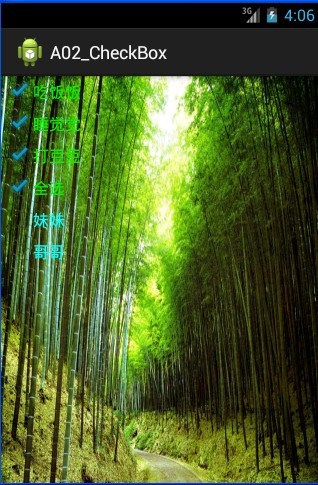
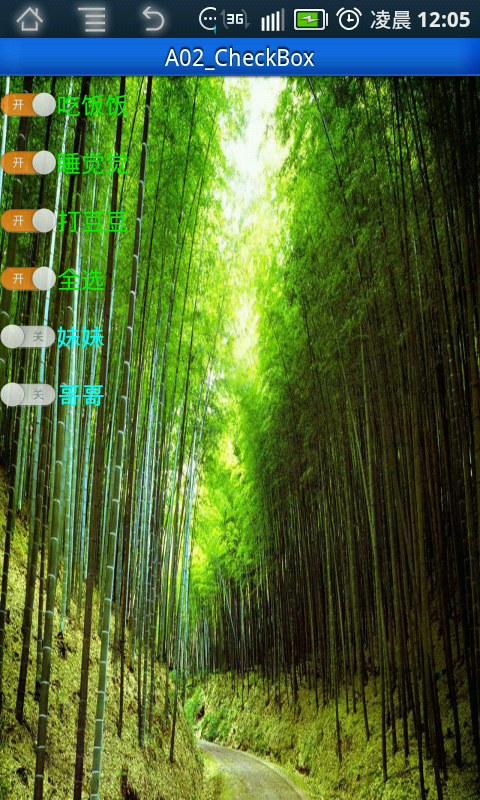














 4684
4684

 被折叠的 条评论
为什么被折叠?
被折叠的 条评论
为什么被折叠?








