因为最近项目中需要使用百度地图,特此记录一下使用过程,大致跟百度地图API中的demo一样,只是将多个方法进行了一下封装。
主要是用到了地图定位、地图坐标点选择、智能搜索定位。直接上代码:
样式:
<style>
body,html,div,header{
margin:0;
padding:0;}
#icon_header {
width: 100%;
height: 45px;
line-height: 45px;
position: relative;
z-index: 5;
zoom: 1;
vertical-align: middle;
background: #fff;
margin: auto;
text-align: left;
border-bottom: 1px solid #ddd;
}
#icon_header > a {
position: absolute;
z-index: 5;
zoom: 1;
top: 0;
width: 45px;
height: 45px;
vertical-align: middle;
text-align: center;
color: #666;
font-size: 1rem;
text-decoration: none;
}
#confirm_location{right: 0;}
#icon_header div{text-align: center;}
#r-result {
width: 90%;
background: white;
position: absolute;
top: 10%;
left: 5%;
height: 40px;
line-height: 40px;
border-radius: 4px;
box-shadow: 2px 2px 5px rgba(0, 0, 0, 0.3);
}
#r-result input {
border: none;
background: none;
outline: none;
padding-left: 2%;
width: 96%; }
</style>- 1
- 2
- 3
- 4
- 5
- 6
- 7
- 8
- 9
- 10
- 11
- 12
- 13
- 14
- 15
- 16
- 17
- 18
- 19
- 20
- 21
- 22
- 23
- 24
- 25
- 26
- 27
- 28
- 29
- 30
- 31
- 32
- 33
- 34
- 35
- 36
- 37
- 38
- 39
- 40
- 41
- 42
- 43
- 44
- 45
- 46
- 47
- 48
- 49
- 50
HTML:
<header id="icon_header">
<div>
选择地址
</div>
<a href="javascript:;" id="confirm_location">确定</a>
</header>
<div id="map_show"></div>
<div id="r-result">
<input type="text" id="suggestId" placeholder="请输入地点"/>
</div>
<div id="searchResultPanel" style="display:none;"></div>- 1
- 2
- 3
- 4
- 5
- 6
- 7
- 8
- 9
- 10
- 11
- 12
- 13
JS:
<!--引入百度地图API-->
<script type="text/javascript" src="http://api.map.baidu.com/api?v=2.0&ak=iBM9rbzTH2dMZW7MbYMYmFgb"></script>
<script>
function AddMap(){
//设置地图容器高度
var screenH=window.innerHeight;
var headerH=this.elById("icon_header").offsetHeight;
this.elById("map_show").style.height=screenH-headerH+"px";
}
/**
* @param el 地图初始化容器
* @param p 初始化坐标点
*/
AddMap.prototype.init=function(el,p){
var point={
lng:116.404113,
lat:39.914965
};
if(p && p.lng && p.lat){
point.lng=p.lng;
point.lat=p.lat;
}
this.m = new BMap.Map(el); //实例化地图
this.p = new BMap.Point(point.lng,point.lat);
this.m.enableContinuousZoom(); //启用地图惯性拖拽
this.m.enableScrollWheelZoom(); //启用滚轮放大缩小
this.m.centerAndZoom(this.p, 12); //设置地图显示中间点、地图显示级别
this.addMaker(this.p);
this.search(); //搜索
this.getLocation();
};
//获取坐标点位置
AddMap.prototype.getLocation=function(){
var _this=this;
var confirm=this.elById("confirm_location");
confirm.addEventListener("click",function(){
var makerPoint=_this.makerPoint();
console.log(makerPoint)
});
};
AddMap.prototype.elById=function(id) {
return document.getElementById(id);
};
//添加坐标显示
AddMap.prototype.addMaker=function(location){
var mk = new BMap.Marker(location);
mk.enableDragging(); //marker可拖拽
mk.enableMassClear();
this.m.addOverlay(mk); //在地图中添加marker
this.makerPoint=function(){
return mk.getPosition(); //返回当前坐标
};
};
//搜索
AddMap.prototype.search=function(){
var _this=this;
var ac = new BMap.Autocomplete( //建立一个自动完成的对象
{
"input" : "suggestId",
"location" : _this.m
}
);
ac.addEventListener("onconfirm", function(e) { //鼠标点击下拉列表后的事件
var _value = e.item.value;
myValue = _value.province + _value.city + _value.district + _value.street + _value.business;
_this.elById("searchResultPanel").innerHTML ="onconfirm<br />index = " + e.item.index + "<br />myValue = " + myValue;
_this.setPlace(_this.m);
});
};
//定位到具体位置
AddMap.prototype.setPlace=function(m){
var _this=this;
m.clearOverlays(); //清除地图上所有覆盖物
function myFun(){
var pp = local.getResults().getPoi(0).point; //获取第一个智能搜索的结果
m.centerAndZoom(pp, 15); //设置地图显示中间点、地图显示级别
_this.addMaker(pp);
}
var local = new BMap.LocalSearch(m, { //智能搜索
onSearchComplete: myFun
});
local.search(myValue);
};
var mapInclude=new AddMap();
//初始化地图
//需传入容器DOM(id),可传坐标点定位
mapInclude.init("map_show",{lng:104.072247,lat:30.663436});
</script>- 1
- 2
- 3
- 4
- 5
- 6
- 7
- 8
- 9
- 10
- 11
- 12
- 13
- 14
- 15
- 16
- 17
- 18
- 19
- 20
- 21
- 22
- 23
- 24
- 25
- 26
- 27
- 28
- 29
- 30
- 31
- 32
- 33
- 34
- 35
- 36
- 37
- 38
- 39
- 40
- 41
- 42
- 43
- 44
- 45
- 46
- 47
- 48
- 49
- 50
- 51
- 52
- 53
- 54
- 55
- 56
- 57
- 58
- 59
- 60
- 61
- 62
- 63
- 64
- 65
- 66
- 67
- 68
- 69
- 70
- 71
- 72
- 73
- 74
- 75
- 76
- 77
- 78
- 79
- 80
- 81
- 82
- 83
- 84
- 85
- 86
- 87
- 88
- 89
- 90
- 91
- 92
- 93
- 94
- 95
- 96
- 97
- 98
- 99
- 100
- 101
我这里是针对移动端大小进行的布局,只需要稍微修改一下布局就可以在PC端使用。
页面初始化:
搜索:
点击右上角确定选取的坐标点:
以上代码复制粘贴下来即可运行
点关注,不迷路
文章每周持续更新,可以微信搜索「 十分钟学编程 」第一时间阅读和催更,如果这个文章写得还不错,觉得有点东西的话 ~求点赞👍 求关注❤️ 求分享❤️
各位的支持和认可,就是我创作的最大动力,我们下篇文章见!
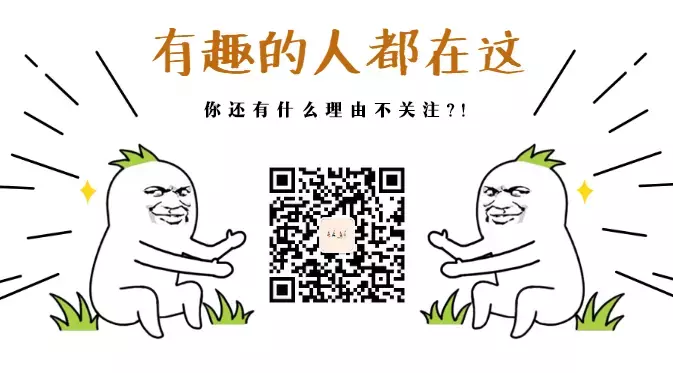









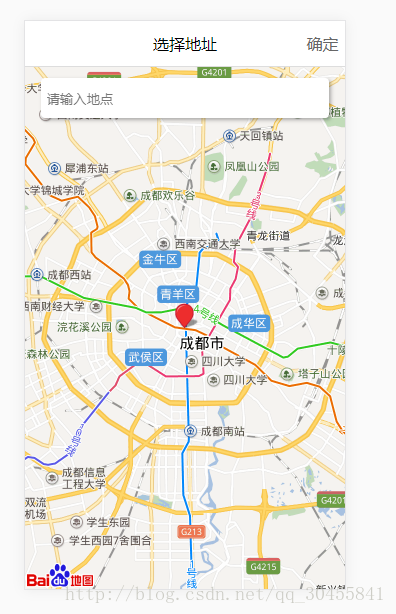
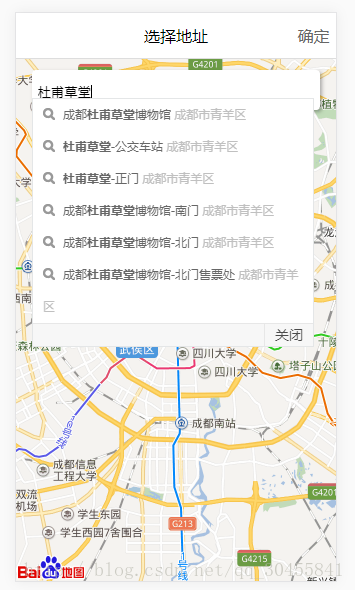
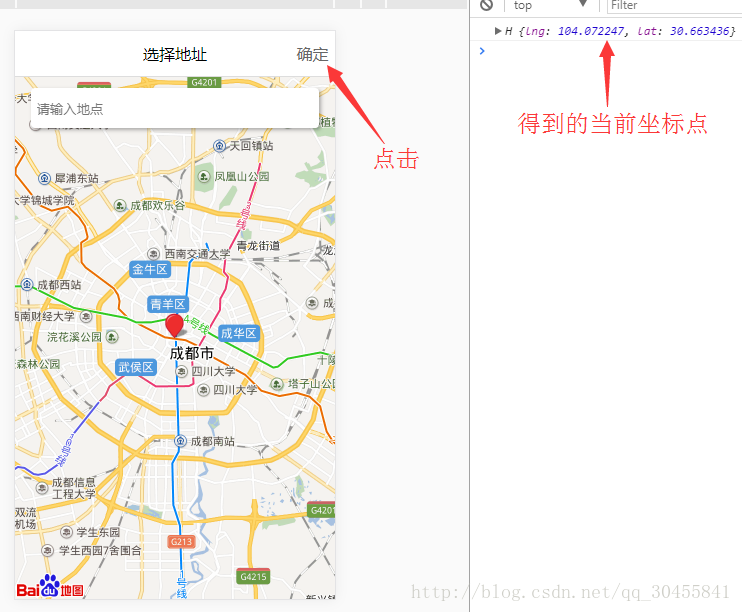














 1217
1217











 被折叠的 条评论
为什么被折叠?
被折叠的 条评论
为什么被折叠?










