OS:Centos 7
ELK Stack : 6.2.2
安装方式:源码安装
我的日志收集系统是基于这样的架构来做,前端代理使用Nginx,然后是ELK 的全家桶,文件收集使用filebeat来搞定;
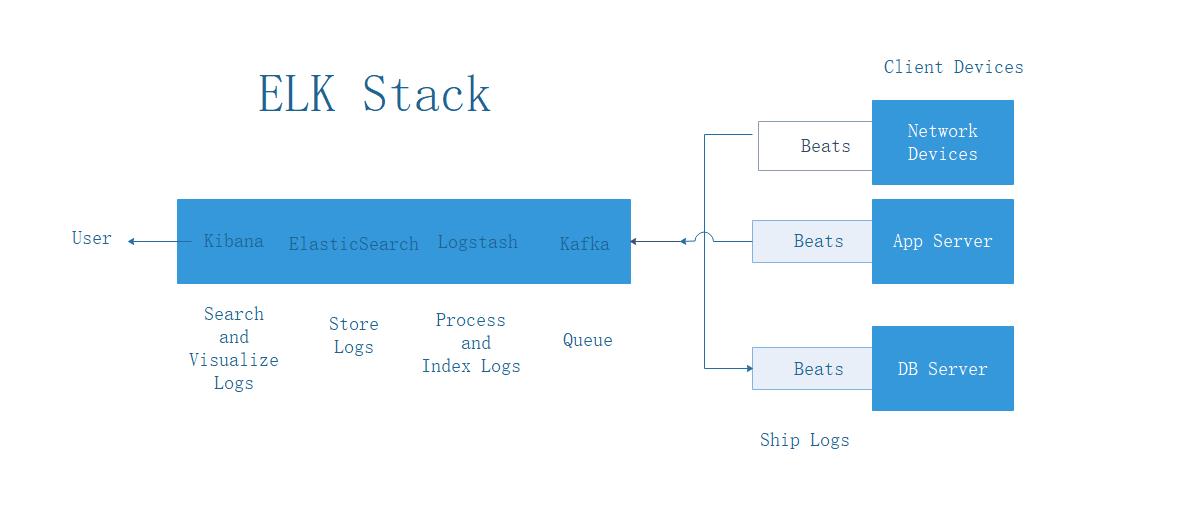
一,系统优化,
在安装ES 的主机上需要作如下系统级别的优化工作,不然启动ElasticSearch 的时候会出现报错,同时给未来的运维工作也埋下隐患,所以一开始做好优化之后,以后就不会被各种怪异问题缠绕了!
#最大文件打开数参数优化:
max file open
file-max的含义。man proc,可得到file-max的描述:
This file defines a system-wide limit on the number of open files for all processes. (See
also setrlimit(2), which can be used by a process to set the per-process limit,
RLIMIT_NOFILE, on the number of files it may open.) If you get lots of error messages
about running out of file handles, try increasing this value:
#修改方法:
vi /etc/security/limits.conf
#在最下边添加如下两行
* soft nofile 65538
* hard nofile 65538
#修改完成之后,重新连接server,通过如下命令确认是否修改完成;
[root@localhost ~]# ulimit -a |grep open
open files (-n) 65538
#vm.max_map_count
虚拟内存(Virtual memory)
es默认使用 hybrid mmapfs / niofs 目录来存储索引。 默认操作系统对mmap计数的限制太低,可能引发内存不足的异常。在Linux中,可以通过root运行下面的命令来放开限制:
#临时设置的方法,
sysctl –w vm.max_map_count=262144
更新系统文件/etc/sysctl.conf的vm.max_map_count字段使得这个设置永久生效。
如果不优化会出现启动es的时候会出现如下提示:
max virtual memory areas vm.max_map_count [65535] is too low, increase to at least [262144]
#编辑/etc/sysctl.conf 添加如下内容:
vm.max_map_count=262150
加载到系统中:
sysctl -p --load /etc/sysctl.conf
查看是否成功:
[root@localhost ~]# sysctl -a |grep vm.max
vm.max_map_count = 262150
二,环境及软件包准备
#安装openjdk
yum -y install java
#验证,需要安装java 1.8 版本
java -version

#因为elasticsearch 不允许root 用户启动,同时为了系统的安全考虑,最好还是用非root 用户来run这些程序,所以创建一个elk 用户给elasticsearch,kibana,logstash 等用。
#创建用户的时候通过 -d 指定home 目录放到指定位置,我放到/opt/home 目录下
useradd elk -d /opt/elk
Tips:存放elasticsearch 的分区一定要有足够的空间,因为elasticsearch 需要存放收集过来的数据,所以一开始就规划好存放位置
我选择把安装包我统一放到 elk 的home目录 /opt/elk/ 下,
#通过官网下载tar.gz 最新版的安装包
wget https://artifacts.elastic.co/downloads/beats/filebeat/filebeat-6.2.2-linux-x86_64.tar.gz
wget https://artifacts.elastic.co/downloads/elasticsearch/elasticsearch-6.2.2.tar.gz
wget https://artifacts.elastic.co/downloads/beats/filebeat/filebeat-5.6.8-linux-x86_64.tar.gz
#解压所有tar.gz 包,进入当前下载目录,由于安装包比较多,一个个解压比较费劲,使用for 循环一次性解决这个问题,解放双手提高效率。。。!
for i in `ls *.tar.gz`;do tar -zxvf $i;done
三,安装ES,Kibana,Nginx,Logstash
#安装配置elasticsearch-6.2.2
修改elasticsearch 目录拥有者:
chown -R elk.elk elasticsearch-6.2.2
cd elasticsearch
vi config/elasticsearch.yml
#配置选项:
# Elasticsearch 集群名称。使用集群可将单独 Process Federation Server 绑定到单个分布式系统中。参与集群的所有服务器都必须具有相同的集群名称。
cluster.name: my-es
#
Elasticsearch 节点名。集群中的每个 Process Federation Server 都必须具有唯一节点名。
#node.name: node-1
# 数据存储目录(多个路径用逗号分隔)
path.data: /opt/elk/elasticsearch-6.2.2/data
# 日志目录
path.logs: /opt/elk/elasticsearch-6.2.2/logs
#本机的ip地址
network.host: 0.0.0.0
#ES 集群使用,提供其他 Elasticsearch 服务节点的单点广播发现功能。配置集群中基于主机 TCP 端口的其他 Elasticsearch 服务的逗号分隔列表。
例如:
#discovery.zen.ping.unicast.hosts="localhost:9300,localhost:9301,localhost:9302"
# 设置节点间交互的tcp端口(集群),(默认9300)
#transport.tcp.port: 9300
# 监听端口(默认)
http.port: 9200
# 增加参数,使head插件可以访问es
#如果启用了 HTTP 端口,那么此属性会指定是否允许跨源 REST 请求。
http.cors.enabled: true
#如果 http.cors.enabled 的值为 true,那么该属性会指定允许 REST 请求来自何处。
http.cors.allow-origin: "*"
#准许head 插件通过header 认证方式访问
http.cors.allow-headers: Authorization
|
http.cors.enabled
|
true
|
如果启用了 HTTP 端口,那么此属性会指定是否允许跨源 REST 请求。
|
|
http.cors.allowed.origin
|
localhost
|
如果
http.cors.enabled
的值为
true
,那么该属性会指定允许 REST 请求来自何处。
|
#启动elasticsearch用后台启动
nohup su - elk -c /opt/elk/elasticsearch-6.2.2/bin/elasticsearch >> /dev/null 2>&1 &
#访问web 记得 iptables 开放该端口
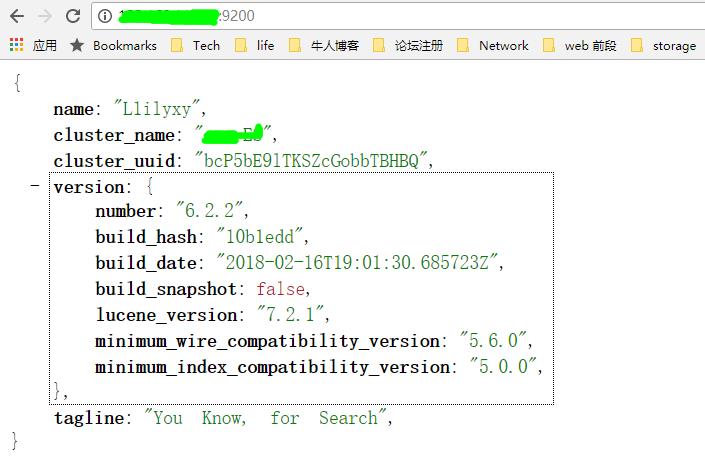
#可视化插件 elasticsearch-head 安装
介绍:
elasticsearch-head是一个界面化的集群操作和管理工具,是集群管理、数据可视化、增删改查、查询语句可视化工具,可以对集群进行傻瓜式操作。
官方 GitHub 地址:https://github.com/mobz/elasticsearch-head。安装也很简单,安装 README 步骤走就好了。
#下载包elasticsearch-head 如果没有git 请使用 yum -y install git
git clone https://github.com/mobz/elasticsearch-head.git
cd /opt/elk/elasticsearch-head
#修改elasticsearch-head 中的ES连接地址,如果你的elasticsearch 中配置的访问地址,这个地址就需要修改,如果不修改,通过web 界面访问elasticsearch-head的时候无法连接到elasticsearch
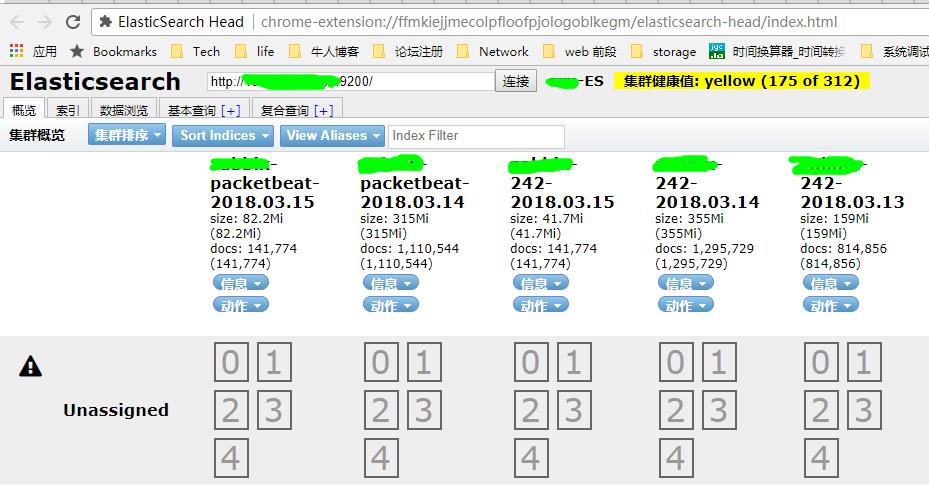
#编辑配置文件,填写elasticsearch server的地址
vi _site/app.js
init: function(parent) {
this._super();
this.prefs = services.Preferences.instance();
this.base_uri = this.config.base_uri || this.prefs.get("app-base_uri") || "http://
es_ip:9200";
if( this.base_uri.charAt( this.base_uri.length - 1 ) !== "/" ) {
// XHR request fails if the URL is not ending with a "/"
this.base_uri += "/";
}
#安装node.js和 npm
yum -y install nodejs npm
#启动程序
nohup npm run start >> /dev/null 2>&1 &
#访问web,记得 iptables 开放该端口;
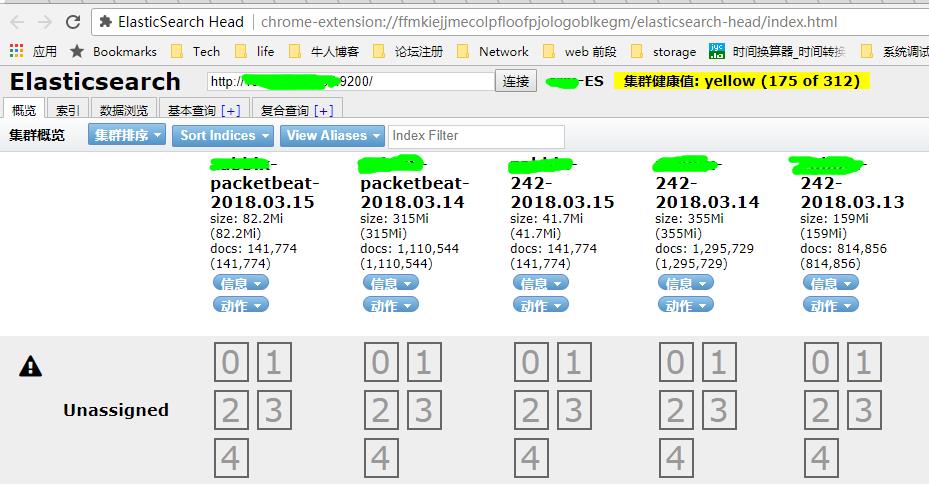
Tips:
ElasticSearch-head 有chrome 浏览器的插件可以安装一个非常方便,省着每次还需要输入地址访问;
#安装kibana
#修改目录属性
chown -R elk.elk kibana-6.2.2-linux-x86_64
cd kibana-6.2.2-linux-x86_64
#修改配置文件
vi config/kibana.yml
server.host: "server-ip"
elasticsearch.url: "http://ES-IP:9200"
#启动kibana
nohup su - elk -c /opt/elk/kibana-6.2.2-linux-x86_64/bin/kibana >>/dev/null 2>&1 &
#出现如下提示证明启动成功
su - elk -c /opt/elk/kibana-6.2.2-linux-x86_64/bin/kibana
log [10:14:23.157] [info][status][plugin:kibana@6.2.2] Status changed from uninitialized to green - Ready
log [10:14:23.203] [info][status][plugin:elasticsearch@6.2.2] Status changed from uninitialized to yellow - Waiting for Elasticsearch
log [10:14:23.346] [info][status][plugin:timelion@6.2.2] Status changed from uninitialized to green - Ready
log [10:14:23.353] [info][status][plugin:console@6.2.2] Status changed from uninitialized to green - Ready
log [10:14:23.357] [info][status][plugin:metrics@6.2.2] Status changed from uninitialized to green - Ready
log [10:14:23.376] [info][listening] Server running at http://server-ip:5601
log [10:14:23.421] [info][status][plugin:elasticsearch@6.2.2] Status changed from yellow to green - Ready
#访问web,记得 iptables 开放该端口;
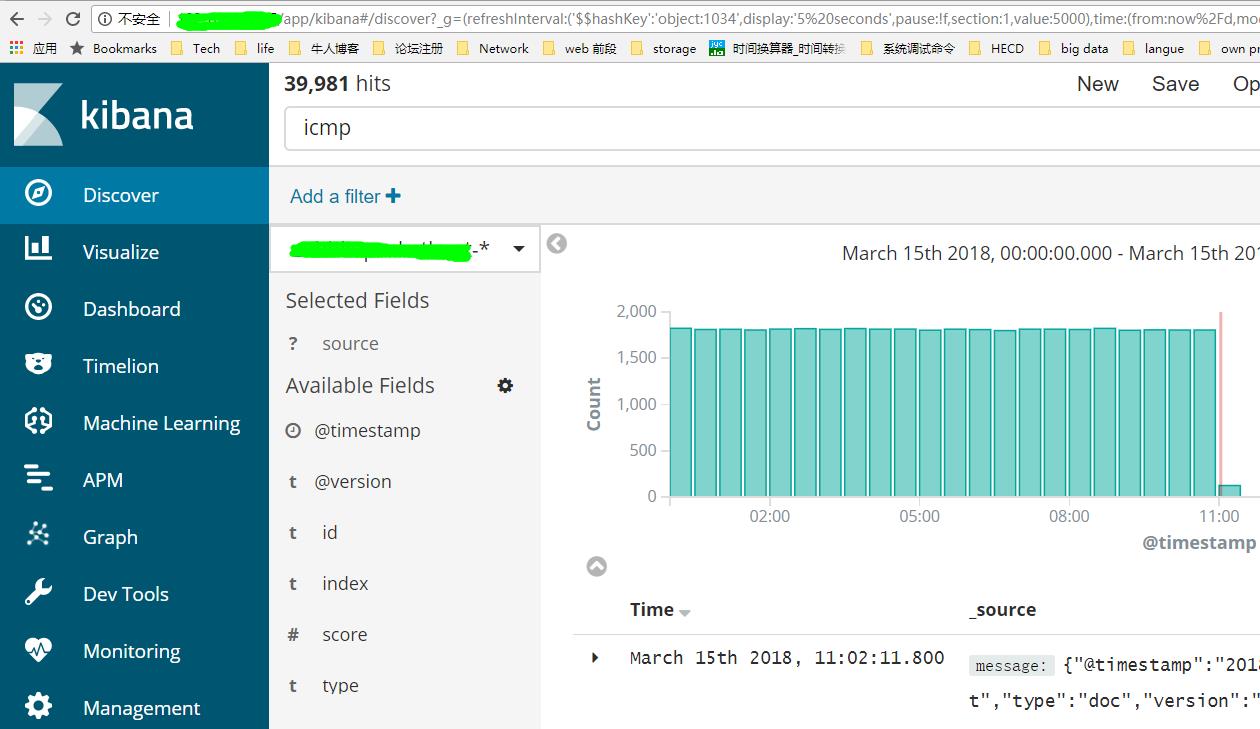
Tips:
Kibana 的前端代理还是要配置一下的,不然每次都访问都要写端口号,不是一般的麻烦,同时因为Kibana 没有认证,可以通过nginx 给它个简单的认证;
前端nginx 安装选择使用openresty
为openresty 运行创建用户
useradd nginx -s /sbin/nologin
#安装依赖包
yum install pcre-devel openssl-devel gcc curl
#安装openresty
下载包:wget https://openresty.org/download/openresty-1.13.6.1.tar.gz
#解压并进入安装包
tar -zxvf openresty-1.13.6.1.tar.gz && cd openresty-1.13.6.1
安装openresty
./configure --user=nginx --group=nginx && gmake && gmake install
#修改nginx 配置文件,指定nginx 执行用户为nginx
user nginx;
#在nginx 目录下创建conf.d 目录
cd /usr/local/openresty/nginx/
mkdir conf.d
#创建kibana 代理配置
cd conf.d
vi kibana
#把如下内容贴入
server {
listen 80;
server_name xxx.xxx.xxx.xxx; #当前主机名
auth_basic "Restricted Access";
auth_basic_user_file /usr/local/openresty/nginx/conf/htpasswd.users; #登录验证
location / {
proxy_pass http://kibana-host:5601; #转发到kibana
proxy_http_version 1.1;
proxy_set_header Upgrade $http_upgrade;
proxy_set_header Connection 'upgrade';
proxy_set_header Host $host;
proxy_cache_bypass $http_upgrade;
}
}
#安装httpd-tools
介绍:
什么是 htpasswd ?
加密方式有什么区别?
MD5:
使用MD5加密密码。在Windows, Netware 和TPF上,这是默认的加密方式。
crypt:
使用crypt()加密密码。在除了Windows, Netware和TPF的平台上,这是默认的。 虽然它在所有平台上可以为htpasswd所支持, 但是在Windows, Netware和TPF上不能为httpd服务器所支持。
SHA:
使用SHA加密密码。 它是为了方便转入或移植到使用LDAP Directory Interchange Format (ldif)的Netscape而设计的。
plain:
不加密,使用纯文本的密码。虽然在所有平台上 htpasswd 都可以建立这样的密码, 但是httpd后台只在Windows, Netware和TPF上支持纯文本的密码。
yum -y install httpd-tools
生成秘钥文件:
htpasswd -bc /usr/local/openresty/nginx/conf/htpasswd.users 用户名 密码
#修改nginx主配置文件导入配置,在文件最下} 符号上边
# vim /usr/local/openresty/nginx/conf/nginx.conf
include /usr/local/nginx/conf/conf.d/*.conf;
#检查配置并启动启动openresty
/usr/local/openresty/nginx/sbin/nginx -t
#出现如下提示证明没有问题:
nginx: the configuration file /usr/local/openresty/nginx/conf/nginx.conf syntax is ok
nginx: configuration file /usr/local/openresty/nginx/conf/nginx.conf test is successful
#启动nginx
/usr/local/openresty/nginx/sbin/nginx
#用浏览器直接访问80端口
http://IP地址
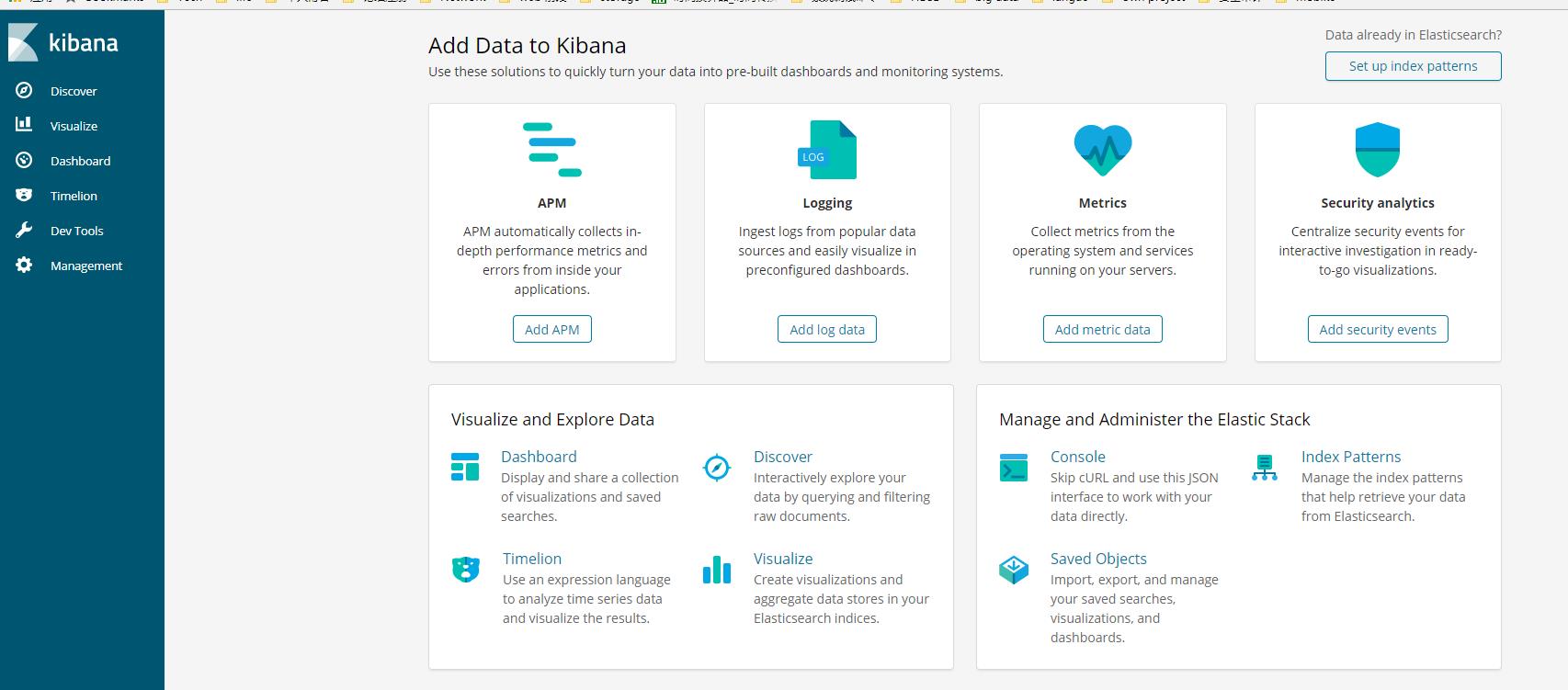
左侧菜单栏介绍如下:
discover:浏览数据
visualize:可视化报表
dashboard:仪表盘
dev tools:开发者工具
management: 设置和管理





















 1万+
1万+











 被折叠的 条评论
为什么被折叠?
被折叠的 条评论
为什么被折叠?








