文章目录
一、创建项目
通过 git clone https://github.com/googlecodelabs/android-compose-codelabs 下载原始代码,打开 MigrationCodelab 项目,在 build.gradle 中添加如下依赖:
android {
...
kotlinOptions {
jvmTarget = '1.8'
useIR = true
}
buildFeatures {
...
compose true
}
composeOptions {
kotlinCompilerExtensionVersion rootProject.composeVersion
}
}
dependencies {
...
// Compose
implementation "androidx.compose.runtime:runtime:$rootProject.composeVersion"
implementation "androidx.compose.ui:ui:$rootProject.composeVersion"
implementation "androidx.compose.foundation:foundation:$rootProject.composeVersion"
implementation "androidx.compose.foundation:foundation-layout:$rootProject.composeVersion"
implementation "androidx.compose.material:material:$rootProject.composeVersion"
implementation "androidx.compose.runtime:runtime-livedata:$rootProject.composeVersion"
implementation "androidx.compose.ui:ui-tooling:$rootProject.composeVersion"
implementation "com.google.android.material:compose-theme-adapter:$rootProject.composeVersion"
...
}
二、使用 Compose 布局
在 layout/fragment_plant_detail.xml 中,移除 NestedScrollView 中的 ConstraintLayout 代码和嵌套的 TextView,替换成 ComposeView,代码如下:
<androidx.core.widget.NestedScrollView
android:id="@+id/plant_detail_scrollview"
android:layout_width="match_parent"
android:layout_height="match_parent"
android:clipToPadding="false"
android:paddingBottom="@dimen/fab_bottom_padding"
app:layout_behavior="@string/appbar_scrolling_view_behavior">
<androidx.compose.ui.platform.ComposeView
android:id="@+id/compose_view"
android:layout_width="match_parent"
android:layout_height="match_parent" />
</androidx.core.widget.NestedScrollView>
然后,在 PlantDetailFragment 的 onCreateView() 中用 Compose 的方式填充布局,代码如下:
class PlantDetailFragment : Fragment() {
...
override fun onCreateView(...): View? {
composeView.setContent {
MaterialTheme {
PlantDetailDescription()
}
}
}
}
运行后,Compose 已被使用了,效果如下:
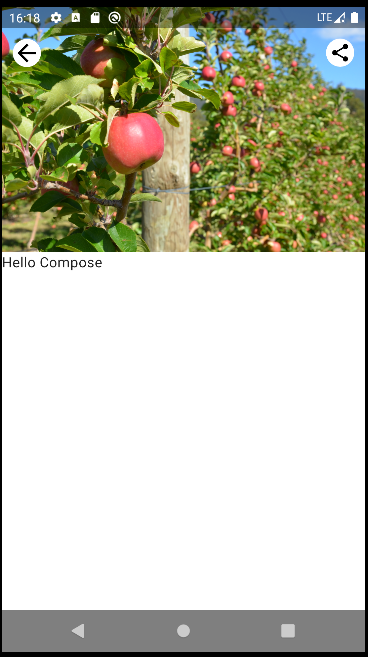
三、用 xml 创建 @Composable
在 PlantDetailDescription.kt 中用 @Composable 描述布局,代码如下:
@Composable
fun PlantDetailDescription() {
Surface {
PlantName("Apple")
}
}
@Composable
fun PlantName(name: String) {
Text(
text = name, style = MaterialTheme.typography.h5,
modifier = Modifier
.fillMaxWidth()
.padding(horizontal = dimensionResource(R.dimen.margin_small))
.wrapContentWidth(Alignment.CenterHorizontally)
)
}
运行后,效果如下:
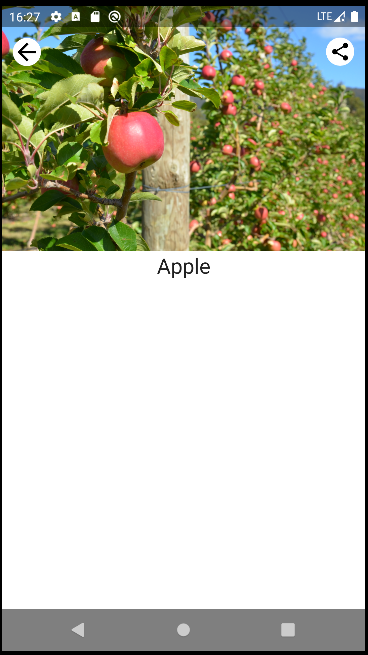
效果其实和下述 xml 描述是相同的:
<TextView
android:id="@+id/plant_detail_name"
...
android:layout_marginStart="@dimen/margin_small"
android:layout_marginEnd="@dimen/margin_small"
android:gravity="center_horizontal"
android:text="@{viewModel.plant.name}"
android:textAppearance="?attr/textAppearanceHeadline5"
... />
其中:
- Text 的样式为 MaterialTheme.typography.h5,它从 XML 代码映射到 - textAppearanceHeadline5。
- 修饰符会修饰 Text,以将其调整为类似于 XML 版本:
- fillMaxWidth 修饰符对应于 XML 代码中的 android:layout_width=“match_parent”。
- margin_small 的水平 padding,其值是使用 dimensionResource 辅助函数从 View 系统获取的。
- wrapContentWidth 水平对齐 Text。
Compose 提供了从 dimens.xml 和 strings.xml 文件获取值的简单方法,即 dimensionResource(id) 和 stringResource(id)。因此可以将 View 系统视为可信来源。
四、ViewModel 和 LiveData
在 PlantDetailDescription.kt 中接收 ViewModel 参数,代码如下:
@Composable
fun PlantDetailDescription(plantDetailViewModel: PlantDetailViewModel) {
...
}
再在PlantDetailFragment.kt 调用此可组合项时传递 ViewModel 实例,代码如下:
class PlantDetailFragment : Fragment() {
...
override fun onCreateView(...): View? {
...
composeView.setContent {
MaterialTheme {
PlantDetailDescription(plantDetailViewModel)
}
}
}
}
如需从可组合项观察 LiveData,请使用 LiveData.observeAsState() 函数,该函数开始观察 LiveData,并通过 State 对象表示它的值。每次向 LiveData 发布一个新值时,返回的 State 都会更新,这会导致所有 State.value 用法重组。
由于 LiveData 发出的值可以为 null,因此您需要将其用法封装在 null 检查中。有鉴于此,以及为了实现可重用性,最好将 LiveData 的使用和监听拆分到不同的可组合项中。因此,请创建一个名为 PlantDetailContent 的新可组合项,用于显示 Plant 信息,代码如下:
@Composable
fun PlantDetailDescription(plantDetailViewModel: PlantDetailViewModel) {
// observe viewModel 的 LiveData<Plant> 属性
val plant by plantDetailViewModel.plant.observeAsState()
plant?.let {
PlantDetailContent(it)
}
}
@Composable
fun PlantDetailContent(plant: Plant) {
PlantName(name = plant.name)
}
@Preview
@Composable
fun PlantDetailContentPreview() {
val plant = Plant("id", "Banana", "description", 3, 30, "")
MaterialTheme {
PlantDetailContent(plant)
}
}
@Composable
fun PlantName(name: String) {
Text(
text = name, style = MaterialTheme.typography.h5,
modifier = Modifier
.fillMaxWidth()
.padding(horizontal = dimensionResource(R.dimen.margin_small))
.wrapContentWidth(Alignment.CenterHorizontally)
)
}
预览后,效果如下:
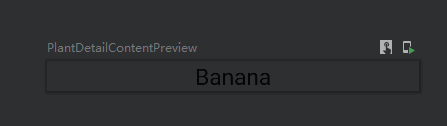
五、更多 xml 代码迁移到 Compose
现在,我们可以更轻松地将界面中缺少的内容补充完整:浇水信息和植物说明。
@Composable
fun PlantWatering(wateringInterval: Int) {
Column(Modifier.fillMaxWidth()) {
val centerWithPaddingModifier = Modifier
.padding(horizontal = dimensionResource(R.dimen.margin_small))
.align(Alignment.CenterHorizontally)
val normalPadding = dimensionResource(R.dimen.margin_normal)
Text(
text = stringResource(R.string.watering_needs_prefix),
color = MaterialTheme.colors.primaryVariant,
fontWeight = FontWeight.Bold,
modifier = centerWithPaddingModifier.padding(top = normalPadding)
)
val wateringIntervalText = LocalContext.current.resources.getQuantityString(
R.plurals.watering_needs_suffix, wateringInterval, wateringInterval
)
Text(
text = wateringIntervalText,
modifier = centerWithPaddingModifier.padding(bottom = normalPadding)
)
}
}
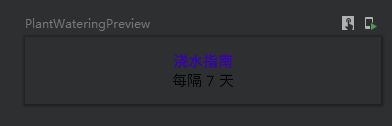
组合后,代码如下:
@Composable
fun PlantDetailContent(plant: Plant) {
Surface {
Column(Modifier.padding(dimensionResource(R.dimen.margin_normal))) {
PlantName(plant.name)
PlantWatering(plant.wateringInterval)
}
}
}
效果如下:
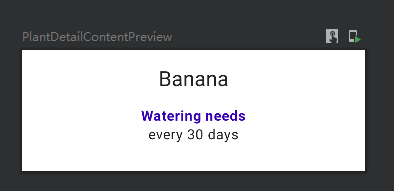
六、Compose 中使用 View
@Composable
private fun PlantDescription(description: String) {
// Remembers the HTML formatted description. Re-executes on a new description
val htmlDescription = remember(description) {
HtmlCompat.fromHtml(description, HtmlCompat.FROM_HTML_MODE_COMPACT)
}
// Displays the TextView on the screen and updates with the HTML description when inflated
// Updates to htmlDescription will make AndroidView recompose and update the text
AndroidView(
factory = { context ->
TextView(context).apply {
movementMethod = LinkMovementMethod.getInstance()
}
},
update = {
it.text = htmlDescription
}
)
}
@Preview
@Composable
private fun PlantDescriptionPreview() {
MaterialTheme {
PlantDescription("HTML<br><br>description")
}
}
效果如下:
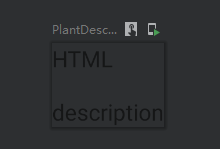
将各 @Composable 组合在一起后,代码如下:
@Composable
fun PlantDetailContent(plant: Plant) {
Surface {
Column(Modifier.padding(dimensionResource(R.dimen.margin_normal))) {
PlantName(plant.name)
PlantWatering(plant.wateringInterval)
PlantDescription(plant.description)
}
}
}
@Preview
@Composable
fun PlantDetailContentPreview() {
val plant = Plant("id", "Banana", "HTML<br><br>description", 3, 30, "")
MaterialTheme {
PlantDetailContent(plant)
}
}
预览后,效果如下:
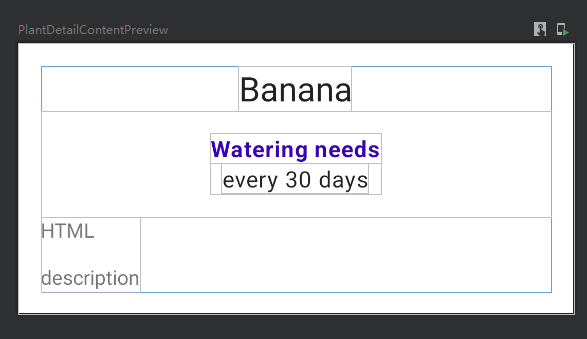
现在,运行 app,即可成功显示 html 文档页了,效果如下:
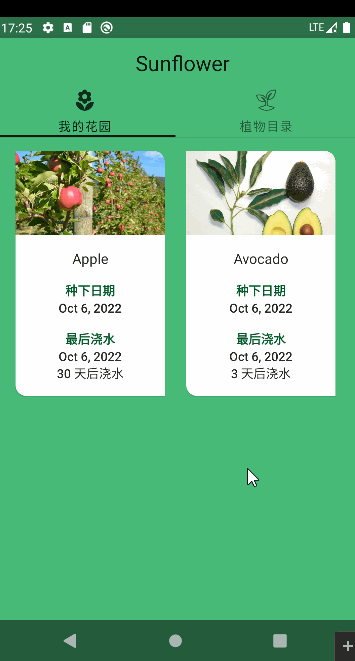
七、ViewCompositionStrategy
组合必须遵循 fragment 的视图生命周期,Compose 界面 View 类型才能保存状态,并且在发生过渡或窗口过渡时让 Compose 界面元素保留在界面上。在过渡期间,ComposeView 本身仍然可见,即使其与窗口分离也是如此。
因此我们需要确保 ComposeView 使用 DisposeOnViewTreeLifecycleDestroyed 策略,只要是在 fragment 中使用 ComposeView,最好都设置此策略。
import androidx.compose.ui.platform.ViewCompositionStrategy
...
class PlantDetailFragment : Fragment() {
...
override fun onCreateView(...): View? {
val binding = DataBindingUtil.inflate<FragmentPlantDetailBinding>(
inflater, R.layout.fragment_plant_detail, container, false
).apply {
...
composeView.apply {
// Dispose the Composition when the view's LifecycleOwner
// is destroyed
setViewCompositionStrategy(
ViewCompositionStrategy.DisposeOnViewTreeLifecycleDestroyed
)
setContent {
MaterialTheme {
PlantDetailDescription(plantDetailViewModel)
}
}
}
}
...
}
}























 1225
1225











 被折叠的 条评论
为什么被折叠?
被折叠的 条评论
为什么被折叠?










