其实不管是什么布局,要想学好它,必须要知道它里面包含的方法,如果连里面的方法都不知道,不会用,怎么能够写出好的代码来呢?
布局的方法很简单,下面我主要写一下布局的属性方法和实例。
1.线性布局
线性布局由LinearLayout类来代表,它可以将容器里的组件一个一个的排列起来,但需要注意的是,当一行或一列排满后,线性布局不会自动换行,后面的东西讲不会显示出来。
xml属性:
android:gravity:设置布局管理器内组件的对齐方式。该属性支持top、bottom、left、right、center_vertical、fill_vertical、center_horizontal、fill_horizontal、center、fill、clip_vertical、clip_horizontal、start、end几个属性值。也可以同时指定多种对齐方式的组合,例如left|center_vertica代表出现在屏幕左边而且是垂直居中
android:orientation:设置布局管理器内组件的排列方式,可以设置为horizontal也可以设置为vertical两个值中的一个。
下面演示一种线性布局方式:
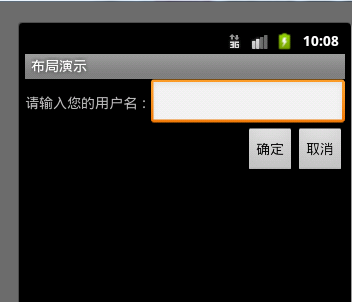
你能想象一下这是什么布局方式吗?
<?xml version="1.0" encoding="utf-8"?>
<LinearLayout xmlns:android="http://schemas.android.com/apk/res/android"
android:layout_width="fill_parent"
android:layout_height="fill_parent"
android:orientation="vertical" >
<LinearLayout
android:layout_width="fill_parent"
android:layout_height="wrap_content"
android:gravity="right" >
<TextView
android:layout_width="wrap_content"
android:layout_height="wrap_content"
android:text="@string/name_text" />
<EditText
android:id="@+id/nameText"
android:layout_width="fill_parent"
android:layout_height="wrap_content" />
</LinearLayout>
<LinearLayout
android:layout_width="fill_parent"
android:layout_height="wrap_content"
android:gravity="right" >
<Button
android:id="@+id/ok_btn"
android:layout_width="wrap_content"
android:layout_height="wrap_content"
android:text="@string/ok_text" />
<Button
android:id="@+id/cancel_btn"
android:layout_width="wrap_content"
android:layout_height="wrap_content"
android:text="@string/cancel_text" />
</LinearLayout>
</LinearLayout>2.表格布局
xml属性:
andriod:collapseColumns:设置需要被隐藏的列的列序号
andriod:shrinkColumns:设置需要被收缩的列的列序号
andriod:stretchColumns:设置需要被拉伸的列的列序号
下面演示一种表格布局的例子:
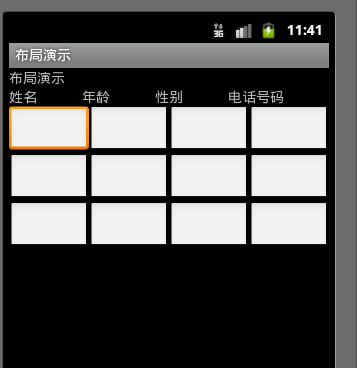
xml布局代码如下:
<?xml version="1.0" encoding="utf-8"?>
<TableLayout xmlns:android="http://schemas.android.com/apk/res/android"
android:layout_width="fill_parent"
android:layout_height="fill_parent"
android:stretchColumns="0">
<TableRow >
<TableLayout
android:layout_width="fill_parent"
android:layout_height="fill_parent"
android:stretchColumns="1" >
<TableRow >
<TextView
android:layout_width="fill_parent"
android:layout_height="wrap_content"
android:text="@string/app_name" />
</TableRow>
</TableLayout>
</TableRow>
<TableRow >
<TableLayout
android:layout_width="fill_parent"
android:layout_height="fill_parent"
android:stretchColumns="0,1,2,3" >
<TableRow >
<TextView
android:layout_width="fill_parent"
android:layout_height="wrap_content"
android:text="@string/text1" />
<TextView
android:layout_width="fill_parent"
android:layout_height="wrap_content"
android:text="@string/text2" />
<TextView
android:layout_width="fill_parent"
android:layout_height="wrap_content"
android:text="@string/text3" />
<TextView
android:layout_width="fill_parent"
android:layout_height="wrap_content"
android:text="@string/text4" />
</TableRow>
</TableLayout>
</TableRow>
<TableRow >
<TableLayout
android:layout_width="fill_parent"
android:layout_height="fill_parent"
android:stretchColumns="0,1,2,3" >
<TableRow >
<EditText
android:layout_width="fill_parent"
android:layout_height="wrap_content"
/>
<EditText
android:layout_width="fill_parent"
android:layout_height="wrap_content"
/>
<EditText
android:layout_width="fill_parent"
android:layout_height="wrap_content"
/>
<EditText
android:layout_width="fill_parent"
android:layout_height="wrap_content"
/>
</TableRow>
</TableLayout>
</TableRow>
<TableRow >
<TableLayout
android:layout_width="fill_parent"
android:layout_height="fill_parent"
android:stretchColumns="0,1,2,3" >
<TableRow >
<EditText
android:layout_width="fill_parent"
android:layout_height="wrap_content"
/>
<EditText
android:layout_width="fill_parent"
android:layout_height="wrap_content"
/>
<EditText
android:layout_width="fill_parent"
android:layout_height="wrap_content"
/>
<EditText
android:layout_width="fill_parent"
android:layout_height="wrap_content"
/>
</TableRow>
</TableLayout>
</TableRow>
<TableRow >
<TableLayout
android:layout_width="fill_parent"
android:layout_height="fill_parent"
android:stretchColumns="0,1,2,3" >
<TableRow >
<EditText
android:layout_width="fill_parent"
android:layout_height="wrap_content"
/>
<EditText
android:layout_width="fill_parent"
android:layout_height="wrap_content"
/>
<EditText
android:layout_width="fill_parent"
android:layout_height="wrap_content"
/>
<EditText
android:layout_width="fill_parent"
android:layout_height="wrap_content"
/>
</TableRow>
</TableLayout>
</TableRow>
</TableLayout>3.相对布局
RelativeLayout的XML属性:
android:gravity:设置该布局容器内部各子组建的对齐方式
android:ignoreGravity:设置哪个组件不受gravity组件的影响
为了控制该布局容器内个组件的布局分析,RelativeLayout提供了一个内部类:RelativeLayout.LayoutParams,该类提供了大量的XML属性来控制Rel布局容器子组件的布局分布。
RelativeLayout.LayoutParams里只能设为true、false的XML属性(boolean)
下面的方法翻译是本人自己翻译的,翻译的不对的地方,请留言指出,本人感激不尽。
android:layout_above控制该子组件位于给出ID组件的上方
android:layout_alignBaseline 控制该子组件位于给出ID组件的基准线位置
android:layout_alignBottom 控制该子组件位于给出ID组件的下边界对齐
android:layout_alignLeft 控制该子组件位于给出ID组件的左边界对齐
android:layout_alignParentBottom如果是真的,控制给子组件与父组件的下边界对齐
android:layout_alignParentLeft如果是真的,控制给子组件与父组件的左边界对齐
android:layout_alignParentRight如果是真的,控制给子组件与父组件的右边界对齐
android:layout_alignParentTopt如果是真的,控制给子组件与父组件的上边界对齐
android:layout_alignRight 控制该子组件位于给出ID组件的右边界对齐
android:layout_alignTop 控制该子组件位于给出ID组件的上边界对齐
android:layout_alignWithParentIfMissing如果设置成true,则可以被用来当作找不到给出的其他组件可以对应的ID方法时的一个锚
android:layout_below 控制该子组件位于给出ID组件的下边界对齐
android:layout_centerHorizontal 如果真,使该组件在父组件中水平居中
android:layout_centerInParent 如果真,在其父组件中横向,纵向都居中
android:layout_centerVertical 如果真,使该子组件垂直居中于父组件
android:layout_toLeftOf 控制该子组件位于给出ID组件的左侧
android:layout_toRightOf 控制该子组件位于给出ID组件的右侧
下面演示一种相对布局的例子:
梅花效果:我做的图片不好,所以出来不太好看,大家凑合着看吧,嘿嘿
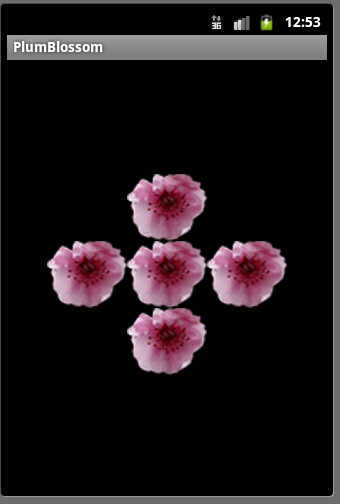
xml源代码如下:
<?xml version="1.0" encoding="utf-8"?>
<RelativeLayout xmlns:android="http://schemas.android.com/apk/res/android"
android:layout_width="fill_parent"
android:layout_height="fill_parent"
android:orientation="vertical" >
<TextView
android:id="@+id/view1"
android:layout_width="wrap_content"
android:layout_height="wrap_content"
android:background="@drawable/meihua"
android:layout_centerInParent="true"/>
<TextView
android:id="@+id/view2"
android:layout_width="wrap_content"
android:layout_height="wrap_content"
android:background="@drawable/meihua"
android:layout_above="@id/view1"
android:layout_alignLeft="@id/view1"/>
<TextView
android:id="@+id/view3"
android:layout_width="wrap_content"
android:layout_height="wrap_content"
android:background="@drawable/meihua"
android:layout_below="@id/view1"
android:layout_alignLeft="@id/view1"/>
<TextView
android:id="@+id/view4"
android:layout_width="wrap_content"
android:layout_height="wrap_content"
android:background="@drawable/meihua"
android:layout_toLeftOf="@id/view1"
android:layout_alignTop="@id/view1"/>
<TextView
android:id="@+id/view5"
android:layout_width="wrap_content"
android:layout_height="wrap_content"
android:background="@drawable/meihua"
android:layout_toRightOf="@id/view1"
android:layout_alignBottom="@id/view1"/>
</RelativeLayout>4.帧布局
帧布局由FrameLayout所代表,FrameLayout直接继承了ViewGroup组件。
帧布局容器为每个加入其中的组件创建一个空白的区域(成为一帧),所有每个子组件占据一帧,这些帧都会根据gravity属性执行自动对齐。
XML属性:
android:foreground 设置该帧布局容器的前景图像
android:foregroundGravity 定义绘制前景图像的gravity属性
下面演示一个帧布局的应用:
霓虹灯效果:
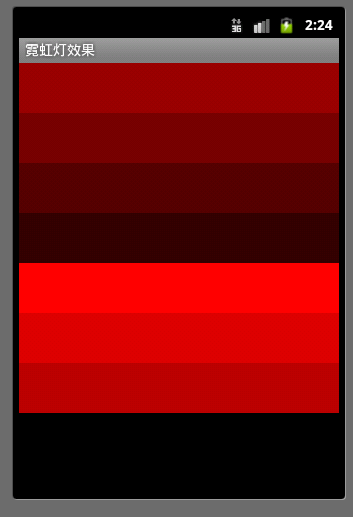
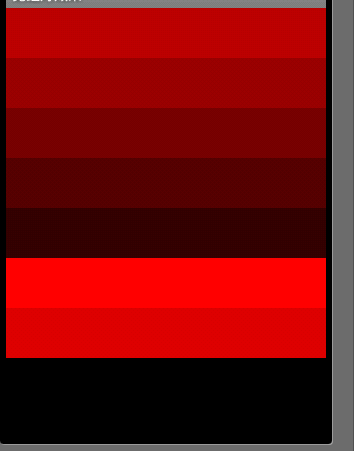
写这个代码我们要做的第一步就是:添加7个大小高度完全相同,宽度递减30的TextView,保证最先添加的TextView不会被完全遮挡。(layout中的xml)
<?xml version="1.0" encoding="utf-8"?>
<LinearLayout xmlns:android="http://schemas.android.com/apk/res/android"
android:layout_width="fill_parent"
android:layout_height="fill_parent"
android:orientation="vertical" >
<TextView
android:id="@+id/view01"
android:layout_width="fill_parent"
android:layout_height="wrap_content"
android:background="#ff0000"
android:width="210px"
android:height="50px"/>
<TextView
android:id="@+id/view02"
android:layout_width="fill_parent"
android:layout_height="wrap_content"
android:background="#dd0000"
android:width="180px"
android:height="50px"/>
<TextView
android:id="@+id/view03"
android:layout_width="fill_parent"
android:layout_height="wrap_content"
android:background="#bb0000"
android:width="150px"
android:height="50px"/>
<TextView
android:id="@+id/view04"
android:layout_width="fill_parent"
android:layout_height="wrap_content"
android:background="#990000"
android:width="12px"
android:height="50px"/>
<TextView
android:id="@+id/view05"
android:layout_width="fill_parent"
android:layout_height="wrap_content"
android:background="#770000"
android:width="90px"
android:height="50px"/>
<TextView
android:id="@+id/view06"
android:layout_width="fill_parent"
android:layout_height="wrap_content"
android:background="#550000"
android:width="60px"
android:height="50px"/>
<TextView
android:id="@+id/view07"
android:layout_width="fill_parent"
android:layout_height="wrap_content"
android:background="#330000"
android:width="30px"
android:height="50px"/>
</LinearLayout>另外我们再在values中添加一个colors.xml在其中添加7中变化的颜色(要与背景颜色中的颜色相对应,以保证效果不变
<?xml version="1.0" encoding="utf-8"?>
<resources>
<color name="color1">#330000</color>
<color name="color2">#550000</color>
<color name="color3">#770000</color>
<color name="color4">#990000</color>
<color name="color5">#bb0000</color>
<color name="color6">#dd0000</color>
<color name="color7">#ff0000</color>
</resources>
好了,基本的布局写完了,那么现在开始实现颜色渐变吧,开始写Java代码吧
package song.activity;
import java.util.Timer;
import java.util.TimerTask;
import android.app.Activity;
import android.os.Bundle;
import android.os.Handler;
import android.os.Message;
import android.widget.TextView;
public class FrameLayoutActivity extends Activity {
private int currentColor = 0;
//定义一个颜色数组
final int[] colors = new int[]
{
R.color.color7,
R.color.color6,
R.color.color5,
R.color.color4,
R.color.color3,
R.color.color2,
R.color.color1,
};
final int[] names = new int[]
{
R.id.view01,
R.id.view02,
R.id.view03,
R.id.view04,
R.id.view05,
R.id.view06,
R.id.view07
};
TextView[] views = new TextView[7];
@Override
public void onCreate(Bundle savedInstanceState)
{
super.onCreate(savedInstanceState);
setContentView(R.layout.main);
for (int i = 0 ; i < 7 ; i++)
{
views[i] = (TextView)findViewById(names[i]);
}
final Handler handler = new Handler()
{
@Override
public void handleMessage(Message msg)
{
//表明消息来自本程序所发送
if(msg.what == 0x1122)
{
//依次改变7个TextView的背景色
for(int i = 0 ; i < 7 - currentColor ; i++)
{
views[i].setBackgroundResource(colors[i + currentColor]);
}
for(int i = 7 - currentColor , j = 0 ; i < 7 ; i++ ,j++)
{
views[i].setBackgroundResource(colors[j]);
}
}
super.handleMessage(msg);
}
};
//定义一个线程周期性的改变currentColor变量值
new Timer().schedule(new TimerTask()
{
@Override
public void run()
{
currentColor++;
if(currentColor >= 6)
{
currentColor = 0;
}
//发送一条消息通知系统改变7个TextView组件的背景色
Message m = new Message();
//给该消息定义一个标识
m.what = 0x1122;
handler.sendMessage(m);
}
}, 0 , 100);
}
}哦了,完成,感觉怎么样呢?看着自己写出来的效果,感觉很不错哦~






















 925
925











 被折叠的 条评论
为什么被折叠?
被折叠的 条评论
为什么被折叠?








