QML设计登陆界面
本文博客链接:http://blog.csdn.net/jdh99,作者:jdh,转载请注明.
环境:
主机:WIN7
开发环境:Qt5.2
说明:
用QML设计一个应用的登陆界面
效果图:
源代码:
main.qml
- import QtQuick 2.0
- Rectangle
- {
- id: login_gui
- width: 320; height: 480
- SystemPalette { id: activePalette }
- //背景图片
- Image
- {
- id: background
- anchors { top: parent.top; bottom: parent.bottom }
- anchors.fill: parent
- source: "pics/pic1.png"
- fillMode: Image.PreserveAspectCrop
- }
- //顶烂
- Item
- {
- id: top_bar
- width: login_gui.width; height: login_gui.height * 0.05
- anchors.top: login_gui.top
- Text
- {
- id: title
- anchors { top: parent.top; horizontalCenter: parent.horizontalCenter }
- text: "登陆"
- font.bold: true
- font.pointSize: login_gui.height * 0.05 * 0.7
- color: "dark red"
- }
- }
- //空白栏
- Item
- {
- id: space1
- width: login_gui.width; height: login_gui.height * 0.1
- anchors.top: top_bar.bottom
- }
- //登陆框
- Rectangle
- {
- id: rect1
- width: login_gui.width * 0.8; height: login_gui.height * 0.3
- anchors { top: space1.bottom; horizontalCenter: parent.horizontalCenter }
- border.color: "#707070"
- color: "transparent"
- LineInput
- {
- width: rect1.width * 0.8; height: rect1.height * 0.2
- font_size:height * 0.7
- anchors {horizontalCenter: rect1.horizontalCenter; top: rect1.top; topMargin: 8}
- hint: "请输入用户号"
- }
- LineInput
- {
- width: rect1.width * 0.8; height: rect1.height * 0.2
- font_size:height * 0.7
- anchors {horizontalCenter: rect1.horizontalCenter; bottom: btn_login.top; bottomMargin: rect1.height * 0.1}
- hint: "请输入密码"
- }
- Button
- {
- id: btn_login
- width: rect1.width * 0.35; height: rect1.height * 0.2
- anchors { left: rect1.left; leftMargin: 28; bottom: rect1.bottom; bottomMargin: 8 }
- text: "登陆"
- //onClicked: SameGame.startNewGame()
- }
- Button
- {
- id: btn_quit
- width: rect1.width * 0.35; height: rect1.height * 0.2
- anchors { right: rect1.right; rightMargin: 28; bottom: rect1.bottom; bottomMargin: 8 }
- text: "退出"
- //onClicked: SameGame.startNewGame()
- }
- }
- }
Button.qml
- import QtQuick 2.0
- Rectangle {
- id: container
- property string text: "Button"
- signal clicked
- width: buttonLabel.width + 20; height: buttonLabel.height + 5
- border { width: 1; color: Qt.darker(activePalette.button) }
- antialiasing: true
- radius: 8
- // color the button with a gradient
- gradient: Gradient {
- GradientStop {
- position: 0.0
- color: {
- if (mouseArea.pressed)
- return activePalette.dark
- else
- return activePalette.light
- }
- }
- GradientStop { position: 1.0; color: activePalette.button }
- }
- MouseArea {
- id: mouseArea
- anchors.fill: parent
- onClicked: container.clicked();
- }
- Text {
- id: buttonLabel
- anchors.centerIn: container
- color: activePalette.buttonText
- text: container.text
- }
- }
LineInput.qml
- import QtQuick 2.0
- FocusScope {
- id: wrapper
- property alias text: input.text
- property alias hint: hint.text
- property alias prefix: prefix.text
- property int font_size: 18
- signal accepted
- Rectangle {
- anchors.fill: parent
- border.color: "#707070"
- color: "#c1c1c1"
- radius: 4
- Text {
- id: hint
- anchors { fill: parent; leftMargin: 14 }
- verticalAlignment: Text.AlignVCenter
- text: "Enter word"
- font.pixelSize: font_size
- color: "#707070"
- opacity: input.length ? 0 : 1
- }
- Text {
- id: prefix
- anchors { left: parent.left; leftMargin: 14; verticalCenter: parent.verticalCenter }
- verticalAlignment: Text.AlignVCenter
- font.pixelSize: font_size
- color: "#707070"
- opacity: !hint.opacity
- }
- TextInput {
- id: input
- focus: true
- anchors { left: prefix.right; right: parent.right; top: parent.top; bottom: parent.bottom }
- verticalAlignment: Text.AlignVCenter
- font.pixelSize: font_size
- //color: "#707070"
- color: "black"
- onAccepted: wrapper.accepted()
- }
- }
- }








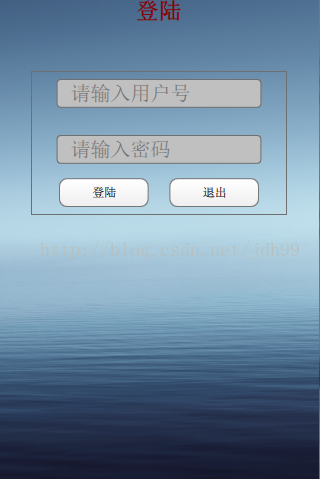














 663
663

 被折叠的 条评论
为什么被折叠?
被折叠的 条评论
为什么被折叠?








