http://blog.csdn.net/johnzhjfly/article/details/41175015?utm_source=tuicool&utm_medium=referral
我们在做iOS开发的时候,往往需要实现不规则形状的头像,如:
那如何去实现?
通常图片都是矩形的,如果想在客户端去实现不规则的头像,需要自己去实现。
1.使用layer去实现, 见http://blog.csdn.net/johnzhjfly/article/details/39993345
2.使用CAShapeLayer, CALayer如何去实现
我们来看看如何使用CAShapeLayer去实现,
定义一个ShapedImageView,继承于UIView, 代码如下:
- #import "ShapedImageView.h"
- @interface ShapedImageView()
- {
- CALayer *_contentLayer;
- CAShapeLayer *_maskLayer;
- }
- @end
- @implementation ShapedImageView
- - (instancetype)initWithFrame:(CGRect)frame
- {
- self = [super initWithFrame:frame];
- if (self) {
- [self setup];
- }
- return self;
- }
- - (void)setup
- {
- _maskLayer = [CAShapeLayer layer];
- _maskLayer.path = [UIBezierPath bezierPathWithOvalInRect:self.bounds].CGPath;
- _maskLayer.fillColor = [UIColor blackColor].CGColor;
- _maskLayer.strokeColor = [UIColor redColor].CGColor;
- _maskLayer.frame = self.bounds;
- _maskLayer.contentsCenter = CGRectMake(0.5, 0.5, 0.1, 0.1);
- _maskLayer.contentsScale = [UIScreen mainScreen].scale;
- _contentLayer = [CALayer layer];
- _contentLayer.mask = _maskLayer;
- _contentLayer.frame = self.bounds;
- [self.layer addSublayer:_contentLayer];
- }
- - (void)setImage:(UIImage *)image
- {
- _contentLayer.contents = (id)image.CGImage;
- }
- @end
path我们可以使用CAMutablePath任意的构造,上述的代码运行想过如下:
如果将代码改成
- _maskLayer = [CAShapeLayer layer];
- _maskLayer.path = [UIBezierPath bezierPathWithRoundedRect:self.bounds cornerRadius:20].CGPath;
- _maskLayer.fillColor = [UIColor blackColor].CGColor;
- _maskLayer.strokeColor = [UIColor redColor].CGColor;
- _maskLayer.frame = self.bounds;
- _maskLayer.contentsCenter = CGRectMake(0.5, 0.5, 0.1, 0.1);
- _maskLayer.contentsScale = [UIScreen mainScreen].scale; //非常关键设置自动拉伸的效果且不变形
- _contentLayer = [CALayer layer];
- _contentLayer.mask = _maskLayer;
- _contentLayer.frame = self.bounds;
- [self.layer addSublayer:_contentLayer];
如果将代码改成:
- CGMutablePathRef path = CGPathCreateMutable();
- CGPoint origin = self.bounds.origin;
- CGFloat radius = CGRectGetWidth(self.bounds) / 2;
- CGPathMoveToPoint(path, NULL, origin.x, origin.y + 22 *radius);
- CGPathMoveToPoint(path, NULL, origin.x, origin.y + radius);
- CGPathAddArcToPoint(path, NULL, origin.x, origin.y, origin.x + radius, origin.y, radius);
- CGPathAddArcToPoint(path, NULL, origin.x + 22 * radius, origin.y, origin.x + 22 * radius, origin.y + radius, radius);
- CGPathAddArcToPoint(path, NULL, origin.x + 22 * radius, origin.y + 22 * radius, origin.x + radius, origin.y + 2 * radius, radius);
- CGPathAddLineToPoint(path, NULL, origin.x, origin.y + 22 * radius);
- _maskLayer = [CAShapeLayer layer];
- _maskLayer.path = path;
- _maskLayer.fillColor = [UIColor blackColor].CGColor;
- _maskLayer.strokeColor = [UIColor clearColor].CGColor;
- _maskLayer.frame = self.bounds;
- _maskLayer.contentsCenter = CGRectMake(0.5, 0.5, 0.1, 0.1);
- _maskLayer.contentsScale = [UIScreen mainScreen].scale; //非常关键设置自动拉伸的效果且不变形
- _contentLayer = [CALayer layer];
- _contentLayer.mask = _maskLayer;
- _contentLayer.frame = self.bounds;
- [self.layer addSublayer:_contentLayer];
理论上我们可以构造出任意想要的形状,但是有些形状如果你不熟悉几何知识的话是构造不出正确的
path的,从代码上我们可以看到我们可以通过设置CALayer的contents属性来设置显示的内容,那我们
是不是可以通过设置CAShapedLayer的contents来设置maskLayer呢?答案是肯定的,代码如下:
- _maskLayer = [CAShapeLayer layer];
- _maskLayer.fillColor = [UIColor blackColor].CGColor;
- _maskLayer.strokeColor = [UIColor clearColor].CGColor;
- _maskLayer.frame = self.bounds;
- _maskLayer.contentsCenter = CGRectMake(0.5, 0.5, 0.1, 0.1);
- _maskLayer.contentsScale = [UIScreen mainScreen].scale; //非常关键设置自动拉伸的效果且不变形
- _maskLayer.contents = (id)[UIImage imageNamed:@"gray_bubble_right@2x.png"].CGImage;
- _contentLayer = [CALayer layer];
- _contentLayer.mask = _maskLayer;
- _contentLayer.frame = self.bounds;
- [self.layer addSublayer:_contentLayer];
gray_bubble_right就是你想要的形状,运行效果如下:
不停的改变CALayer的一个坏处就是非常的损耗性能,如果你有一个cell的列表,每个列表有个头像的话,快速滑动的时候,你会发现非常的卡。
此时理想的解决方案是使用CGPath或者UIBezierPath构建不规则的path,然后clip画出来,这里就不详细讲解了。示例代码如下:
- - (UIImage *)maskImage
- {
- // start with an image
- UIImage * fooImage = self;//[UIImage imageNamed:@"foo.png"];
- CGRect imageRect = CGRectMake(0, 0, fooImage.size.width, fooImage.size.height);
- // set the implicit graphics context ("canvas") to a bitmap context for images
- UIGraphicsBeginImageContextWithOptions(imageRect.size, NO, 0.0);
- // create a bezier path defining rounded corners
- UIBezierPath * path = [UIBezierPath bezierPathWithRect:imageRect];
- CGFloat radius = fooImage.size.width / 2.5;
- CGFloat _radius = radius;
- //construct your shaped path
- [path moveToPoint:CGPointMake(0, 0)];
- [path addArcWithCenter:CGPointMake(radius, radius) radius:_radius startAngle:M_PI endAngle:33 * M_PI / 2 clockwise:TRUE];
- [path moveToPoint:CGPointMake(fooImage.size.width, 0)];
- [path addArcWithCenter:CGPointMake(fooImage.size.width - radius, radius) radius:_radius startAngle:33 * M_PI / 2 endAngle:22 * M_PI clockwise:TRUE];
- [path moveToPoint:CGPointMake(fooImage.size.width, fooImage.size.height)];
- [path addArcWithCenter:CGPointMake(fooImage.size.width - radius, fooImage.size.height - radius) radius:_radius startAngle:0 endAngle:M_PI / 2 clockwise:TRUE];
- [path moveToPoint:CGPointMake(0, fooImage.size.height)];
- [path addArcWithCenter:CGPointMake(radius, fooImage.size.height - radius) radius:_radius startAngle:M_PI / 2 endAngle:M_PI clockwise:TRUE];
- path.flatness = 1000;
- path.lineCapStyle = kCGLineCapRound;
- path.lineJoinStyle = kCGLineJoinRound;
- // use this path for clipping in the implicit context
- [path addClip];
- // draw the image into the implicit context
- [fooImage drawInRect:imageRect];
- // save the clipped image from the implicit context into an image
- UIImage *maskedImage = UIGraphicsGetImageFromCurrentImageContext();
- // cleanup
- UIGraphicsEndImageContext();
- return maskedImage;











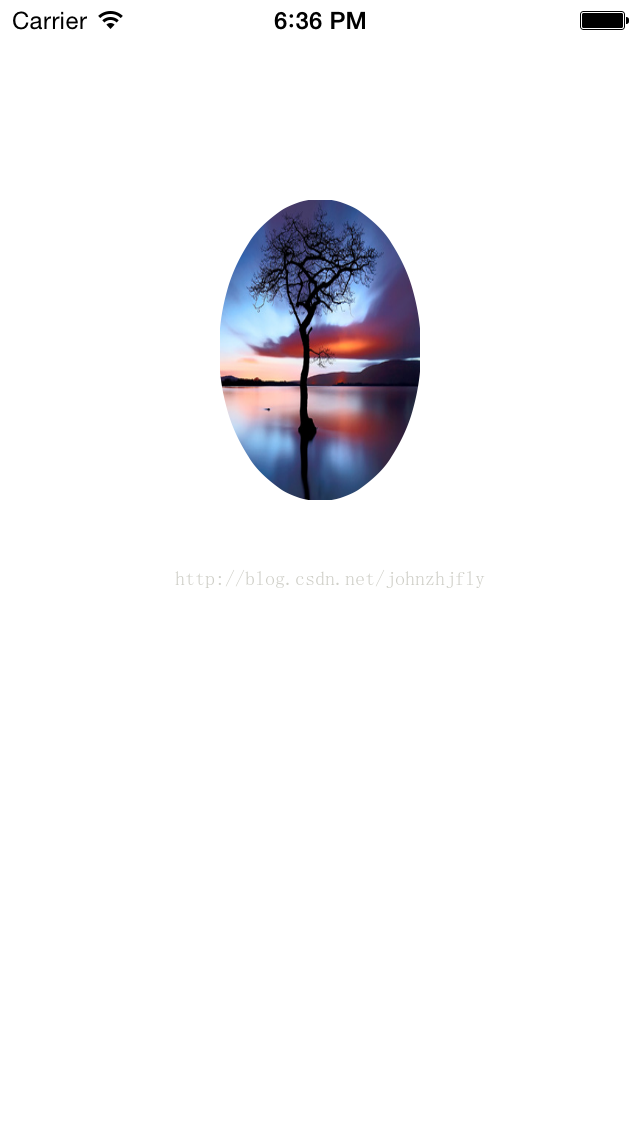
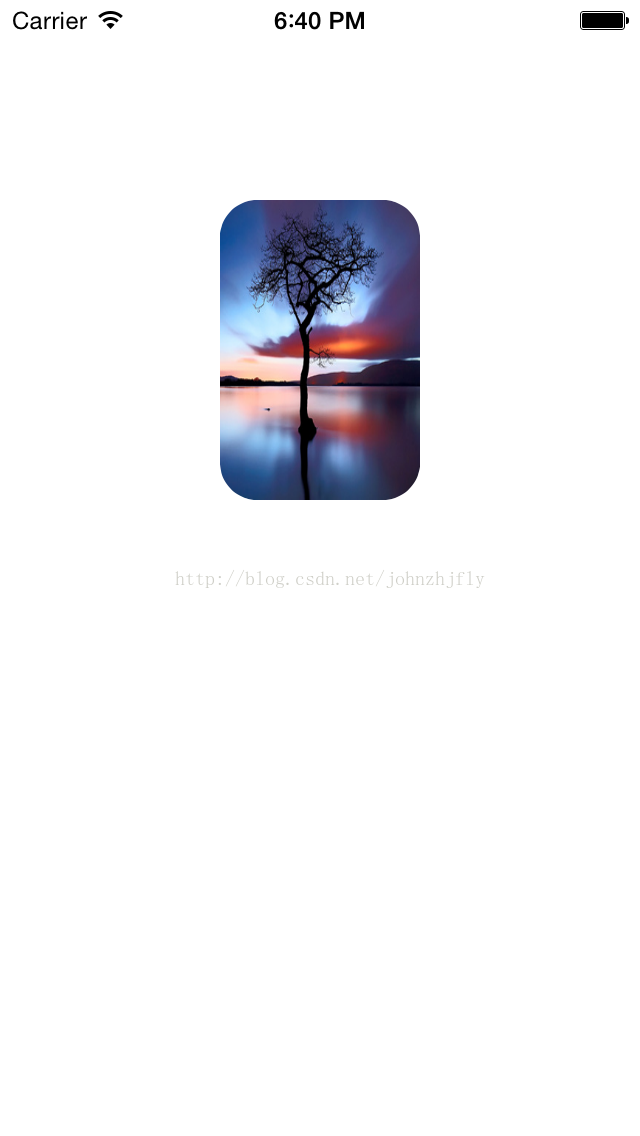
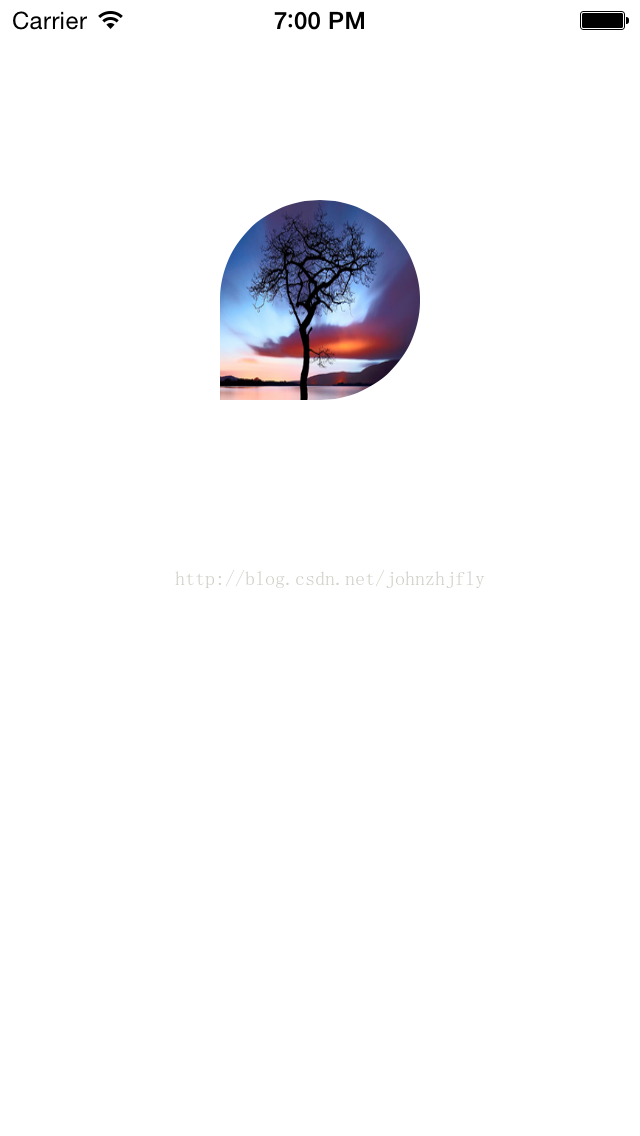
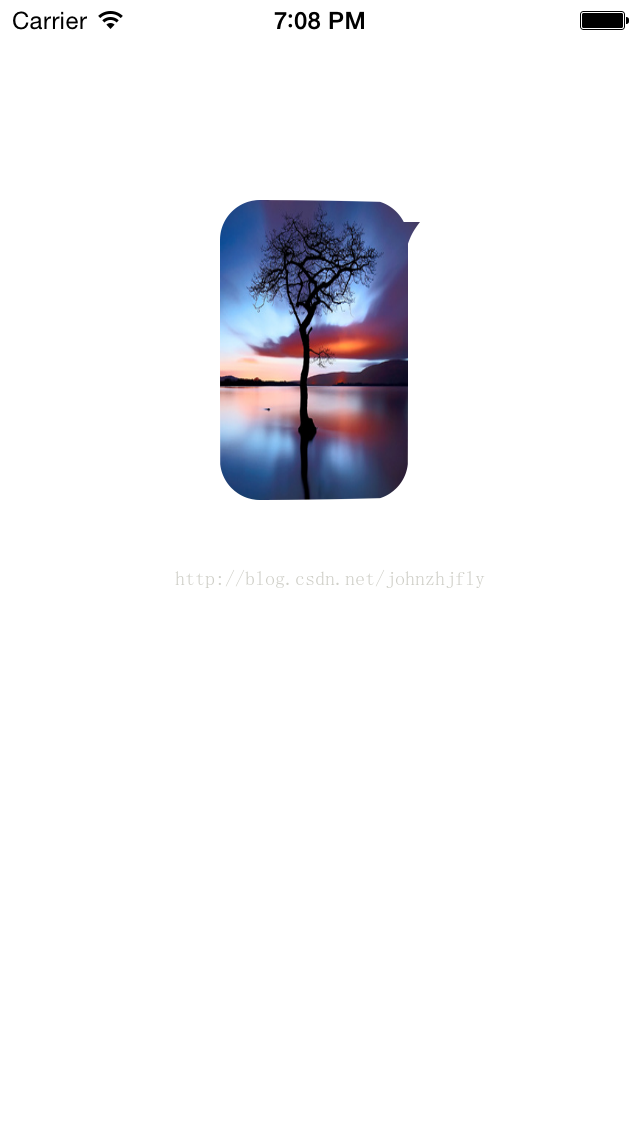













 757
757











 被折叠的 条评论
为什么被折叠?
被折叠的 条评论
为什么被折叠?








