在这个教程中,我们经构建一个件的程序,以网格布局的俄方式现实图片集,你将学到下面的信息:
-
UICollectionView简介
-
如何是使用UICollectionView构建一个简单的基于网格的布局
-
自定义Collection Cell背景
UICollectionView 基础
UICollectionView类似UITableView,尽管UITableView管理Collection数据,并以单栏布局的形式在屏幕上显示,UICollection类为开发人员提供了灵活的使用方法,可以自定义布局。在默认情况下,通过自带的SDK,并通过UICOllectionViewFlowLayout类来组织项目与可选部分的页眉,页脚试图。
该UICollectionView类管理数据项的有序集合,并使用自定义的布局呈现它们。收集意见提供相同的一般功能表视图,除了集合视图能够支持更多的不仅仅是单一的列布局。集合视图实现多列网格,平铺布局,圆形布局,还有更多的可定制的布局。如果你想要,你甚至可以动态改变一个集合视图的布局。
UICollectionView是由下面几个部分组成:
-
Cell-UICollectionViewCell实例,就像UITableViewCell,一个单元格代表收集的单个项目,这些Cell将是组织布局的主要内容,如果UICollectionViewFlowLayout被使用时,Cell将被排列成格子状。
-
补充一件-可选。通常用于实现section的header和footer视图
-
装饰视图-decoration View是用于装饰的
创建一个网格布局简单APP
为了更好的理解UICollectionView 工作。让我们开始创建一个简单的app,打开Xcode选择SingleView application, 把工程命名为" RecipePhoto"。
设计Collection View
把storyboard中的默认的视图控制器删除,作为替代,从object library添加一个CollectionView Controller
在"Size Inspector",改编成下面的设置
改变Collection View Cell的尺寸
下一步,选择Collection View Cell并设置identifier改为"cell"
谈后添加一个Image View
编辑Collection View
创建新文件"New File",选择一个新类继承自UICollectionViewController命名为"RecipeCollectionViewController"。如下图所示:
回到Storyboard,在Custom Class中的class栏选择CollectionViewController,如下图所示:
就像我们所说的UICollectionView的使用和UITableView很相似。如果你使用过UITableViewDataSource协议,那么你会很快熟悉UICollectionViewDataSource协议,同样都是用来加载数据的,最后,我们必须实现这个collectionView:numberOfItemsInSection:和collectionView:CellForItemAtIndexPath:方法。
下载让我们到RecipeCollectionViewController类中去写代码,首先下载这里download this image pack的图片,并且解压放到Xcode 工程中。
再回到RecipeCollectionViewController.m文件中为图像文件声明一个数组:
@interface RecipeCollectionViewController () {
NSArray *recipePhotos;
}
初始化ViewDidLoad方法
- (void)
{
[super viewDidLoad];
//初始化 recipe image 数组
recipeImages = [NSArray arrayWithObjects:@"angry_birds_cake.jpg",@"creme_brelee.jpg", @"egg_benedict.jpg", @"full_breakfast.jpg", @"green_tea.jpg", @"ham_and_cheese_panini.jpg", @"ham_and_egg_sandwich.jpg", @"hamburger.jpg", @"instant_noodle_with_egg.jpg", @"japanese_noodle_with_pork.jpg", @"mushroom_risotto.jpg", @"noodle_with_bbq_pork.jpg", @"starbucks_coffee.jpg", @"thai_shrimp_cake.jpg", @"vegetable_curry.jpg", @"white_chocolate_donut.jpg",]
}
接下来我们实现UICollectionViewDataSource协议强制实现的两个方法:
- (NSInteger)CollectionView:(UICollectionView *)collectionVIew numberOfItemsInSection:(NSInteger)secion
{
return recipeImages.count;
}
- (UICollectionViewCell *)CollectionView:(UICollectionView *)collectionView cellForItemAtIndexPath:(NSIndexPath *)indexPath
{
static NSString *identifier = @"Cell";
UICollectionViewCell *cell = [CollectionView dequeueResusableCellWithReuseIdentifier:identifier forIndexPath:indexPath];
UIImageView *recipeImageView = (UIImageVIew *)[Cell ViewWithTag:100];
recipeImageView.image = [UIImage imageNamed:[recipeImages ObjectAtIndex:indexPath.row]];
return cell;
}
collectionView:numberOfItemInSecion:方法是用来返回recipe image的图片的数量的。
cellForItemAtIndexPah:方法是为collection View cells提供数据的。首先我们顶一个cell标识符,然后使用CollectionView复用cell。dequeueResuableCellWithRequesIdentifier:方法将自动创建一个单元格或复用单元格,最终,我们将通过标记值获得图像并分配图像。
下图就是我们完成运行后的显示
定制CollectionView cell的背景
咋样,UICollectionView 是不是很赞?利用很少的代码我们就能做出一个件的相片app。但是如果你像为你的的图片添加frame?接下来你会发现,利用collection View cell定制背景是很简单的。事实上UICollectionViewCell提供了三种不同的视图,其中就包括背景这一项,还有selected background 和 content view,下面的图片将会最好的说明这一点:
-
Background View -cell的背景
-
Selected Background view -当被选择的单元格的背景图。当用户选择该单元格,这个选择的背景视图将上述背景视图分层。
-
Content View - 很明显,这里显示的是cell的内容
我们已经使用content View显示出了图片,我们将使用背景视图来显示相框,就在刚才你下载的文件中为:"pic_frame.png"。
再回到Stroyboard中选择image view,选择 X为5和Y为8,就像下图显示的一样
在RecipeCollectionVIewController.m文件中的CellForItemAtIndexPath:方法中添加下面的代码
cell.backgroundVIew = [[UIImageView alloc] initWithImage [UIImage imageNamed:@"photo-frame.png"]];
接下来运行的app你就会看到像下面的图片显示
完整代码在这里here。















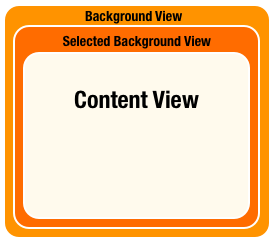
















 930
930

 被折叠的 条评论
为什么被折叠?
被折叠的 条评论
为什么被折叠?








