文章目的
如何用纯代码的方式创建UITabBarController
方法
1. 首先开启XCode并建立一个Empty Application
2. 加入一个Objective-C Class并继承自UIViewController,取名为FirstViewController
3. 重复一次上面动作,并取名为SecondViewController
4. 之后可在工程中看到此图
5. 开启AppDelegate.h,并加入如下代码
- #import <UIKit/UIKit.h>
- @interface AppDelegate : UIResponder <UIApplicationDelegate>
- {
- UITabBarController* tabBarViewController;
- }
- @property (strong, nonatomic) UIWindow *window;
- @end
6. 开启AppDelegate.m,并加入如下代码
- - (BOOL)application:(UIApplication *)application didFinishLaunchingWithOptions:(NSDictionary *)launchOptions
- {
- self.window = [[[UIWindow alloc] initWithFrame:[[UIScreen mainScreen] bounds]] autorelease];
- // Override point for customization after application launch.
- self.window.backgroundColor = [UIColor whiteColor];
- [self.window makeKeyAndVisible];
- tabBarViewController = [[UITabBarController alloc]init];
- [self.window setRootViewController:tabBarViewController];
- FirstViewController* first = [[FirstViewController alloc]init];
- SecondViewController* second = [[SecondViewController alloc]init];
- tabBarViewController.viewControllers = [NSArray arrayWithObjects:first, second, nil];
- [first release];
- [second release];
- }
- tabBarViewController = [[UITabBarController alloc]init];
- [self.window setRootViewController:tabBarViewController];
第二行为将tabBarViewController设定为window的root view controller(根视图控制器)
- tabBarViewController.viewControllers = [NSArray arrayWithObjects:first, second, nil];
7.用代码修改TabBar与TabBarItem
- UITabBar *tabBar = tabBarViewController.tabBar;
- UITabBarItem *tabBarItem1 = [tabBar.items objectAtIndex:0];
- UITabBarItem *tabBarItem2 = [tabBar.items objectAtIndex:1];
并在UITabBar的items属性取得所有的UITabBarItem
- tabBarItem1.title = @"Home";
- tabBarItem2.title = @"Maps";
- [tabBarItem1 setFinishedSelectedImage:[UIImage imageNamed:@"home_selected.png"] withFinishedUnselectedImage:[UIImage imageNamed:@"home.png"]];
- [tabBarItem2 setFinishedSelectedImage:[UIImage imageNamed:@"maps_selected.png"] withFinishedUnselectedImage:[UIImage imageNamed:@"maps.png"]];
- (void)set这是UITabBarItem提供的方法,可以设定上面所显示的图片,selectedImage是只目前选择并显示的TabBatItem显示的图片Finished Selected Image:( UI)Image * selectedwithImage Finished Unselected Image:( UI)Image * unselectedImage
unselectedImage则是平常未选中时显示的图片
- UIImage* tabBarBackground = [UIImage imageNamed:@"tabbar.png"];
- [[UITabBar appearance] setBackgroundImage:tabBarBackground];
- [[UITabBar appearance] setSelectionIndicatorImage:[UIImage imageNamed:@"tabbar_selected.png"]];
- UIColor *titleHighlightedColor = [UIColor colorWithRed:153/255.0 green:192/255.0 blue:48/255.0 alpha:1.0];
- [[UITabBarItem appearance] setTitleTextAttributes:[NSDictionary dictionaryWithObjectsAndKeys:
- titleHighlightedColor, UITextAttributeTextColor,
- nil] forState:UIControlStateHighlighted];
- (void)set这个方法可以设定显示文字的属性,在这段代码中,是设定为显示文字的颜色Title Text Attributes:( NS)Dictionary * attributesforState:( UI)Control State state








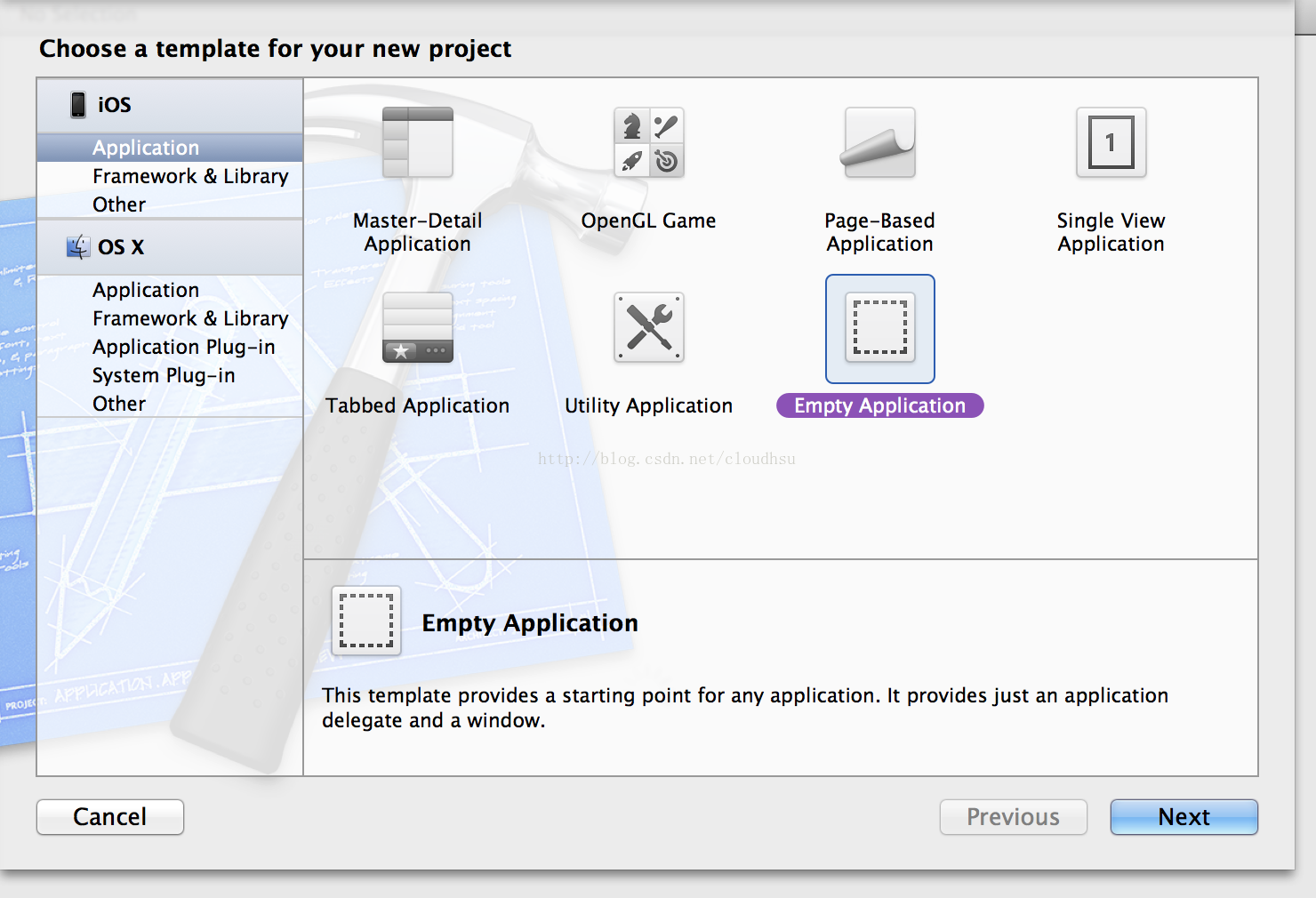
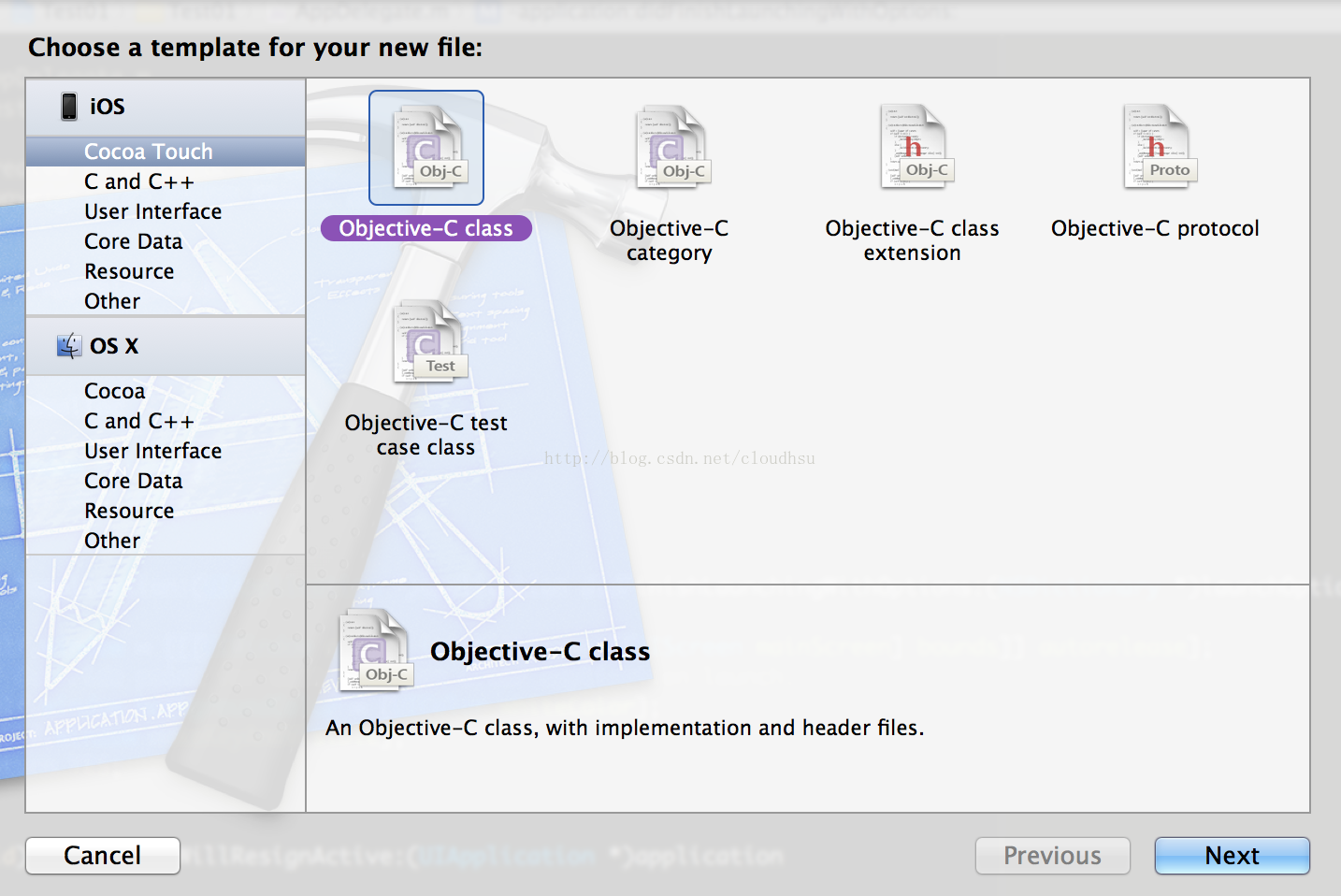
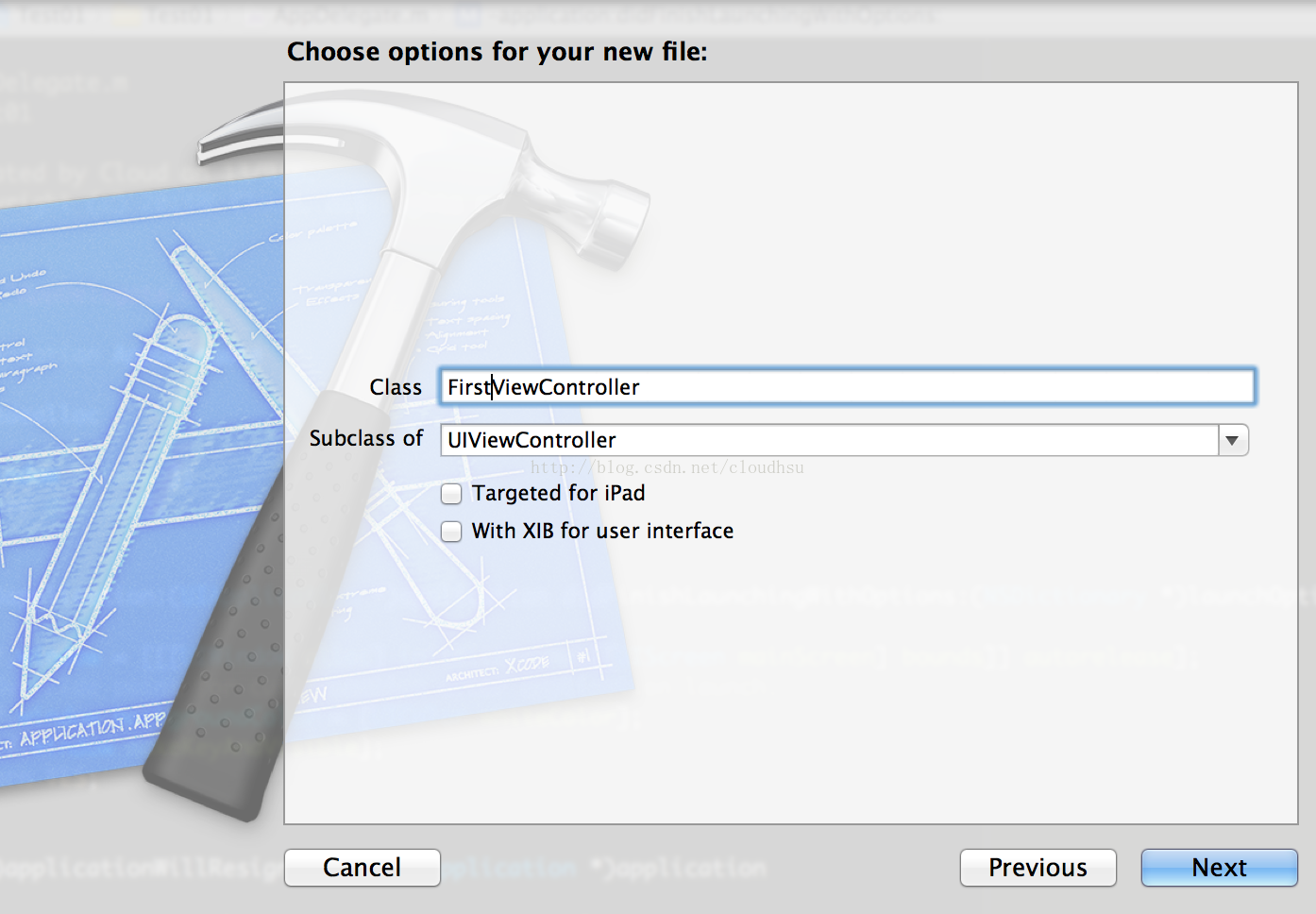
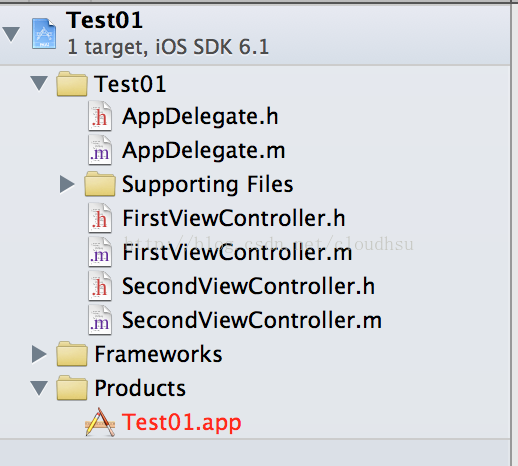
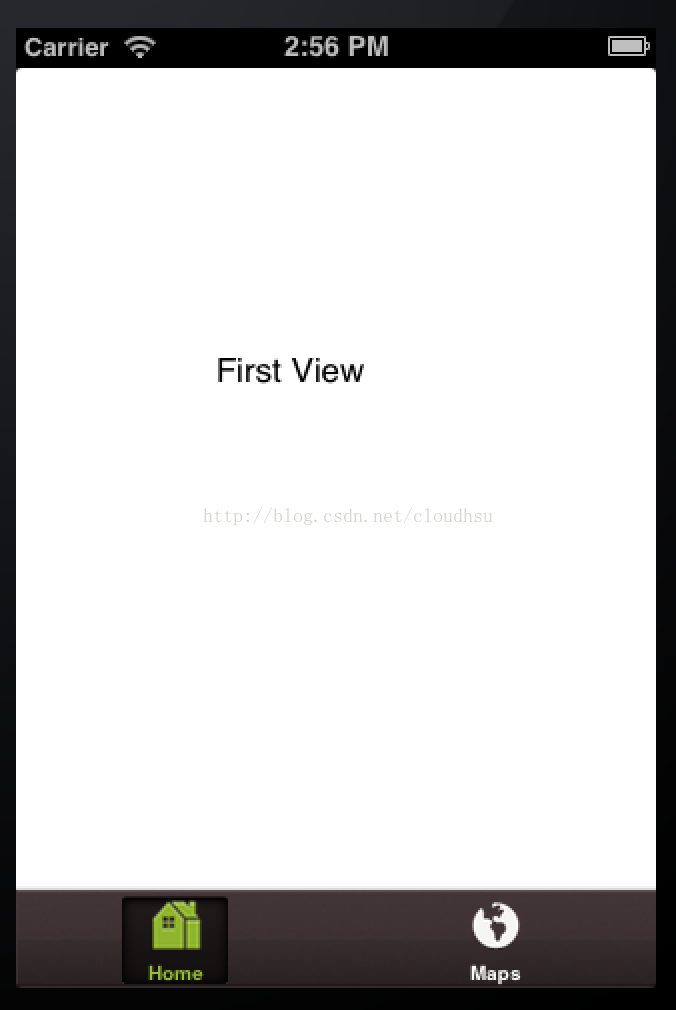
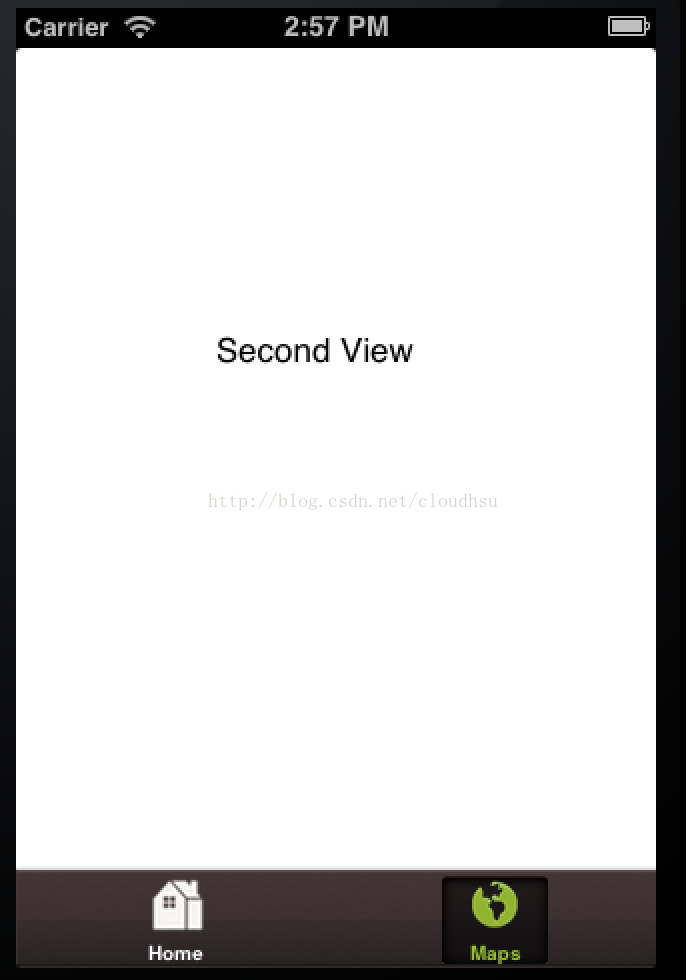














 543
543

 被折叠的 条评论
为什么被折叠?
被折叠的 条评论
为什么被折叠?








