首先说一下qt编程的步骤,然后再仔细说一下qmake的使用。我看书上的都是编写好cpp文件后,分别执行命令: qmake -project、qmake、make,然后执行就可以了,但是要是我在一个文件夹下有多个cpp文件,qmake怎么识别?make生成的最后执行文件的名,我怎么能随心所欲的自己定?带着疑问,找了网上的资料,不如所衣,然后尝试着gcc编译的思想竟然撞到了。
其实我感觉要要真正了解qmake的使用方法,直接在终端下输入命令:qmake -help就可以了,我也是这样做的,帮助内容如下
[plain] view plain copy
print?
Usage: qmake [mode] [options] [files]
QMake has two modes, one mode for generating project files based on
some heuristics, and the other for generating makefiles. Normally you
shouldn't need to specify a mode, as makefile generation is the default
mode for qmake, but you may use this to test qmake on an existing project
Mode:
-project Put qmake into project file generation mode
In this mode qmake interprets files as files to
be built,
defaults to *.c; *.ui; *.y; *.l; *.ts; *.xlf; *.qrc; *.h; *.hpp; *.hh; *.hxx; *.H; *.cpp; *.cc; *.cxx; *.C
Note: The created .pro file probably will
need to be edited. For example add the QT variable to
specify what modules are required.
-makefile Put qmake into makefile generation mode (default)
In this mode qmake interprets files as project files to
be processed, if skipped qmake will try to find a project
file in your current working directory
Warnings Options:
-Wnone Turn off all warnings; specific ones may be re-enabled by
later -W options
-Wall Turn on all warnings
-Wparser Turn on parser warnings
-Wlogic Turn on logic warnings (on by default)
-Wdeprecated Turn on deprecation warnings (on by default)
Options:
* You can place any variable assignment in options and it will be *
* processed as if it was in [files]. These assignments will be parsed *
* before [files]. *
-o file Write output to file
-d Increase debug level
-t templ Overrides TEMPLATE as templ
-tp prefix Overrides TEMPLATE so that prefix is prefixed into the value
-help This help
-v Version information
-after All variable assignments after this will be
parsed after [files]
-norecursive Don't do a recursive search
-recursive Do a recursive search
-set <prop> <value> Set persistent property
-unset <prop> Unset persistent property
-query <prop> Query persistent property. Show all if <prop> is empty.
-cache file Use file as cache [makefile mode only]
-spec spec Use spec as QMAKESPEC [makefile mode only]
-nocache Don't use a cache file [makefile mode only]
-nodepend Don't generate dependencies [makefile mode only]
-nomoc Don't generate moc targets [makefile mode only]
-nopwd Don't look for files in pwd [project mode only]
song@ubuntu:~/lianxi/qt$ clear
song@ubuntu:~/lianxi/qt$ qmake -help
Usage: qmake [mode] [options] [files]
QMake has two modes, one mode for generating project files based on
some heuristics, and the other for generating makefiles. Normally you
shouldn't need to specify a mode, as makefile generation is the default
mode for qmake, but you may use this to test qmake on an existing project
Mode:
-project Put qmake into project file generation mode
In this mode qmake interprets files as files to
be built,
defaults to *.c; *.ui; *.y; *.l; *.ts; *.xlf; *.qrc; *.h; *.hpp; *.hh; *.hxx; *.H; *.cpp; *.cc; *.cxx; *.C
Note: The created .pro file probably will
need to be edited. For example add the QT variable to
specify what modules are required.
-makefile Put qmake into makefile generation mode (default)
In this mode qmake interprets files as project files to
be processed, if skipped qmake will try to find a project
file in your current working directory
Warnings Options:
-Wnone Turn off all warnings; specific ones may be re-enabled by
later -W options
-Wall Turn on all warnings
-Wparser Turn on parser warnings
-Wlogic Turn on logic warnings (on by default)
-Wdeprecated Turn on deprecation warnings (on by default)
Options:
* You can place any variable assignment in options and it will be *
* processed as if it was in [files]. These assignments will be parsed *
* before [files]. *
-o file Write output to file
-d Increase debug level
-t templ Overrides TEMPLATE as templ
-tp prefix Overrides TEMPLATE so that prefix is prefixed into the value
-help This help
-v Version information
-after All variable assignments after this will be
parsed after [files]
-norecursive Don't do a recursive search
-recursive Do a recursive search
-set <prop> <value> Set persistent property
-unset <prop> Unset persistent property
-query <prop> Query persistent property. Show all if <prop> is empty.
-cache file Use file as cache [makefile mode only]
-spec spec Use spec as QMAKESPEC [makefile mode only]
-nocache Don't use a cache file [makefile mode only]
-nodepend Don't generate dependencies [makefile mode only]
-nomoc Don't generate moc targets [makefile mode only]
-nopwd Don't look for files in pwd [project mode only]
qmake命令格式
qmake [mode] [options] [files]
mode选项
-project 生成.pro文件
-makefile 生成Makefile文件
options选项(这里介绍几个常用的,其它的自己去翻译上面,其实我也是刚学,用到的时候再学习哈)
-o file 输出文件名,比如qmake -project hello.cpp -o hello.pro,就会生成一个hello.pro文件,如果是qmake -project hello.cpp -o hello11.pro,就会生成一个hello11.pro文件
实验1
1、编写代码,命名为hello.cpp,如下
#include<qapplication.h>
#include<qpushbutton.h>
int main(int argc,char *argv[])
{
QApplication a(argc,argv);
QPushButton hellobtn("Hello World!",0);
hellobtn.resize(200,50);
hellobtn.show();
return a.exec();
} 2、qmake -project (用于创建.pro文件,将所有的文件编译成一个与平台无关的工程文件)
可见默认生成的文件名为 qt.pro
3、qmake (读取本身的Qt设置,生成与库一致的相应的Makefile)
4、make (根据生成的Makefile,将文件编译为二进制可执行程序)
可见生成了qt可执行程序
5、执行命令:./qt











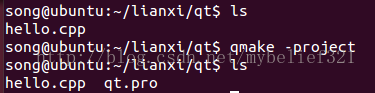
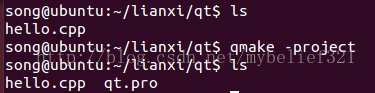
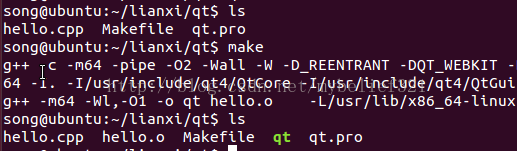














 2625
2625

 被折叠的 条评论
为什么被折叠?
被折叠的 条评论
为什么被折叠?








