【声明】
欢迎转载,但请保留文章原始出处→_→
文章来源:http://www.cnblogs.com/smyhvae/p/4372222.html
Android常见布局有下面几种:
- LinearLayout:线性布局。所有的控件都是串在一条线上的。
- RelativeLayout:相对布局。所有的控件的位置,都是相对于父控件的。
- FrameLayout:帧布局。FrameLayout布局中的控件都是一层一层的。帧布局每次添加的控件都显示在最上面,最后显示在界面上的是最后添加的一个控件。
- TableLayout:表格布局。表格布局可以实现的.一般 可以使用 线性布局实现。
- AbsoluteLayout:绝对布局。已经是废弃的状态,很少用了。
线性布局 LinearLayout 属性详解
orientation:属性是指定线性布局的排列方向。
- horizontal 水平。线性布局默认的朝向是水平的。
- vertical 垂直
例如:
android:orientation="vertical"
gravity:指定当前控件里面的内容容显示位置。(四大layout中均可使用)
- left 左边
- right 右边
- top 上边
- bottom 底边
例如:
android:gravity="center"
gravity中的属性可以组合使用。例如:
android:gravity="bottom|right"
layout_gravity:指定当前控件在父元素的位置。(只在 LinearLayout 和 FrameLayout 中有效)
- left 左边
- right 右边
- top 上边
- bottom 底边
- center
- center_horizontal
- center_vertical
例如:
android:layout_gravity="center"
另外,需要提示的是,对于 LinearLayout :
- 当 android:orientation="vertical" 时, 只有水平方向的设置才起作用,垂直方向的设置不起作用。即:left,right,center_horizontal 是生效的。(top,bottom,center_vertical 无效)
- 当 android:orientation="horizontal" 时, 只有垂直方向的设置才起作用,水平方向的设置不起作用。即:top,bottom,center_vertical 是生效的。(left,right,center_horizontal 无效)
layout_weightSum:把线性布局中剩余空间分成N份。
layout_weight:用于分配剩余空间的比例。【重要】
例如,在线性布局中,当空间处于horizontal水平放置时,如果设置两个控件的width属性和layout_weight属性时,就可以平分宽度:
android:layout_width="0dp"
android:layout_weight="1"
visibility:是控制布局是否显示。
- visible 显示
- invisible 不显示但占空间
- gone 隐藏
例如:
android:visibility="gone"
RelativeLayout 相对布局 属性详解
一、常用属性:
1、第一类:属性值为true或false
android:layout_centerHrizontal 相对于父元素水平居中
android:layout_centerVertical 相对于父元素垂直居中
android:layout_centerInparent 相对于父元素完全居中
android:layout_alignParentBottom 贴紧父元素的下边缘(align:对齐)
android:layout_alignParentLeft 贴紧父元素的左边缘
android:layout_alignParentRight 贴紧父元素的右边缘(默认值为false)
android:layout_alignParentTop 贴紧父元素的上边缘
android:layout_alignWithParentIfMissing 如果对应的兄弟元素找不到的话就以父元素做参照物
2、第二类:属性值必须为id的引用名"@id/id-name"
android:layout_below 在某元素的下方
android:layout_above 在某元素的的上方
android:layout_toLeftOf 在某元素的左边
android:layout_toRightOf 在某元素的右边
android:layout_alignTop 本元素的上边缘和某元素的的上边缘对齐
android:layout_alignLeft 本元素的左边缘和某元素的的左边缘对齐
android:layout_alignBottom 本元素的下边缘和某元素的的下边缘对齐
android:layout_alignRight 本元素的右边缘和某元素的的右边缘对齐
3、第三类:属性值为具体的像素值,如30dp(外边距和内边距)
android:layout_margin 外边距(margin:边缘)
android:layout_marginTop 上外边距
android:layout_marginBottom 下外边距
android:layout_marginLeft 左外边距
android:layout_marginRight 右外边距
android:padding 内边距(padding:填充)
android:paddingTop 上内边距
android:paddingBottom 下内边距
android:paddingLeft 左内边距
android:paddingRight 右内边距
4、第四类:android4.2新增属性
android:layout_alignStart 两个控件开始对齐
android:layout_alignEnd 两个控件结束对齐
android:layout_alignParentStart 子控件和父控件开始对齐
android:layout_alignParentEnd 子控件和父控件结束对齐
注:所有控件,默认处在左上角。
二、外边距和内边距的解释:
来看下面这张图:

例如:当在布局文件中,
将第一个TextView加入如下代码:(注:margin的意思是“边缘”)
android:layout_margin="30dp"
将第二个TextView加入如下代码:(注:padding的意思是“填充”)
android:padding="20dp"
最终效果如下:

三、对齐至控件的基准线:
android:layout_alignBaseline 与某元素的基准线对齐
什么是基准线?
基准线:为了保证印刷字母的整齐而划定的线。

上图中的第三条线就是基准线。
完整版代码举例:
1 <RelativeLayout xmlns:android="http://schemas.android.com/apk/res/android" 2 xmlns:tools="http://schemas.android.com/tools" 3 android:layout_width="match_parent" 4 android:layout_height="match_parent" > 5 <TextView 6 android:id="@+id/tv1" 7 android:layout_width="wrap_content" 8 android:layout_height="wrap_content" 9 android:background="#FFE4E1" 10 android:textSize="30dp" 11 android:text="shengmingyihao" /> 12 13 <TextView 14 android:id="@+id/tv2" 15 android:layout_width="wrap_content" 16 android:layout_height="wrap_content" 17 android:background="#D3D3D3" 18 android:layout_toRightOf="@id/firstView" 19 android:layout_alignBaseline="@id/tv1" 20 android:text="smyhvae" /> 21 </RelativeLayout>
上方代码的第19行就是将tv2对齐至tv1的基准线。
显示效果如下:

上图中绿色的虚线即为基准线。
三、其他属性:
1、EditText控件:
android:hint 设置EditText为空时输入框内的提示信息。
2、android:gravity
android:gravity 该属性是对该view里面的内容的限定。比如一个button里面的text,你可以设置该text在view的靠左、靠右等位置。
以button为例:
android:gravity="right" 可以让button里面的文字靠右
android:gravity="top" 可以让编辑框EditText的光标置于左上方
3、android:gravity和android:layout_gravity区别:
- gravity 控制当前控件里面的内容显示区域
- 线性布局中的layout_gravity 当前控件在父元素的位置
比如弄个最外布局,然后里面包了几个布局,如果要使这几个布局都靠底,就可以在最外布局的属性里设置androi:gravity="botton" 因为gravity是对里面的内容起作用。
TableLayout 表格布局属性详解
TableLayout 表格布局:
android:shrinkColumns 收缩列
android:stretchColumns 拉伸列
android:collapseColumns 隐藏列
android:layout_column 指定列(作用在列的身上)
android:layout_span 合并列(作用在列的身上)
注:TableRow为一行,这个单元行里的单元格的宽度小于默认的宽度时就不起作用,其默认是fill_parent,高度可以自定义大小。
其实,表格布局可以实现的,线性布局也可以实现。
代码举例:
1、线性布局的代码举例:(小米计算器界面)
要实现的效果如下:
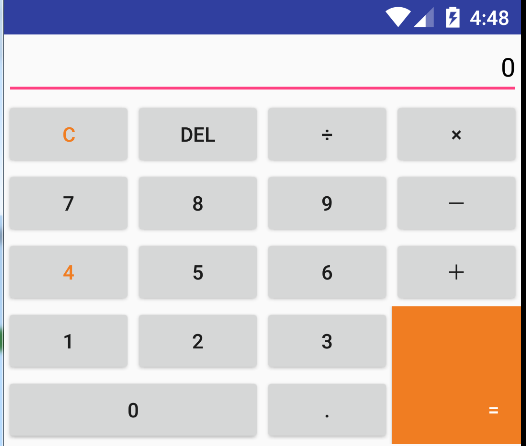
对应的xml文件的代码如下:
<?xml version="1.0" encoding="utf-8"?> <LinearLayout xmlns:android="http://schemas.android.com/apk/res/android" android:layout_width="match_parent" android:layout_height="match_parent" android:orientation="vertical" > <EditText android:gravity="right" android:hint="0" android:textColorHint="#000000" android:layout_height="wrap_content" android:layout_width="fill_parent"/> <LinearLayout android:layout_width="fill_parent" android:layout_height="wrap_content" android:orientation="horizontal"> <Button android:layout_width="0dip" android:layout_height="wrap_content" android:layout_weight="1" android:text="C" android:textColor="#F07D22" /> <Button android:layout_width="0dip" android:layout_height="wrap_content" android:layout_weight="1" android:text="DEL" /> <Button android:layout_width="0dip" android:layout_height="wrap_content" android:layout_weight="1" android:text="÷" /> <Button android:layout_width="0dip" android:layout_height="wrap_content" android:layout_weight="1" android:text="×" /> </LinearLayout> <LinearLayout android:layout_width="fill_parent" android:layout_height="wrap_content" > <Button android:layout_width="0dip" android:layout_height="wrap_content" android:layout_weight="1" android:text="7" /> <Button android:layout_width="0dip" android:layout_height="wrap_content" android:layout_weight="1" android:text="8" /> <Button android:layout_width="0dip" android:layout_height="wrap_content" android:layout_weight="1" android:text="9" /> <Button android:layout_width="0dip" android:layout_height="wrap_content" android:layout_weight="1" android:text="-" /> </LinearLayout> <LinearLayout android:layout_width="fill_parent" android:layout_height="wrap_content" > <Button android:layout_width="0dip" android:layout_height="wrap_content" android:layout_weight="1" android:text="4" android:textColor="#F07D22" /> <Button android:layout_width="0dip" android:layout_height="wrap_content" android:layout_weight="1" android:text="5" /> <Button android:layout_width="0dip" android:layout_height="wrap_content" android:layout_weight="1" android:text="6" /> <Button android:layout_width="0dip" android:layout_height="wrap_content" android:layout_weight="1" android:text="+" /> </LinearLayout> <LinearLayout android:layout_width="fill_parent" android:layout_height="wrap_content" > <LinearLayout android:orientation="vertical" android:layout_width="0dip" android:layout_height="match_parent" android:layout_weight="3" > <LinearLayout android:layout_width="fill_parent" android:layout_height="wrap_content"> <Button android:text="1" android:layout_height="wrap_content" android:layout_width="0dip" android:layout_weight="1"/> <Button android:text="2" android:layout_height="wrap_content" android:layout_width="0dip" android:layout_weight="1"/> <Button android:text="3" android:layout_height="wrap_content" android:layout_width="0dip" android:layout_weight="1"/> </LinearLayout> <LinearLayout android:layout_width="fill_parent" android:layout_height="wrap_content"> <Button android:text="0" android:layout_height="wrap_content" android:layout_width="0dip" android:layout_weight="2"/> <Button android:text="." android:layout_height="wrap_content" android:layout_width="0dip" android:layout_weight="1"/> </LinearLayout> </LinearLayout> <Button android:gravity="right|bottom" android:textColor="#ffffff" android:text="=" android:paddingRight="15dp" android:paddingBottom="15dp" android:background="#F07D22" android:layout_width="0dip" android:layout_height="fill_parent" android:layout_weight="1" > </Button> </LinearLayout> </LinearLayout>
再看一遍效果图:
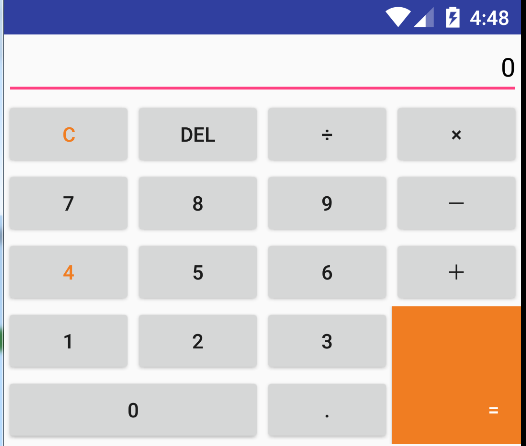
2、相对布局的代码举例:
要实现的效果如下:
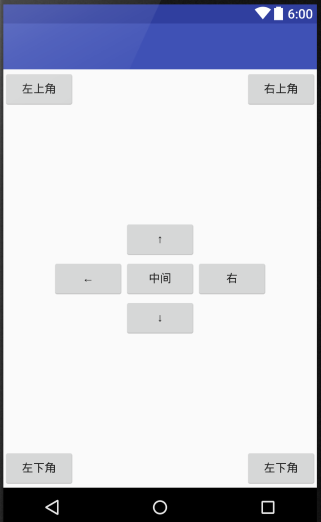
完整版代码实现:
<?xml version="1.0" encoding="utf-8"?> <RelativeLayout xmlns:android="http://schemas.android.com/apk/res/android" android:layout_width="match_parent" android:layout_height="match_parent" > <Button android:id="@+id/center" android:layout_centerInParent="true" android:text="中间" android:layout_width="wrap_content" android:layout_height="wrap_content"/> <Button android:layout_alignLeft="@id/center" android:layout_above="@id/center" android:text="↑" android:layout_width="wrap_content" android:layout_height="wrap_content"/> <Button android:layout_alignLeft="@id/center" android:layout_below="@id/center" android:text="↓" android:layout_width="wrap_content" android:layout_height="wrap_content"/> <Button android:layout_alignBottom="@id/center" android:layout_toLeftOf="@id/center" android:text="←" android:layout_width="wrap_content" android:layout_height="wrap_content"/> <Button android:layout_alignBottom="@id/center" android:layout_toRightOf="@id/center" android:text="右" android:layout_width="wrap_content" android:layout_height="wrap_content"/> <Button android:text="左上角" android:layout_width="wrap_content" android:layout_height="wrap_content"/> <Button android:layout_alignParentRight="true" android:text="右上角" android:layout_width="wrap_content" android:layout_height="wrap_content"/> <Button android:layout_alignParentBottom="true" android:text="左下角" android:layout_width="wrap_content" android:layout_height="wrap_content"/> <Button android:layout_alignParentRight="true" android:layout_alignParentBottom="true" android:text="左下角" android:layout_width="wrap_content" android:layout_height="wrap_content"/> </RelativeLayout>
3、TableLayout 表格布局的代码举例:(表格布局可以实现的,线性布局也可以实现)
要实现的效果如下:
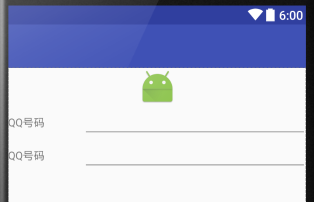
完整的代码实现:
<?xml version="1.0" encoding="utf-8"?> <TableLayout xmlns:android="http://schemas.android.com/apk/res/android" android:layout_width="match_parent" android:layout_height="match_parent" > <ImageView android:src="@mipmap/ic_launcher" android:layout_width="fill_parent" android:layout_height="wrap_content"/> <TableRow android:layout_width="fill_parent" android:layout_height="wrap_content"> <TextView android:text="QQ号码" android:layout_width="0dip" android:layout_weight="1" android:layout_height="wrap_content"/> <EditText android:layout_width="0dip" android:layout_weight="3" android:layout_height="wrap_content"/> </TableRow> <TableRow android:layout_width="fill_parent" android:layout_height="wrap_content"> <TextView android:text="QQ号码" android:layout_width="0dip" android:layout_weight="1" android:layout_height="wrap_content"/> <EditText android:layout_width="0dip" android:layout_weight="3" android:layout_height="wrap_content"/> </TableRow> </TableLayout>






















 1359
1359











 被折叠的 条评论
为什么被折叠?
被折叠的 条评论
为什么被折叠?








