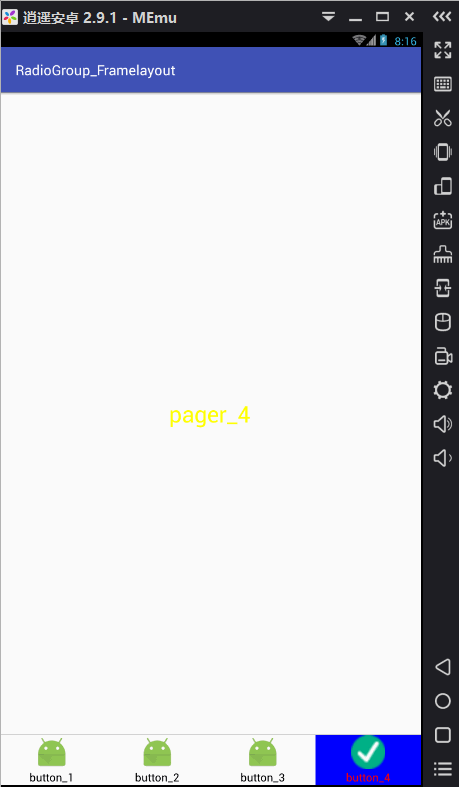
<?
xml version=
"1.0"
encoding=
"utf-8"
?>
<
LinearLayout
xmlns:
android
=
"http://schemas.android.com/apk/res/android"
xmlns:
app
=
"http://schemas.android.com/apk/res-auto"
xmlns:
tools
=
"http://schemas.android.com/tools"
android
:layout_width=
"match_parent"
android
:layout_height=
"match_parent"
android
:orientation=
"vertical"
tools
:context=
"com.example.adoptionofreplies.view.ShouYeActivity">
<!--使用FrameLayout当做盛放Fragment对象的容器-->
<
FrameLayout
android
:id=
"@+id/framelayout"
android
:layout_width=
"match_parent"
android
:layout_height=
"0dp"
android
:layout_weight=
"0.9"
/>
<!--中间为一条分割线-->
<
View
android
:background=
"#DEDEDE"
android
:layout_width=
"match_parent"
android
:layout_height=
"1dp"/>
<
RadioGroup
android
:layout_width=
"match_parent"
android
:layout_height=
"0dp"
android
:layout_weight=
"0.1"
android
:id=
"@+id/group"
android
:orientation=
"horizontal"
>
<
RadioButton
android
:layout_width=
"0dp"
android
:layout_weight=
"1"
android
:layout_height=
"match_parent"
android
:checked=
"true"
android
:button=
"@null"
android
:gravity=
"center"
android
:background=
"@drawable/selector"
android
:id=
"@+id/but01"
/>
<
RadioButton
android
:layout_width=
"0dp"
android
:layout_weight=
"1"
android
:layout_height=
"match_parent"
android
:button=
"@null"
android
:gravity=
"center"
android
:background=
"@drawable/selector1"
android
:id=
"@+id/but02"
/>
<
RadioButton
android
:layout_width=
"0dp"
android
:layout_weight=
"1"
android
:layout_height=
"match_parent"
android
:button=
"@null"
android
:gravity=
"center"
android
:background=
"@drawable/selector2"
android
:id=
"@+id/but03"
/>
<
RadioButton
android
:layout_width=
"0dp"
android
:layout_weight=
"1"
android
:layout_height=
"match_parent"
android
:button=
"@null"
android
:gravity=
"center"
android
:background=
"@drawable/selector3"
android
:id=
"@+id/but04"
/>
<
RadioButton
android
:layout_width=
"0dp"
android
:layout_weight=
"1"
android
:layout_height=
"match_parent"
android
:button=
"@null"
android
:gravity=
"center"
android
:background=
"@drawable/selector4"
android
:id=
"@+id/but05"
/>
</
RadioGroup>
</
LinearLayout>
//主界面
public class ShouYeActivity extends AppCompatActivity implements View.OnClickListener{ private RadioGroup group; private List<Fragment> list; private FrameLayout frameLayout; private Button but01; private Button but02; private Button but03; private Button but04; private Button but05; private Fragment01 fragment_1; private Fragment02 fragment_2; private Fragment03 fragment_3; private Fragment04 fragment_4; private Fragment05 fragment_5; @Override protected void onCreate(Bundle savedInstanceState) { super.onCreate(savedInstanceState); // 去掉TitleBar(需要放到setContentView上面) requestWindowFeature(Window.FEATURE_NO_TITLE); setContentView(R.layout.activity_shou_ye); frameLayout = findViewById(R.id.framelayout); group = findViewById(R.id.group); but01 = findViewById(R.id.but01); but02 = findViewById(R.id.but02); but03 = findViewById(R.id.but03); but04 = findViewById(R.id.but04); but05 = findViewById(R.id.but05); //创建Fragment对象及集合 fragment_1 = new Fragment01(); fragment_2 = new Fragment02(); fragment_3 = new Fragment03(); fragment_4 = new Fragment04(); fragment_5 = new Fragment05(); list = new ArrayList<>(); list.add(fragment_1); list.add(fragment_2); list.add(fragment_3); list.add(fragment_4); list.add(fragment_5); //时设置的按钮,设置第一个按钮为默认值 group.check(R.id.but01); //设置RadioGroup开始//设置按钮点击监听 but01.setOnClickListener(this); but02.setOnClickListener(this); but03.setOnClickListener(this); but04.setOnClickListener(this); but05.setOnClickListener(this); //初始时向容器中添加第一个Fragment对象 addFragment(fragment_1); } @Override public void finish() { ViewGroup viewGroup = (ViewGroup) getWindow().getDecorView(); viewGroup.removeAllViews(); super.finish(); } //点击事件处理 public void onClick(View v) { //我们根据参数的id区别不同按钮 //不同按钮对应着不同的Fragment对象页面 switch (v.getId()) { case R.id.but01: addFragment(fragment_1); break; case R.id.but02: addFragment(fragment_2); break; case R.id.but03: addFragment(fragment_3); break; case R.id.but04: addFragment(fragment_4); break; case R.id.but05: addFragment(fragment_5); break; default: break; } } //向Activity中添加Fragment的方法 public void addFragment(Fragment fragment) { //获得Fragment管理器 FragmentManager fragmentManager = getSupportFragmentManager(); //使用管理器开启事务 FragmentTransaction fragmentTransaction = fragmentManager.beginTransaction(); //使用事务替换Fragment容器中Fragment对象 fragmentTransaction.replace(R.id.framelayout,fragment); //提交事务,否则事务不生效 fragmentTransaction.commit(); } }





















 574
574

 被折叠的 条评论
为什么被折叠?
被折叠的 条评论
为什么被折叠?








