1.ELK简介
ELK是三个开源软件的缩写,分别表示:Elasticsearch , Logstash, Kibana , 它们都是开源软件。新增了一个FileBeat,它是一个轻量级的日志收集处理工具(Agent),Filebeat占用资源少,适合于在各个服务器上搜集日志后传输给Logstash,官方也推荐此工具。
Elasticsearch是个开源分布式搜索引擎,提供搜集、分析、存储数据三大功能。它的特点有:分布式,零配置,自动发现,索引自动分片,索引副本机制,restful风格接口,多数据源,自动搜索负载等。
Logstash 主要是用来日志的搜集、分析、过滤日志的工具,支持大量的数据获取方式。一般工作方式为c/s架构,client端安装在需要收集日志的主机上,server端负责将收到的各节点日志进行过滤、修改等操作在一并发往elasticsearch上去。
Kibana 也是一个开源和免费的工具,Kibana可以为 Logstash 和 ElasticSearch 提供的日志分析友好的 Web 界面,可以帮助汇总、分析和搜索重要数据日志。
Filebeat隶属于Beats。目前Beats包含四种工具:
1.Packetbeat(搜集网络流量数据)
2.Topbeat(搜集系统、进程和文件系统级别的 CPU 和内存使用情况等数据)
3.Filebeat(搜集文件数据)
4.Winlogbeat(搜集 Windows 事件日志数据)
2.elk架构
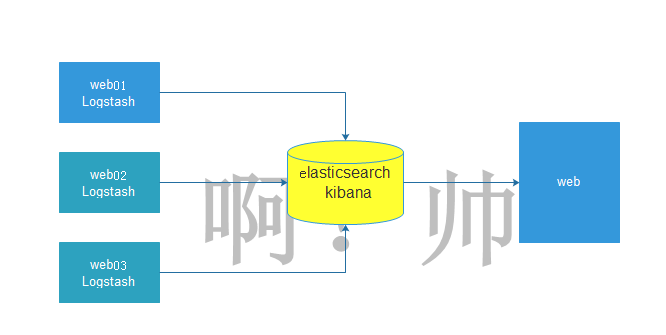
3.环境准备
| 名称 | IP |
|---|---|
| es01 | 10.0.0.267 |
| es02 | 10.0.0.268 |
| web01 | 10.0.0.269 |
4.搭建elk
4.1关闭防火墙和selinux
systemctl stop firewalld systemctl disable firewalld sed -i 's/=enforcing/=disabled/g' /etc/selinux/config setenforce 0
4.2配置yum源
[root@es01-10.0.0.237 ~]# cd /etc/yum.repos.d/ [root@es01-10.0.0.237 ~]# wget http://mirrors.aliyun.com/repo/Centos-7.repo
4.3在es01和es02上,安装jdk
[root@es01-10.0.0.237 /elk_soft]# yum install java-1.8.0-openjdk -y
4.4在es01和es02上,上传软件到指定目录,进入目录安装elasticsearch
[root@es01-10.0.0.237 ~]# cd /elk_soft/ [root@es01-10.0.0.237 /elk_soft]# ls elasticsearch-6.4.1.rpm kibana-6.4.1-x86_64.rpm logstash-6.4.1.rpm [root@es01-10.0.0.237 /elk_soft]# yum localinstall elasticsearch-6.4.1.rpm -y
4.5在es01和es02上,修改elasticsearch配置文件
[root@es02-10.0.0.238 /elk_soft]# vim /etc/elasticsearch/elasticsearch.yml cluster.name: my-cluster #集群名称 node.name: es02 #节点名称 path.data: /var/lib/elasticsearch #存放数据的目录(如果修改将目录的属组属主改为elasticearch) path.logs: /var/log/elasticsearch #日志目录(如果修改将目录的属组属主改为elasticearch) network.host: 10.0.0.238 #本机IP地址 http.port: 9200 #默认端口 discovery.zen.ping.unicast.hosts: ["10.0.0.237", "10.0.0.238"] #集群中每个node的IP地址 #在配置文件倒数第二行加入,如果不添加是不能发现别的主机,只能发现自己 http.cors.enabled: true http.cors.allow-origin: "*"
4.6启动elasticearch服务
[root@es01-10.0.0.237 /elk_soft]# systemctl start elasticsearch.service [root@es01-10.0.0.237 /elk_soft]# systemctl enable elasticsearch.service [root@es01-10.0.0.237 /elk_soft]# netstat -lntup Active Internet connections (only servers) Proto Recv-Q Send-Q Local Address Foreign Address State PID/Program name tcp 0 0 0.0.0.0:22 0.0.0.0:* LISTEN 6141/sshd tcp 0 0 127.0.0.1:25 0.0.0.0:* LISTEN 6222/master tcp6 0 0 10.0.0.237:9200 :::* LISTEN 8998/java tcp6 0 0 10.0.0.237:9300 :::* LISTEN 8998/java
4.7测试
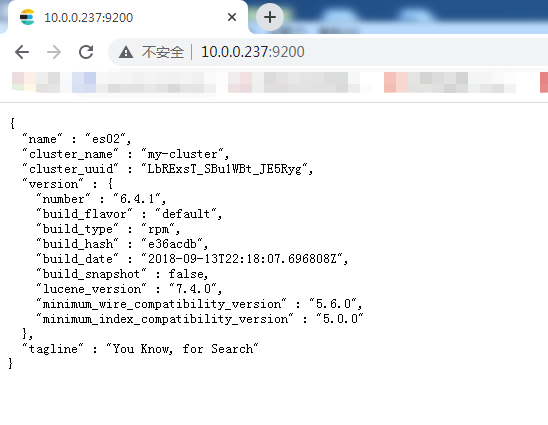
5.安装head插件来管理集群
5.1在es01上安装head插件,配置epel源
wget http://mirrors.aliyun.com/repo/epel-7.repo
5.2安装nodejs,npm,openssl,screen
[root@es01-10.0.0.237 ~]# yum install nodejs npm openssl screen -y
5.3查看版本信息
[root@es01-10.0.0.237 ~]# node -v v6.17.1 [root@es01-10.0.0.237 ~]# npm -v 3.10.10
5.4安装cnpm
[root@es01-10.0.0.237 ~]# npm install -g cnpm --registry=https://registry.npm.taobao.org
5.5安装Git工具,把elasticearch-head下面的文件克隆到本地
[root@es01-10.0.0.237 ~]# yum install git -y [root@es01-10.0.0.237 ~]# cd /opt/ [root@es01-10.0.0.237 /opt]# git clone git://github.com/mobz/elasticsearch-head.git [root@es01-10.0.0.237 /opt]# cd elasticsearch-head/ [root@es01-10.0.0.237 /opt/elasticsearch-head]# ls crx elasticsearch-head.sublime-project index.html plugin-descriptor.properties _site Dockerfile Gruntfile.js LICENCE proxy src Dockerfile-alpine grunt_fileSets.js package.json README.textile test [root@es01-10.0.0.237 /opt/elasticsearch-head]# cnmp install [root@es01-10.0.0.237 /opt/elasticsearch-head]# screen -S es-head #切屏指令 [root@es01-10.0.0.237 /opt/elasticsearch-head]# cnpm run start > elasticsearch-head@0.0.0 start /opt/elasticsearch-head > grunt server Running "connect:server" (connect) task Waiting forever... Started connect web server on http://localhost:9100 ###Ctrl+A+D #切换快捷键 后台运行程序
5.6如果正常启动,开启的端口是9100,可以在浏览器中输入http://10.0.0.237:9100访问,如下图所示:
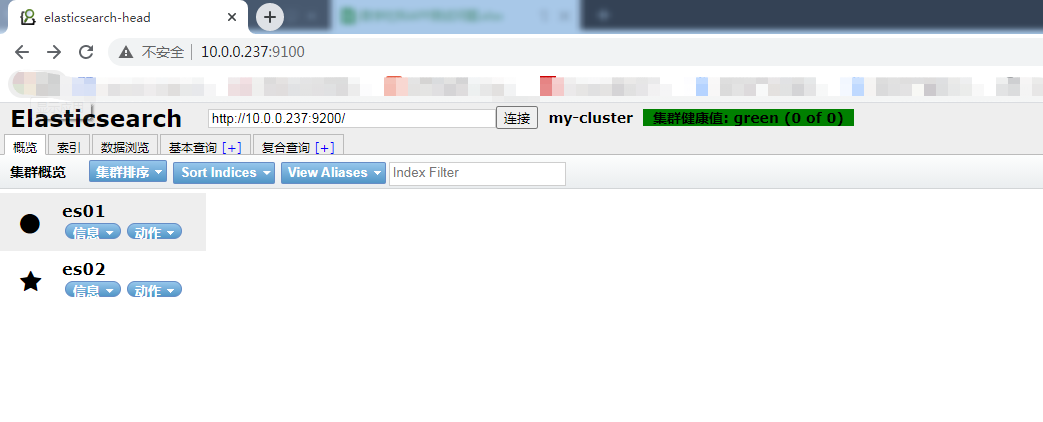
5.7集群的三种健康状态
-
绿色:表示集群健康
-
黄色:表示亚健康状态,勉强可以运行
-
红色:表示已经很危险,有可能数据已经丢失
6.elasticearch数据库操作
6.1查入三条数据
curl -XPUT '10.0.0.237:9200/megacorp/employee/1?pretty' -H 'Content-Type: application/json' -d'
{
"first_name" : "Li",
"last_name": "si",
"age" : 28,
"about" : "I love cat", "interests": [ "swimming" ]
}
'
curl -XPUT '10.0.0.237:9200/megacorp/employee/2?pretty' -H 'Content-Type: application/json' -d'
{
"first_name" : "Zhang",
"last_name": "san",
"age" : 22,
"about" : "I love dog", "interests": [ "swimming" ]
}
'
curl -XPUT '10.0.0.237:9200/megacorp/employee/3?pretty' -H 'Content-Type: application/json' -d'
{
"first_name" : "Wang",
"last_name": "wu",
"age" : 30,
"about" : "I love beautiful girl", "interests": [ "swimming" ]
}
'
6.2数据插入成功后可以通过数据浏览来查看
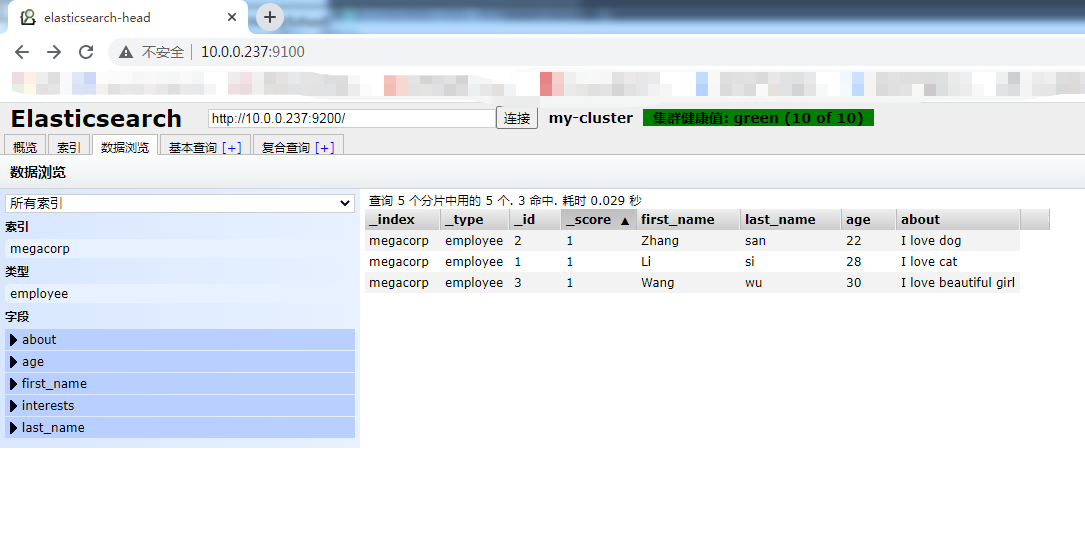
6.3索引介绍
| es数据库 | mysql数据库 |
|---|---|
| index(索引) | database(数据库) |
| type (类型) | tables(数据库中的表) |
| id (id号) | 对应表中的字段 |
6.4如何查询一条数据
[root@es01-10.0.0.237 /opt/elasticsearch-head]# curl -XGET '10.0.0.237:9200/megacorp/employee/1?pretty'
{
"_index" : "megacorp",
"_type" : "employee",
"_id" : "1",
"_version" : 1,
"found" : true,
"_source" : {
"first_name" : "Li",
"last_name" : "si",
"age" : 28,
"about" : "I love cat",
"interests" : [
"swimming"
]
}
}
6.5如何删除一条数据
[root@es01-10.0.0.237 /opt/elasticsearch-head]# curl -XDELETE '10.0.0.237:9200/megacorp/employee/1?pretty'
{
"_index" : "megacorp",
"_type" : "employee",
"_id" : "1",
"_version" : 2,
"result" : "deleted",
"_shards" : {
"total" : 2,
"successful" : 2,
"failed" : 0
},
"_seq_no" : 1,
"_primary_term" : 1
}
6.6如何创建索引
[root@es01-10.0.0.237 /opt/elasticsearch-head]# curl -XPUT '10.0.0.237:9200/student_message?pretty'
{
"acknowledged" : true,
"shards_acknowledged" : true,
"index" : "student_message"
}
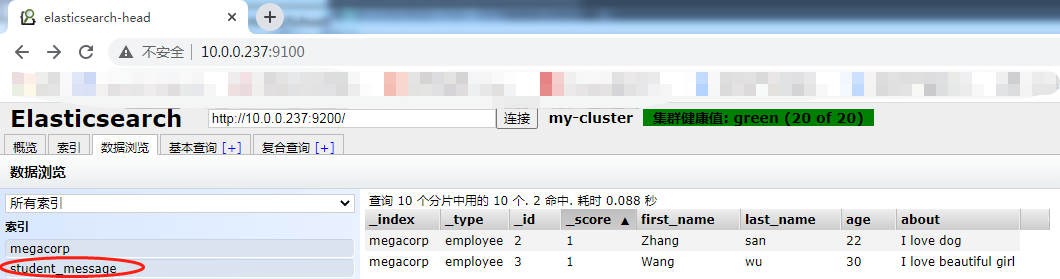
6.7创建一个索引为my_temp_index,分片为2,副本为1
curl -XPUT '10.0.0.237:9200/my_temp_index?pretty' -H 'Content-Type: application/json' -d' {
"settings": {
"number_of_shards" : 2,
"number_of_replicas" : 1
}
}
'

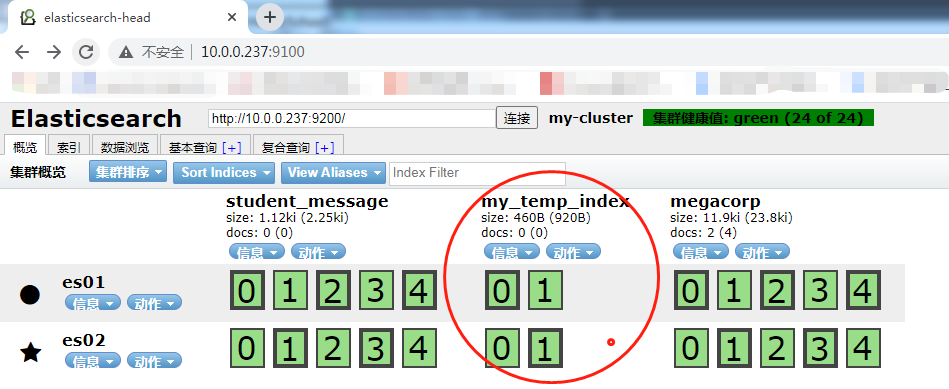
7.kibana安装配置
7.1在es01上安装kibana
[root@es01-10.0.0.237 /elk_soft]# yum localinstall kibana-6.4.1-x86_64.rpm -y
7.2修改配置文件
[root@es01-10.0.0.237 /elk_soft]# vim /etc/kibana/kibana.yml server.port: 5601 #服务监听端口 server.host: "10.0.0.237" #服务IP地址 elasticsearch.url: "http://10.0.0.237:9200" #elasticsearch的地址 elasticsearch.pingTimeout: 30000000 logging.dest: stdout #如果指定日志存储路径,需要修改文件的所有者及所属组
7.3开启kibana服务,并设置开机自启
[root@es01-10.0.0.237 /elk_soft]# systemctl start kibana.service [root@es01-10.0.0.237 /elk_soft]# systemctl enable kibana.service [root@es01-10.0.0.237 /elk_soft]# ss -lnt State Recv-Q Send-Q Local Address:Port Peer Address:Port LISTEN 0 128 *:9100 *:* LISTEN 0 128 *:22 *:* LISTEN 0 100 127.0.0.1:25 *:* LISTEN 0 128 10.0.0.237:5601 *:*
7.4访问测试
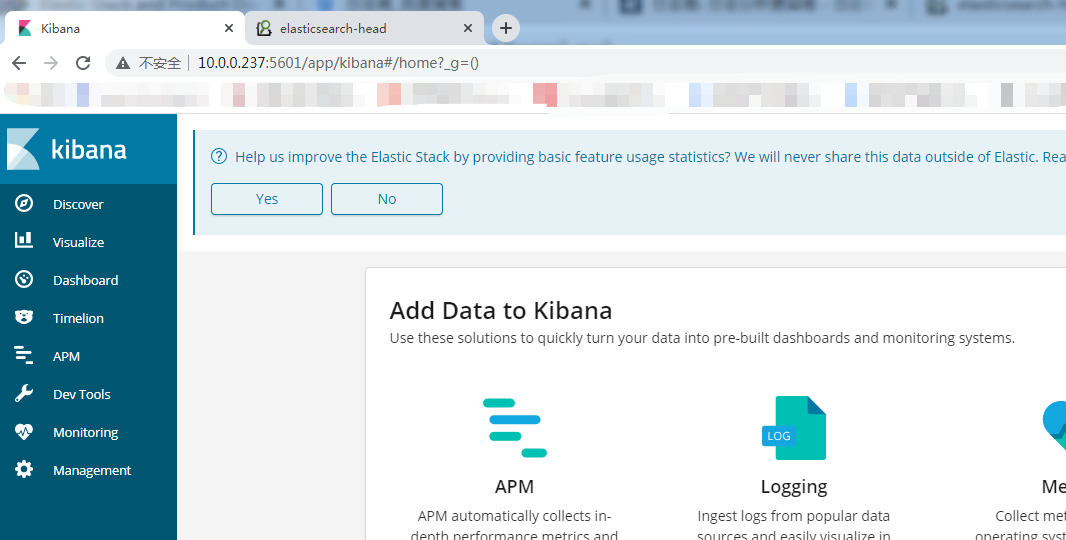
8.在web01上安装nginx+logstash
8.1配置nginx的yum源,安装nginx
[root@web01-10.0.0.239 /etc/yum.repos.d]# vim /etc/yum.repos.d/nginx.repo [nginx] name=nginx repo baseurl=http://nginx.org/packages/centos/7/$basearch/ gpgcheck=0 enabled=1 [root@web01-10.0.0.239 ~]# yum install nginx -y
8.2修改nginx配置文件
[root@web01-10.0.0.239 ~]# vim /etc/nginx/conf.d/elk.conf
server {
listen 80;
server_name elk.test.com;
location / {
proxy_pass http://10.0.0.237:5601;
proxy_set_header Host $host;
proxy_set_header X-Real-IP $remote_addr;
proxy_set_header X-Forwarded-For $proxy_add_x_forwarded_for;
}
# access_log /var/log/nginx/elk_access.log main;
}
8.3修改nginx.conf配置文件,增加nginx手机json格式的日志文件
[root@web01-10.0.0.239 ~]# vim /etc/nginx/nginx.conf
log_format access_json '{"@timestamp":"$time_iso8601",'
'"host":"$server_addr",'
'"clientip":"$remote_addr",'
'"size":$body_bytes_sent,'
'"responsetime":$request_time,'
'"upstreamtime":"$upstream_response_time",'
'"upstreamhost":"$upstream_addr",'
'"http_host":"$host",'
'"url":"$uri",'
'"domain":"$host",'
'"xff":"$http_x_forwarded_for",'
'"referer":"$http_referer",'
'"status":"$status"}';
access_log /var/log/nginx/ access_json;
8.4启动nginx
[root@web01-10.0.0.239 ~]# systemctl start nginx [root@web01-10.0.0.239 ~]# systemctl enable nginx
8.5修改本地解析文件进行测试
10.0.0.239 elk.tast.com
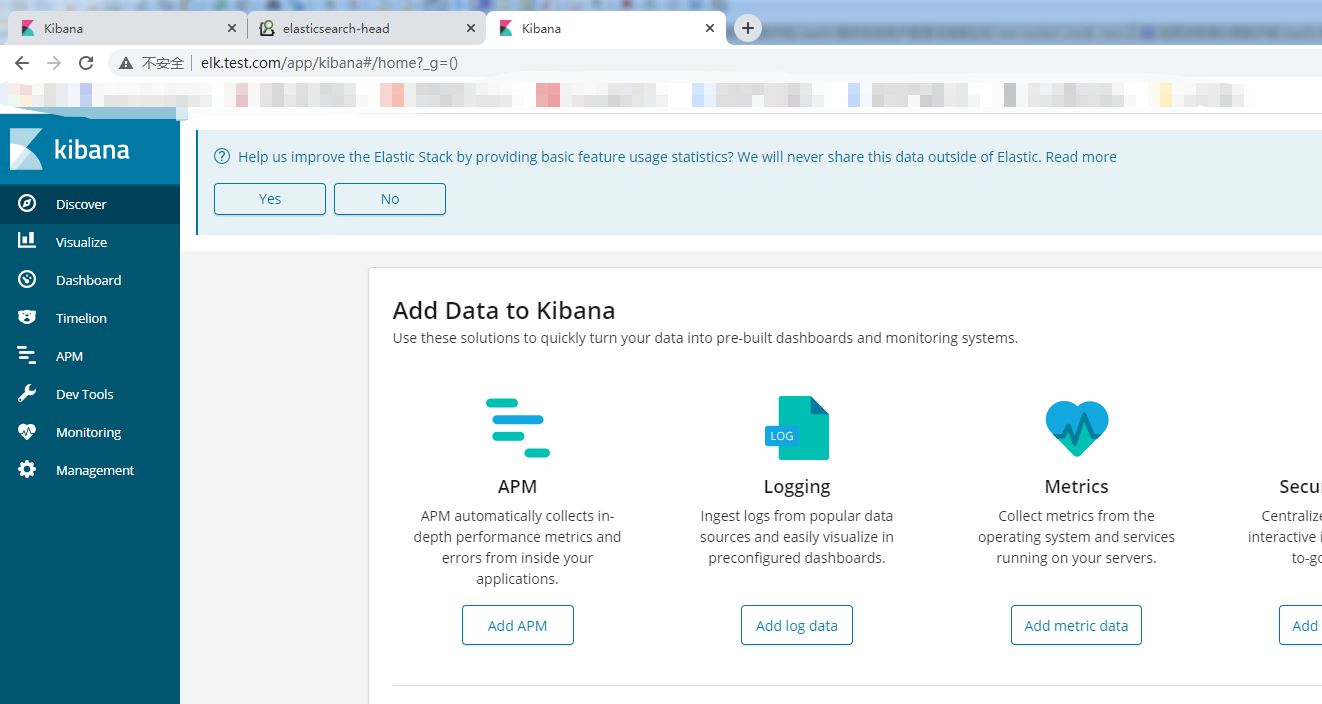
8.6安装jdk
[root@web01-10.0.0.239 /elk_soft]# yum install java-1.8.0-openjdk -y
8.7安装logstash
[root@web01-10.0.0.239 /elk_soft]# ls filebeat-6.4.1-x86_64.rpm logstash-6.4.1.rpm
8.8修改logstash配置文件
[root@web01-10.0.0.239 /elk_soft]# vim /etc/logstash/logstash.yml path.data: /var/lib/logstash #数据存放目录(如需修改记得修改属主属组) http.host: "10.0.0.239" #http的IP地址 http.port: 9600 #监听端口 path.logs: /var/log/logstash #日志存放目录(如需修改记得修改属主属组)
8.9在/etc/logstash/conf.d/下新增nginx_access.conf文件
[root@web01-10.0.0.239 ~]# vim /etc/logstash/conf.d/nginx_access.conf
input {
file {
path => "/var/log/nginx/access_json.log"
start_position => "end"
type => "nginx_access"
codec => json
}
}
output {
elasticsearch {
hosts => ["10.0.0.237:9200"]
index => "nginx_access-%{+YYYY.MM.dd}"
}
}
9.0启动logstash,并设置开机自启
[root@web01-10.0.0.239 /etc/logstash]# sudo /usr/share/logstash/bin/system-install /etc/logstash/startup.options systemd Using provided startup.options file: /etc/logstash/startup.options Manually creating startup for specified platform: systemd Successfully created system startup script for Logstash [root@web01-10.0.0.239 /etc/logstash]# systemctl start logstash [root@web01-10.0.0.239 /etc/logstash]# systemctl enable logstash
9.1如果elasticearch没收集到nginx日志,重启一下elasticearch服务
[root@es01-10.0.0.237 /elk_soft]# systemctl restart elasticsearch.service
9.2.kibana平台展示所收到的日志信息
9.2.1首先添加一个索引模式
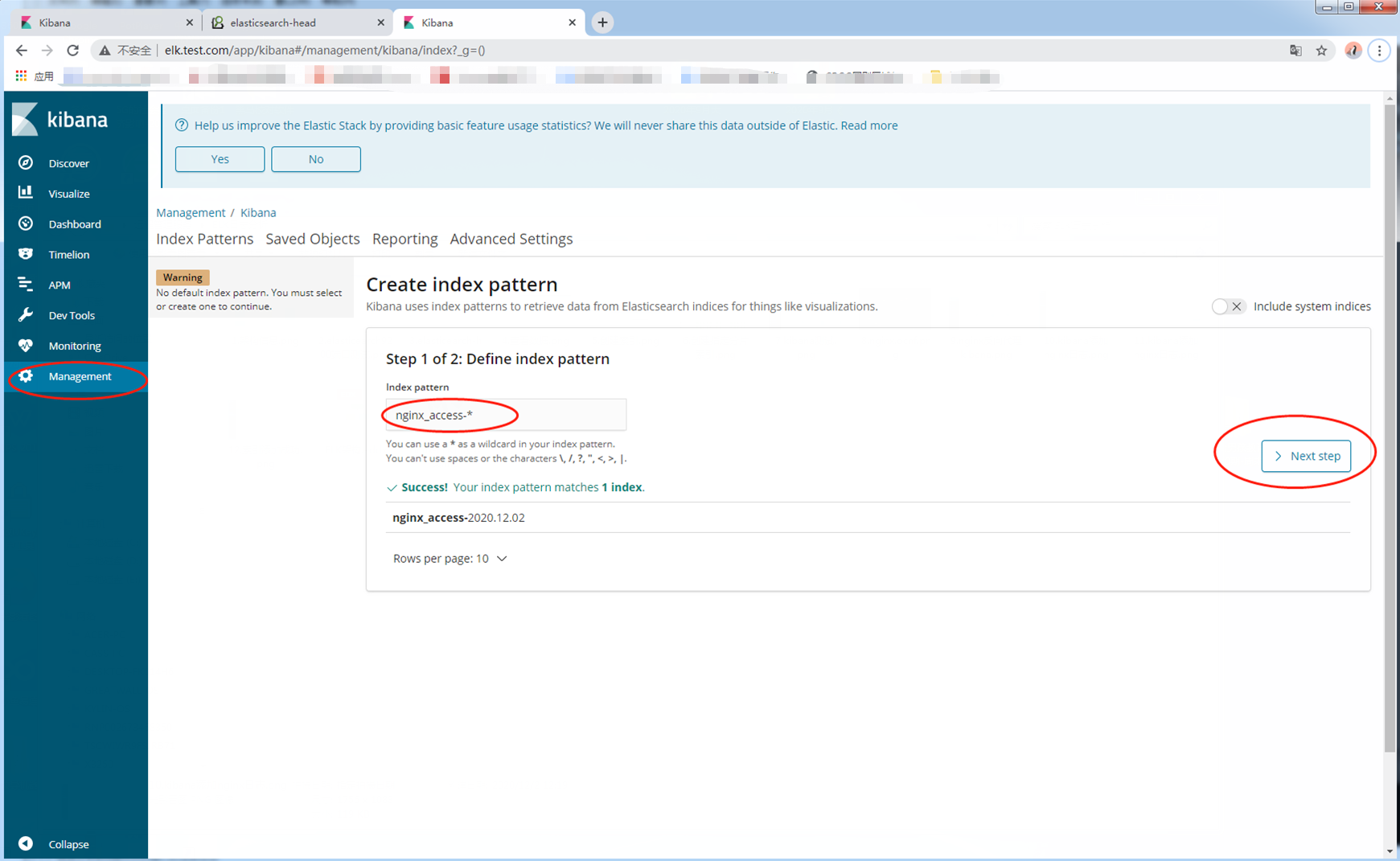
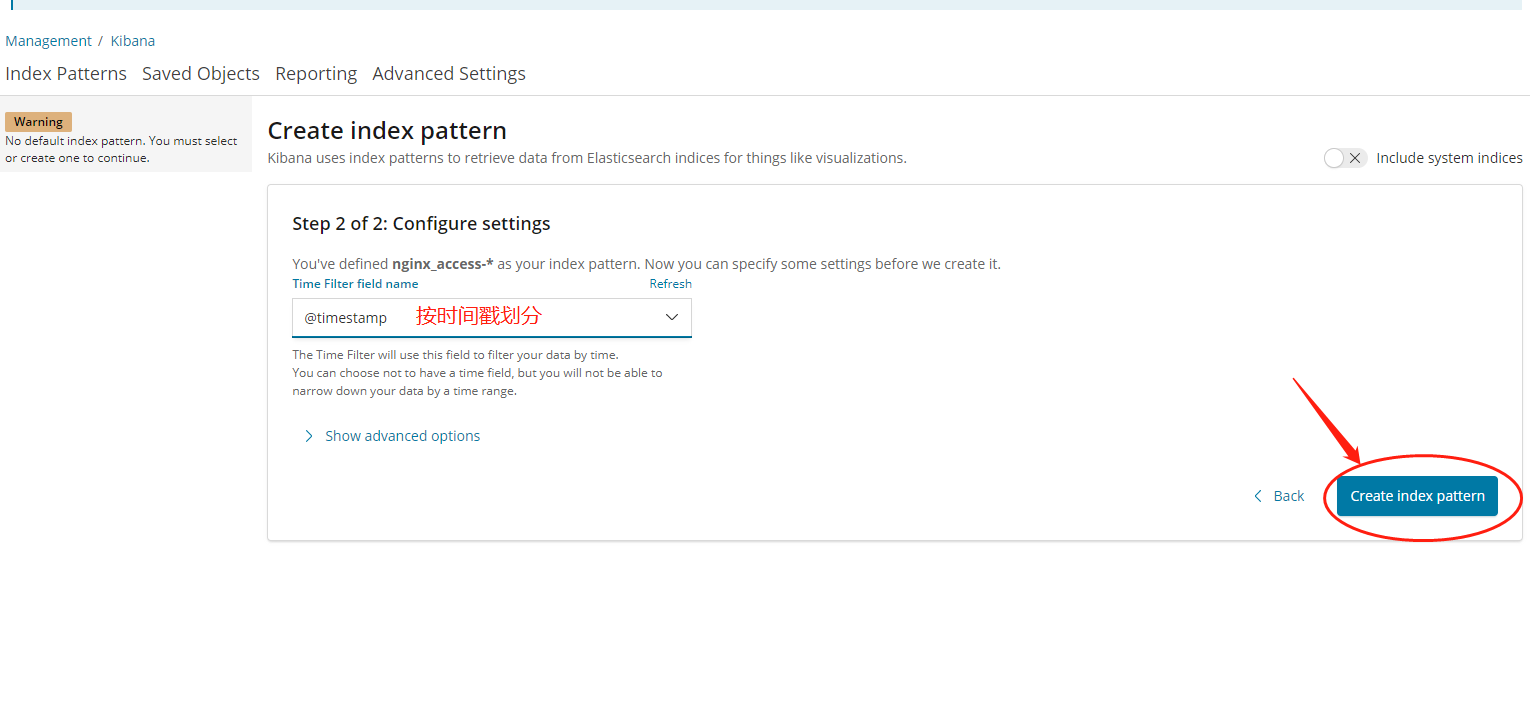
9.2.2添加成功
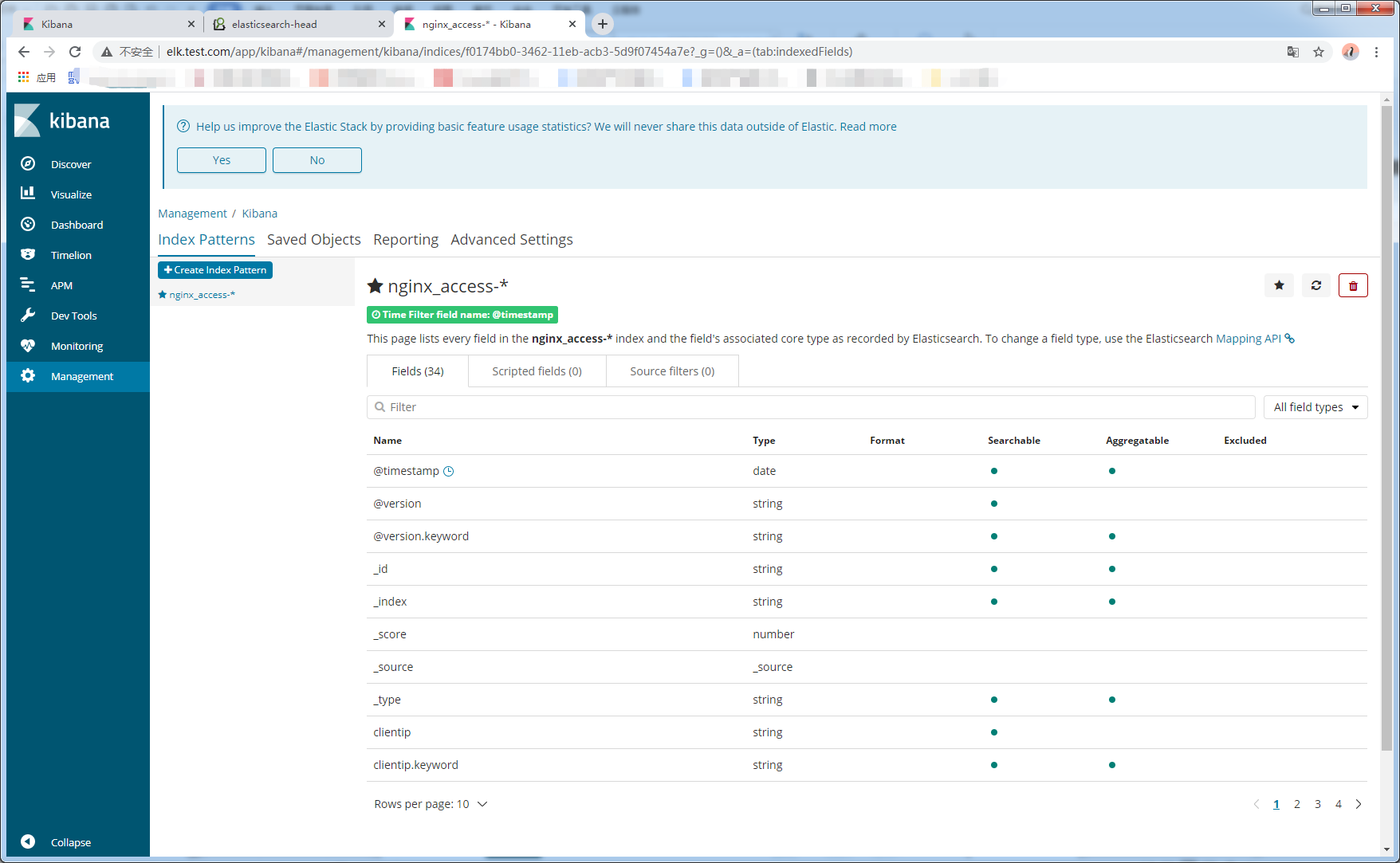
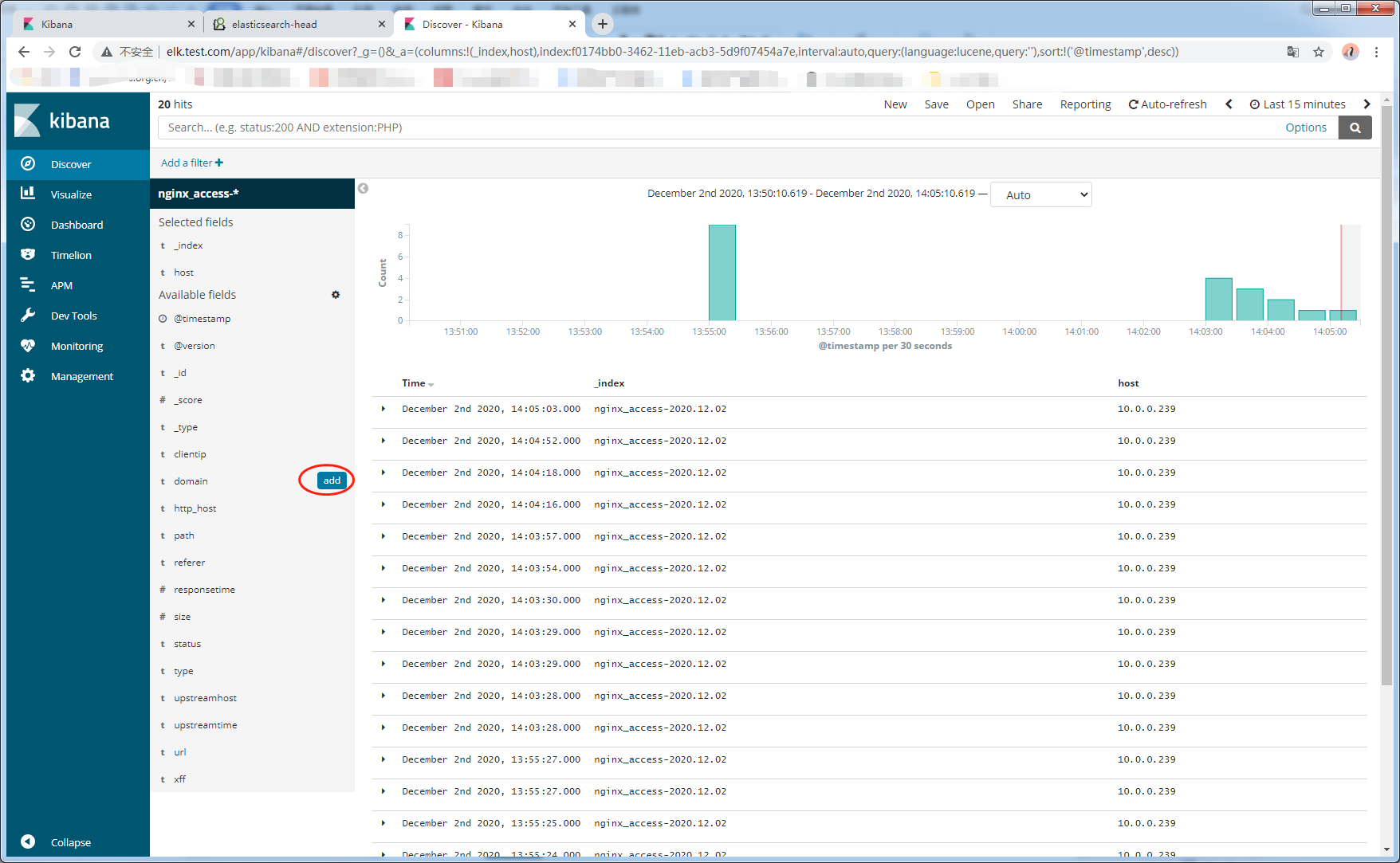
9.2.3添加一个饼状图
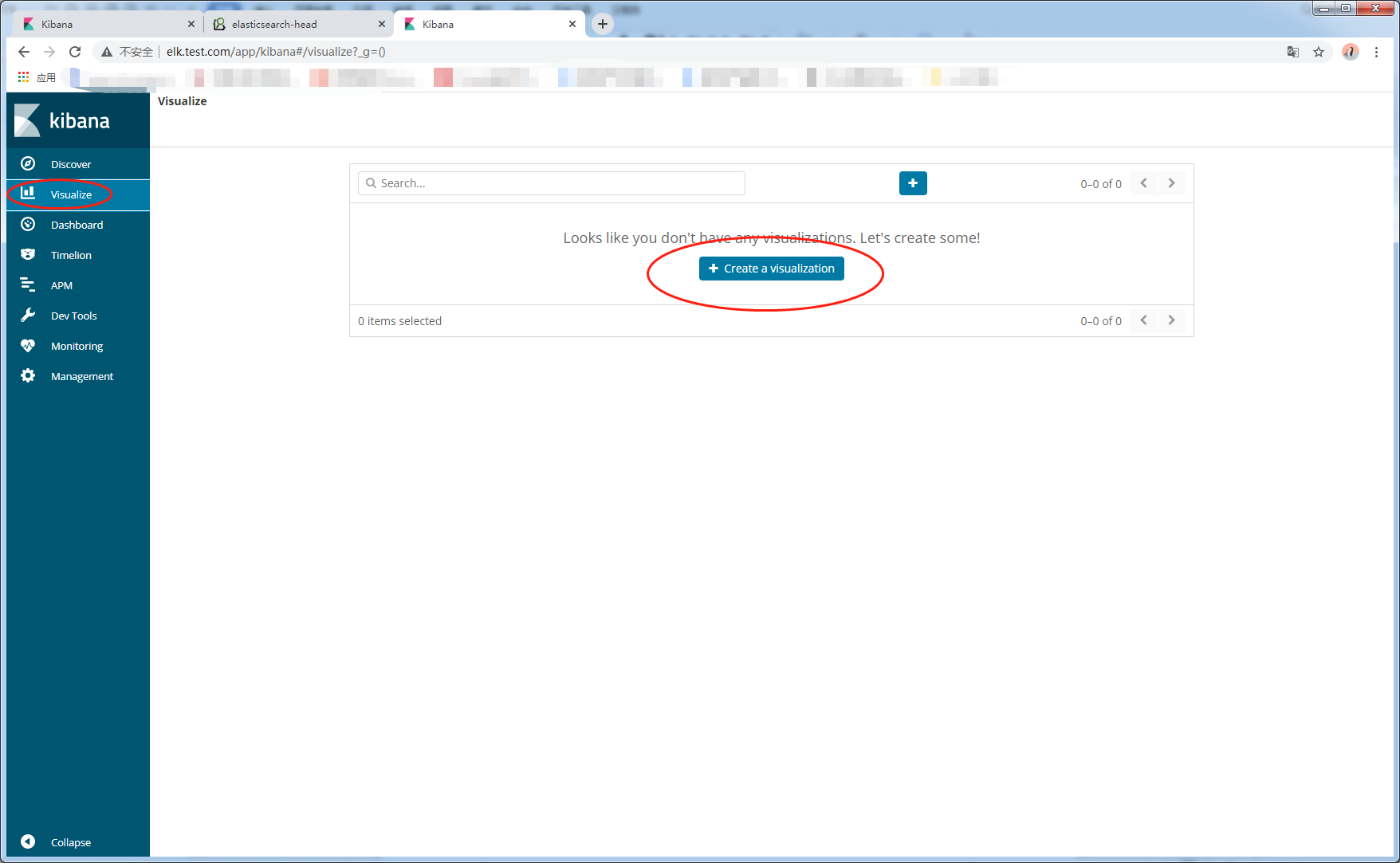
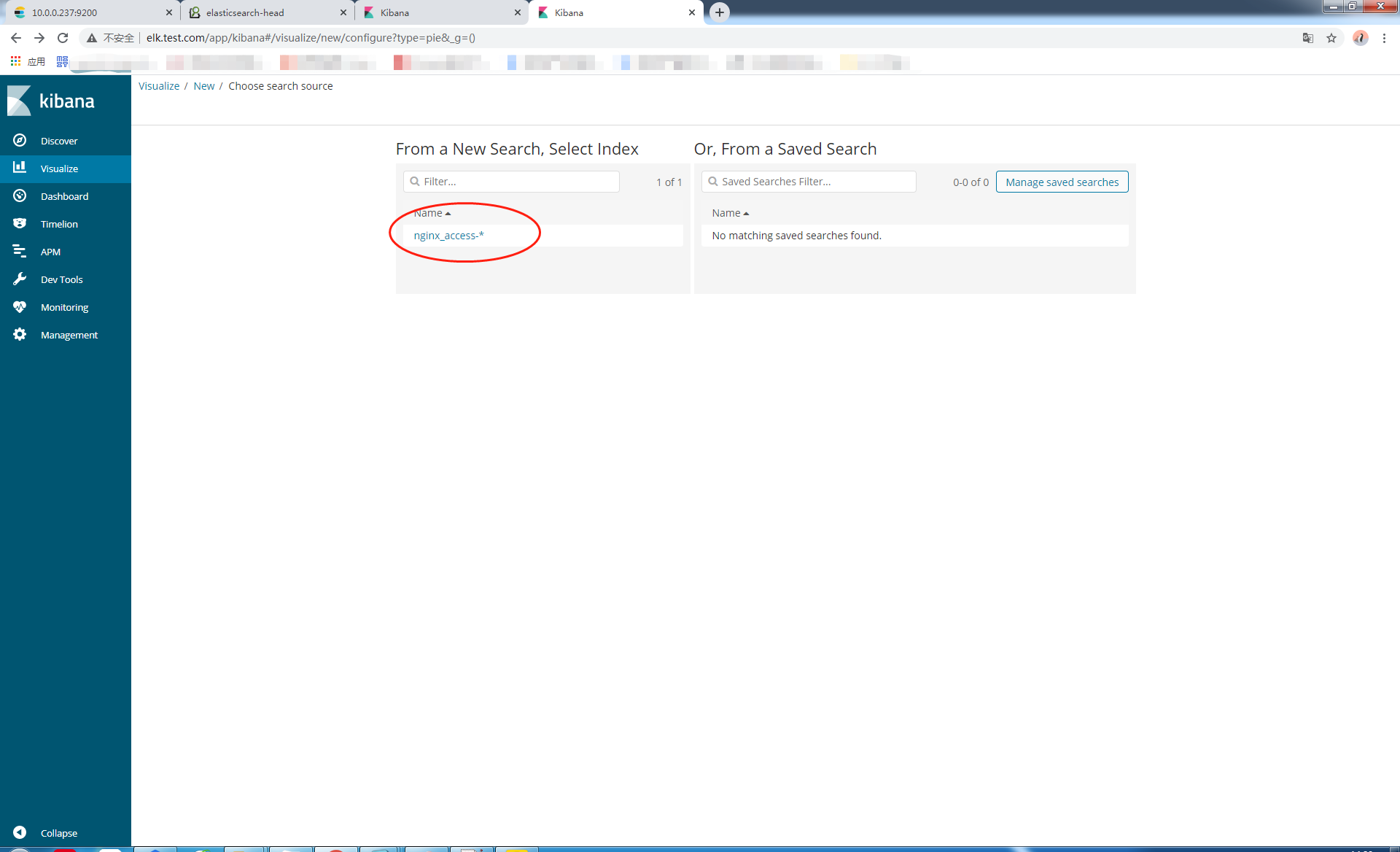
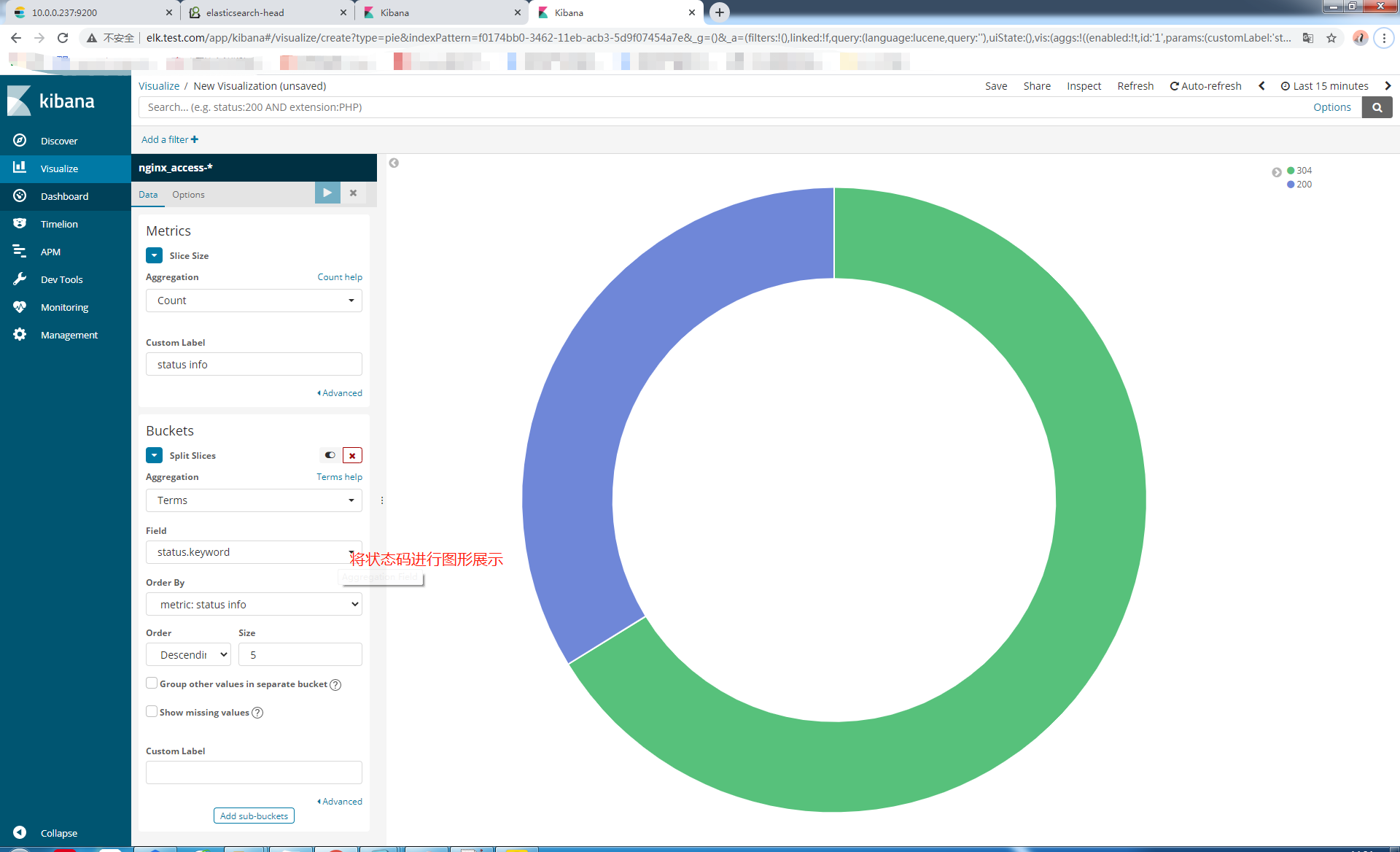
9.2.4创建排班表
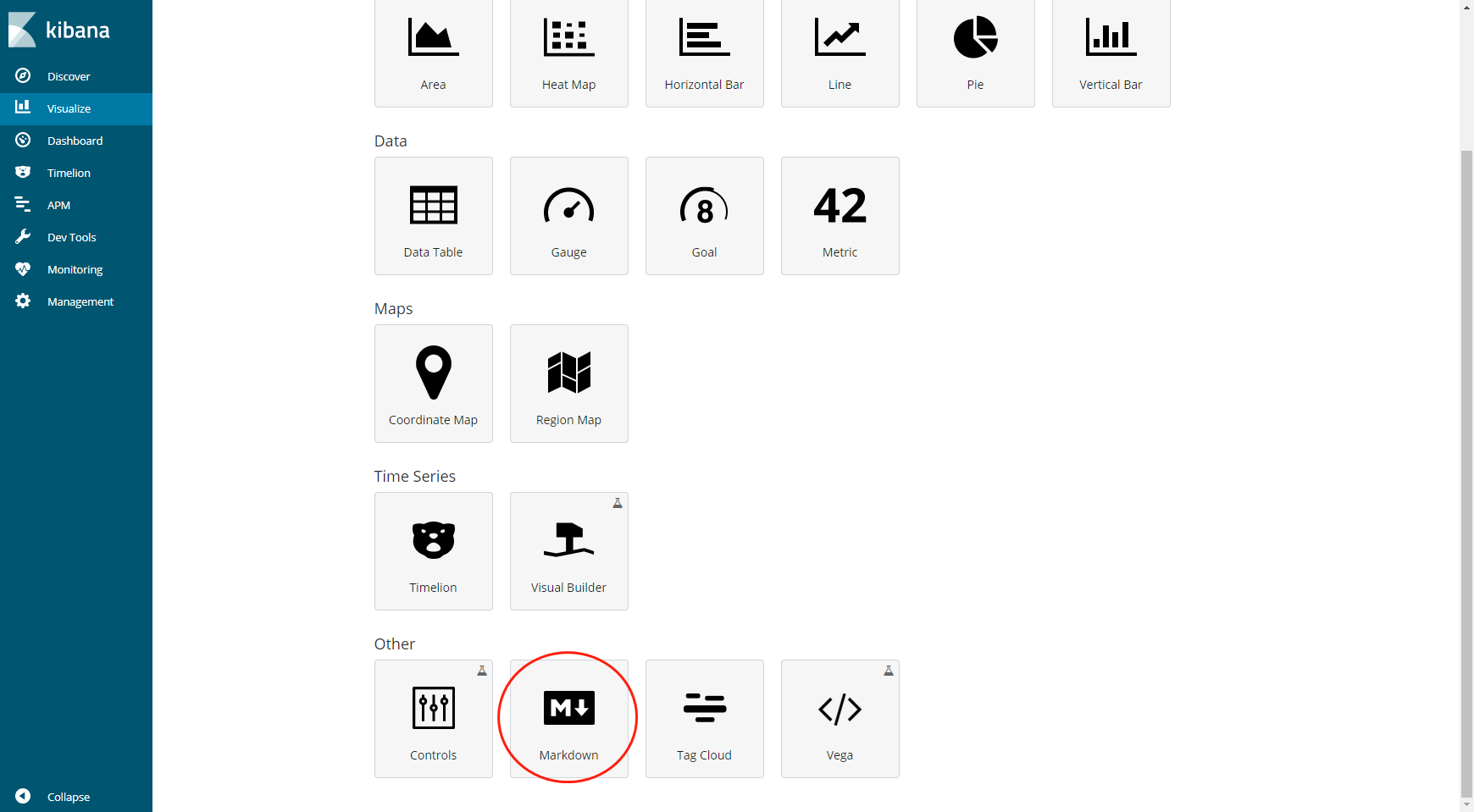
9.2.5通过dashboard进行详细展示
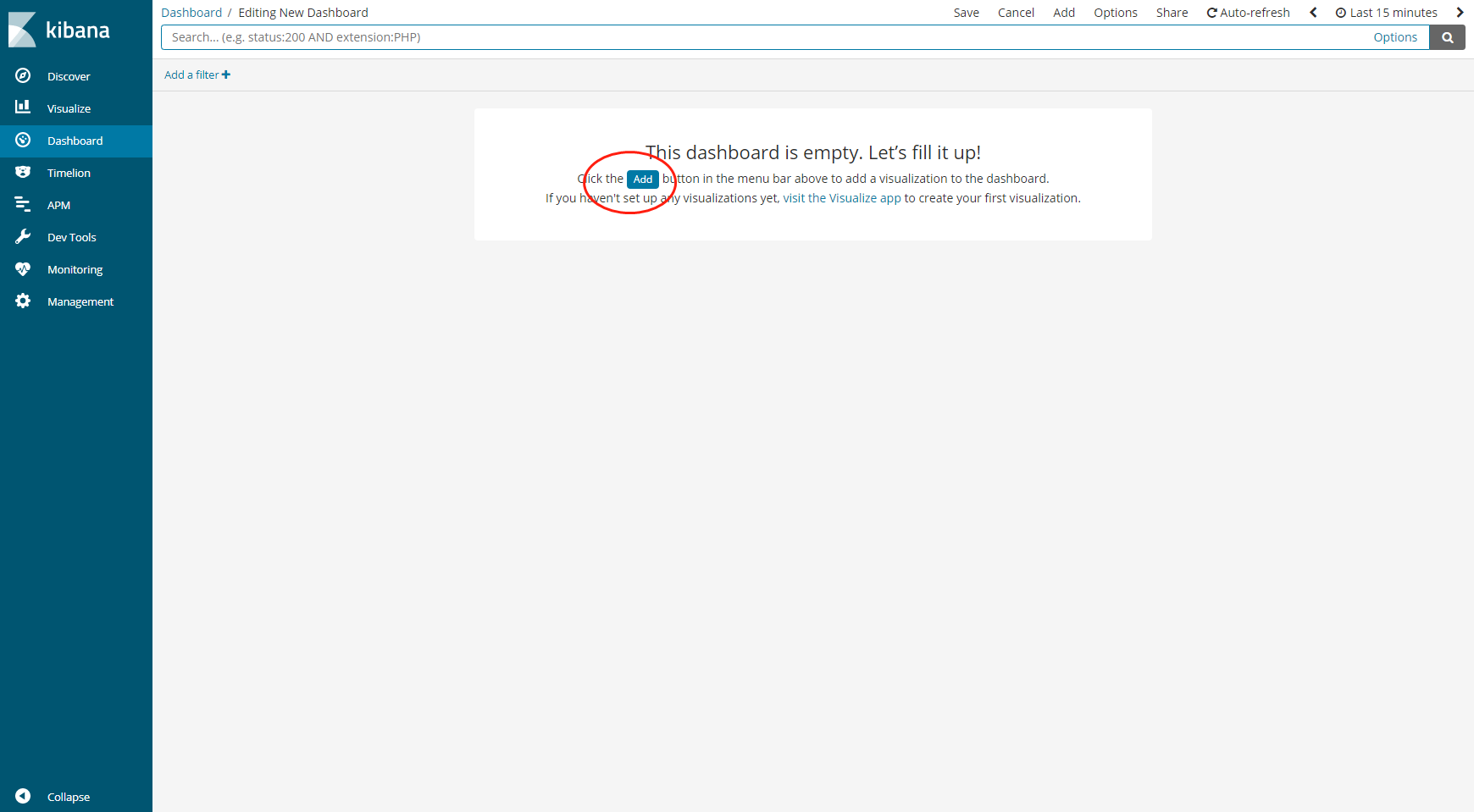

9.通过rdis安装部署新的架构

9.1停掉web01上的logstash服务
[root@web01-10.0.0.239 ~]# systemctl stop logstash.service
9.2在web01上安装filebeat
[root@web01-10.0.0.239 /elk_soft]# yum localinstall filebeat-6.4.1-x86_64.rpm -y
9.3修改filebeat配置文件
24 enabled: true 27 paths: 28 - /var/log/nginx/access_json.log ##配置文件最后添加 output.redis: hosts: ["10.0.0.237"] #数据要发给的主机 port: 6379 #Redis的端口 key: "nginx-log" #日志类型 db: 0 #两端要一样 timeout: 5 #超时时间5秒
9.4启动filebeat服务
[root@web01-10.0.0.239 ~]# systemctl start filebeat.service [root@web01-10.0.0.239 ~]# systemctl enable filebeat.service
9.5在es01上安装Redis
[root@es01-10.0.0.237 ~]# yum install redis -y
9.6修改Redis配置文件
[root@es01-10.0.0.237 ~]# vim /etc/redis.conf 61 bind 10.0.0.237 #redis本机ip地址 port 6379 #redis默认端口 128 daemonize yes #开启守护进程
9.7启动Redis
[root@es01-10.0.0.237 ~]# systemctl start redis [root@es01-10.0.0.237 ~]# systemctl enable redis [root@es01-10.0.0.237 ~]# redis-cli -h 10.0.0.237 10.0.0.237:6379>
9.8检查Redis是否取到日志
10.0.0.237:6379> keys * 1) "nginx-log" 10.0.0.237:6379> info keyspace # Keyspace db0:keys=1,expires=0,avg_ttl=0
9.8在es01上安装logstash
[root@es01-10.0.0.237 /elk_soft]# yum localinstall logstash-6.4.1.rpm -y
10修改logstash的配置文件
http.host: "10.0.0.237" #http的IP地址 http.port: 9600 #监听端口
11在/etc/logstash/conf.d/下新增redis_input.conf文件
[root@es01-10.0.0.237 /etc/logstash/conf.d]# vim redis_input.conf
input {
redis {
host => "10.0.0.237"
port => "6379"
db => "0"
data_type => "list"
key => "nginx-log"
}
}
output {
stdout { codec => rubydebug }
elasticsearch {
hosts => ["10.0.0.237:9200"]
index => "nginx-redis-%{+YYYY.MM.dd}"
}
}
12启动logstash
[root@es01-10.0.0.237 /etc/logstash/conf.d]# /usr/share/logstash/bin/system-install /etc/logstash/startup.options systemd [root@es01-10.0.0.237 /etc/logstash/conf.d]# systemctl start logstash [root@es01-10.0.0.237 /etc/logstash/conf.d]# systemctl enable logstash
13kibana展示
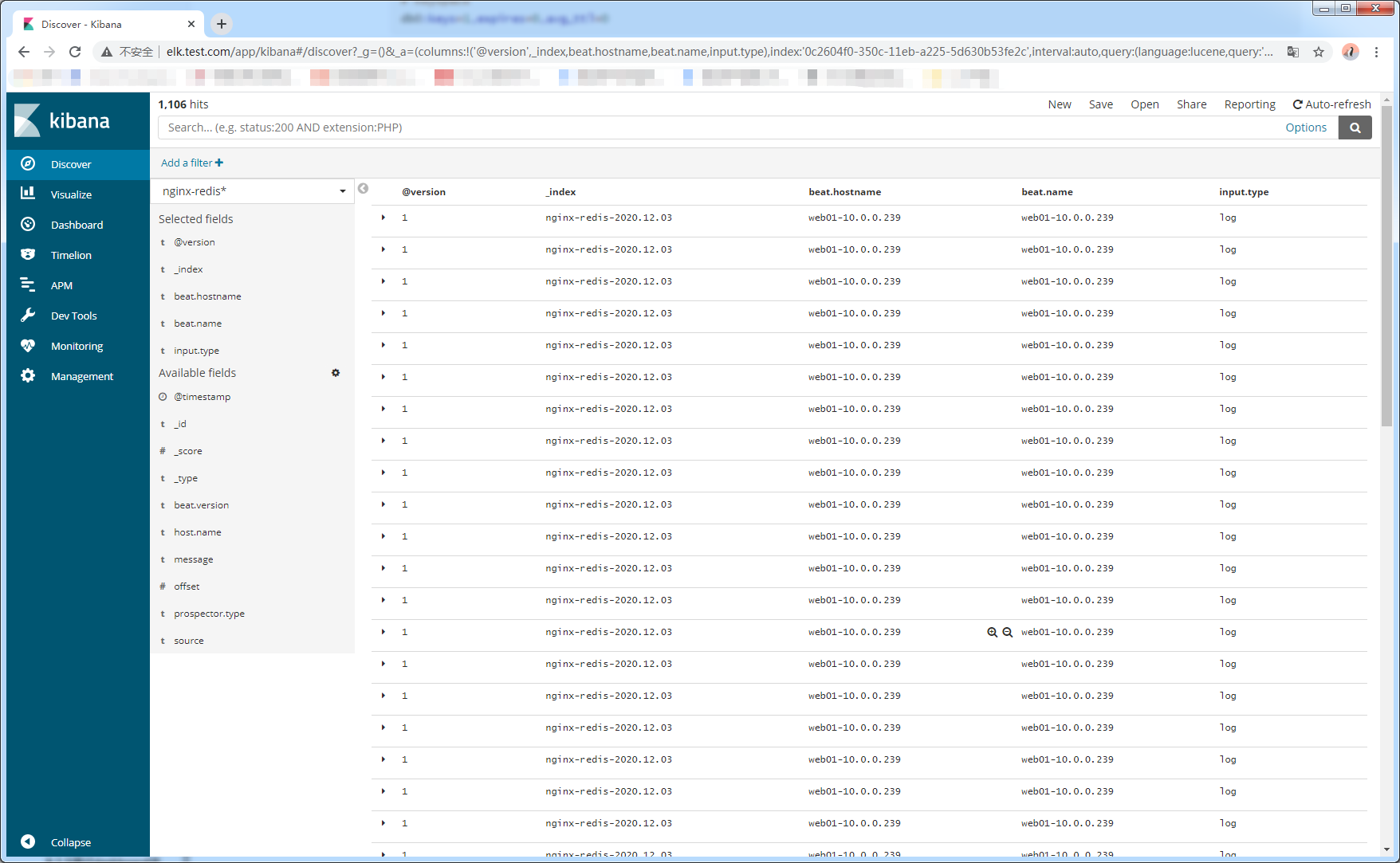






















 149
149











 被折叠的 条评论
为什么被折叠?
被折叠的 条评论
为什么被折叠?








