virtualbox后台静默运行虚拟机
介绍
安装好VirtualBox后,配置完成后发现不能后台运行 每次启动都会有界面,对于想要模拟集群的我来说很麻烦
启动 VirtualBox 虚拟机
我们查看一下正常启动的虚拟机进程
leenhem@leenhem-Thinkpad-T440P:~$ ps -ef |grep vir
leenhem 2395 1627 0 08:25 ? 00:00:11 /usr/lib/virtualbox/VBoxXPCOMIPCD
leenhem 2401 1627 0 08:25 ? 00:00:34 /usr/lib/virtualbox/VBoxSVC --auto-shutdown
leenhem 4443 2401 53 08:35 ? 00:34:53 /usr/lib/virtualbox/VirtualBoxVM --comment win10 --startvm 01ba9392-82bc-4a14-ac00-481f206675a4 --no-startvm-errormsgbox
leenhem 4719 2401 0 08:36 ? 00:00:00 /usr/lib/virtualbox/VBoxNetDHCP --comment HostInterfaceNetworking-vboxnet0 --config /home/leenhem/.config/VirtualBox/HostInterfaceNetworking-vboxnet0-Dhcpd.config --log /home/leenhem/.config/VirtualBox/HostInterfaceNetworking-vboxnet0-Dhcpd.log
leenhem 8067 2401 0 09:37 ? 00:00:01 /usr/lib/virtualbox/VirtualBoxVM --comment CentOS7-01 --startvm ff9818a6-ad1a-48dd-91c9-676bf932a0e9 --no-startvm-errormsgbox --separate
leenhem 8193 4101 0 09:41 pts/0 00:00:00 grep --color=auto vir
可以看到正常的虚拟机进程是
VirtualBoxVM --comment CentOS7-01 --startvm ff9818a6-ad1a-48dd-91c9-676bf932a0e9
使用 VirtualBoxVM 后台启动
查看VirtualBoxVM参数没有发现,后台启动的参数
leenhem@leenhem-Thinkpad-T440P:~$ VirtualBoxVM --help
Oracle VM VirtualBox VM Runner v6.1.26_Ubuntu
(C) 2005-2021 Oracle Corporation
All rights reserved.
Options:
--startvm <vmname|UUID> start a VM by specifying its UUID or name
--separate start a separate VM process
--normal keep normal (windowed) mode during startup
--fullscreen switch to fullscreen mode during startup
--seamless switch to seamless mode during startup
--scale switch to scale mode during startup
--no-startvm-errormsgbox do not show a message box for VM start errors
--restore-current restore the current snapshot before starting
--no-aggressive-caching delays caching media info in VM processes
--fda <image|none> Mount the specified floppy image
--dvd <image|none> Mount the specified DVD image
--dbg enable the GUI debug menu
--debug like --dbg and show debug windows at VM startup
--debug-command-line like --dbg and show command line window at VM startup
--debug-statistics like --dbg and show statistics window at VM startup
--no-debug disable the GUI debug menu and debug windows
--start-paused start the VM in the paused state
--start-running start the VM running (for overriding --debug*)
Expert options:
--disable-patm disable code patching (ignored by AMD-V/VT-x)
--disable-csam disable code scanning (ignored by AMD-V/VT-x)
--recompile-supervisor recompiled execution of supervisor code (*)
--recompile-user recompiled execution of user code (*)
--recompile-all recompiled execution of all code, with disabled
code patching and scanning
--execute-all-in-iem For debugging the interpreted execution mode.
--warp-pct <pct> time warp factor, 100%% (= 1.0) = normal speed
(*) For AMD-V/VT-x setups the effect is --recompile-all.
The following environment (and extra data) variables are evaluated:
VBOX_GUI_DBG_ENABLED (GUI/Dbg/Enabled)
enable the GUI debug menu if set
VBOX_GUI_DBG_AUTO_SHOW (GUI/Dbg/AutoShow)
show debug windows at VM startup
VBOX_GUI_NO_DEBUGGER
disable the GUI debug menu and debug windows
vboxmanage启动虚拟机
按照百度知道上面的说法 https://jingyan.baidu.com/article/60ccbceb6d042964cab19730.html
应该执行以下命令去启动虚拟机
leenhem@leenhem-Thinkpad-T440P:~$ vboxmanage startvm CentOS7-01 -type headless
Waiting for VM "CentOS7-01" to power on...
VM "CentOS7-01" has been successfully started.
虚拟机正常启动
批量启动虚拟机
把启动命令放到脚本中 startvm.sh
vim startvm.sh
vboxmanage startvm CentOS7-01 -type headless
vboxmanage startvm CentOS7-02 -type headless
vboxmanage startvm CentOS7-03 -type headless
vboxmanage startvm CentOS7-04 -type headless
vboxmanage startvm CentOS7-05 -type headless
查看启动后的虚拟机
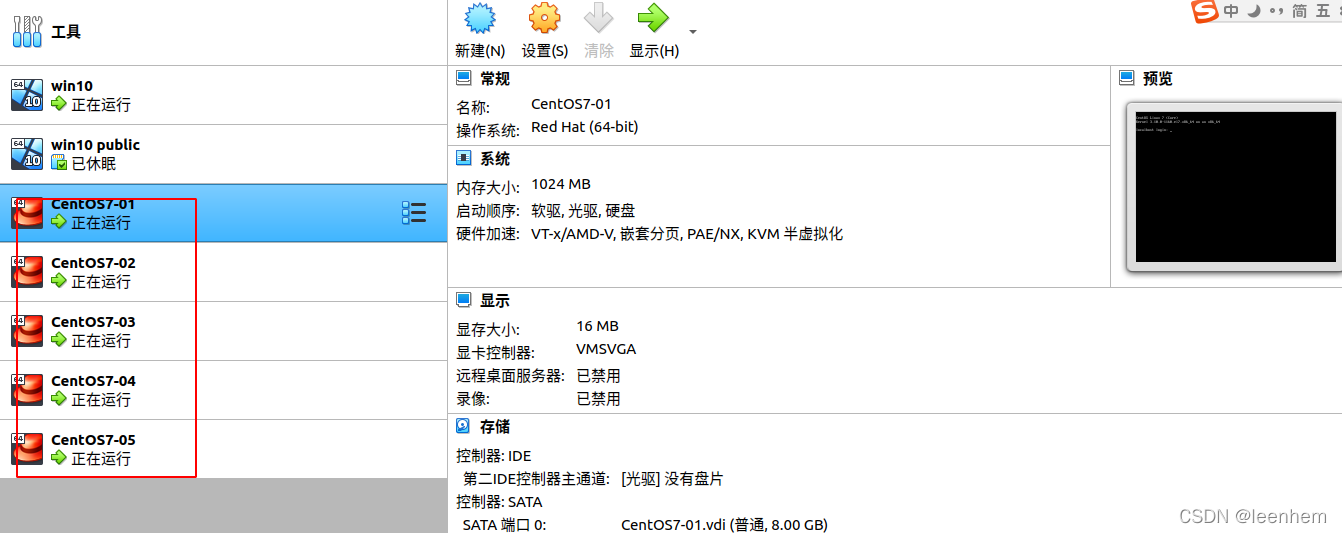
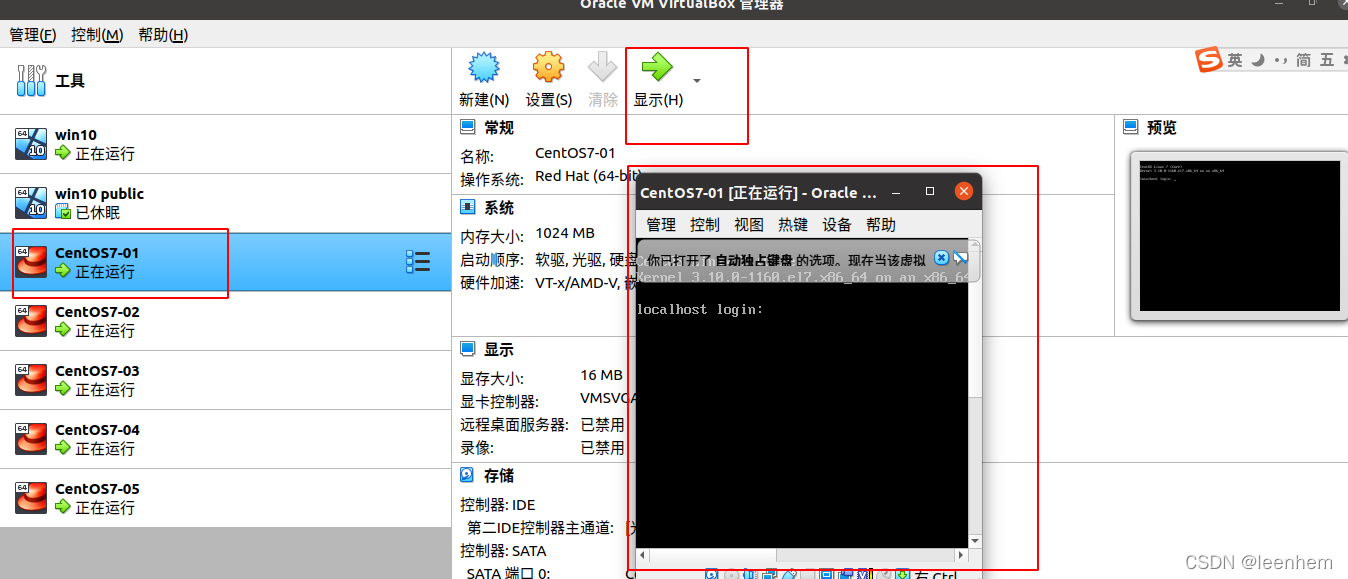
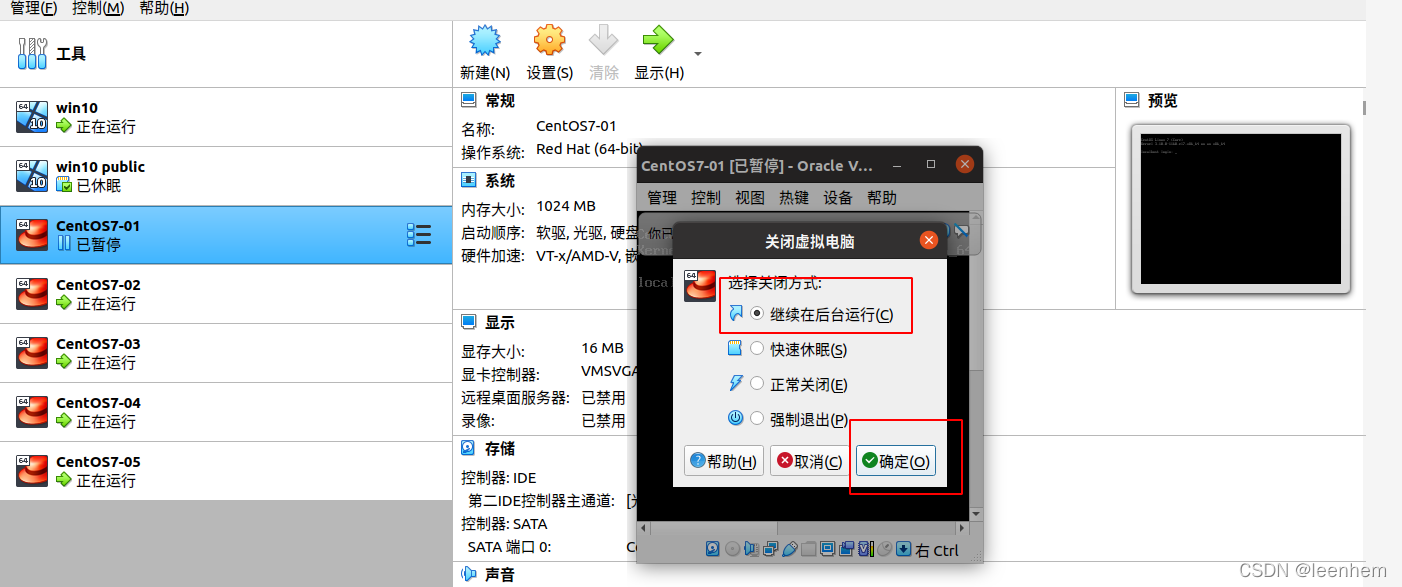
CSDN_码404:virtualbox后台静默运行虚拟机
https://www.code404.icu/1537.html






















 2735
2735











 被折叠的 条评论
为什么被折叠?
被折叠的 条评论
为什么被折叠?








