一个表盘通过手势滑动指针来选择体重,如下图:
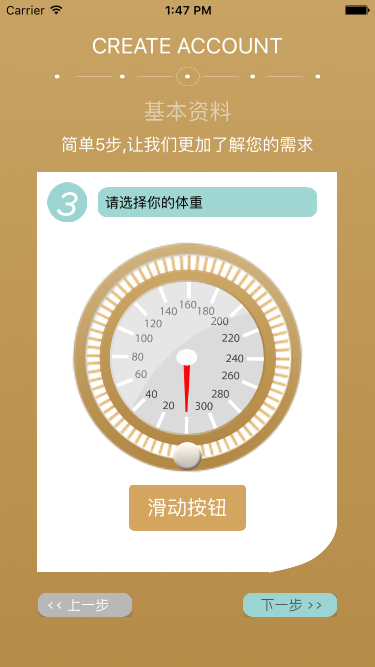
这里我们自定义一个view,实现手势滑动指针并显示数值
直接上代码:
@Override
protected void onDraw(Canvas canvas) {
super.onDraw(canvas);
//绘制表盘 每次触发触摸事件时旋转指针和滑块即可
Paint p = new Paint();
Bitmap b1 = BitmapFactory.decodeResource(getResources(),
R.mipmap.biaopan);
canvas.drawBitmap(b1, canvas.getWidth() / 2 - b1.getWidth() / 2,
canvas.getHeight() / 2 - b1.getHeight() / 2, p);
canvas.save();
//绘制指针
Bitmap pointer = BitmapFactory.decodeResource(getResources(),
R.mipmap.pointer);
canvas.rotate(zhizhen_angle, canvas.getWidth() / 2,
canvas.getHeight() / 2);
canvas.drawBitmap(pointer, canvas.getWidth() / 2 - pointer.getWidth()
/ 2, canvas.getHeight() / 2, p);
canvas.restore();
//绘制滑块
Bitmap button = BitmapFactory.decodeResource(getResources(),
R.mipmap.buttom_radio);
canvas.rotate(zhizhen_angle, canvas.getWidth() / 2,
canvas.getHeight() / 2);
canvas.drawBitmap(button, canvas.getWidth() / 2 - button.getWidth() / 2
+ 5, canvas.getHeight() / 2 + canvas.getHeight() / 4 - 140, p);
canvas.restore();
}手势触摸事件
@Override
public boolean onTouchEvent(MotionEvent event) {
// TODO Auto-generated method stub
float x = 0, y = 0;
switch (event.getAction()) {
case MotionEvent.ACTION_DOWN:
//当按下的时候获得指针和滑块所在位置
x = event.getX();
y = event.getY();
zhizhen_angle = (float) (Math.atan2(y - getHeight() / 2, x
- getWidth() / 2) * 180 / Math.PI) - 90;
invalidate();
break;
case MotionEvent.ACTION_MOVE:
//手指移动时指针和滑块所在的位置
x = event.getX();
y = event.getY();
zhizhen_angle = (float) (Math.atan2(y - getHeight() / 2, x
- getWidth() / 2) * 180 / Math.PI) - 90;
float weight = 0;
if (zhizhen_angle > 0) {
weight = 160 * zhizhen_angle / 360;
} else {
weight = 160 * (360 + zhizhen_angle) / 360;
}
String w = String.format("%.1f", weight);
listener.getWeight(w);
invalidate();
break;
case MotionEvent.ACTION_UP:
break;
}
return true;
}得到体重值,定义一个回调暴露出数据
public interface ActionListener {
void getWeight(String weight);
}布局文件
<?xml version="1.0" encoding="utf-8"?>
<RelativeLayout xmlns:android="http://schemas.android.com/apk/res/android"
xmlns:tools="http://schemas.android.com/tools"
android:layout_width="match_parent"
android:layout_height="match_parent"
android:paddingBottom="@dimen/activity_vertical_margin"
android:paddingLeft="@dimen/activity_horizontal_margin"
android:paddingRight="@dimen/activity_horizontal_margin"
android:paddingTop="@dimen/activity_vertical_margin"
tools:context="com.example.christlu.myapplication.MainActivity">
<RelativeLayout
android:layout_width="wrap_content"
android:layout_height="wrap_content"
android:id="@+id/rl_container"
android:layout_centerInParent="true"/>
<TextView
android:layout_width="wrap_content"
android:layout_height="wrap_content"
android:id="@+id/tv_value"
android:layout_centerHorizontal="true"/>
</RelativeLayout>
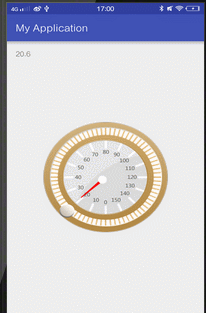
豌豆荚上录制的,丢帧比较严重,就酱。
http://download.csdn.net/detail/leiricong/9755948
http://blog.csdn.net/xk3440395/article/details/52954007?locationNum=2&fps=1






















 836
836

 被折叠的 条评论
为什么被折叠?
被折叠的 条评论
为什么被折叠?








