1:首先版本对应Axis2-1.6. 对应tomcat也应该是1.6;版本对应Axis2-1.7对应tomcat也应该是1.7并且项目版本为3.0
参考博客http://blog.csdn.net/xw13106209/article/details/7049614/ 非常感谢
下面是具体的发布流程
1.1下载对应的Axis2版本
网址 http://axis.apache.org/axis2/java/core/download.cgi ,选择Standard Binary Distribution的zip包,解压缩得到的目录名axis2-1.4.1,目录内的文件结构如下:1.2.开发前配置:
在Eclipse的菜单栏中,Window --> Preferences --> Web Service --> Axis2 Perferences,在Axis2 runtime location中选择Axis2解压缩包的位置,设置好后,点"OK"即行。(如图)
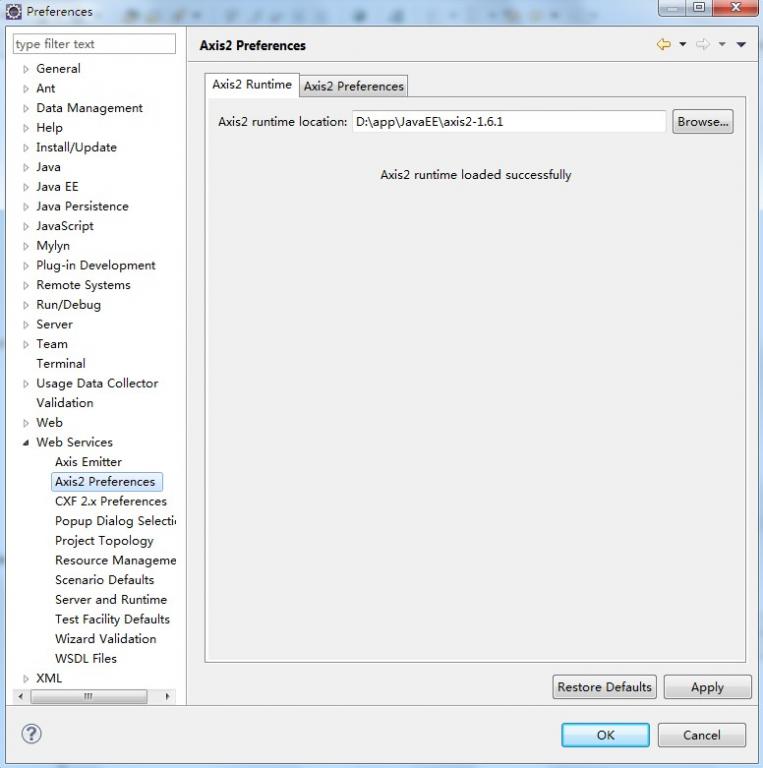
1.3开发服务
(1)新建一个Java Project,命名为"WebServiceTest1"
(2)新建一个class,命名为"CalculateService",完整代码如下:
- package edu.sjtu.webservice;
- /**
- * 计算器运算
- * @author rongxinhua
- */
- public class CalculateService {
- //加法
- public float plus(float x, float y) {
- return x + y;
- }
- //减法
- public float minus(float x, float y) {
- return x - y;
- }
- //乘法
- public float multiply(float x, float y) {
- return x * y;
- }
- //除法
- public float divide(float x, float y) {
- if(y!=0)
- {
- return x / y;
- }
- else
- return -1;
- }
- }
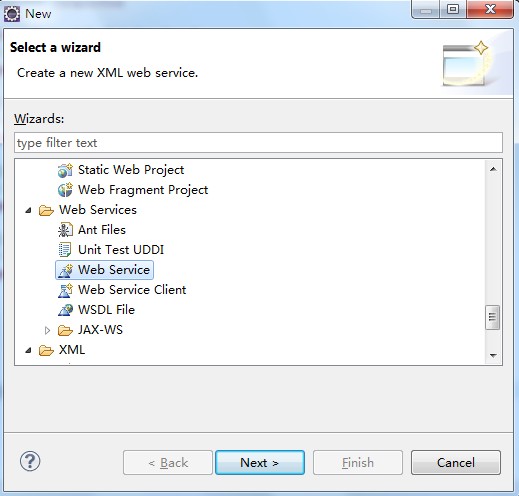
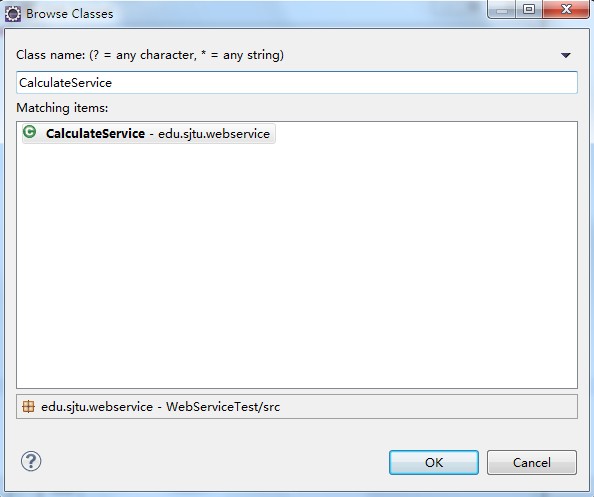
1.4配置
在Web Service对话框中,将Web Service type中的滑块,调到"start service“的位置,将Client type中的滑块调到"Test client"的位置。
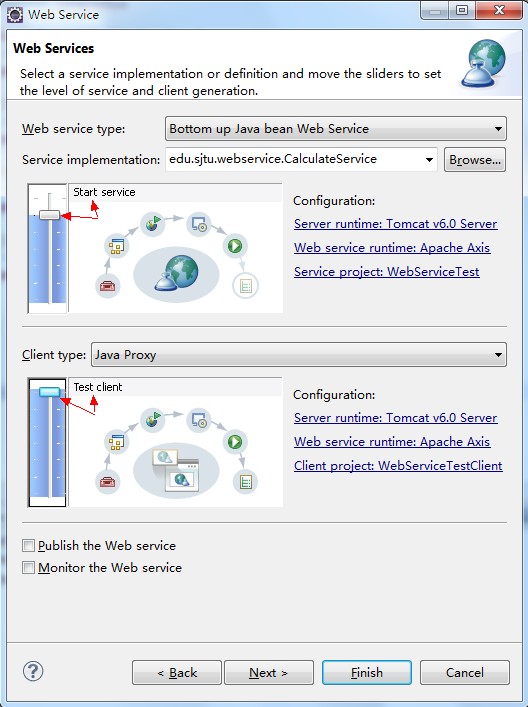
(6)在Web Service type滑块图的右边有个"Configuration",点击它下面的选项,进入Service Deployment Configuration对象框,在这里选择相应的Server(我这里用Tomcat6.0)和Web Service runtime(选择Apache Axis2),如下图:
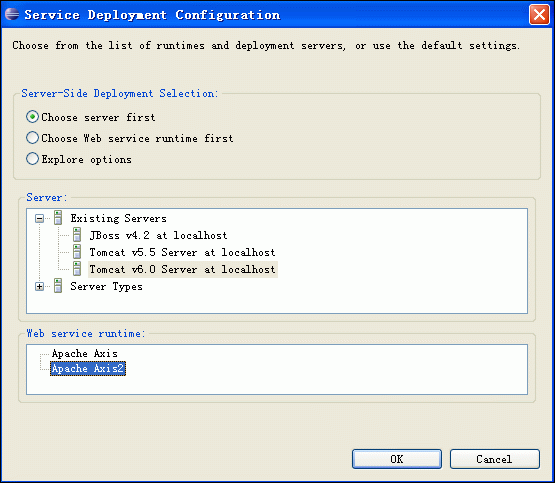
(7)点OK后,则返回到Web Service对话框,同理,Client type中的滑块右边也有"Configuration",也要进行相应的置,步骤同上。完成后,Next --> next即行。进入到Axis2 Web Service Java Bean Configuration,我们选择Generate a default services.xml,如下图所示:
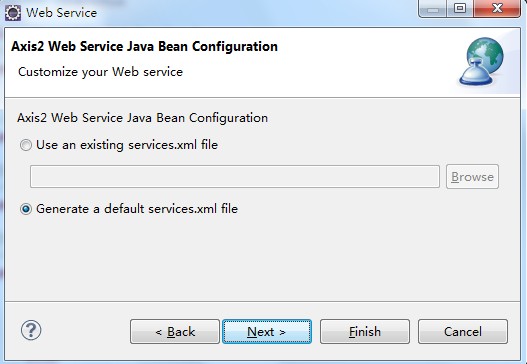
(8)到了Server startup对话框,有个按键"start server"(如下图),点击它,则可启动Tomcat服务器了。
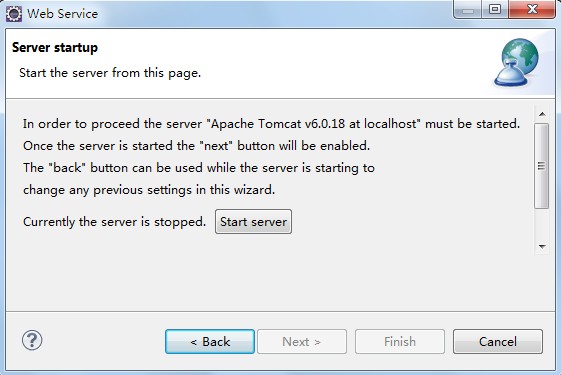
1.5等启完后,点击"next -- > next",一切默认即行,最后,点击完成。最后,出现如下界面:(Web Service Explorer),我们在这里便可测试我们的Web服务。
等启完后,点击"next -- > next",一切默认即行,最后,点击完成。最后,出现如下界面:(Web Service Explorer),我们在这里便可测试我们的Web服务。(使用浏览器打开的话使用如下地址:http://127.0.0.1:19189/wse/wsexplorer/wsexplorer.jsp?org.eclipse.wst.ws.explorer=3)。如下图所示:
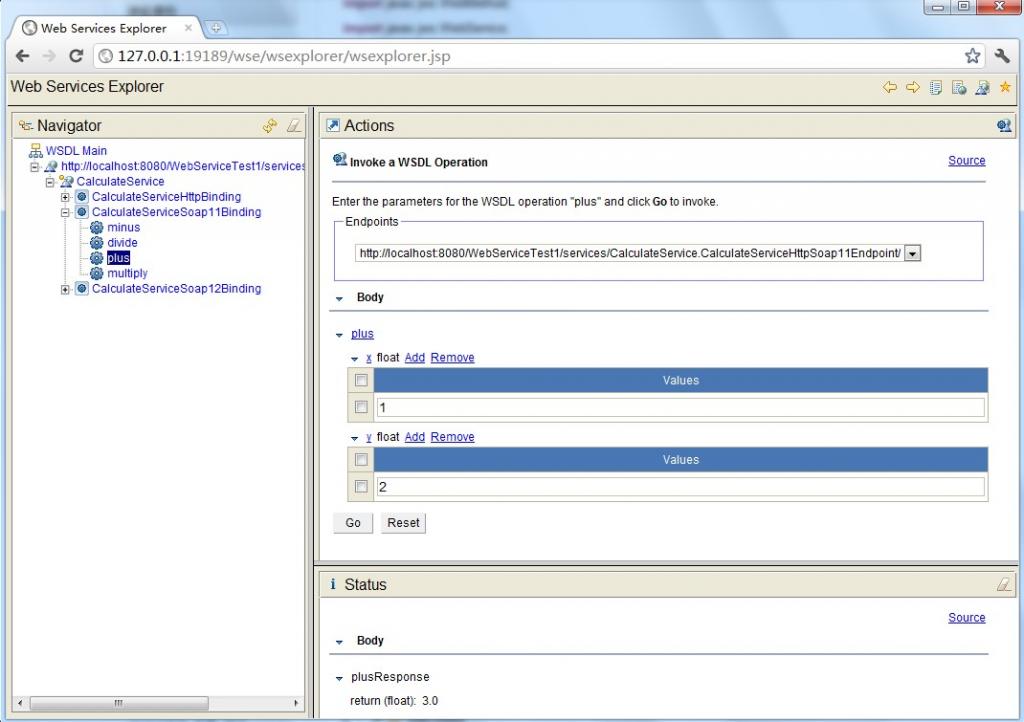
注:在浏览器中打开Web Service Explorer(有时候在eclipse中关闭了webservice explorer,可以用这种方法打开)
首先登录地址:http://127.0.0.1:19189/wse/wsexplorer/wsexplorer.jsp。然后在网页右上角选择Web Service Exoplorer标签。然后输入WSDL地址:http://localhost:8080/WebServiceTest1/services/CalculateService?wsdl 。这个wsdl地址就是我们刚才发布服务的那个wsdl。点击go,如下图所示:
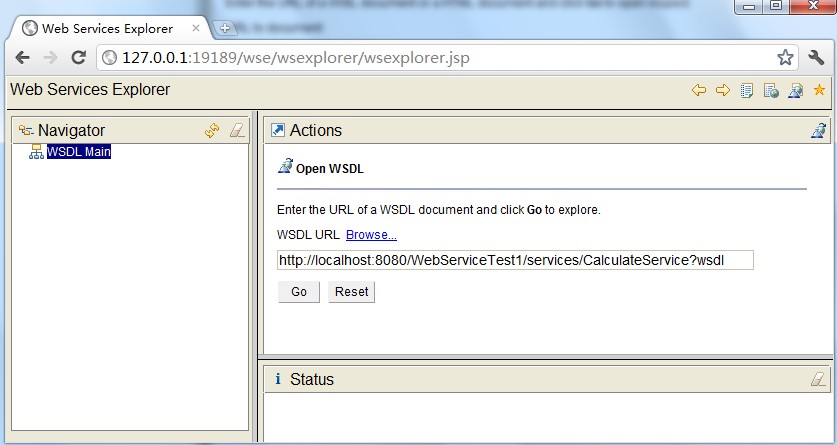
然后就可以看到如下界面了:
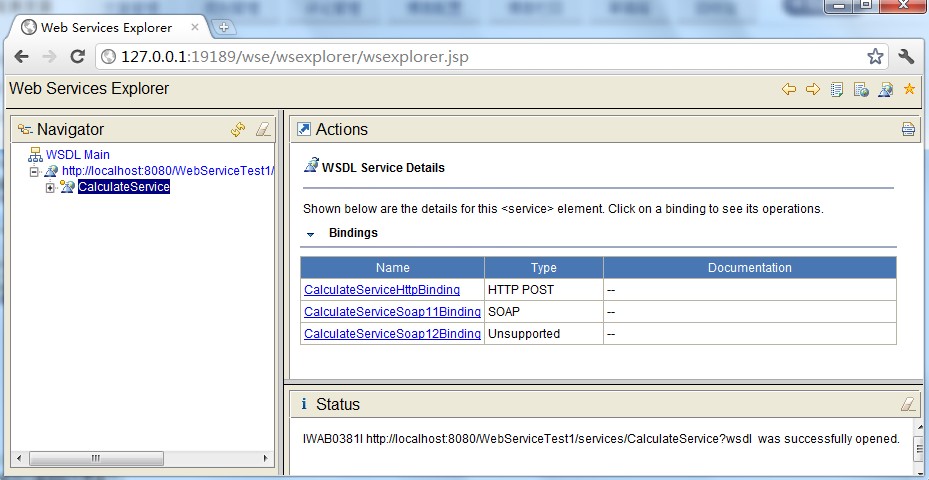
(10)测试比较简单,例如,我们选择一个"plus"的Operation(必须是CalculateServiceSoap11Binding),出现下图,在x的输入框中输入1,在y的输入框中输入2,点击"go",便会在status栏中显示结果3.0。其他方法的测试也类似。结果如上图所示。
2.5.CalculateService客户端调用程序
- package edu.sjtu.webservice.test;
- import javax.xml.namespace.QName;
- import org.apache.axis2.AxisFault;
- import org.apache.axis2.addressing.EndpointReference;
- import org.apache.axis2.client.Options;
- import org.apache.axis2.rpc.client.RPCServiceClient;
- public class CalculateServiceTest {
- /**
- * @param args
- * @throws AxisFault
- */
- public static void main(String[] args) throws AxisFault {
- // TODO Auto-generated method stub
- // 使用RPC方式调用WebService
- RPCServiceClient serviceClient = new RPCServiceClient();
- Options options = serviceClient.getOptions();
- // 指定调用WebService的URL
- EndpointReference targetEPR = new EndpointReference(
- "http://localhost:8080/WebServiceTest1/services/CalculateService");
- options.setTo(targetEPR);
- // 指定要调用的计算机器中的方法及WSDL文件的命名空间:edu.sjtu.webservice。
- QName opAddEntry = new QName("http://webservice.sjtu.edu","plus");//加法
- QName opAddEntryminus = new QName("http://webservice.sjtu.edu","minus");//减法
- QName opAddEntrymultiply = new QName("http://webservice.sjtu.edu","multiply");//乘法
- QName opAddEntrydivide = new QName("http://webservice.sjtu.edu","divide");//除法
- // 指定plus方法的参数值为两个,分别是加数和被加数
- Object[] opAddEntryArgs = new Object[] { 1,2 };
- // 指定plus方法返回值的数据类型的Class对象
- Class[] classes = new Class[] { float.class };
- // 调用plus方法并输出该方法的返回值
- System.out.println(serviceClient.invokeBlocking(opAddEntry,opAddEntryArgs, classes)[0]);
- System.out.println(serviceClient.invokeBlocking(opAddEntryminus,opAddEntryArgs, classes)[0]);
- System.out.println(serviceClient.invokeBlocking(opAddEntrymultiply,opAddEntryArgs, classes)[0]);
- System.out.println(serviceClient.invokeBlocking(opAddEntrydivide,opAddEntryArgs, classes)[0]);
- }
- }





















 1129
1129

 被折叠的 条评论
为什么被折叠?
被折叠的 条评论
为什么被折叠?








