https://www.concretepage.com/angular-2/angular-2-http-get-parameters-headers-urlsearchparams-requestoptions-example
By Arvind Rai,
May 19, 2017
This page will walk through Angular 2 Http get() parameters + Headers + URLSearchParams + RequestOptions example. Angular
Headers
class is used to create headers. Angular
URLSearchParams
class is used to create URL parameters. Angular
RequestOptions
instantiates itself using instances of
Headers
,
URLSearchParams
and other request options such as url, method, search, body, withCredentials, responseType. These classes are imported from
@angular/http
API. Finally
Http.get()
uses instance of
RequestOptions
to interact with the server. Though
RequestOptions
is optional to use with
Http.get()
, but to send request headers or query/search parameters in the URL, we need to use them. On this page we will create an application that will use
Http.get()
to send headers and parameters using angular in-memory web API. Find the code snippet from our example.
getBookById(bookId: string): Observable<Book[]> {
let myHeaders = new Headers();
myHeaders.append('Content-Type', 'application/json');
let myParams = new URLSearchParams();
myParams.append('id', bookId);
let options = new RequestOptions({ headers: myHeaders, params: myParams });
return this.http.get(this.url, options)
.map(this.extractData)
.catch(this.handleError);
}
Using
set()
or
append()
method of
URLSearchParams
and
Headers
, we can add multiple parameters and headers, too. Now we will walk through complete example step by step.
Technologies Used
Find the technologies being used in our example.
1. Angular 4.0.0
2. TypeScript 2.2.0
3. Node.js 6.10.1
4. Angular CLI 1.0.0
5. Angular Compiler CLI 4.0.0
6. angular-in-memory-web-api@0.3.2
Headers
is the angular class that is used to configure request headers. Find the sample
Headers
instantiation.
let myHeaders = new Headers();
We can also pass headers as an argument while instantiating
Headers
class. Find the code snippet.
let myHeaders = new Headers({ 'Content-Type': 'application/json', 'Cache-Control': 'no-cache' });
To fetch, add and delete headers,
Headers
class has following methods.
append(name: string, value: string)
: Appends a header to existing list of header values for a given header name. We use
append()
as follows.
myHeaders.append('Accept', 'text/plain');
myHeaders.append('Accept', ' application/xhtml+xml ');
Now the
Accept
header will have the following values.
Accept: text/plain, application/xhtml+xml
set(name: string, value: string|string[])
: Sets or overrides header value for given name. It is used as follows.
myHeaders.set('Accept', ' application/xml ');
Now the
Accept
header will have only the following value.
delete(name: string)
: Deletes all header values for the given name. We use it as follows.
myHeaders.delete('Accept');
get(name: string) : string
: Returns first header that matches given name. Find the code snippet.
let acceptHeader = myHeaders.get('Accept');
getAll(name: string) : string[]
: Returns list of header values for a given name.
let acceptHeaders = myHeaders.getAll ('Accept');
If we want to add multiple headers, we can achieve it by
set()
method as follows.
myHeaders.set('Content-Type', 'application/json');
myHeaders.set('Accept', 'text/plain');
If we want to add multiple headers by
append()
method, we can achieve it as follows.
myHeaders.append('Content-Type', 'application/json');
myHeaders.append('Accept', 'text/plain');
URLSearchParams
URLSearchParams
creates the query string in the URL. It is a map-like representation of URL search parameters. Find its constructor syntax.
constructor(rawParams?: string, queryEncoder?: QueryEncoder)
Both arguments in the constructor are optional. Angular
queryEncoder
parameter is used to pass any custom
QueryEncoder
to encode key and value of the query string. By default
QueryEncoder
encodes keys and values of parameter using JavaScript
encodeURIComponent()
method.
Now we can instantiate
URLSearchParams
as given below.
let myParams = new URLSearchParams();
Now we can fetch, add and delete parameters using following methods.
append(param: string, val: string) : void
: Appends parameter value to existing list of parameter values for a given parameter name. It is used to add values in multi-value fields or arrays in query string. If we write the code as given below.
myParams.append('names', 'John');
myParams.append('names', 'David');
Then query parameter
names
will be an array. The query string will look like as given below.
?names[]=John&names[]=David
Server side code such as PHP will get
names
parameter value as an array.
set(param: string, val: string)
: Sets or overrides parameter value for given parameter name. We can use as follows.
myParams.set('names', 'Bob');
The query string will be as follows.
delete(param: string) : void
: Deletes all parameter values for the given parameter name. Find the code snippet.
myParams.delete('names');
get(param: string) : string
: In case of multi-value fields, it returns the first value for given parameter name. Find the code snippet.
let nameParam = myParams.get('names');
getAll(param: string) : string[]
: Returns list of values for a given parameter name. Find the code snippet.
let namesParam = myParams.getAll('names');
If we want to add multiple parameters, we can achieve it by
set()
method as follows.
myParams.set('category', catg);
myParams.set('writer', wtr);
If we want to add multiple parameters by
append()
method, we can achieve it as follows.
myParams.append('category', catg);
myParams.append('writer', wtr);
RequestOptionsArgs and RequestOptions
RequestOptionsArgs
is an interface that is used to construct a
RequestOptions
. The fields of
RequestOptionsArgs
are url, method, search, params, headers, body, withCredentials, responseType.
RequestOptions
is used to create request option. It is instantiated using
RequestOptionsArgs
. It contains all the fields of the
RequestOptionsArgs
interface. Now find the constructor of
RequestOptions
class.
constructor({method, headers, body, url, search, params,
withCredentials, responseType}?: RequestOptionsArgs)
In our example we will use following fields.
headers
: Sets headers for HTTP request. It is of
Headers
class type.
params
: Sets query parameters in the URL. It is of
URLSearchParams
class type.
Now if we have instance of
Headers
as follows.
let myHeaders = new Headers();
myHeaders.append('Content-Type', 'application/json');
And instance of
URLSearchParams
as follows.
let myParams = new URLSearchParams();
myParams.append('id', bookId);
Then
headers
and
params
can be passed to
RequestOptions
as given below.
let options = new RequestOptions({ headers: myHeaders, params: myParams });
Http.get() with Multiple Headers and Multiple Parameters
Angular
Http.get()
method performs a request with HTTP GET method. Find the arguments of
Http.get()
method.
get(url: string, options?: RequestOptionsArgs) : Observable<Response>
url
: This is the HTTP URL to hit the server using HTTP GET method.
RequestOptionsArgs
: This is optional in
Http.get()
method. This is used to create instance of
RequestOptions
to send headers, parameters etc with
Http.get()
method.
Now If we want to add multiple headers, we can do as follows.
let myHeaders = new Headers();
myHeaders.set('Content-Type', 'application/json');
myHeaders.set('Accept', 'text/plain');
If we want to add multiple parameters, we can do as follows.
let myParams = new URLSearchParams();
myParams.set('category', catg);
myParams.set('writer', wtr);
Find the code snippet for
Http.get()
with multiple headers and multiple URL parameters.
getBooksAfterFilter(catg: string, wtr: string): Observable<Book[]> {
let myHeaders = new Headers();
myHeaders.set('Content-Type', 'application/json');
myHeaders.set('Accept', 'text/plain');
let myParams = new URLSearchParams();
myParams.set('category', catg);
myParams.set('writer', wtr);
let options = new RequestOptions({ headers: myHeaders, params: myParams });
return this.http.get(this.url, options)
.map(this.extractData)
.catch(this.handleError);
}
Angular In-Memory Web API
Angular provides in-memory web API to process HTTP request in test environment. In case we don't have actual server URL, we can use angular in-memory web API for testing our angular
Http
methods. It provides a dummy URL which can be changed by actual URL later. It returns an
Observable
of HTTP
Response
object in the manner of a RESTy web api. In our example we are using in-memory web API to get and post data. To use it in our angular application we need to follow below steps.
Step-1
: Add
angular-in-memory-web-api
in
dependencies
block in
package.json
file as given below.
"angular-in-memory-web-api": "~0.3.2"
Step-2
: Run
npm install
command to download
angular-in-memory-web-api
.
Step-3
: Create a class implementing
InMemoryDbService
interface. In our example we are creating an in-memory DB for books. Find our class for our in-memory DB.
book-data.ts
import { InMemoryDbService } from 'angular-in-memory-web-api';
export class BookData implements InMemoryDbService {
createDb() {
let books = [
{ id: '1', name: 'Angular 2 by Krishna', category: 'Angular', writer: 'Krishna' },
{ id: '2', name: 'AngularJS by Krishna', category: 'Angular', writer: 'Krishna' },
{ id: '3', name: 'Angular 2 by Vishnu', category: 'Angular', writer: 'Vishnu' },
{ id: '4', name: 'Core Java by Vishnu', category: 'Java', writer: 'Vishnu' },
{ id: '5', name: 'JSP & Servlet by Vishnu', category: 'Java', writer: 'Vishnu' },
{ id: '6', name: 'JPA by Vishnu', category: 'Java', writer: 'Vishnu' },
{ id: '7', name: 'Hibernate by Krishna', category: 'Hibernate', writer: 'Krishna' }
];
return {books};
}
}
To interact with DB, URL will be
api/books
.
Step-4
: Before using DB we need to configure our above class in application module using
imports
metadata of
@NgModule
as follows.
InMemoryWebApiModule.forRoot(BookData)
Find the application module.
import { InMemoryWebApiModule } from 'angular-in-memory-web-api';
import { BookData } from './book-data';
@NgModule({
---------
imports: [
BrowserModule,
HttpModule,
InMemoryWebApiModule.forRoot(BookData)
]
---------
})
Find the
link
for more information on in-memory web API.
Complete Example
Find the complete example.
book.service.ts
import { Injectable } from '@angular/core';
import { Http, Response, Headers, URLSearchParams, RequestOptions } from '@angular/http';
import { Observable } from 'rxjs';
import { Book } from './book';
@Injectable()
export class BookService {
url = "api/books";
constructor(private http:Http) { }
getAllBooks(): Observable<Book[]> {
return this.http.get(this.url)
.map(this.extractData)
.catch(this.handleError);
}
getBookById(bookId: string): Observable<Book[]> {
let myHeaders = new Headers();
myHeaders.append('Content-Type', 'application/json');
let myParams = new URLSearchParams();
myParams.append('id', bookId);
let options = new RequestOptions({ headers: myHeaders, params: myParams });
return this.http.get(this.url, options)
.map(this.extractData)
.catch(this.handleError);
}
getBooksAfterFilter(catg: string, wtr: string): Observable<Book[]> {
let myHeaders = new Headers();
myHeaders.set('Content-Type', 'application/json');
let myParams = new URLSearchParams();
myParams.set('category', catg);
myParams.set('writer', wtr);
let options = new RequestOptions({ headers: myHeaders, params: myParams });
return this.http.get(this.url, options)
.map(this.extractData)
.catch(this.handleError);
}
private extractData(res: Response) {
let body = res.json();
return body.data;
}
private handleError (error: Response | any) {
console.error(error.message || error);
return Observable.throw(error.message || error);
}
}
book.component.ts
import { Component, OnInit } from '@angular/core';
import { NgForm } from '@angular/forms';
import { BookService } from './book.service';
import { Book } from './book';
@Component({
selector: 'app-book',
templateUrl: './book.component.html',
styleUrls: ['./book.component.css']
})
export class BookComponent implements OnInit {
allBooks: Book[];
book: Book;
filteredListOfBooks: Book[];
errorMessage: String;
dataAvailableById= true;
dataAvailableAfterFilter= true;
categories = [
{name: 'Angular'},
{name: 'Hibernate'},
{name: 'Java'}
];
writers = [
{name: 'Krishna'},
{name: 'Vishnu'}
];
constructor(private bookService: BookService) { }
ngOnInit(): void {
this.getAllBooks();
}
getAllBooks() {
this.bookService.getAllBooks()
.subscribe(
data => this.allBooks = data,
error => this.errorMessage = <any>error);
}
getBookById(bookId: string) {
this.dataAvailableById= true;
this.book = null;
this.bookService.getBookById(bookId)
.subscribe(
data => {
if(data.length > 0) {
this.book = data[0];
} else {
this.dataAvailableById= false;
}
},
error => this.errorMessage = <any>error
);
}
getBooksAfterFilter(category: string, writer: string) {
this.dataAvailableAfterFilter= true;
this.filteredListOfBooks = null;
this.bookService.getBooksAfterFilter(category, writer)
.subscribe(
data => {
if(data.length > 0) {
this.filteredListOfBooks = data;
} else {
this.dataAvailableAfterFilter= false;
}
},
error => this.errorMessage = <any>error
);
}
bookById(bookByIdForm: NgForm) {
let bookId = bookByIdForm.controls['bookId'].value;
this.getBookById(bookId);
}
filterBooks(bookByIdForm: NgForm) {
let catg = bookByIdForm.controls['category'].value;
let wtr = bookByIdForm.controls['writer'].value;
this.getBooksAfterFilter(catg, wtr);
}
}
book.component.html
<h3>Book Details</h3>
<table>
<tr><th> Id</th> <th>Name</th><th>Category</th><th>Writer</th></tr>
<tr *ngFor="let bk of allBooks" >
<td>{{bk.id}}</td> <td>{{bk.name}}</td> <td>{{bk.category}}</td> <td>{{bk.writer}}</td>
</tr>
</table>
<h3>Get Book by ID </h3>
<div>
<form #bookByIdForm= "ngForm" (ngSubmit)="bookById(bookByIdForm)">
<div>
Enter Book Id: <input name="bookId" ngModel required #bookId="ngModel">
</div>
<div> <br/>
<button [disabled]="bookByIdForm.invalid">Submit</button>
</div>
</form>
</div>
<br/>
<div *ngIf="bookByIdForm.submitted">
<div *ngIf="book; else loading">
<table>
<tr><th> Id</th> <th>Name</th><th>Category</th><th>Writer</th></tr>
<tr>
<td>{{book.id}}</td> <td>{{book.name}}</td> <td>{{book.category}}</td> <td>{{book.writer}}</td>
</tr>
</table>
</div>
<ng-template #loading>
<div *ngIf="dataAvailableById; else notAvailable">
Loading data...
</div>
<ng-template #notAvailable> Data not Aavailable. </ng-template>
</ng-template>
</div>
<h3>Filter Books </h3>
<div>
<form #filterBookForm= "ngForm" (ngSubmit)="filterBooks(filterBookForm)">
<div>
Category:
<select name="category" ngModel>
<option value="" disabled>Select a Category</option>
<option *ngFor="let category of categories" [ngValue]="category.name">
{{ category.name }}
</option>
</select>
</div> <br/>
<div>
Writer:
<select name="writer" ngModel>
<option value="" disabled>Select a Writer</option>
<option *ngFor="let writer of writers" [ngValue]="writer.name">
{{ writer.name }}
</option>
</select>
</div>
<div><br/>
<button>Submit</button>
</div>
</form>
</div>
<br/>
<div *ngIf="filterBookForm.submitted">
<div *ngIf="filteredListOfBooks; else loading">
<table>
<tr><th> Id</th> <th>Name</th><th>Category</th><th>Writer</th></tr>
<tr *ngFor="let bk of filteredListOfBooks" >
<td>{{bk.id}}</td> <td>{{bk.name}}</td> <td>{{bk.category}}</td> <td>{{bk.writer}}</td>
</tr>
</table>
</div>
<ng-template #loading>
<div *ngIf="dataAvailableAfterFilter; else notAvailable">
Loading data...
</div>
<ng-template #notAvailable> Data not Aavailable. </ng-template>
</ng-template>
</div>
<div *ngIf="errorMessage" [ngClass] = "'error'"> {{errorMessage}} </div>
book.component.css
table {
border-collapse: collapse;
}
table, th, td {
border: 1px solid black;
}
.error{
color: red;
font-size: 20px;
}
book.ts
export class Book {
id: string;
name: string;
category: string;
writer: string;
constructor() {
}
}
app.component.ts
import { Component } from '@angular/core';
@Component({
selector: 'app-root',
template: `
<app-book></app-book>
`
})
export class AppComponent {
}
app.module.ts
import { NgModule } from '@angular/core';
import { BrowserModule } from '@angular/platform-browser';
import { FormsModule } from '@angular/forms';
import { HttpModule } from '@angular/http';
import { InMemoryWebApiModule } from 'angular-in-memory-web-api';
import { AppComponent } from './app.component';
import { BookComponent } from './book.component';
import { BookService } from './book.service';
import { BookData } from './book-data';
@NgModule({
imports: [
BrowserModule,
HttpModule,
FormsModule,
InMemoryWebApiModule.forRoot(BookData)
],
declarations: [
AppComponent,
BookComponent
],
providers: [
BookService
],
bootstrap: [
AppComponent
]
})
export class AppModule { }
Run Application
To run the application, find following steps.
1.
Download source code using download link given on this page.
2.
In your angular CLI application, replace
src
folder.
3.
Add
"angular-in-memory-web-api": "~0.3.2"
in
dependencies
block in
package.json
file.
4.
Run
npm install
and then run
ng serve
.
5.
Now access the URL
http://localhost:4200
. Find the print screen.
Find the link for Angular 2
Http
CRUD operation with Spring Boot.
Spring Boot REST + Angular 2 + JPA + Hibernate + MySQL CRUD Example
References
Http
Headers
URLSearchParams
RequestOptions
Angular 2 Http post() Example
Download Source Code
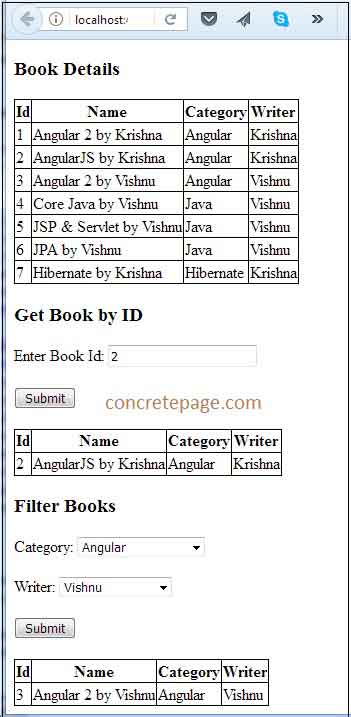






















 244
244

 被折叠的 条评论
为什么被折叠?
被折叠的 条评论
为什么被折叠?








