flex布局_常用控件案例
这是React Native 文档地址
http://reactnative.cn/docs/0.42/getting-started.html
然后是案例 做个这种效果
主要的js代码
/**
* Created by liuml on 2017/5/10.
*/
import React, {Component} from "react";
import {
StyleSheet,
View,
Text,
Image
} from 'react-native'
//获取屏幕的宽度
var Dimensions = require('Dimensions');
var width = Dimensions.get('window').width;
var boxWidth = width / 3;
console.log(width);
//获取json数据
var JsonData = require('./test.json');
class BagView extends Component {
renderBags = () => {
return JsonData.data.map((item, i) => {
return <View key={'wrap' + i} style={style.wrapperStyle}>
<Image style={style.imageStyle} source={require('./images/danjianbao.png')}/>
<Text >{item.title}</Text>
</View>
})
}
render() {
return <View style={style.container}>
{this.renderBags()}
</View>;
}
}
const style = StyleSheet.create({
container: {
flexDirection: 'row',
flexWrap:'wrap' //换行
},
wrapperStyle: {
flexDirection:'column', //主轴,垂直方向
alignItems:'center', //交叉轴,居中对齐
width: 100
},
imageStyle: {
width: 80,
height: 80
}
});
module.exports = BagView;然后是 调用的地方
/**
* Sample React Native App
* https://github.com/facebook/react-native
* @flow
*/
import React, {Component} from 'react';
import {
AppRegistry,
StyleSheet,
Text,
View,
Image
} from 'react-native';
/*export default class first extends Component {
render() {
return (
<View style={styles.container}>
{/!*<Text style={styles.textStyle}>*!/}
{/!*按照数组做,按照后面的有限*!/}
<Text style={[styles.textStyle, {width: 100, backgroundColor: '#0F0'}]}>
文本1
</Text>
<Text style={[styles.textStyle, {width: 110}]}>
文本2
</Text>
<Text style={[styles.textStyle, {width: 250}]}>
文本3
</Text>
</View>
);
}
}*/
/*export default class first extends Component {
render() {
return (
<View style={styles.container}>
{/!*<Text style={styles.textStyle}>*!/}
{/!*按照数组做,按照后面的有限*!/}
<Text style={[styles.textStyle, {width: 100, backgroundColor: '#0F0'}]}>
文本1
</Text>
<Text style={[styles.textStyle, {width: 110, height: 30, alignSelf: 'flex-end'}]}>
文本2
</Text>
<Text style={[styles.textStyle, {width: 80, height: 50, backgroundColor: '#00F'}]}>
文本3
</Text>
</View>
);
}
}*/
// var Dimensions = require('Dimensions');
// var width = Dimensions.get('window').width;
// var boxWidth = width / 3;
// var BagView = require('./BagView');
var BagView = require('./BagView');
var LoginView = require('./LoginView');
// export const BagView = require('./BagView');
export default class first extends Component {
render() {
return <BagView/>
}
}
/*
const styles = StyleSheet.create({
container: {
//flexDirection 主轴方向
// flexDirection: 'column',// 竖
// flexDirection:'column-reverse',//
flexDirection: 'row',//横
// flexDirection: 'row-reverse',
backgroundColor: '#F5FCFF',
flexWrap: 'wrap',
//项目在主轴上的对齐方式
justifyContent: 'flex-start',
// alignItems: 'flex-start'
// justifyContent:'flex-end'
// justifyContent:'center'
},
textStyle: {
width: 100,
height: 30,
backgroundColor: '#F00'
}
});
*/
AppRegistry.registerComponent('first', () => first);
接下来做一个登录的界面
下面是主要的js代码
/**
* Created by liuml on 2017/5/16.
*/
import React, {Component} from "react";
import {
StyleSheet,
View,
Text,
Image,
TextInput,
TouchableOpacity
} from 'react-native'
class LoginView extends Component {
render() {
return <View style={styles.container}>
<Image source={require('./images/icon.png')} style={styles.iconStyle}></Image>
<View style={styles.inputWarpperStyle}>
<TextInput style={styles.inputStyle} textAlign="center" placeholder={'请输入qq号码'}></TextInput>
</View>
<View style={styles.inputWarpperStyle}>
<TextInput style={styles.inputStyle} textAlign="center" secureTextEntry={true} keyboardType="numeric"
placeholder={'请输入密码'}></TextInput>
</View>
{/*可以用button 用Text尝试
TouchableOpacity 透明度变化
*/}
<TouchableOpacity
activeOpacity={0.5}
>
<View style={styles.textWrapperStyle}>
<Text style={{color: '#FFFF', flex: 1, textAlign: 'center', alignSelf: 'center'}}>登录</Text>
</View>
</TouchableOpacity>
</View>
}
}
const styles = StyleSheet.create({
container: {
flexDirection: 'column',
alignItems: 'center'
},
iconStyle: {
width: 80,
height: 80,
borderRadius: 40,
marginTop: 50,
marginBottom: 50
},
inputWarpperStyle: {
flexDirection: 'row'
},
inputStyle: {
flex: 1//填满父容器
},
textWrapperStyle: {
flexDirection: 'row',
backgroundColor: '#87CEFA',
marginLeft: 15,
marginRight: 15,
borderRadius: 20,
height: 30,
width: 300
}
});
module.exports = LoginView;









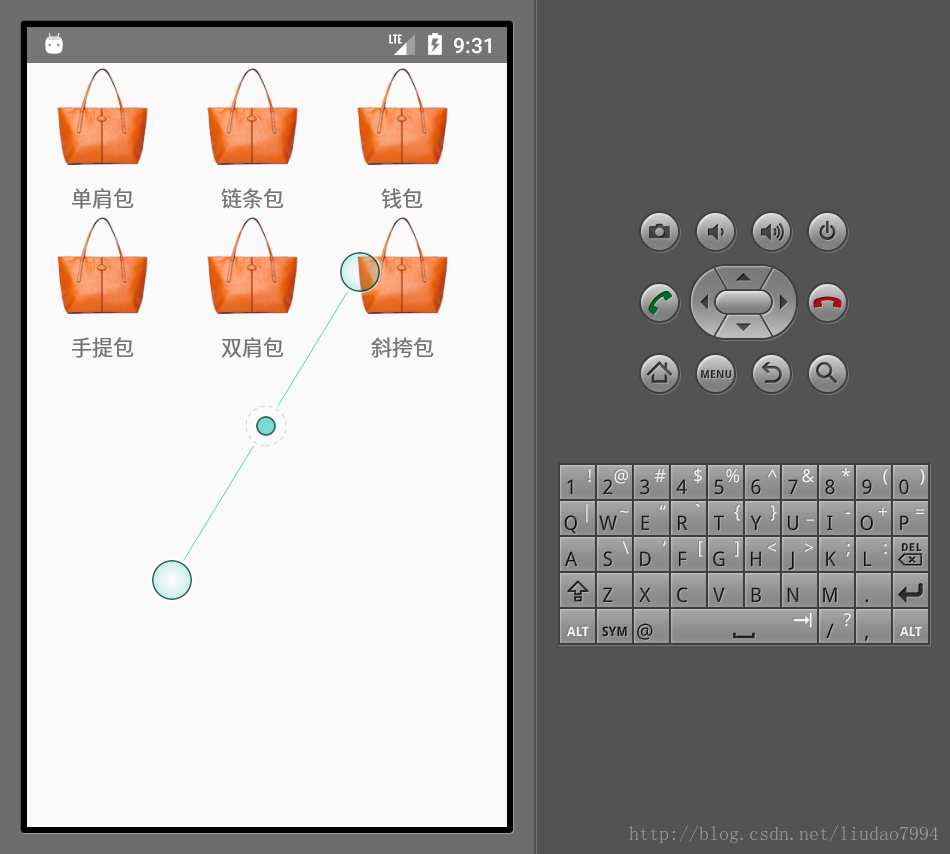
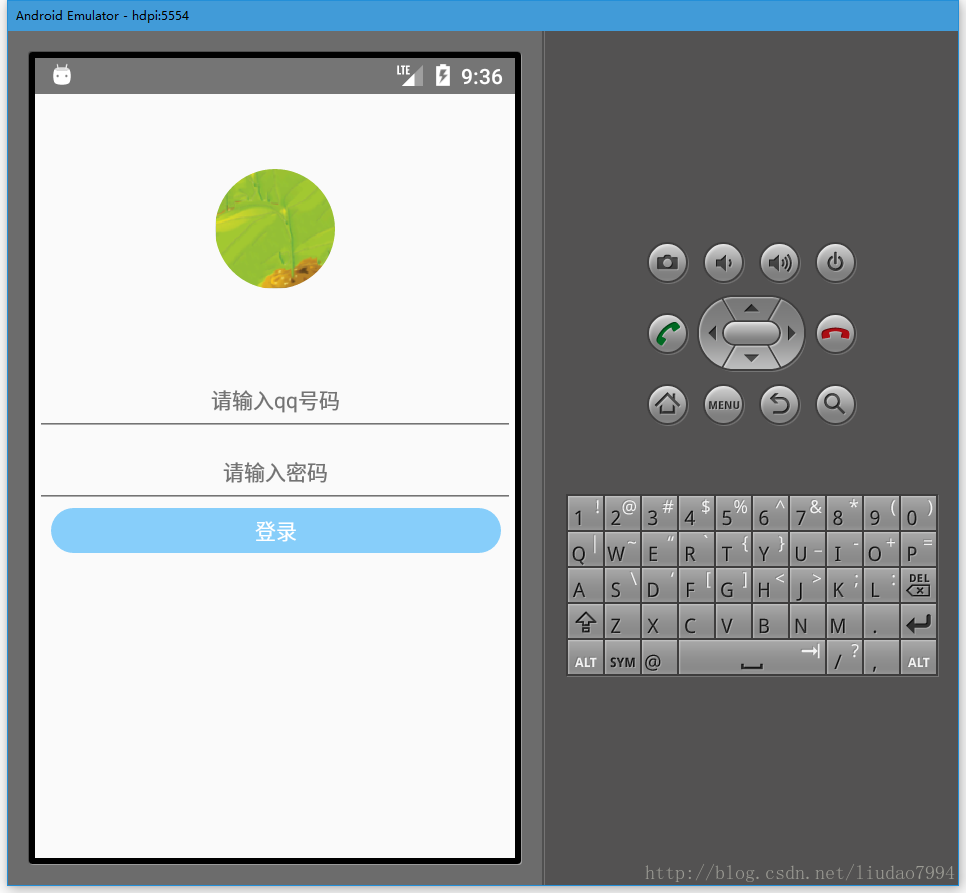













 72
72











 被折叠的 条评论
为什么被折叠?
被折叠的 条评论
为什么被折叠?








