1UI效果图
2.代码实现
//
// ViewController.m
// 04-图片浏览器
//
// Created by liuhang on 15/11/20.
// Copyright © 2015年 liuhang. All rights reserved.
//
#import "ViewController.h"
/*
1.查看界面元素需要哪些标签
UIImageView 图片显示
UIButton 按钮
UILabel 标签
@property 生成set和get 并生成员变量 _noLabel
2.代码布局
注意点 : UIImage 是图片,不是控件;他的父类为NSObject;
UIImageView是加载图片的控件,父类为UIView
3.设置监听,实现功能
*/
@interface ViewController ()
// 定义属性名称
// 1.序号标签
@property (nonatomic ,strong) UILabel *noLabel;
// 2.图片按钮
@property (nonatomic , strong) UIImageView *iconImage;
// 3.文字描述标签
@property (nonatomic , strong) UILabel *descLabel;
// 4.左按钮
@property (nonatomic , strong) UIButton *leftButton;
// 5.右按钮
@property (nonatomic , strong) UIButton *rightButton;
@end
@implementation ViewController
// 初始化加载 : 在viveDidLoad创建界面
- (void)viewDidLoad {
[super viewDidLoad];
// 1.添加序号标签 slef.noLabel
_noLabel = [[UILabel alloc] initWithFrame:CGRectMake(0, 20, self.view.bounds.size.width, 40)];
_noLabel.text = @"1/5"; // 设置文本内容
_noLabel.textAlignment = NSTextAlignmentCenter;
NSLog(@"屏幕的宽度 = %f",self.view.bounds.size.width); // 414(6s)
[self.view addSubview:_noLabel]; // 将视图添加到父视图
// 2.添加图片
CGFloat imageW = 200;
CGFloat imageH = 200;
// 图片居中,(获取屏幕长度 - 图片宽度) * 0.5 乘法的效率要不除法的效率高一点
CGFloat imageX = (self.view.bounds.size.width - imageW) * 0.5;
// 高度比序号标签高30
CGFloat imageY = _noLabel.bounds.size.height + 30;
_iconImage = [[UIImageView alloc] initWithFrame:CGRectMake(imageX, imageY, imageW, imageH)];
// _iconButton.backgroundColor = [UIColor redColor]; 设置背景颜色检测正确性
_iconImage.image = [UIImage imageNamed:@"biaoqingdi"]; // 设置背景图片
[self.view addSubview:_iconImage];
// 3.描述文字
// CGRectGetMaxY是获取当前控件y坐标值 + 控件高度的值
CGFloat descY = CGRectGetMaxY(self.iconImage.frame);
_descLabel = [[UILabel alloc] initWithFrame:CGRectMake(0, descY , self.view.bounds.size.width, 100)];
_descLabel.text = @"表情帝";
_descLabel.textColor = [UIColor redColor]; // 设置文本颜色
_descLabel.textAlignment = NSTextAlignmentCenter;
[self.view addSubview:_descLabel];
// 4.添加左按钮
_leftButton = [[UIButton alloc]initWithFrame:CGRectMake(0, 0, 40, 40)]; // 初始化按钮位置
// 动态设置按钮位置
CGFloat centerY = self.iconImage.center.y;
CGFloat centerX = self.iconImage.center.x * 0.3;
_leftButton.center = CGPointMake(centerX, centerY);
// 按钮设置背景图片只能通过set方法
[_leftButton setBackgroundImage:[UIImage imageNamed:@"left_normal"] forState:UIControlStateNormal];
[_leftButton setBackgroundImage:[UIImage imageNamed:@"left_highlighted"] forState:UIControlStateHighlighted];
[self.view addSubview:_leftButton];
// 5.设置右按钮
_rightButton = [[UIButton alloc] initWithFrame:CGRectMake(0, 0, 40, 40)];
_rightButton.center = CGPointMake(self.view.bounds.size.width - centerX, centerY);
// 按钮设置背景图片只能通过set方法
[_rightButton setBackgroundImage:[UIImage imageNamed:@"right_normal"] forState:UIControlStateNormal];
[_rightButton setBackgroundImage:[UIImage imageNamed:@"right_highlighted"] forState:UIControlStateHighlighted];
[self.view addSubview:_rightButton];
}
- (void)didReceiveMemoryWarning {
[super didReceiveMemoryWarning];
// Dispose of any resources that can be recreated.
}
@end







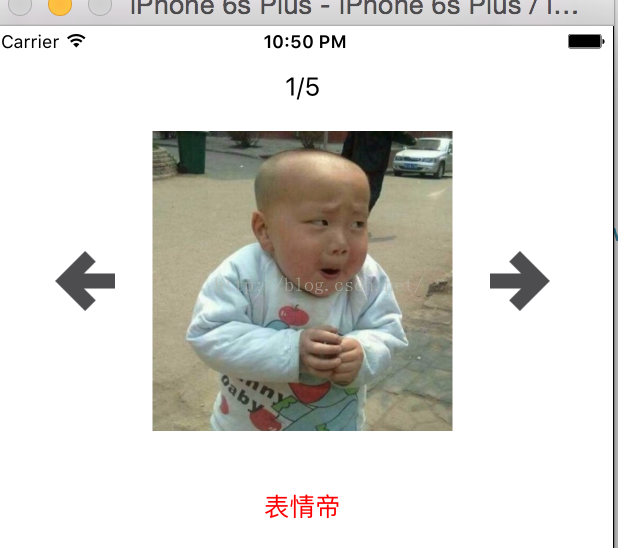













 743
743











 被折叠的 条评论
为什么被折叠?
被折叠的 条评论
为什么被折叠?








