编辑器 FCKeditor2.4 使用说明
.下载
FCKeditor2.3 (FCKeditot for java)
FCKeditor2.4 (FCKeditor基本文件)
以下是下载地址:
http://www.fckeditor.net/download/default.html
2.建立项目:
建立项目tomcat/webapps/TestFCKeditor.
3.将FCKeditor2.4解压缩
将FCKeditor2.4解压缩,将整个目录FCKeditor复制到项目的根目录下,并将解压缩出来的文件夹fckeditor重命名为FCKeditor
目录结构为:tomcat/webapps/TestFCKeditor/FCKeditor
然后将FCKeditor-2.3.zip(java)压缩包中\web\WEB-INF\lib\目录下的两个jar文件拷到项目的\WEB-INF\ lib\目录下把其中的src目录下的FCKeditor.tld文件copy到TestFCKedit/WEB-INF/下
4.合并web.xml:
将FCKeditor-2.3.zip压缩包中\web\WEB-INF\目录下的web.xml文件合并到项目的\WEB-INF\目录下的web.xml文件中
5. 修改合并后的web.xml文件
修改合并后的web.xml文件,将名为SimpleUploader的Servlet的enabled参数值改为true,
以允许上传功能,Connector Servlet的baseDir参数值用于设置上传文件存放的位置
在web.xml最后添加标签定义:
<taglib>
<taglib-uri>/TestFCKeditor</taglib-uri>
<taglib-location>/WEB-INF/FCKeditor.tld</taglib-location>
</taglib>
现在的web.xml文件没有<taglib>标签了,应该直接在jsp文件中使用:<%@ taglib uri="http://fckeditor.net/tags-fckeditor" prefix="FCK" %>
6. 映射:
上面文件中两个servlet的映射分别为:/editor/filemanager/browser/default/connectors/jsp/connector
和/editor/filemanager/upload/simpleuploader,需要在两个映射前面加上/FCKeditor,
即改为/FCKeditor/editor/filemanager/browser/default/connectors/jsp/connector和
/FCKeditor/editor/filemanager/upload/simpleuploader
这两个名字根据你放在工程中的FCKeditor文件夹名称而定
7.修改skin文件夹
进入skin文件夹,如果你想使用fckeditor默认的这种奶黄色,
那就把除了default文件夹外的另两个文件夹直接删除.(建议不删除,以后要用到其中的一个文件夹)
8.删除无用文件
删除/FCKeditor/目录下除fckconfig.js, fckeditor.js, fckstyles.xml, fcktemplates.xml四个文件以外的所有文件,保留文件夹editor
删除目录/editor/_source,
删除/editor/filemanager/browser/default/connectors/下的所有文件
删除/editor/filemanager/upload/下的所有文件
删除/editor/lang/下的除了fcklanguagemanager.js(我下载的没有这个文件), en.js, zh.js, zh-cn.js四个文件的所有文件
9.修改配置:
打开/FCKeditor/fckconfig.js
修改 FCKConfig.DefaultLanguage = 'zh-cn' ;
把FCKConfig.LinkBrowserURL等的值替换成以下内容:
FCKConfig.LinkBrowserURL
= FCKConfig.BasePath + "filemanager/browser/default/browser.html?Connector=connectors/jsp/connector" ;
FCKConfig.ImageBrowserURL
= FCKConfig.BasePath + "filemanager/browser/default/browser.html?Type=Image&Connector=connectors/jsp/connector" ;
FCKConfig.FlashBrowserURL
= FCKConfig.BasePath + "filemanager/browser/default/browser.html?Type=Flash&Connector=connectors/jsp/connector" ;
FCKConfig.LinkUploadURL = FCKConfig.BasePath + 'filemanager/upload/simpleuploader?Type=File' ;
FCKConfig.FlashUploadURL = FCKConfig.BasePath + 'filemanager/upload/simpleuploader?Type=Flash' ;
FCKConfig.ImageUploadURL = FCKConfig.BasePath + 'filemanager/upload/simpleuploader?Type=Image' ;
10.其它
fckconfig.js总配置文件,可用记录本打开,修改后将文件存为utf-8 编码格式找到:
FCKConfig.TabSpaces = 0 ; 改为FCKConfig.TabSpaces = 1 ; 即在编辑器域内可以使用Tab键
如果你的编辑器还用在网站前台的话,比如说用于留言本或是日记回复时,那就不得不考虑安全了,
在前台千万不要使用Default的toolbar,要么自定义一下功能,要么就用系统已经定义好的Basic,
也就是基本的toolbar,找到:
FCKConfig.ToolbarSets["Basic"] = [
['Bold','Italic','-','OrderedList','UnorderedList','-',/*'Link',*/'Unlink','-','Style','FontSize','TextColor','BGColor','-',
'Smiley','SpecialChar','Replace','Preview'] ] ;
这是改过的Basic,把图像功能去掉,把添加链接功能去掉,因为图像和链接和flash和图像按钮添加功能都能让前台
页直接访问和上传文件, fckeditor还支持编辑域内的鼠标右键功能
FCKConfig.ContextMenu = ['Generic',/*'Link',*/'Anchor',/*'Image',*/'Flash','Select','Textarea','Checkbox','Radio','TextField','HiddenField',
/*'ImageButton',*/'Button','BulletedList','NumberedList','TableCell','Table','Form'] ;
这也是改过的把鼠标右键的链接图像,FLASH,图像按钮功能都去掉
找到: FCKConfig.FontNames = 'Arial;Comic Sans MS;Courier New;Tahoma;Times New Roman;Verdana' ;
加上几种我们常用的字体
FCKConfig.FontNames
= '宋体;黑体;隶书;楷体_GB2312;Arial;Comic Sans MS;Courier New;Tahoma;Times New Roman;Verdana' ;
11.添加文件
添加文件 /TestFCKeditor/test.jsp:
<%@ page language="java" import="com.fredck.FCKeditor.*" %>
<%@ taglib uri="/TestFCKeditor" prefix="FCK" %>
<script type="text/javascript" src="/TestFCKeditor/FCKeditor/fckeditor.js"></script>
<%--
三种方法调用FCKeditor
1.FCKeditor自定义标签 (必须加头文件 <%@ taglib uri="/TestFCKeditor" prefix="FCK" %> )
2.script脚本语言调用 (必须引用 脚本文件 <script type="text/javascript" src="/TestFCKeditor/FCKeditor/fckeditor.js"></script> )
3.FCKeditor API 调用 (必须加头文件 <%@ page language="java" import="com.fredck.FCKeditor.*" %> )
--%>
//标签调用方式
<%--
<form action="show.jsp" method="post" target="_blank">
<FCK:editor basePath="/TestFCKeditor/FCKeditor/"
width="700"
height="500"
skinPath="/TestFCKeditor/FCKeditor/editor/skins/silver/"
toolbarSet = "Default"
>
input
</FCK:editor>
<input type="submit" value="Submit">
</form>
--%>
//JS调用方式
<form action="show.jsp" method="post" target="_blank">
<table border="0" width="700"><tr><td>
<textarea style="WIDTH: 100%; HEIGHT: 400px">input</textarea>
<script type="text/javascript">
var oFCKeditor = new FCKeditor('content') ;
oFCKeditor.BasePath = "/TestFCKeditor/FCKeditor/" ;
oFCKeditor.Height = 400;
oFCKeditor.ToolbarSet = "Default" ;
oFCKeditor.ReplaceTextarea();
</script>
<input type="submit" value="Submit">
</td></tr></table>
</form>
//FCKeditor API 调用
<%--
<form action="show.jsp" method="post" target="_blank">
<%
FCKeditor oFCKeditor ;
oFCKeditor = new FCKeditor( request, "content" ) ;
oFCKeditor.setBasePath( "/TestFCKeditor/FCKeditor/" ) ;
oFCKeditor.setValue( "input" );
out.println( oFCKeditor.create() ) ;
%>
<br>
<input type="submit" value="Submit">
</form>
--%>
添加文件/TestFCKeditor/show.jsp:
<%
String content = request.getParameter("content");
out.print(content);
%>
12.测试
浏览http://localhost:8080/TestFCKeditor/test.jsp
最后注意不同的版本 变量名称可能不一样请参考你使用的API文档
配置选项:
AutoDetectLanguage=true/false 自动检测语言
BaseHref="" 相对链接的基地址
ContentLangDirection="ltr/rtl" 默认文字方向
ContextMenu=字符串数组,右键菜单的内容
CustomConfigurationsPath="" 自定义配置文件路径和名称
Debug=true/false 是否开启调试功能,这样,当调用FCKDebug.Output()时,会在调试窗中输出内容
DefaultLanguage="" 缺省语言
EditorAreaCss="" 编辑区的样式表文件
EnableSourceXHTML=true/false 为TRUE时,当由可视化界面切换到代码页时,把HTML处理成XHTML
EnableXHTML=true/false 是否允许使用XHTML取代HTML
FillEmptyBlocks=true/false 使用这个功能,可以将空的块级元素用空格来替代
FontColors="" 设置显示颜色拾取器时文字颜色列表
FontFormats="" 设置显示在文字格式列表中的命名
FontNames="" 字体列表中的字体名
FontSizes="" 字体大小中的字号列表
ForcePasteAsPlainText=true/false 强制粘贴为纯文本
ForceSimpleAmpersand=true/false 是否不把&符号转换为XML实体
FormatIndentator="" 当在源码格式下缩进代码使用的字符
FormatOutput=true/false 当输出内容时是否自动格式化代码
FormatSource=true/false 在切换到代码视图时是否自动格式化代码
FullPage=true/false 是否允许编辑整个HTML文件,还是仅允许编辑BODY间的内容
GeckoUseSPAN=true/false 是否允许SPAN标记代替B,I,U标记
IeSpellDownloadUrl=""下载拼写检查器的网址
ImageBrowser=true/false 是否允许浏览服务器功能
ImageBrowserURL="" 浏览服务器时运行的URL
ImageBrowserWindowHeight="" 图像浏览器窗口高度
ImageBrowserWindowWidth="" 图像浏览器窗口宽度
LinkBrowser=true/false 是否允许在插入链接时浏览服务器
LinkBrowserURL="" 插入链接时浏览服务器的URL
LinkBrowserWindowHeight=""链接目标浏览器窗口高度
LinkBrowserWindowWidth=""链接目标浏览器窗口宽度
Plugins=object 注册插件
PluginsPath="" 插件文件夹
ShowBorders=true/false 合并边框
SkinPath="" 皮肤文件夹位置
SmileyColumns=12 图符窗列数
SmileyImages=字符数组 图符窗中图片文件名数组
SmileyPath="" 图符文件夹路径
SmileyWindowHeight 图符窗口高度
SmileyWindowWidth 图符窗口宽度
SpellChecker="ieSpell/Spellerpages" 设置拼写检查器
StartupFocus=true/false 开启时FOCUS到编辑器
StylesXmlPath="" 设置定义CSS样式列表的XML文件的位置
TabSpaces=4 TAB键产生的空格字符数
ToolBarCanCollapse=true/false 是否允许展开/折叠工具栏
ToolbarSets=object 允许使用TOOLBAR集合
ToolbarStartExpanded=true/false 开启是TOOLBAR是否展开
UseBROnCarriageReturn=true/false 当回车时是产生BR标记还是P或者DIV标记
解决上传乱码:
在SimpleUploaderServlet.java和ConnectorServlet.java两个文件里找到
DiskFileUpload upload = new DiskFileUpload();
分别在其后加入 upload.setHeaderEncoding("utf-8");
这样解决了文件上传的中文乱码问题.
但是在控制台显示的中文内容还是乱码,但是没关系,我们没必要去看控制台下的中文
----------------------------------------------------------------another
FCKeditor2.4.2 Java版使用说明
下载地址以及基本配置请参考:http://hi.baidu.com/wain19/blog/item/c33fb0fab74f24dfb48f312d.html
我的开发环境是ubuntu7.04, 系统默认编码是utf-8,
期间,本人遇到了下面这些问题:
问题一:XML request error: Internel Server Error(500)
出现错误的地方是在:点插入图片,点Browse按钮的时候:
XML request error: Internel Server Error(500)
找资料:http://lamono.javaeye.com/blog/49135
拷贝xalan.jar和serialize.jar到/WEB-INF/lib,问题解决
FCKeditor-java没有很好的解决中文问题需要我们修改它的源代码后重新编译打包打包过程如下:
1 新建一个web工程名字为FCKeditor-java-2.3,然后把FCKeditor-2.3-java.zip解压缩后的代码拷贝到工程目录下
2如果是用的Eclipse,使用快捷键Ctrl+Shift+R
在SimpleUploaderServlet.java和ConnectorServlet.java两个文件里找到
DiskFileUpload upload = new DiskFileUpload();
分别在其后加入 upload.setHeaderEncoding("utf-8");
现在如果直接运行ant任务,会报下面的错误:
taskdef class org.apache.catalina.ant.DeployTask cannot be found
3 把tomcat安装目录下/server/lib中的catalina-ant.jar拷贝到/WEB-INF/lib目录 下
4 打开build.xml
找到
<property
修改成你自己的tomcat安装目录
<property value="/home/uniquejava/tool/tomcat5028/"/>
找到
<taskdef
修改成如下内容
<taskdef classname="org.apache.catalina.ant.DeployTask">
<classpath refid="compile.classpath">
</classpath>
</taskdef>
<taskdef classname="org.apache.catalina.ant.ListTask">
<classpath refid="compile.classpath">
</classpath>
</taskdef>
<taskdef classname="org.apache.catalina.ant.ReloadTask">
<classpath refid="compile.classpath">
</classpath>
</taskdef>
<taskdef classname="org.apache.catalina.ant.UndeployTask">
<classpath refid="compile.classpath">
</classpath>
</taskdef>
运行ant任务dist, 就可以生成新的FCKeditor-2.3.jar包
问题三: 上传时新建的中文目录全部乱码 虽然上传到服务器上的文件名正常,但在JSP页面点下载链接时文件名乱码导致不能正常下载
查找资料:TOMCAT 链接参数有中文时,乱码解决方法
http://hi.baidu.com/jadestone/blog/item/7564deefc9192d36acafd5be.html
修改tomcat-home/conf/server.xml
方法一:
在两处地方加上URIEncoding="utf-8":
<Connector port="8080"
maxThreads="150" minSpareThreads="25" maxSpareThreads="75"
enableLookups="false" redirectPort="8443" acceptCount="100"
debug="0" connectionTimeout="20000"
disableUploadTimeout="true" URIEncoding="utf-8" />
<Connector port="8009"
enableLookups="false" redirectPort="8443" debug="0"
protocol="AJP/1.3" URIEncoding="utf-8" />
方法二:
使用useBodyEncodingForURI="true". 这个方法适合你的TOMCAT实例下需要跑多个不同Encoding的程序时(有点怀疑?!)
<... maxThreads="150" minSpareThreads="25" maxSpareThreads="75"
enableLookups="false" redirectPort="8443" acceptCount="100"
connectionTimeout="20000" disableUploadTimeout="true" useBodyEncodingForURI="true" />
enableLookups="false" redirectPort="8443" protocol="AJP/1.3" useBodyEncodingForURI="true" /
我只试了方法一,问题解决!
这样, FCKeditor终于可以正常使用了
=================================================================
以下为个人原创 http://blog.csdn.net/nickshen3/
怎么将FCKeditor2.4使用在自己的web中
1. 在webapps创建test文件夹webapps\test
2. 将下载的FCKeditor2.3的Java包FCKeditor-2.3.zip解压缩,并将web文件夹下的两个文件夹_samples,WEB-INF拷贝到刚才建立的webapps\test下再将src文件夹下的FCKeditor.tld拷贝到WEB-INF下
3. 在webapps\test\下建立文件夹FCKeditor
4. 将刚才下载的 FCKeditor_2.4.3.zip 解压缩,然后将fckeditor文件夹下的 editor(文件夹),fckconfig.js,fckeditor.js,fckstyles.xml,fcktemplates.xml四个文件拷贝到刚才建立的文件夹FCKeditor下
5.修改test\_samples\jsp\sample02.jsp文件,将原来的
<FCK:editor basePath="/FCKeditor/"
改为<FCK:editor basePath="/test/FCKeditor/"以后使用的时候只需将test换成项目的名称即可
6.打开tomcat测试Http://localhost:8080/test/_samples/jsp/sample02.jsp
ok










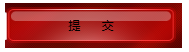
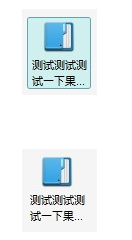













 3万+
3万+











 被折叠的 条评论
为什么被折叠?
被折叠的 条评论
为什么被折叠?








