在IOS开发中,UITableView是最常用的控件,支持垂直滚动。这里详细介绍UITableView的各种属性,以及代理方法。如图所示:
1.UITableView的两种内置样式
UITableViewStylePlain UITableViewStyleGrouped
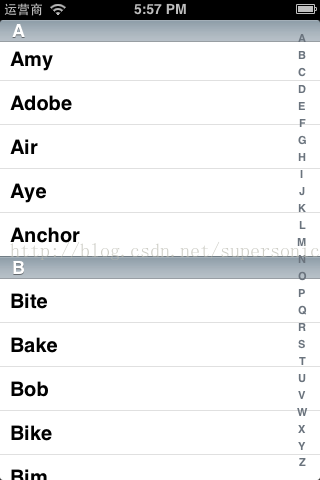
2.数据源(dataSource)和代理(delegate)
①UITableView需要一个数据源(dataSource)来显示数据,UITableView会向数据源查询一共有多少行数据以及每一行显示什么数据等。没有设置数据源的UITableView只是个空壳。凡是遵守UITableViewDataSource协议的OC对象,都可以是UITableView的数据源②通常都要为UITableView设置代理对象(delegate),以便在UITableView触发一下事件时做出相应的处理,比如选中了某一行。凡是遵守了UITableViewDelegate协议的OC对象,都可以是UITableView的代理对象
③一般会让控制器充当UITableView的dataSource和delegate
数据源(dataSource)
@required
第section分区一共有多少行
- (NSInteger)tableView:(UITableView *)tableView numberOfRowsInSection:(NSInteger)section;
创建第section分区第row行的UITableViewCell对象(indexPath包含了section和row)
- (UITableViewCell *)tableView:(UITableView *)tableView cellForRowAtIndexPath:(NSIndexPath *)indexPath;
@optional
一共有多少个分区
- (NSInteger)numberOfSectionsInTableView:(UITableView *)tableView;
第section分区的头部标题
- (NSString *)tableView:(UITableView *)tableView titleForHeaderInSection:(NSInteger)section;
第section分区的底部标题
- (NSString *)tableView:(UITableView *)tableView titleForFooterInSection:(NSInteger)section;
某一行是否可以编辑(删除)
- (BOOL)tableView:(UITableView *)tableView canEditRowAtIndexPath:(NSIndexPath *)indexPath;
某一行是否可以移动来进行重新排序
- (BOOL)tableView:(UITableView *)tableView canMoveRowAtIndexPath:(NSIndexPath *)indexPath;
UITableView右边的索引栏的内容
- (NSArray *)sectionIndexTitlesForTableView:(UITableView *)tableView;
代理(delegate)
选中了UITableView的某一行
- (void)tableView:(UITableView *)tableView didSelectRowAtIndexPath:(NSIndexPath *)indexPath
某一行的高度
- (CGFloat)tableView:(UITableView *)tableView heightForRowAtIndexPath:(NSIndexPath *)indexPath
第section分区头部的高度
- (CGFloat)tableView:(UITableView *)tableView heightForHeaderInSection:(NSInteger)section
第section分区尾部的高度
- (CGFloat)tableView:(UITableView *)tableView heightForFooterInSection:(NSInteger)section
第section分区头部显示的视图
- (UIView *)tableView:(UITableView *)tableView viewForHeaderInSection:(NSInteger)section
第section分区尾部显示的视图
- (UIView *)tableView:(UITableView *)tableView viewForFooterInSection:(NSInteger)section
设置每一行的等级缩进(数字越小,等级越高)
- (NSInteger)tableView:(UITableView *)tableView indentationLevelForRowAtIndexPath:(NSIndexPath *)indexPath
MVC架构:
3.UITableViewCell
①UITableViewCell的基本设置
UITableView的每一行都是一个UITableViewCell,通过dataSource的tableView:cellForRowAtIndexPath:方法来初始化每一行UITableViewCell是UIView的子类,内部有个默认的子视图:contentView。contentView是UITableViewCell所显示内容的父视图,并负责显示一些辅助指示视图。辅助指示视图的作用是显示一个表示动作的图标,可以通过设置UITableViewCell的accessoryType来显示,默认是UITableViewCellAccessoryNone(不显示辅助指示视图),其他值如下:
UITableViewCellAccessoryDisclosureIndicator

UITableViewCellAccessoryDetailDisclosureButton

UITableViewCellAccessoryCheckmark

②UITableViewCell的contentView
contentView下默认有3个子视图,
其中的2个是UILabel(通过UITableViewCell的textLabel和detailTextLabel属性访问),第3个是UIImageView(通过UITableViewCell的imageView属性访问)
UITableViewCell还有一个UITableViewCellStyle属性,用于决定使用contentView的哪些子视图,以及这些子视图在contentView中的位置
③UITableViewCell结构
UITableViewCell对象的重用原理:
1.iOS设备的内存有限,如果用UITableView显示成千上万条数据,就需要成千上万个UITableViewCell对象的话,那将会耗尽iOS设备的内存。要解决该问题,需要重用UITableViewCell对象
重用原理:当滚动列表时,部分UITableViewCell会移出窗口,UITableView会将窗口外的UITableViewCell放入一个对象池中,等待重用。当UITableView要求dataSource返回UITableViewCell时,dataSource会先查看这个对象池,如果池中有未使用的UITableViewCell,dataSource会用新的数据配置这个UITableViewCell,然后返回给UITableView,重新显示到窗口中,从而避免创建新对象
2.还有一个非常重要的问题:有时候需要自定义UITableViewCell(用一个子类继承UITableViewCell),而且每一行用的不一定是同一种UITableViewCell(如短信聊天布局),所以一个UITableView可能拥有不同类型的UITableViewCell,对象池中也会有很多不同类型的UITableViewCell,那么UITableView在重用UITableViewCell时可能会得到错误类型的UITableViewCell
解决方案:UITableViewCell有个NSString *reuseIdentifier属性,可以在初始化UITableViewCell的时候传入一个特定的字符串标识来设置reuseIdentifier(一般用UITableViewCell的类名)。当UITableView要求dataSource返回UITableViewCell时,先通过一个字符串标识到对象池中查找对应类型的UITableViewCell对象,如果有,就重用,如果没有,就传入这个字符串标识来初始化一个UITableViewCell对象
4.一个UITableView中不同类型的UITableViewCell
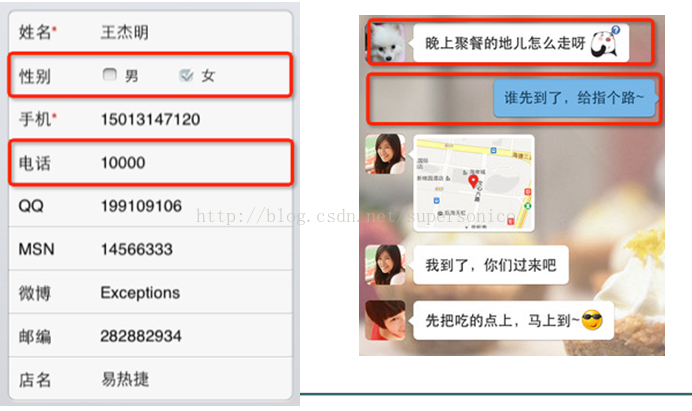
重用UITableViewCell对象:
- (UITableViewCell *)tableView:(UITableView *)tableView cellForRowAtIndexPath:(NSIndexPath *)indexPath {
static NSString *identifier = @"UITableViewCell";
UITableViewCell *cell = [tableView dequeueReusableCellWithIdentifier:identifier];
if (cell == nil) {
cell = [[[UITableViewCell alloc] initWithStyle:UITableViewCellStyleDefault reuseIdentifier:identifier] autorelease];
}
cell.textLabel.text = [NSString stringWithFormat:@"Text %i", indexPath.row];
return cell;
}5.UITableViewCell的常用属性
设置背景
backgroundView设置被选中时的背景视图
selectedBackgroundView
selectionStyle属性可设置UITableViewCell被选中时的背景颜色:
UITableViewCellSelectionStyleNone 没有颜色
UITableViewCellSelectionStyleBlue 蓝色(默认)
UITableViewCellSelectionStyleGray 灰色
6.自定义UITableViewCell
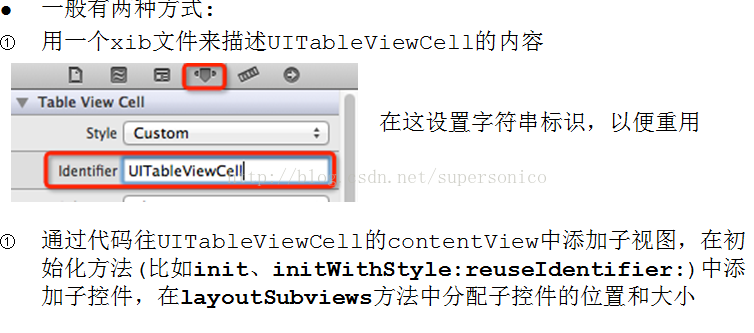
UITableView的编辑模式
UITableView有个editing属性,设置为YES时,可以进入编辑模式。
在编辑模式下,可以管理表格中的行,比如改变行的排列顺序、增加行、删除行,但不能修改行的内容
多种方式开启编辑模式
@property(nonatomic,getter=isEditing) BOOL editing
- (void)setEditing:(BOOL)editing animated:(BOOL)animated
删除UITableView的行:
首先要开启编辑模式
实现UITableViewDataSource的如下方法:
- (void)tableView:(UITableView *)tableView commitEditingStyle:(UITableViewCellEditingStyle)editingStyle forRowAtIndexPath:(NSIndexPath *)indexPath {
// 如果UITableView提交的是删除指令
if (editingStyle == UITableViewCellEditingStyleDelete) {
// 删除真实数据
// [self.data removeObjectAtIndex:indexPath.row];
// 删除UITableView中的某一行(带动画效果)
[tableView deleteRowsAtIndexPaths:[NSArray arrayWithObject:indexPath] withRowAnimation:UITableViewRowAnimationLeft];
// 如果不考虑动画效果,也可以直接[tableView reload];
}
首先要开启编辑模式
实现UITableViewDataSource的如下方法(如果没有实现此方法,将无法换行)
- (void)tableView:(UITableView *)tableView moveRowAtIndexPath:(NSIndexPath *)sourceIndexPath toIndexPath:(NSIndexPath *)destinationIndexPath {
int from = sourceIndexPath.row;
int to = destinationIndexPath.row;
if (from == to) return;
// 交换数据
// [self.data exchangeObjectAtIndex:from withObjectAtIndex:to];
}
选中UITableView的行
当某行被选中时会调用此方法(UITableViewDelegate的方法)
- (void)tableView:(UITableView *)tableView didSelectRowAtIndexPath:(NSIndexPath *)indexPath {
//取消选中某一行,让被选中行的高亮颜色消失(带动画效果)
[tableView deselectRowAtIndexPath:indexPath animated:YES];
}
UITableView常用方法:
初始化一个UITableView,并且设置表格样式
重新访问数据源,刷新界面
- (void)reloadData
分区的个数
- (NSInteger)numberOfSections
第section分区的行数
- (NSInteger)numberOfRowsInSection:(NSInteger)section
通过indexPath找到对应的UITableViewCell对象
- (UITableViewCell *)cellForRowAtIndexPath:(NSIndexPath *)indexPath是否要开启编辑模式
- (void)setEditing:(BOOL)editing animated:(BOOL)animated
取消选中某一行,让被选中行的高亮颜色消失(带动画效果)
通过identifier在(缓存)池中找到对应的UITableViewCell对象
- (id)dequeueReusableCellWithIdentifier:(NSString *)identifier
移除indexPaths范围内的所有行
- (void)deleteRowsAtIndexPaths:(NSArray *)indexPaths withRowAnimation:(UITableViewRowAnimation)animation
表格样式
@property(nonatomic,readonly) UITableViewStyle style
数据源
@property(nonatomic,assign) id <UITableViewDataSource> dataSource
代理
@property(nonatomic,assign) id <UITableViewDelegate> delegate
是否为编辑模式
@property(nonatomic,getter=isEditing) BOOL editing
设置分隔线的样式
@property(nonatomic) UITableViewCellSeparatorStyle separatorStyle
设置分隔线的颜色
@property(nonatomic,retain) UIColor *separatorColor
表头显示的视图
@property(nonatomic,retain) UIView *tableHeaderView
表尾显示的视图
@property(nonatomic,retain) UIView *tableFooterView
是否允许选中行
@property(nonatomic) BOOL allowsSelection
是否允许在编辑模式下选中行
@property(nonatomic) BOOL allowsSelectionDuringEditing
是否允许选中多行
@property(nonatomic) BOOL allowsMultipleSelection
是否允许在编辑模式下选中多行
@property(nonatomic) BOOL allowsMultipleSelectionDuringEditing
6.UITableViewController
是UIViewController的子类,UITableViewController默认扮演了3种角色:
视图控制器、UITableView的数据源和代理
UITableViewController的view是个UITablView,由UITableViewController负责设置和显示这个对象。UITableViewController对象被创建后,会将这个UITableView对象的dataSource和delegate指向UITableViewController自己








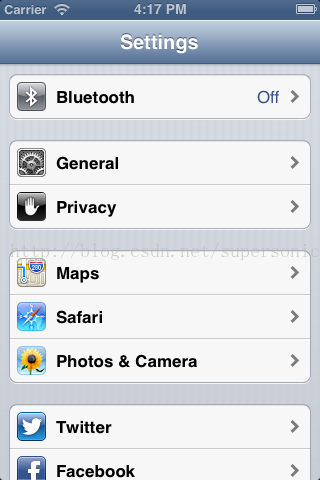
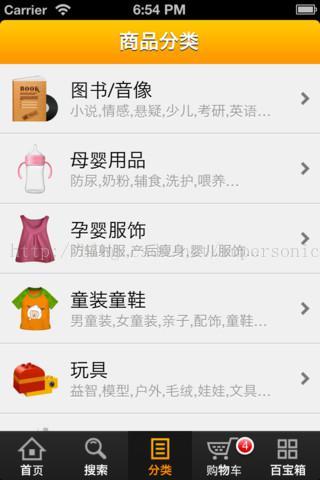
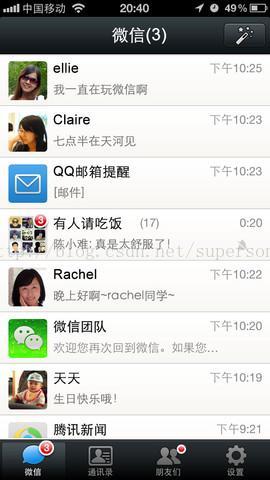
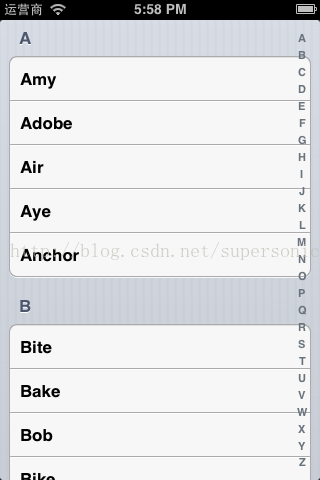
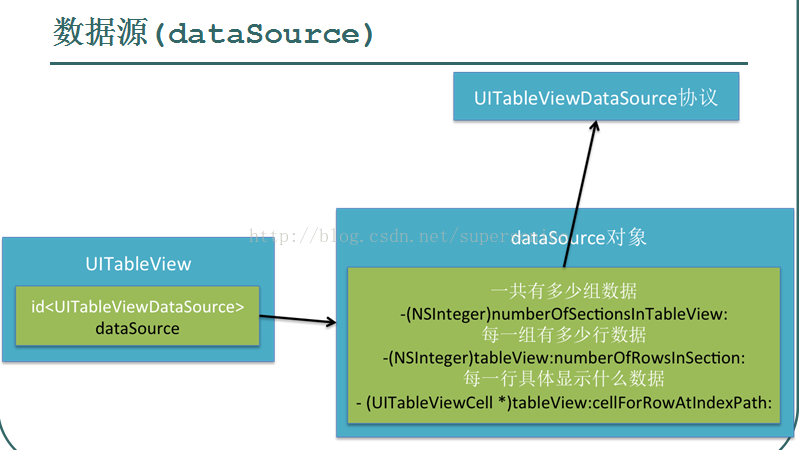
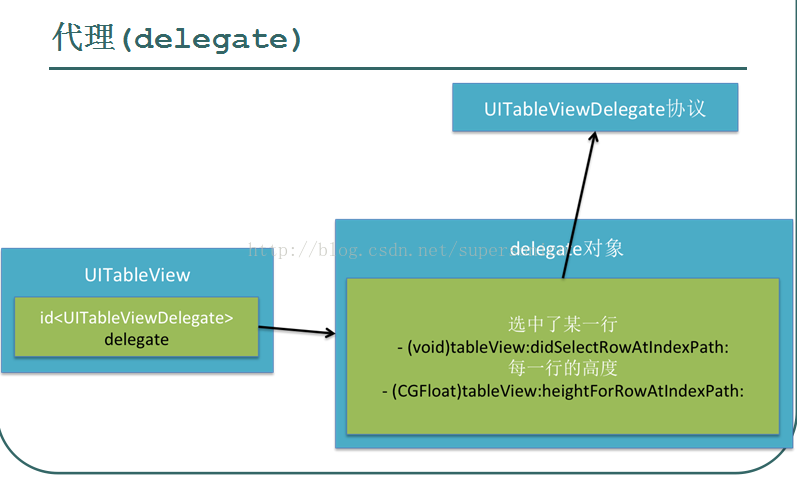
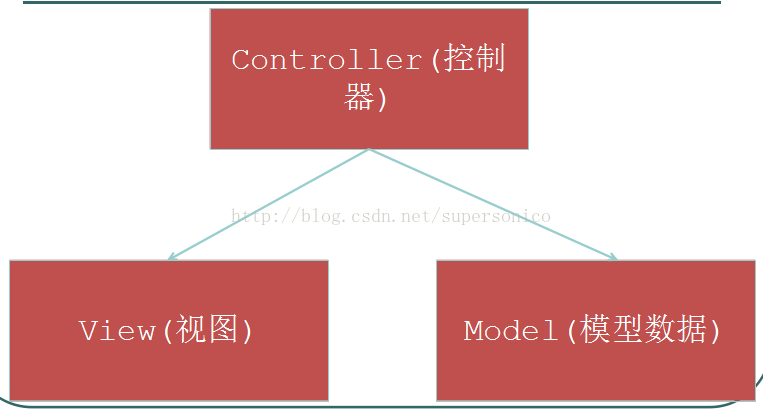
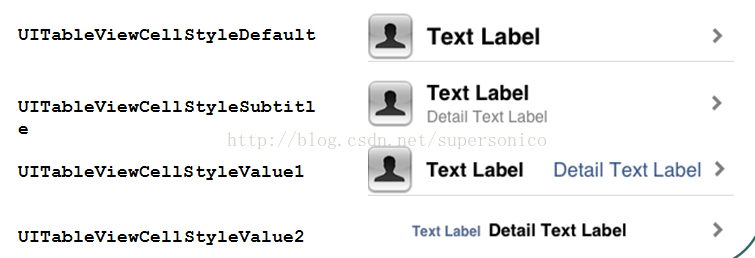
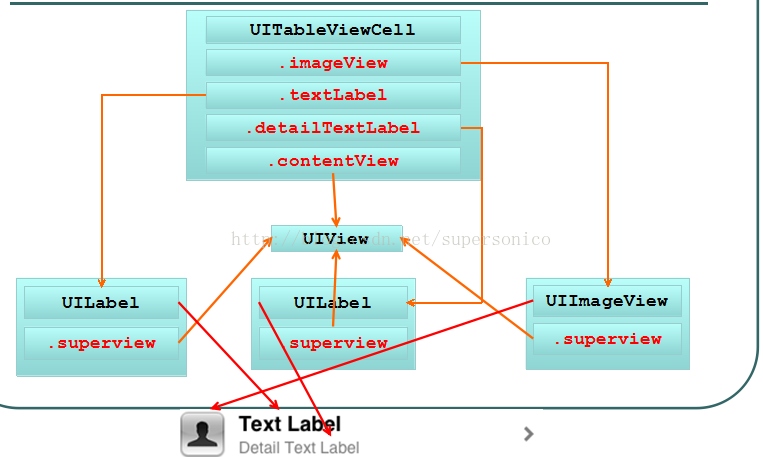
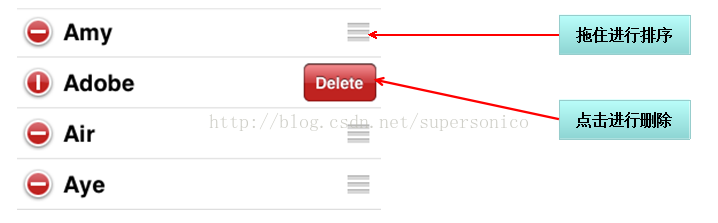
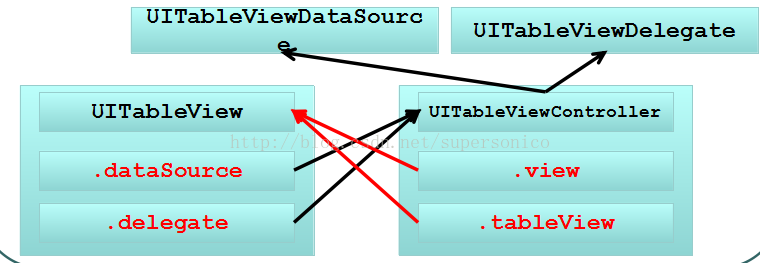













 6322
6322











 被折叠的 条评论
为什么被折叠?
被折叠的 条评论
为什么被折叠?








