1 自定义标签
这是我的模板项目目录

既然想像 android:text 那样使用自己的标签,那么首先得有标签。
在 res/values/ 下我新建了个
mm_tag.xml (切记不可出现大写,只能是 小写字母、数字、下划线)
第一步: 自定义 标签
mm_tag.xml
<?xml version="1.0" encoding="utf-8"?>
<resources>
<declare-styleable name="GridItem">
<attr name="bkground" format="reference|color"/>
<attr name="text1" format="string"/>
<attr name="text2" format="string"/>
<attr name="image" format="reference|integer"/>
</declare-styleable>
</resources>
format 参考:
1. reference:参考某一资源ID
2. color:颜色值
3. boolean:布尔值
4. dimension:尺寸值
5. float:浮点值
6. integer:整型值
7. string:字符串
8. fraction:百分数
9. enum:枚举值
//属性定义:
< declare -styleable name = "名称" >
<attr name = "orientation" >
<enum name = "horizontal" value = "0" />
<enum name = "vertical" value = "1" />
</attr>
</ declare -styleable>
//属性使用:
<LinearLayout
xmlns:android = "http://schemas.android.com/apk/res/android"
android:orientation = "vertical"
android:layout_width = "fill_parent"
android:layout_height = "fill_parent"
>
</LinearLayout>
10. flag:位或运算
//属性定义:
< declare -styleable name = "名称" >
<attr name = "windowSoftInputMode" >
<flag name = "stateUnspecified" value = "0" />
<flag name = "stateUnchanged" value = "1" />
<flag name = "stateHidden" value = "2" />
</attr>
</ declare -styleable>
//属性使用:
<activity
android: name = ".StyleAndThemeActivity"
android:label = "@string/app_name"
android:windowSoftInputMode = "stateUnspecified | stateUnchanged | stateHidden" >
<intent-filter>
< action android: name = "android.intent.action.MAIN" />
<category android: name = "android.intent.category.LAUNCHER" />
</intent-filter>
</activity>
11.注意:属性定义时可以指定多种类型值。
//属性定义:
< declare -styleable name = "名称" >
<attr name = "background" format = "reference|color" />
</ declare -styleable>
//属性使用:
<ImageView
android:layout_width = "42dip"
android:layout_height = "42dip"
android: background = "@drawable/图片ID|#00FF00" />第二步: 在自定义组件中获得标签传回的数据
比如我们在布局中使用自定义组件 GridItem:
首先 声明好 标签的命名空间
xmlns:griditem = "http://schemas.android.com/apk/res/com.mm.template"
//对比下 android 的命名空间:
xmlns:android = "http://schemas.android.com/apk/res/android"
发现只有 res/后面的不同,
com.mm.template 是我的应用程序包名,通过
上文中的 项目目录图片可以看出来,
griditem 是我随便想的一个命名空间的名字。
接下来就是使用自定义组件
< com.mm.template.GridItem
griditem:image = "@drawable/mm_1"
android:padding = "5dp"
android:layout_width = "wrap_content"
android:layout_height = "wrap_content"
android:layout_weight = "1"
griditem:bkground = "@color/orange"
griditem:text1 = "Android" griditem:text2 = "手机开发" />
其中 用到了我们的自定义标签:
griditem:image = "@drawable/mm_1"
griditem:bkground = "@color/orange"
griditem:text1 = "Android"
griditem:text2 = "手机开发"
怎么获取标签传回的数据呢呢?
在自定义组件 GridItem 的实现代码中使用如下方法即可
public GridItem(Context context, AttributeSet attrs) {
super(context, attrs);
TypedArray typedarray=context.obtainStyledAttributes(attrs, R.styleable.GridItem);
bk_color =typedarray.getResourceId(R.styleable.GridItem_bkground, R.color.burlywood);
text1 =typedarray.getString(R.styleable.GridItem_text1);
text2 =typedarray.getString(R.styleable.GridItem_text2);
image=typedarray.getDrawable(R.styleable.GridItem_image);
typedarray.recycle();
view=LayoutInflater.from(context).inflate(R.layout.mm_grid_item, this,true);
layout=(LinearLayout)view.findViewById(R.id.item_layout);
textview1=(TextView)view.findViewById(R.id.text1);
textview2=(TextView)view.findViewById(R.id.text2);
imageview=(ImageView)view.findViewById(R.id.imageview);
layout.setBackgroundResource(bk_color); //设置背景色
textview1.setText(text1); //设置第一行文字
textview2.setText(text2); //设置第二行文字
imageview.setImageDrawable(image); //设置图标
}
即可获得 我们自定义标签传过来的数据,并且正确的在界面中显示出来。
下面我将结合自定义 组件 GridItem 来一起讲。
2 自定义组件
我想实现一个组件,类似于这样的
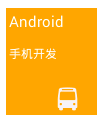
方法有很多种,自定义布局即可,现在我想让它以组件的形式在 布局中直接 像 TextView 一样使用,
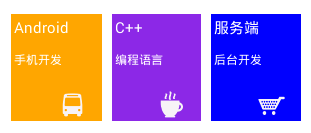
那么就用到自定义组件。
下面我将实现一个自定义组件 GridItem 实现。
一般都是继承于 Layout(我用继承于View时出现问题 ~~!)
GridItem.java
package com.mm.template;
import android.content.Context;
import android.content.res.TypedArray;
import android.graphics.drawable.Drawable;
import android.util.AttributeSet;
import android.view.LayoutInflater;
import android.view.View;
import android.widget.ImageView;
import android.widget.LinearLayout;
import android.widget.TextView;
public class GridItem extends LinearLayout {
private int bk_color; //背景色
private String text1; //第一行文字
private String text2; //第二行文字
private Drawable image; //图标
private LinearLayout layout;
private TextView textview1;
private TextView textview2;
private ImageView imageview;
private View view;
public GridItem(Context context, AttributeSet attrs) {
super(context, attrs);
TypedArray typedarray=context.obtainStyledAttributes(attrs, R.styleable.GridItem);
bk_color =typedarray.getResourceId(R.styleable.GridItem_bkground, R.color.burlywood);
text1 =typedarray.getString(R.styleable.GridItem_text1);
text2 =typedarray.getString(R.styleable.GridItem_text2);
image=typedarray.getDrawable(R.styleable.GridItem_image);
typedarray.recycle();
view=LayoutInflater.from(context).inflate(R.layout.mm_grid_item, this,true);
layout=(LinearLayout)view.findViewById(R.id.item_layout);
textview1=(TextView)view.findViewById(R.id.text1);
textview2=(TextView)view.findViewById(R.id.text2);
imageview=(ImageView)view.findViewById(R.id.imageview);
layout.setBackgroundResource(bk_color); //设置背景色
textview1.setText(text1); //设置第一行文字
textview2.setText(text2); //设置第二行文字
imageview.setImageDrawable(image); //设置图标
}
}
这个自定义组件 GridItem 用到的布局文件
mm_grid_item.xml
<? xml version = "1.0" encoding = "utf-8" ?>
< LinearLayout xmlns:android = "http://schemas.android.com/apk/res/android"
xmlns:tools = "http://schemas.android.com/tools"
android: id = "@+id/item_layout"
android:layout_width = "match_parent"
android:layout_height = "match_parent"
android:orientation = "vertical"
android: background = "@color/black"
android:padding = "3dp"
android:paddingLeft = "6dp"
tools:ignore = "HardcodedText,ContentDescription" >
< TextView
android: id = "@+id/text1"
android:layout_weight = "1"
style = "@style/MM_TextView" />
< TextView
android: id = "@+id/text2"
android:layout_weight = "1"
android:textSize = "12sp"
style = "@style/MM_TextView" />
< ImageView
android: id = "@+id/imageview"
android:layout_width = "wrap_content"
android:layout_height = "0dp"
android:layout_gravity = "right"
android: src = "@drawable/mm_title_1"
android:layout_weight = "2"
android:layout_marginTop = "10dp"
android:scaleType = "fitCenter" />
<!--图片缩放
android:scaleX="0.8"
android:scaleY="0.8" --> </ LinearLayout >3 使用方法
在
main_layout.xml (我的主布局文件)中使用
< LinearLayout xmlns:android = "http://schemas.android.com/apk/res/android"
xmlns:tools = "http://schemas.android.com/tools"
xmlns:griditem = "http://schemas.android.com/apk/res/com.mm.template"
android:layout_width = "match_parent"
android:layout_height = "match_parent"
android: background = "@color/white"
android:orientation = "vertical"
tools:ignore = "HardcodedText,ContentDescription,NestedWeights" >
<!-- Head start -->
< LinearLayout
android:layout_width = "match_parent"
android:layout_height = "44dp"
android:orientation = "horizontal"
android:padding = "10dp"
android: background = "@color/red" >
< ImageView
android:layout_width = "wrap_content"
android:layout_height = "match_parent"
android: src = "@drawable/mm_title_1" />
< TextView
android:layout_width = "0dp"
android:layout_height = "match_parent"
android:layout_weight = "1"
android:gravity = "center"
android: text = "测试案例"
android:textStyle = "bold"
android:textSize = "16sp"
android:textColor = "@android:color/white" />
< ImageView
android:layout_width = "wrap_content"
android:layout_height = "match_parent"
android: src = "@drawable/mm_title_2" />
</ LinearLayout >
<!-- Head end -->
<!-- Search start-->
< LinearLayout
android:layout_width = "match_parent"
android:layout_height = "36dp"
android:orientation = "vertical"
android:paddingTop = "3dp"
android:layout_margin = "8dp" >
< EditText
android: id = "@+id/search_edit"
android:layout_width = "match_parent"
android:layout_height = "match_parent"
android:drawableLeft = "@drawable/mm_search"
android: background = "@drawable/mm_shape_editview"
android:hint = "请输入关键字"
android:textSize = "16sp"
android:textColorHint = "@color/darkgray"
android:textStyle = "bold"
android:padding = "6dp" />
</ LinearLayout >
<!-- Search end -->
<!-- GridItem start -->
< LinearLayout
android:layout_width = "match_parent"
android:layout_height = "0dp"
android:layout_weight = "1"
android:orientation = "horizontal"
android:layout_margin = "10dp" >
< com.mm.template.GridItem
griditem:image = "@drawable/mm_1"
android:padding = "5dp"
android:layout_width = "wrap_content"
android:layout_height = "wrap_content"
android:layout_weight = "1"
griditem:bkground = "@color/orange"
griditem:text1 = "Android"
griditem:text2 = "手机开发" />
< com.mm.template.GridItem
griditem:image = "@drawable/mm_2"
android:padding = "5dp"
android:layout_width = "wrap_content"
android:layout_height = "wrap_content"
android:layout_weight = "1"
griditem:bkground = "@color/blueviolet"
griditem:text1 = "C++"
griditem:text2 = "编程语言" />
< com.mm.template.GridItem
griditem:image = "@drawable/mm_3"
android:padding = "5dp"
android:layout_width = "wrap_content"
android:layout_height = "wrap_content"
android:layout_weight = "1"
griditem:bkground = "@color/blue"
griditem:text1 = "服务端"
griditem:text2 = "后台开发" />
</ LinearLayout >
<!-- GridItem end --> </ LinearLayout >
也就是 <com /> 标签为我们自定义的 GridItem 组件。
4 结果展示
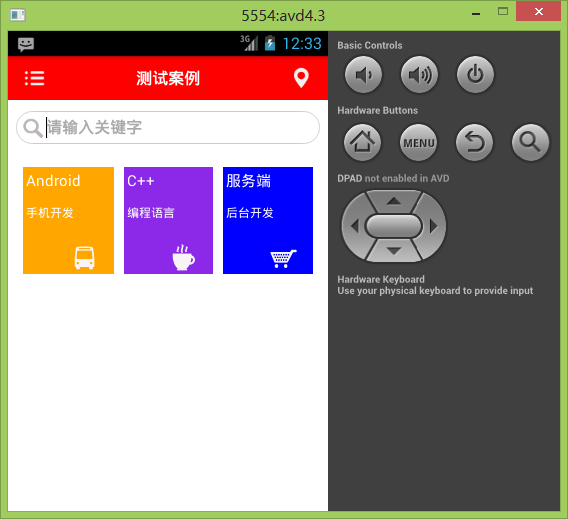
注:转载请注明出处 :) 毕竟代码是一个一个敲出来的啊,O(∩_∩)O~






















 1590
1590











 被折叠的 条评论
为什么被折叠?
被折叠的 条评论
为什么被折叠?








