注:此文交由跟我一起维护Android-PickerView 项目的伙伴totcw写的,友情链接:http://blog.csdn.net/totcw
一、概述
这是Android-pickerview系列的第三篇文章,主要是讲解一下时间选择器TimePickerView是如何封装的,关于怎么使用这个控件的可以查看Android-PickerView系列之介绍与使用篇(一),想要研究WheelView原理的话可以看这篇Android-PickerView系列之源码解析篇(二)。
二、封装
这是一张类的关系图
构造函数使用的Builder设计模式来封装的,通过builder来设置参数,最重要的就是initview()方法。源码如下:
public TimePickerView(Builder builder) {
super(builder.context);
this.timeSelectListener = builder.timeSelectListener;
this.gravity = builder.gravity;
this.type = builder.type;
this.Str_Submit = builder.Str_Submit;
this.Str_Cancel = builder.Str_Cancel;
this.Str_Title = builder.Str_Title;
this.Color_Submit = builder.Color_Submit;
this.Color_Cancel = builder.Color_Cancel;
this.Color_Title = builder.Color_Title;
this.Color_Background_Wheel = builder.Color_Background_Wheel;
this.Color_Background_Title = builder.Color_Background_Title;
this.Size_Submit_Cancel = builder.Size_Submit_Cancel;
this.Size_Title = builder.Size_Title;
this.Size_Content = builder.Size_Content;
this.startYear = builder.startYear;
this.endYear = builder.endYear;
this.date = builder.date;
this.cyclic = builder.cyclic;
this.cancelable = builder.cancelable;
this.label_year = builder.label_year;
this.label_month = builder.label_month;
this.label_day = builder.label_day;
this.label_hours = builder.label_hours;
this.label_mins = builder.label_mins;
this.label_seconds = builder.label_seconds;
this.textColorCenter = builder.textColorCenter;
this.textColorOut = builder.textColorOut;
this.dividerColor = builder.dividerColor;
this.lineSpacingMultiplier = builder.lineSpacingMultiplier;
this.isDialog = builder.isDialog;
initView(builder.context);
}
- 1
- 2
- 3
- 4
- 5
- 6
- 7
- 8
- 9
- 10
- 11
- 12
- 13
- 14
- 15
- 16
- 17
- 18
- 19
- 20
- 21
- 22
- 23
- 24
- 25
- 26
- 27
- 28
- 29
- 30
- 31
- 32
- 33
- 34
- 35
- 36
- 1
- 2
- 3
- 4
- 5
- 6
- 7
- 8
- 9
- 10
- 11
- 12
- 13
- 14
- 15
- 16
- 17
- 18
- 19
- 20
- 21
- 22
- 23
- 24
- 25
- 26
- 27
- 28
- 29
- 30
- 31
- 32
- 33
- 34
- 35
- 36
initView()的源码如下:
void initView(Context context) {
initViews();
init();
initEvents();
LayoutInflater.from(context).inflate(R.layout.pickerview_time, contentContainer);
//顶部标题
tvTitle = (TextView) findViewById(R.id.tvTitle);
//确定和取消按钮
btnSubmit = (Button) findViewById(R.id.btnSubmit);
btnCancel = (Button) findViewById(R.id.btnCancel);
btnSubmit.setTag(TAG_SUBMIT);
btnCancel.setTag(TAG_CANCEL);
btnSubmit.setOnClickListener(this);
btnCancel.setOnClickListener(this);
//设置文字
btnSubmit.setText(TextUtils.isEmpty(Str_Submit)?context.getResources().getString(R.string.pickerview_submit):Str_Submit);
btnCancel.setText(TextUtils.isEmpty(Str_Cancel)?context.getResources().getString(R.string.pickerview_cancel):Str_Cancel);
tvTitle.setText(TextUtils.isEmpty(Str_Title)?"":Str_Title);//默认为空
//设置文字颜色
btnSubmit.setTextColor(Color_Submit==0?pickerview_timebtn_nor:Color_Submit);
btnCancel.setTextColor(Color_Cancel==0?pickerview_timebtn_nor:Color_Cancel);
tvTitle.setTextColor(Color_Title==0?pickerview_topbar_title:Color_Title);
//设置文字大小
btnSubmit.setTextSize(Size_Submit_Cancel);
btnCancel.setTextSize(Size_Submit_Cancel);
tvTitle.setTextSize(Size_Title);
// 时间转轮 自定义控件,xml下面给出
LinearLayout timePickerView = (LinearLayout) findViewById(R.id.timepicker);
RelativeLayout rv_top_bar = (RelativeLayout) findViewById(R.id.rv_topbar);
//设置标题颜色
rv_top_bar.setBackgroundColor(Color_Background_Title==0?pickerview_bg_topbar:Color_Background_Title);
//设置滚轮背景颜色 timePickerView.setBackgroundColor(Color_Background_Wheel==0?bgColor_default:Color_Background_Wheel);
wheelTime = new WheelTime(timePickerView, type, gravity,Size_Content);
if (startYear!=0&&endYear!=0&&startYear<=endYear){
//设置年的起始范围
setRange();
}
//设置一开始的选中时间
setTime();
//设置单位 wheelTime.setLabels(label_year,label_month,label_day,label_hours,label_mins,label_seconds);
//设置是否可以点击外部关闭界面
setOutSideCancelable(cancelable);
//设置是否循环滚动
wheelTime.setCyclic(cyclic);
//设置分隔线的颜色
wheelTime.setDividerColor(dividerColor);
//设置行距的大小
wheelTime.setLineSpacingMultiplier(lineSpacingMultiplier);
//设置文字颜色
wheelTime.setTextColorOut(textColorOut);
wheelTime.setTextColorCenter(textColorCenter);
}
- 1
- 2
- 3
- 4
- 5
- 6
- 7
- 8
- 9
- 10
- 11
- 12
- 13
- 14
- 15
- 16
- 17
- 18
- 19
- 20
- 21
- 22
- 23
- 24
- 25
- 26
- 27
- 28
- 29
- 30
- 31
- 32
- 33
- 34
- 35
- 36
- 37
- 38
- 39
- 40
- 41
- 42
- 43
- 44
- 45
- 46
- 47
- 48
- 49
- 50
- 51
- 52
- 53
- 54
- 55
- 56
- 57
- 58
- 59
- 60
- 61
- 62
- 63
- 64
- 65
- 1
- 2
- 3
- 4
- 5
- 6
- 7
- 8
- 9
- 10
- 11
- 12
- 13
- 14
- 15
- 16
- 17
- 18
- 19
- 20
- 21
- 22
- 23
- 24
- 25
- 26
- 27
- 28
- 29
- 30
- 31
- 32
- 33
- 34
- 35
- 36
- 37
- 38
- 39
- 40
- 41
- 42
- 43
- 44
- 45
- 46
- 47
- 48
- 49
- 50
- 51
- 52
- 53
- 54
- 55
- 56
- 57
- 58
- 59
- 60
- 61
- 62
- 63
- 64
- 65
R.id.timepicker 时间选择器的xml:
<?xml version="1.0" encoding="utf-8"?>
<LinearLayout xmlns:android="http://schemas.android.com/apk/res/android"
android:layout_width="wrap_content"
android:layout_height="wrap_content"
android:orientation="vertical">
<include
layout="@layout/include_pickerview_topbar"
android:layout_width="match_parent"
android:layout_height="@dimen/pickerview_topbar_height" />
<LinearLayout
android:id="@+id/timepicker"
android:layout_width="fill_parent"
android:layout_height="wrap_content"
android:background="@android:color/white"
android:orientation="horizontal">
<com.bigkoo.pickerview.lib.WheelView
android:id="@+id/year"
android:layout_width="fill_parent"
android:layout_height="wrap_content"
android:layout_weight="1" />
<com.bigkoo.pickerview.lib.WheelView
android:id="@+id/month"
android:layout_width="fill_parent"
android:layout_height="wrap_content"
android:layout_weight="1.1" />
<com.bigkoo.pickerview.lib.WheelView
android:id="@+id/day"
android:layout_width="fill_parent"
android:layout_height="wrap_content"
android:layout_weight="1.1" />
<com.bigkoo.pickerview.lib.WheelView
android:id="@+id/hour"
android:layout_width="fill_parent"
android:layout_height="wrap_content"
android:layout_weight="1.1" />
<com.bigkoo.pickerview.lib.WheelView
android:id="@+id/min"
android:layout_width="fill_parent"
android:layout_height="wrap_content"
android:layout_weight="1.1" />
<com.bigkoo.pickerview.lib.WheelView
android:id="@+id/second"
android:layout_width="fill_parent"
android:layout_height="wrap_content"
android:layout_weight="1.1" />
</LinearLayout>
</LinearLayout>
- 1
- 2
- 3
- 4
- 5
- 6
- 7
- 8
- 9
- 10
- 11
- 12
- 13
- 14
- 15
- 16
- 17
- 18
- 19
- 20
- 21
- 22
- 23
- 24
- 25
- 26
- 27
- 28
- 29
- 30
- 31
- 32
- 33
- 34
- 35
- 36
- 37
- 38
- 39
- 40
- 41
- 42
- 43
- 44
- 45
- 46
- 47
- 48
- 49
- 50
- 51
- 52
- 53
- 54
- 55
- 56
- 57
- 58
- 1
- 2
- 3
- 4
- 5
- 6
- 7
- 8
- 9
- 10
- 11
- 12
- 13
- 14
- 15
- 16
- 17
- 18
- 19
- 20
- 21
- 22
- 23
- 24
- 25
- 26
- 27
- 28
- 29
- 30
- 31
- 32
- 33
- 34
- 35
- 36
- 37
- 38
- 39
- 40
- 41
- 42
- 43
- 44
- 45
- 46
- 47
- 48
- 49
- 50
- 51
- 52
- 53
- 54
- 55
- 56
- 57
- 58
这个方法就真正负责加载View的方法,首先调用initViews(),intViews方法会根据builder中的isDialog参数来判断是要显示成对话框模式还是显示在屏幕的下边。源码如下:
protected void initViews() {
LayoutInflater layoutInflater = LayoutInflater.from(context);
if (isDialog()) {
//如果是对话框模式
//这个是控件的布局,xml的源码在下面会贴出来
dialogView = (ViewGroup) layoutInflater.inflate(R.layout.layout_basepickerview, null, false);
//设置界面的背景为透明
dialogView.setBackgroundColor(Color.TRANSPARENT);
//这个是真正要加载时间选取器的父布局
contentContainer = (ViewGroup) dialogView.findViewById(R.id.content_container);
//设置对话框 左右间距屏幕30
this.params.leftMargin = 30;
this.params.rightMargin = 30;
contentContainer.setLayoutParams(this.params);
//创建对话框,将dialogView设置成dialog要显示的view
if (dialogView != null) {
mDialog = new Dialog(context, R.style.custom_dialog2);
mDialog.setCancelable(true);//不能点外面取消,也不 能点back取消
mDialog.setContentView(dialogView);
}
//给背景设置点击事件,这样当点击内容以外的地方会关闭界面
dialogView.setOnClickListener(new View.OnClickListener() {
@Override
public void onClick(View view) {
dismiss();
}
});
} else {
//如果只是要显示在屏幕的下方
//decorView是activity的根View
decorView = (ViewGroup) ((Activity) context).getWindow().getDecorView().findViewById(android.R.id.content);
//将控件添加到decorView中
rootView = (ViewGroup) layoutInflater.inflate(R.layout.layout_basepickerview, decorView, false);
rootView.setLayoutParams(new FrameLayout.LayoutParams(
ViewGroup.LayoutParams.MATCH_PARENT, ViewGroup.LayoutParams.MATCH_PARENT
));
//这个是真正要加载时间选取器的父布局
contentContainer = (ViewGroup) rootView.findViewById(R.id.content_container);
contentContainer.setLayoutParams(params);
}
}
- 1
- 2
- 3
- 4
- 5
- 6
- 7
- 8
- 9
- 10
- 11
- 12
- 13
- 14
- 15
- 16
- 17
- 18
- 19
- 20
- 21
- 22
- 23
- 24
- 25
- 26
- 27
- 28
- 29
- 30
- 31
- 32
- 33
- 34
- 35
- 36
- 37
- 38
- 39
- 40
- 41
- 1
- 2
- 3
- 4
- 5
- 6
- 7
- 8
- 9
- 10
- 11
- 12
- 13
- 14
- 15
- 16
- 17
- 18
- 19
- 20
- 21
- 22
- 23
- 24
- 25
- 26
- 27
- 28
- 29
- 30
- 31
- 32
- 33
- 34
- 35
- 36
- 37
- 38
- 39
- 40
- 41
R.layout.layout_basepickerview的xml文件源码如下:
<?xml version="1.0" encoding="utf-8"?>
<FrameLayout
android:id="@+id/outmost_container"
xmlns:android="http://schemas.android.com/apk/res/android"
android:layout_width="match_parent"
android:layout_height="match_parent"
android:clickable="true"
android:background="@color/bgColor_overlay">
<FrameLayout
android:id="@+id/content_container"
android:layout_width="wrap_content"
android:layout_height="wrap_content">
</FrameLayout>
</FrameLayout>
- 1
- 2
- 3
- 4
- 5
- 6
- 7
- 8
- 9
- 10
- 11
- 12
- 13
- 14
- 15
- 16
- 1
- 2
- 3
- 4
- 5
- 6
- 7
- 8
- 9
- 10
- 11
- 12
- 13
- 14
- 15
- 16
然后调用init()方法加载动画。然后通过LayoutInflater.inflate()方法将时间选择器的布局加载到要显示的布局contentContainer中。最后通过wheelTime 类来初始化时间选择器.在调用wheeltime的setPicker来初始化滚轮的数据.
接下来看看WheelTime的构造方法:
public WheelTime(View view, Type type, int gravity, int textSize) {
super();
this.view = view;//这个view就是时间选择器的布局也就R.id.timepicker
this.type = type;//表示要显示模式,例如:年月日时分秒,年月日
this.gravity = gravity; 滚轮文字的显示位置 默认居中
this.textSize = textSize;//这个表示滚轮文字的大小
}
- 1
- 2
- 3
- 4
- 5
- 6
- 7
- 8
- 1
- 2
- 3
- 4
- 5
- 6
- 7
- 8
构造方法其实就只是给对应的属性赋值,通过调用setPicker方法来给wheelview设置数据,下面就看下它的源码:
public void setPicker(int year, int month, int day, int h, int m, int s) {
// 添加大小月月份并将其转换为list,方便之后的判断
String[] months_big = {"1", "3", "5", "7", "8", "10", "12"};
String[] months_little = {"4", "6", "9", "11"};
final List<String> list_big = Arrays.asList(months_big);
final List<String> list_little = Arrays.asList(months_little);
Context context = view.getContext();
// 年 这view就是R.layout.timepicker布局
wv_year = (WheelView) view.findViewById(R.id.year);
wv_year.setAdapter(new NumericWheelAdapter(startYear, endYear));// 设置"年"的显示数据
wv_year.setLabel(context.getString(R.string.pickerview_year));// 添加文字
wv_year.setCurrentItem(year - startYear);// 初始化时显示的数据
wv_year.setGravity(gravity);
// 月
wv_month = (WheelView) view.findViewById(R.id.month);
wv_month.setAdapter(new NumericWheelAdapter(1, 12));
wv_month.setLabel(context.getString(R.string.pickerview_month));
wv_month.setCurrentItem(month);
wv_month.setGravity(gravity);
// 日
wv_day = (WheelView) view.findViewById(R.id.day);
// 判断大小月及是否闰年,用来确定"日"的数据
if (list_big.contains(String.valueOf(month + 1))) {
wv_day.setAdapter(new NumericWheelAdapter(1, 31));
} else if (list_little.contains(String.valueOf(month + 1))) {
wv_day.setAdapter(new NumericWheelAdapter(1, 30));
} else {
// 闰年
if ((year % 4 == 0 && year % 100 != 0) || year % 400 == 0)
wv_day.setAdapter(new NumericWheelAdapter(1, 29));
else
wv_day.setAdapter(new NumericWheelAdapter(1, 28));
}
wv_day.setLabel(context.getString(R.string.pickerview_day));
wv_day.setCurrentItem(day - 1);
wv_day.setGravity(gravity);
//时
wv_hours = (WheelView) view.findViewById(R.id.hour);
wv_hours.setAdapter(new NumericWheelAdapter(0, 23));
wv_hours.setLabel(context.getString(R.string.pickerview_hours));// 添加文字
wv_hours.setCurrentItem(h);
wv_hours.setGravity(gravity);
//分
wv_mins = (WheelView) view.findViewById(R.id.min);
wv_mins.setAdapter(new NumericWheelAdapter(0, 59));
wv_mins.setLabel(context.getString(R.string.pickerview_minutes));// 添加文字
wv_mins.setCurrentItem(m);
wv_mins.setGravity(gravity);
//秒
wv_seconds = (WheelView) view.findViewById(R.id.second);
wv_seconds.setAdapter(new NumericWheelAdapter(0, 59));
wv_seconds.setLabel(context.getString(R.string.pickerview_seconds));// 添加文字
wv_seconds.setCurrentItem(s);
wv_seconds.setGravity(gravity);
// 添加"年"监听
OnItemSelectedListener wheelListener_year = new OnItemSelectedListener() {
@Override
public void onItemSelected(int index) {
int year_num = index + startYear;
// 判断大小月及是否闰年,用来确定"日"的数据
int maxItem ;
if (list_big
.contains(String.valueOf(wv_month.getCurrentItem() + 1))) {
wv_day.setAdapter(new NumericWheelAdapter(1, 31));
maxItem = 31;
} else if (list_little.contains(String.valueOf(wv_month
.getCurrentItem() + 1))) {
wv_day.setAdapter(new NumericWheelAdapter(1, 30));
maxItem = 30;
} else {
if ((year_num % 4 == 0 && year_num % 100 != 0)
|| year_num % 400 == 0) {
wv_day.setAdapter(new NumericWheelAdapter(1, 29));
maxItem = 29;
} else {
wv_day.setAdapter(new NumericWheelAdapter(1, 28));
maxItem = 28;
}
}
if (wv_day.getCurrentItem() > maxItem - 1) {
wv_day.setCurrentItem(maxItem - 1);
}
}
};
// 添加"月"监听
OnItemSelectedListener wheelListener_month = new OnItemSelectedListener() {
@Override
public void onItemSelected(int index) {
int month_num = index + 1;
int maxItem = 30;
// 判断大小月及是否闰年,用来确定"日"的数据
if (list_big.contains(String.valueOf(month_num))) {
wv_day.setAdapter(new NumericWheelAdapter(1, 31));
maxItem = 31;
} else if (list_little.contains(String.valueOf(month_num))) {
wv_day.setAdapter(new NumericWheelAdapter(1, 30));
maxItem = 30;
} else {
if (((wv_year.getCurrentItem() + startYear) % 4 == 0 && (wv_year
.getCurrentItem() + startYear) % 100 != 0)
|| (wv_year.getCurrentItem() + startYear) % 400 == 0) {
wv_day.setAdapter(new NumericWheelAdapter(1, 29));
maxItem = 29;
} else {
wv_day.setAdapter(new NumericWheelAdapter(1, 28));
maxItem = 28;
}
}
if (wv_day.getCurrentItem() > maxItem - 1) {
wv_day.setCurrentItem(maxItem - 1);
}
}
};
wv_year.setOnItemSelectedListener(wheelListener_year);
wv_month.setOnItemSelectedListener(wheelListener_month);
//根据type 来显示特定的模式
switch (type) {
case ALL:
/* textSize = textSize * 3;*/
break;
case YEAR_MONTH_DAY:
/* textSize = textSize * 4;*/
wv_hours.setVisibility(View.GONE);
wv_mins.setVisibility(View.GONE);
wv_seconds.setVisibility(View.GONE);
break;
case HOURS_MINS:
/*textSize = textSize * 4;*/
wv_year.setVisibility(View.GONE);
wv_month.setVisibility(View.GONE);
wv_day.setVisibility(View.GONE);
wv_seconds.setVisibility(View.GONE);
break;
case MONTH_DAY_HOUR_MIN:
/* textSize = textSize * 3;*/
wv_year.setVisibility(View.GONE);
wv_seconds.setVisibility(View.GONE);
break;
case YEAR_MONTH:
/* textSize = textSize * 4;*/
wv_day.setVisibility(View.GONE);
wv_hours.setVisibility(View.GONE);
wv_mins.setVisibility(View.GONE);
wv_seconds.setVisibility(View.GONE);
}
//设置文字的大小
setContentTextSize();
}
- 1
- 2
- 3
- 4
- 5
- 6
- 7
- 8
- 9
- 10
- 11
- 12
- 13
- 14
- 15
- 16
- 17
- 18
- 19
- 20
- 21
- 22
- 23
- 24
- 25
- 26
- 27
- 28
- 29
- 30
- 31
- 32
- 33
- 34
- 35
- 36
- 37
- 38
- 39
- 40
- 41
- 42
- 43
- 44
- 45
- 46
- 47
- 48
- 49
- 50
- 51
- 52
- 53
- 54
- 55
- 56
- 57
- 58
- 59
- 60
- 61
- 62
- 63
- 64
- 65
- 66
- 67
- 68
- 69
- 70
- 71
- 72
- 73
- 74
- 75
- 76
- 77
- 78
- 79
- 80
- 81
- 82
- 83
- 84
- 85
- 86
- 87
- 88
- 89
- 90
- 91
- 92
- 93
- 94
- 95
- 96
- 97
- 98
- 99
- 100
- 101
- 102
- 103
- 104
- 105
- 106
- 107
- 108
- 109
- 110
- 111
- 112
- 113
- 114
- 115
- 116
- 117
- 118
- 119
- 120
- 121
- 122
- 123
- 124
- 125
- 126
- 127
- 128
- 129
- 130
- 131
- 132
- 133
- 134
- 135
- 136
- 137
- 138
- 139
- 140
- 141
- 142
- 143
- 144
- 145
- 146
- 147
- 148
- 149
- 150
- 151
- 152
- 1
- 2
- 3
- 4
- 5
- 6
- 7
- 8
- 9
- 10
- 11
- 12
- 13
- 14
- 15
- 16
- 17
- 18
- 19
- 20
- 21
- 22
- 23
- 24
- 25
- 26
- 27
- 28
- 29
- 30
- 31
- 32
- 33
- 34
- 35
- 36
- 37
- 38
- 39
- 40
- 41
- 42
- 43
- 44
- 45
- 46
- 47
- 48
- 49
- 50
- 51
- 52
- 53
- 54
- 55
- 56
- 57
- 58
- 59
- 60
- 61
- 62
- 63
- 64
- 65
- 66
- 67
- 68
- 69
- 70
- 71
- 72
- 73
- 74
- 75
- 76
- 77
- 78
- 79
- 80
- 81
- 82
- 83
- 84
- 85
- 86
- 87
- 88
- 89
- 90
- 91
- 92
- 93
- 94
- 95
- 96
- 97
- 98
- 99
- 100
- 101
- 102
- 103
- 104
- 105
- 106
- 107
- 108
- 109
- 110
- 111
- 112
- 113
- 114
- 115
- 116
- 117
- 118
- 119
- 120
- 121
- 122
- 123
- 124
- 125
- 126
- 127
- 128
- 129
- 130
- 131
- 132
- 133
- 134
- 135
- 136
- 137
- 138
- 139
- 140
- 141
- 142
- 143
- 144
- 145
- 146
- 147
- 148
- 149
- 150
- 151
- 152
setContentTextSize()设置文字的大小,源码很简单了就调用wheelview提供的设置文字大小的方法就可以了,源码如下:
private void setContentTextSize() {
//分别设置年,月,日,时,分,秒的文字大小
wv_day.setTextSize(textSize);
wv_month.setTextSize(textSize);
wv_year.setTextSize(textSize);
wv_hours.setTextSize(textSize);
wv_mins.setTextSize(textSize);
wv_seconds.setTextSize(textSize);
}
- 1
- 2
- 3
- 4
- 5
- 6
- 7
- 8
- 9
- 1
- 2
- 3
- 4
- 5
- 6
- 7
- 8
- 9
再来看看显示TimePickerView的代码,也就是show方法,源码如下:
public void show() {
//首先判断是不是对话框模式
if (isDialog()) {
//如果是对话框模式就直接调用对话框的show方法即可
if (mDialog != null) {
mDialog.show();
}
} else {
//如果不是对话框模式,先判断有没有显示
if (isShowing()) {
return;
}
isShowing = true;
//将时间选择器的布局添加到activity的根view上
onAttached(rootView);
//请求重新绘制,将时间选择器显示出来
rootView.requestFocus();
}
}
/**
* 检测该View是不是已经添加到根视图
*
* @return 如果视图已经存在该View返回true
*/
public boolean isShowing() {
if (isDialog()) {
return false;
} else {
return rootView.getParent() != null || isShowing;
}
}
/**
* show的时候调用
*
* @param view 这个View
*/
private void onAttached(View view) {
decorView.addView(view);
//开启显示的动画
contentContainer.startAnimation(inAnim);
}
- 1
- 2
- 3
- 4
- 5
- 6
- 7
- 8
- 9
- 10
- 11
- 12
- 13
- 14
- 15
- 16
- 17
- 18
- 19
- 20
- 21
- 22
- 23
- 24
- 25
- 26
- 27
- 28
- 29
- 30
- 31
- 32
- 33
- 34
- 35
- 36
- 37
- 38
- 39
- 40
- 41
- 42
- 43
- 44
- 45
- 46
- 1
- 2
- 3
- 4
- 5
- 6
- 7
- 8
- 9
- 10
- 11
- 12
- 13
- 14
- 15
- 16
- 17
- 18
- 19
- 20
- 21
- 22
- 23
- 24
- 25
- 26
- 27
- 28
- 29
- 30
- 31
- 32
- 33
- 34
- 35
- 36
- 37
- 38
- 39
- 40
- 41
- 42
- 43
- 44
- 45
- 46
显示TimePickerView的方法看完了,再看看关闭TimePickerView的方法,源码如下:
public void dismiss() {
if (isDialog()) {
//如果是对话框模式,就直接调用对话框的dismiss方法
dismissDialog();
} else {
//如果已经关闭了,就不继续执行下去了
if (dismissing) {
return;
}
dismissing = true;
//消失动画
outAnim.setAnimationListener(new Animation.AnimationListener() {
@Override
public void onAnimationStart(Animation animation) {
}
@Override
public void onAnimationEnd(Animation animation) {
decorView.post(new Runnable() {
@Override
//动画结束,就将时间控件的布局,从activity的根view中移除
dismissImmediately();
}
});
}
@Override
public void onAnimationRepeat(Animation animation) {
}
});
contentContainer.startAnimation(outAnim);
}
}
public void dismissImmediately() {
//从activity根视图移除
decorView.removeView(rootView);
isShowing = false;
dismissing = false;
if (onDismissListener != null) {
onDismissListener.onDismiss(BasePickerView.this);
}
}
- 1
- 2
- 3
- 4
- 5
- 6
- 7
- 8
- 9
- 10
- 11
- 12
- 13
- 14
- 15
- 16
- 17
- 18
- 19
- 20
- 21
- 22
- 23
- 24
- 25
- 26
- 27
- 28
- 29
- 30
- 31
- 32
- 33
- 34
- 35
- 36
- 37
- 38
- 39
- 40
- 41
- 42
- 43
- 44
- 45
- 46
- 47
- 48
- 49
- 1
- 2
- 3
- 4
- 5
- 6
- 7
- 8
- 9
- 10
- 11
- 12
- 13
- 14
- 15
- 16
- 17
- 18
- 19
- 20
- 21
- 22
- 23
- 24
- 25
- 26
- 27
- 28
- 29
- 30
- 31
- 32
- 33
- 34
- 35
- 36
- 37
- 38
- 39
- 40
- 41
- 42
- 43
- 44
- 45
- 46
- 47
- 48
- 49
到此将如何显示TimePickerView的封装分析完了,再来看看TimePickerView中是如何处理取消和确定按钮的点击事件的,源码如下:
@Override
public void onClick(View v) {
String tag = (String) v.getTag();
if (tag.equals(TAG_CANCEL)) {
//取消,就是直接关闭界面
dismiss();
} else {
//确定
if (timeSelectListener != null) {
try {
//获取选中的时间
Date date = WheelTime.dateFormat.parse(wheelTime.getTime());
//回调,将时间传递给使用者
timeSelectListener.onTimeSelect(date,v);
} catch (ParseException e) {
e.printStackTrace();
}
}
dismiss();
}
}
三.总结
以上是我对Android-PickerView如何封装TimePickerView的分析,如果看的不是很懂的朋友,下载demo结合源代码进行理解,代码都有注释.Github项目地址:Android-PickerView








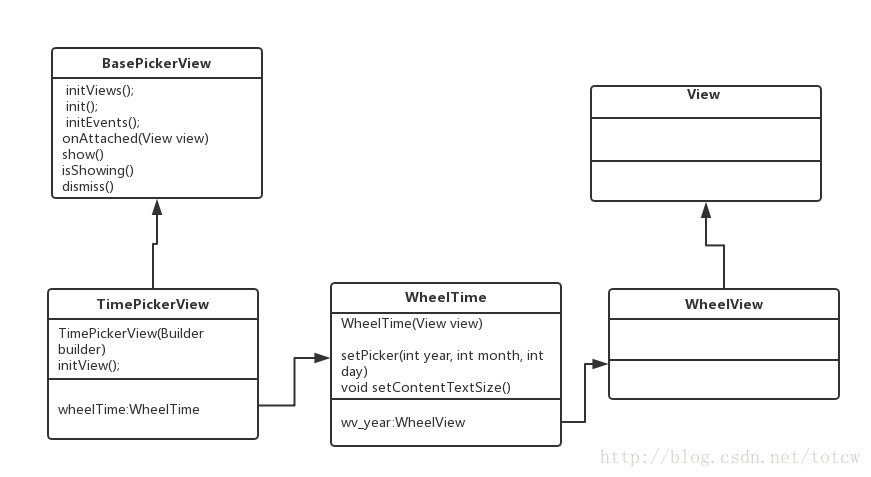














 1660
1660











 被折叠的 条评论
为什么被折叠?
被折叠的 条评论
为什么被折叠?








