

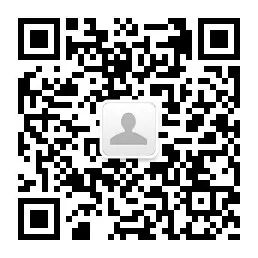
作者丨czj_warrior
https://www.jianshu.com/p/f328ad155a93

由于我们APP集成了有道翻译的SDK,需要将拍出来的图片翻译成对应的语言,但是有道的SDK目前还做的不是很完善(比如:照片倾斜的时候,返回的角度不是很对,有道的技术说下个版本可能会更新)。于是产品要求拍照页面做成跟系统相机类似,当用户横屏拍摄的时候,需要客户端自己将图片纠正回来,倒着拍的时候亦然。
自定义相机功能就不多说了,网上有大量的优秀文章,这里随便从网上找了一个,需要的可以参考下
https://www.jianshu.com/p/3949ac312be7

首先我们需要知道每一个UIImage对象,都有一个imageOrientation属性,里面保存着方向信息:
typedef NS_ENUM(NSInteger, UIImageOrientation) {
UIImageOrientationUp, // default orientation
UIImageOrientationDown, // 180 deg rotation
UIImageOrientationLeft, // 90 deg CCW
UIImageOrientationRight, // 90 deg CW
UIImageOrientationUpMirrored, // as above but image mirrored along other axis. horizontal flip
UIImageOrientationDownMirrored, // horizontal flip
UIImageOrientationLeftMirrored, // vertical flip
UIImageOrientationRightMirrored, // vertical flip
};
根据这个属性信息,我们便可以对图像进行相应的旋转,将图片转到正确的方向,如何旋转??有两种解决方案:
 第一种:给UIImage添加Category
第一种:给UIImage添加Category
- (UIImage *)fixOrientation {
// No-op if the orientation is already correct
if (self.imageOrientation == UIImageOrientationUp) return self;
// We need to calculate the proper transformation to make the image upright.
// We do it in 2 steps: Rotate if Left/Right/Down, and then flip if Mirrored.
CGAffineTransform transform = CGAffineTransformIdentity;
switch (self.imageOrientation) {
case UIImageOrientationDown:
case UIImageOrientationDownMirrored:
transform = CGAffineTransformTranslate(transform, self.size.width, self.size.height);
transform = CGAffineTransformRotate(transform, M_PI);
break;
case UIImageOrientationLeft:
case UIImageOrientationLeftMirrored:
transform = CGAffineTransformTranslate(transform, self.size.width, 0);
transform = CGAffineTransformRotate(transform, M_PI_2);
break;
case UIImageOrientationRight:
case UIImageOrientationRightMirrored:
transform = CGAffineTransformTranslate(transform, 0, self.size.height);
transform = CGAffineTransformRotate(transform, -M_PI_2);
break;
case UIImageOrientationUp:
case UIImageOrientationUpMirrored:
break;
}
switch (self.imageOrientation) {
case UIImageOrientationUpMirrored:
case UIImageOrientationDownMirrored:
transform = CGAffineTransformTranslate(transform, self.size.width, 0);
transform = CGAffineTransformScale(transform, -1, 1);
break;
case UIImageOrientationLeftMirrored:
case UIImageOrientationRightMirrored:
transform = CGAffineTransformTranslate(transform, self.size.height, 0);
transform = CGAffineTransformScale(transform, -1, 1);
break;
case UIImageOrientationUp:
case UIImageOrientationDown:
case UIImageOrientationLeft:
case UIImageOrientationRight:
break;
}
// Now we draw the underlying CGImage into a new context, applying the transform
// calculated above.
CGContextRef ctx = CGBitmapContextCreate(NULL, self.size.width, self.size.height,
CGImageGetBitsPerComponent(self.CGImage), 0,
CGImageGetColorSpace(self.CGImage),
CGImageGetBitmapInfo(self.CGImage));
CGContextConcatCTM(ctx, transform);
switch (self.imageOrientation) {
case UIImageOrientationLeft:
case UIImageOrientationLeftMirrored:
case UIImageOrientationRight:
case UIImageOrientationRightMirrored:
// Grr...
CGContextDrawImage(ctx, CGRectMake(0,0,self.size.height,self.size.width), self.CGImage);
break;
default:
CGContextDrawImage(ctx, CGRectMake(0,0,self.size.width,self.size.height), self.CGImage);
break;
}
// And now we just create a new UIImage from the drawing context
CGImageRef cgimg = CGBitmapContextCreateImage(ctx);
UIImage *img = [UIImage imageWithCGImage:cgimg];
CGContextRelease(ctx);
CGImageRelease(cgimg);
return img;
}
 第二种:利用drawInRect方法将图像画到画布上
第二种:利用drawInRect方法将图像画到画布上
- (UIImage *)normalizedImage {
if (self.imageOrientation == UIImageOrientationUp) return self;
UIGraphicsBeginImageContextWithOptions(self.size, NO, self.scale);
[self drawInRect:(CGRect){0, 0, self.size}];
UIImage *normalizedImage = UIGraphicsGetImageFromCurrentImageContext();
UIGraphicsEndImageContext();
return normalizedImage;
}
通过上面两种方式转换之后的UIImage对象,其imageOrientation属性,都会被修改成UIImageOrientationUp,这样将图片传到后台,或者导出相册的时候,就不会出现照片旋转90度的问题。
但是有时候我们希望图片该旋转的时候,按照我们的意愿旋转(比如横评拍摄的时候),竖直拍摄的时候,图像正常显示,这时候我们就不能直接用上面的方法来判断了。仔细观察系统相机的拍摄,我发现除了竖直拍摄以外,别的情况下拍摄,图片都会自动旋转,这个时候就需要我们利用iPhone手机自带的硬件传感器对方向进行判断,以达到我们想要的结果,这里主要用到加速仪
 加速仪(类型:CMAcceleration)
加速仪(类型:CMAcceleration)
加速仪可以检测三维空间中的加速度 ,坐标对应如下:

例如:当垂直手持手机且顶部向上,Y坐标上回收到 -1G的加速度,(0,-1,0),当手机头部朝下,得到的各个坐标为:(0,1,0)
 主要代码如下:
主要代码如下:
- (void)startDeviceMotion{
if (![self.motionManager isDeviceMotionAvailable]) {return;}
[self.motionManager setDeviceMotionUpdateInterval:1.f];
[self.motionManager startDeviceMotionUpdatesToQueue:[NSOperationQueue mainQueue] withHandler:^(CMDeviceMotion * _Nullable motion, NSError * _Nullable error) {
double gravityX = motion.gravity.x;
double gravityY = motion.gravity.y;
if (fabs(gravityY)>=fabs(gravityX)) {
if (gravityY >= 0) {
// UIDeviceOrientationPortraitUpsideDown
[self setDeviceDirection:SSDeviceDirectionDown];
NSLog(@"头向下");
} else {
// UIDeviceOrientationPortrait
[self setDeviceDirection:SSDeviceDirectionUp];
NSLog(@"竖屏");
}
} else {
if (gravityX >= 0) {
// UIDeviceOrientationLandscapeRight
[self setDeviceDirection:SSDeviceDirectionRight];
NSLog(@"头向右");
} else {
// UIDeviceOrientationLandscapeLef
[self setDeviceDirection:SSDeviceDirectionLeft];
NSLog(@"头向左");
}
}
}];
}
获取到方向信息,下面就可以对图片进行对应的处理了,主要用到了下面的这个方法:
- (instancetype)initWithCIImage:(CIImage *)ciImage scale:(CGFloat)scale orientation:(UIImageOrientation)orientation NS_AVAILABLE_IOS(6_0);
该方法的作用是:
Creates and returns an image object with the specified scale and orientation factors.
创建并返回具有指定比例和方向特征的image对象。
最后对拍摄的图片进行处理:
UIImage *transImage = [rsltImage fixOrientation];
switch (self.deviceDirection) {
case SSDeviceDirectionUp:
transImage = [rsltImage fixOrientation];
break;
case SSDeviceDirectionLeft:
transImage = [rsltImage fixImageByOrientation:UIImageOrientationLeft];
break;
case SSDeviceDirectionRight:
transImage = [rsltImage fixImageByOrientation:UIImageOrientationRight];
break;
case SSDeviceDirectionDown:
transImage = [rsltImage fixImageByOrientation:UIImageOrientationDown];
break;
default:
break;
}



功能实现起来其实并不难,当时和同事纠结的地方在于,到底是采用支持横竖屏还是采用加速度传感器上面,最后经过分析系统相机,我还是采用了利用传感器做判断,期间也是查阅了很多的技术文章,无意中发现了一篇真心值得仔细阅读的关于图片解压缩的文章。
http://blog.leichunfeng.com/blog/2017/02/20/talking-about-the-decompression-of-the-image-in-ios/
推荐↓↓↓
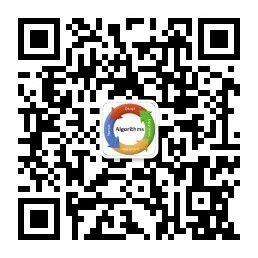
长
按
关
注
?【16个技术公众号】都在这里!
涵盖:程序员大咖、源码共读、程序员共读、数据结构与算法、黑客技术和网络安全、大数据科技、编程前端、Java、Python、Web编程开发、Android、iOS开发、Linux、数据库研发、幽默程序员等。





















 1144
1144

 被折叠的 条评论
为什么被折叠?
被折叠的 条评论
为什么被折叠?








