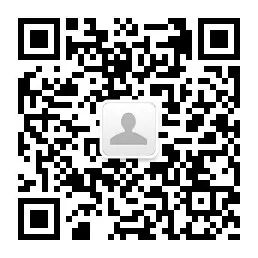 Java开发进阶
点击右侧关注,掌握进阶之路!
Java开发进阶
点击右侧关注,掌握进阶之路!
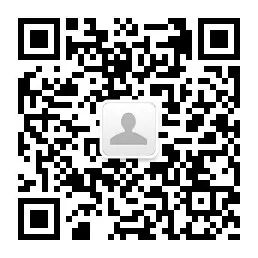 Linux编程
点击右侧关注,免费入门到精通!
Linux编程
点击右侧关注,免费入门到精通!
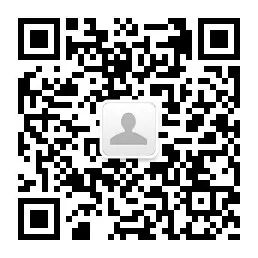
作者丨即将成为型男的涛
https://juejin.im/post/5d3e4e936fb9a07ece681775
动态切换 App 的 icon 这个需求,在上一家公司做一款定制 App 时遇到过一次,这次领导说可能需要做,就又做了一次。虽然不是什么很难的知识点,这里也就记录一下自己做的过程吧。
info.plist 文件编辑
更换 Icon
静默切换
info.plist 文件
为了动态更换 icon,我们需要先配置一下我们项目的 info.plist 文件:

加入 Icon files(iOS5),其中会默认有两个 item:
Newsstand Icon
Primary Icon
我们需要加入我们需要的键——CFBundleAlternateIcons,类型为 Dictionary。
下面再添加一些字典。这里字典的键是你希望更换 Icon 的名称,在下方的 CFBundleIconFiles 数组中,写入需要更换的 Icon 的名称。
Primary Icon: 可以设置 App 的主 Icon,一般都不理会。一般主 Icon 在 Assets.xcassets 中设置。
Newsstand Icon: 这个设置一般用于在 Newsstand 中显示使用。我们也不需要理会。
这里我们就将 info.plist 编辑完成了,下面我们将对应的图片加入到项目中,这里的图片需要直接加到项目中,不能放在 Assets.xcassets 中。

更换 Icon
在 iOS 10.3,苹果开放了这个 API,可以让我们动态更换我们的 App Icon。
// If false, alternate icons are not supported for the current process.
open var supportsAlternateIcons: Bool { get }
// Pass `nil` to use the primary application icon. The completion handler will be invoked asynchronously on an arbitrary background queue; be sure to dispatch back to the main queue before doing any further UI work.
open func setAlternateIconName(_ alternateIconName: String?, completionHandler: ((Error?) -> Void)? = nil)
// If `nil`, the primary application icon is being used.
open var alternateIconName: String? { get }
切换到我们需要的 Icon
@IBAction func changeOneClick(_ sender: Any) {
if UIApplication.shared.supportsAlternateIcons {
UIApplication.shared.setAlternateIconName("lambot") { (error) in
if error != nil {
print("更换icon错误")
}
}
}
}
这里的 iconName 直接传入项目中的 icon 名称。这里需要注意的是,项目中的名字、info.plist 中存入的名称以及这里传入的名称需要一致。
重置为原始的 Icon
@IBAction func resetClick(_ sender: Any) {
if UIApplication.shared.supportsAlternateIcons {
UIApplication.shared.setAlternateIconName(nil) { (error) in
if error != nil {
print("更换icon错误")
}
}
}
}
如果需要恢复为原始的 icon,只需要在传入 iconName 的地方传入 nil 即可。
现在,已经完成了切换 Icon 的功能了。但是每次切换时,都会有一个弹框,下面我们就想办法去掉这个弹框。
静默切换
我们可以利用 Runtime 的方法来替换掉弹出提示框的方法。
以前 Method Swizzling 的时候需要在 load 或者 initialize 方法,但是在 Swift 中不能使用了。那就只能自己定义一个了。
extension UIViewController {
public class func initializeMethod() {
if self != UIViewController.self {
return
}
// Method Swizzling
DispatchQueue.once(token: "ChangeIcon") {
let orignal = class_getInstanceMethod(self,
let swizzling = class_getInstanceMethod(self,
if let old = orignal, let new = swizzling {
method_exchangeImplementations(old, new)
}
}
}
@objc private func jt_present(_ viewControllerToPresent: UIViewController, animated flag: Bool, completion: (() -> Void)? = nil) {
// 在这里判断是否是更换icon时的弹出框
if viewControllerToPresent is UIAlertController {
let alertTitle = (viewControllerToPresent as! UIAlertController).title
let alertMessage = (viewControllerToPresent as! UIAlertController).message
// 更换icon时的弹出框,这两个string都为nil。
if alertTitle == nil && alertMessage == nil {
return
}
}
// 因为方法已经交换,这个地方的调用就相当于调用原先系统的 present
self.jt_present(viewControllerToPresent, animated: flag, completion: completion)
}
}
定义完 UIViewController 的扩展方法后,记得在 AppDelegate 中调用一下。
func application(_ application: UIApplication, didFinishLaunchingWithOptions launchOptions: [UIApplication.LaunchOptionsKey: Any]?) -> Bool {
UIViewController.initializeMethod()
return true
}
因为,Swift 中 GCD 之前的 once 函数没有了,这里自己简单定义了一个。
extension DispatchQueue {
private static var _onceTracker = [String]()
public class func once(token: String, block: () -> ()) {
objc_sync_enter(self)
defer {
objc_sync_exit(self)
}
if _onceTracker.contains(token) {
return
}
_onceTracker.append(token)
block()
}
}
defer block 里的代码会在函数 return 之前执行,无论函数是从哪个分支 return 的,还是有 throw,还是自然而然走到最后一行。
现在,我们再更换 Icon 的时候,就不会出现弹出框了。
总结
简单的知识点,时间长了不用也有可能忘记。希望自己能坚持学习,坚持记录,不断成长。
参考链接:
Information Property List Key Reference:
https://developer.apple.com/library/archive/documentation/General/Reference/InfoPlistKeyReference/Articles/CoreFoundationKeys.html#//apple_ref/doc/uid/TP40009249-SW18
推荐↓↓↓
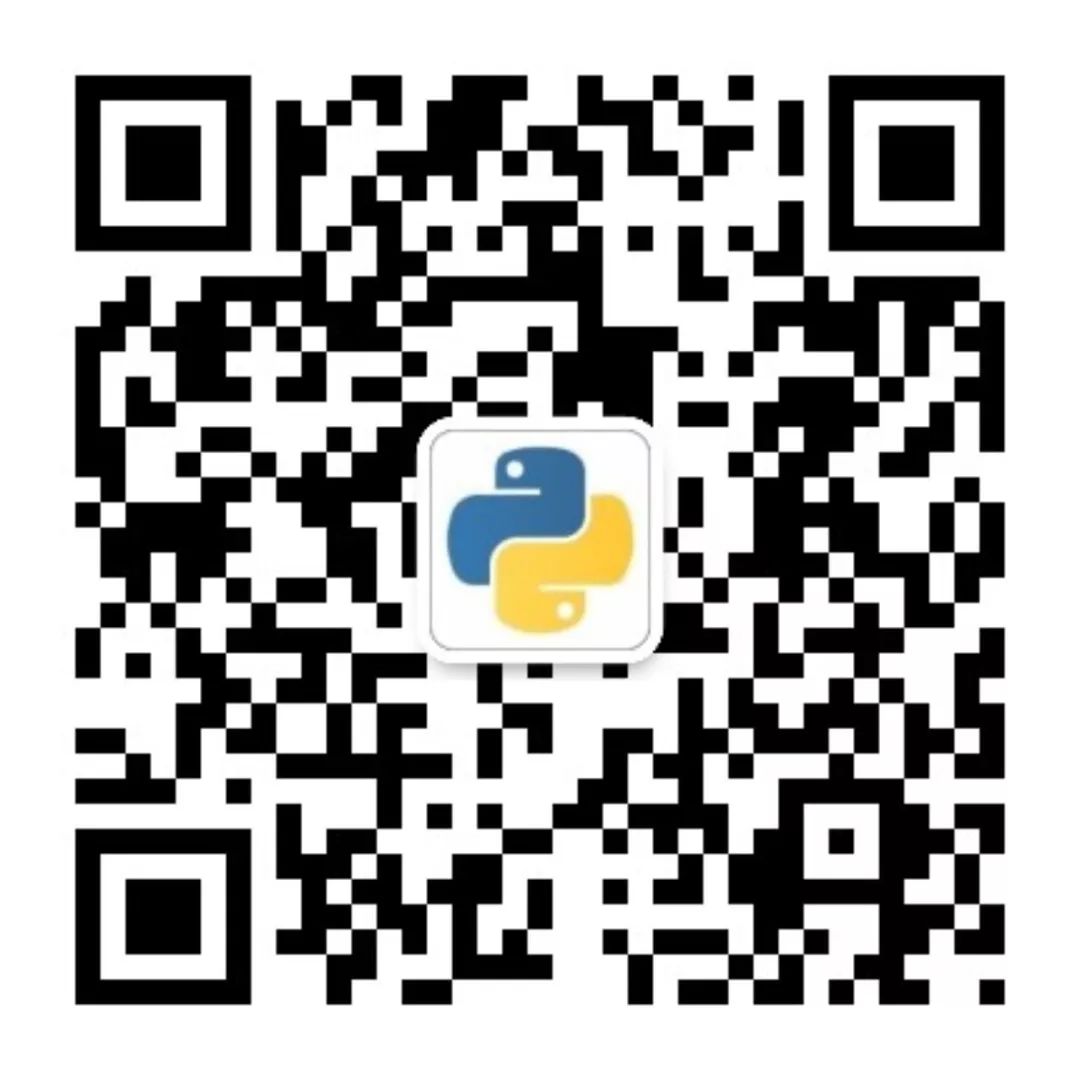
长
按
关
注
?【16个技术公众号】都在这里!
涵盖:程序员大咖、源码共读、程序员共读、数据结构与算法、黑客技术和网络安全、大数据科技、编程前端、Java、Python、Web编程开发、Android、iOS开发、Linux、数据库研发、幽默程序员等。
 万水千山总是情,点个 “
在看” 行不行
万水千山总是情,点个 “
在看” 行不行
























 1028
1028

 被折叠的 条评论
为什么被折叠?
被折叠的 条评论
为什么被折叠?








