Usage
Build a SFTP session with your linux like server, e.g, by the tool "Xshell" or any you like.
After the session is established, then, input the "help" command, do it like this:sftp:/home/catalyst/myapp> help.
You would see below commands shown below: (I would write them word by word, because I want to have a complete overview of them)
ls -list content of a remote directory
lls -list content of a local directory
cd -change your remote working directory
lcd -change and/or print local working directory
pwd -print your remote working directory
lpwd -print your local working directory
get -down a file from the server to your local machine
put -upload a file to your server from local machine
clear -clear screen
help -give help
bye -finish your SFTP session
exit -finish your SFTP session
quit -finish your SFTP session
mkdir -create a directory on the remote server
mv -move or rename a file on the remote server
rename -move or rename a file on the remote server
rm -remove a file on the remote server
rmdir -remove a directory on the remote server
Demo
Change your local working directory:
Get a file from remote server:
Change your remote working directory, and upload a file to there from the local.
Mars
March 17, 2015










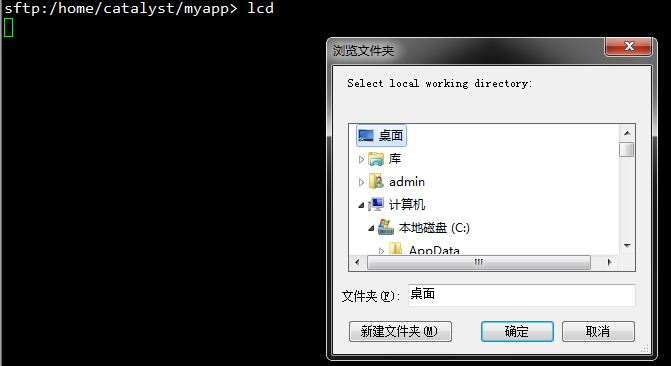
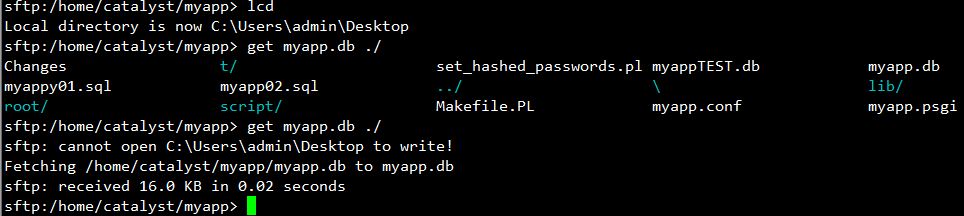















 198
198

 被折叠的 条评论
为什么被折叠?
被折叠的 条评论
为什么被折叠?








