效果如下图所示:
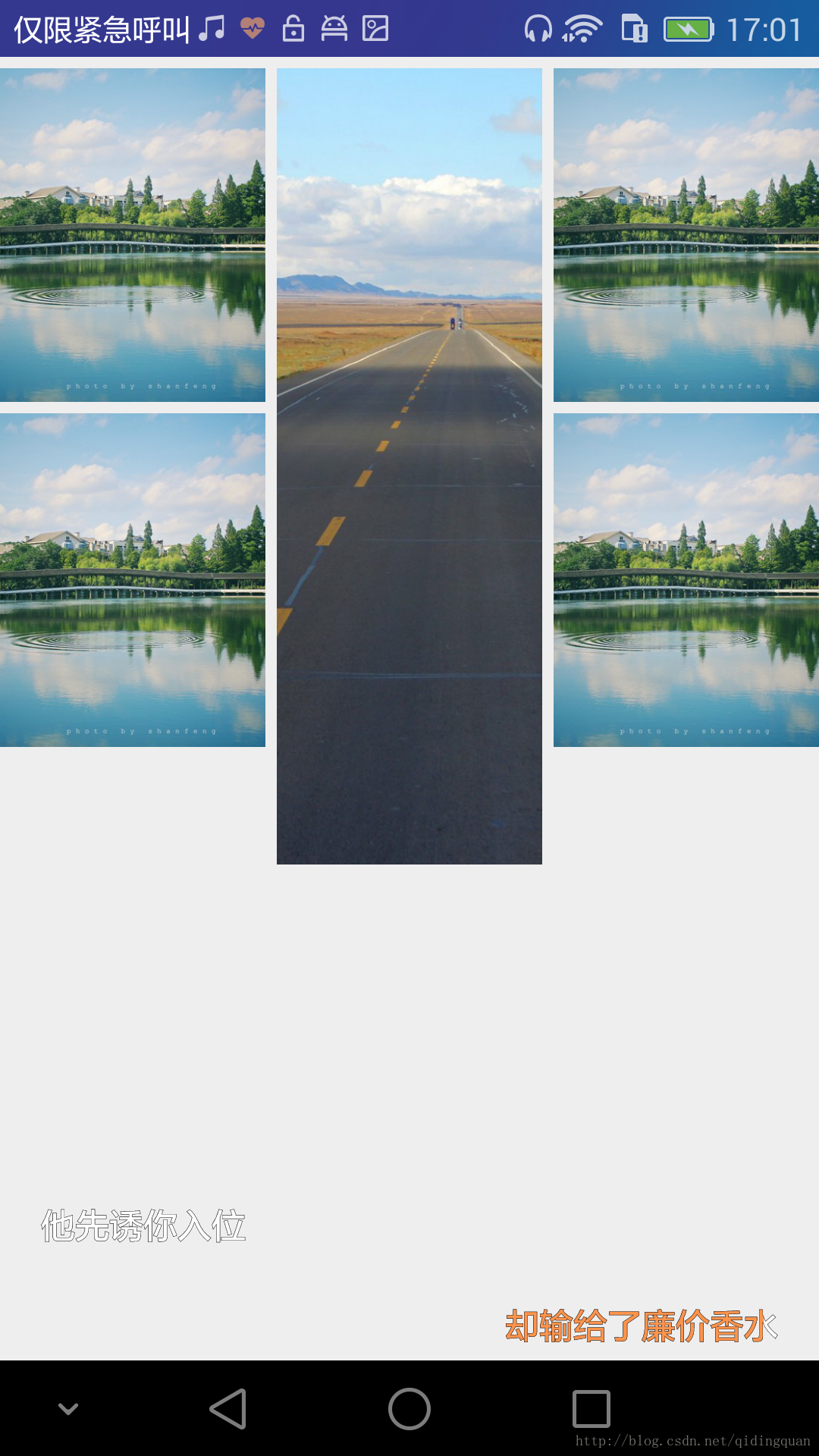
实现效果:每个子项的宽度相同高度可能不同的布局
实现思路:
1.由于项宽度相同,则高度需要根据图片比例进行计算得出
2.用一个数组来存储每一列的总高度,将子控件添加到总高度最小的那一列的后面
3.通过onMeasure()方法计算出控件的高度,控件的高度为所有列高中最大的值,并自定义LayoutParams类,将子控件的left,top,right,bottom封装到layoutParams参数中,以便在onLayout方法中获取参数对子控件进行布局,最后通过setMeasuredDimension()方法来设置控件测量大小
4.在onLayout()方法中对子控件进行布局
一.自定义控件代码
public class WaterfallFlowLayout extends ViewGroup {
private int column = 4;//显示的列数
private int horizontalSpace=10;//列间距
private int verticalSpace=10;//行间距
private int childWidth;//子控件的宽度
private int[] columnHeight=new int[column];//存储每一列的高度
public WaterfallFlowLayout(Context context) {
this(context,null);
}
public WaterfallFlowLayout(Context context, AttributeSet attrs) {
this(context, attrs,0);
}
public WaterfallFlowLayout(Context context, AttributeSet attrs, int defStyleAttr) {
super(context, attrs, defStyleAttr);
TypedArray typedArray=context.obtainStyledAttributes(attrs,R.styleable.WaterfallFlowLayout);
column=typedArray.getInteger(R.styleable.WaterfallFlowLayout_column,3);
horizontalSpace=typedArray.getDimensionPixelSize(R.styleable.WaterfallFlowLayout_horizontalSpace,0);
verticalSpace=typedArray.getDimensionPixelSize(R.styleable.WaterfallFlowLayout_verticalSpace,0);
typedArray.recycle();
}
@Override
public LayoutParams generateLayoutParams(AttributeSet attrs) {
return new MyLayoutParams(getContext(),attrs);
}
@Override
protected void onMeasure(int widthMeasureSpec, int heightMeasureSpec) {
int widthMode = MeasureSpec.getMode(widthMeasureSpec);
int widthSize = MeasureSpec.getSize(widthMeasureSpec);
int heightSize = MeasureSpec.getSize(heightMeasureSpec);
//测量之后的宽度高度
int newWidth = 0;
int newHeight = 0;
if (widthMode == MeasureSpec.EXACTLY) {
newWidth = widthSize;
newHeight = heightSize;
} else {
//根据子控件的高度宽度测量出自身的宽高
measureChildren(widthMeasureSpec,heightMeasureSpec);
//计算子控件的宽度
childWidth = (widthSize-(column-1)*horizontalSpace) / column;
int childNum = getChildCount();
if (childNum < column) {
newWidth = childWidth * childNum;
} else {
newWidth = widthSize;
}
for (int i = 0; i < childNum; i++) {
View childView = getChildAt(i);
//根据子控件的宽度计算出子控件应该显示的高度(需要等比例缩放)
int width=childView.getMeasuredWidth();
int height=childView.getMeasuredHeight();
float scale= (float) (height*1.0 / width);
int childHeight = (int) (childWidth *scale);
//获取所有列当中高度最小的位置,放置子控件
int column=getMinHeight();
MyLayoutParams params= (MyLayoutParams) childView.getLayoutParams();
params.left=column*(childWidth+horizontalSpace);
params.top=columnHeight[column]+verticalSpace;
params.right=params.left+childWidth;
params.bottom=params.top+childHeight;
//对添加的列的高度进行累加
columnHeight[column]+=childHeight+verticalSpace;
}
newHeight=getMaxHeight();//获取整个列中最大值
}
setMeasuredDimension(newWidth, newHeight);
}
//获取所有行中列高度最小的位置
private int getMinHeight(){
int minColumn=0;
for(int i=1;i<columnHeight.length;i++){
if(columnHeight[i]<columnHeight[minColumn]){
minColumn=i;
}
}
return minColumn;
}
//获取最大的高度
private int getMaxHeight(){
int maxHeight=columnHeight[0];
for(int i=1;i<columnHeight.length;i++){
if(columnHeight[i]>maxHeight){
maxHeight=columnHeight[i];
}
}
return maxHeight;
}
private void clearTop() {
for (int i = 0; i < columnHeight.length; i++) {
columnHeight[i] = 0;
}
}
@Override
protected void onLayout(boolean changed, int l, int t, int r, int b) {
//对子控件进行布局
int childNum=getChildCount();
clearTop();
for(int i=0;i<childNum;i++){
View childView=getChildAt(i);
MyLayoutParams params= (MyLayoutParams) childView.getLayoutParams();
childView.layout(params.left,params.top,params.right,params.bottom);
}
}
public static class MyLayoutParams extends ViewGroup.LayoutParams{
public int left;
public int top;
public int right ;
public int bottom ;
public MyLayoutParams(Context c, AttributeSet attrs) {
super(c, attrs);
}
}二.布局中使用
<ScrollView
android:layout_width="match_parent"
android:layout_height="match_parent">
<com.example.qdq.uidemo.WaterfallFlowLayout
android:layout_width="wrap_content"
android:layout_height="match_parent"
app:horizontalSpace="5dp"
app:verticalSpace="5dp">
<ImageView
android:layout_width="wrap_content"
android:layout_height="wrap_content"
android:scaleType="centerCrop"
android:src="@drawable/one" />
<ImageView
android:layout_width="wrap_content"
android:layout_height="wrap_content"
android:scaleType="centerCrop"
android:src="@drawable/two" />
<ImageView
android:layout_width="wrap_content"
android:layout_height="wrap_content"
android:scaleType="centerCrop"
android:src="@drawable/one" />
<ImageView
android:layout_width="wrap_content"
android:layout_height="wrap_content"
android:scaleType="centerCrop"
android:src="@drawable/one" />
<ImageView
android:layout_width="wrap_content"
android:layout_height="wrap_content"
android:scaleType="centerCrop"
android:src="@drawable/one" />
<ImageView
android:layout_width="wrap_content"
android:layout_height="wrap_content"
android:scaleType="centerCrop"
android:src="@drawable/one" />
</com.example.qdq.uidemo.WaterfallFlowLayout>
</ScrollView>三自定义属性文件代码
<?xml version="1.0" encoding="utf-8"?>
<resources>
<declare-styleable name="WaterfallFlowLayout">
<attr name="column" format="integer"/>
<attr name="horizontalSpace" format="dimension"/>
<attr name="verticalSpace" format="dimension"/>
</declare-styleable>
</resources>注意:本例中计算比例存在问题,当图片宽高大于屏幕宽高时,通过getMeasuredWidth()获取的宽度为屏幕宽度并非图片真实宽度,获取的高度也一样,导致比例计算不正确,导致显示异常





















 430
430











 被折叠的 条评论
为什么被折叠?
被折叠的 条评论
为什么被折叠?








