第一步:
先准备开关按钮要使用到的背景图片,一张是开启的,一张是关闭的,如下图:
![]()
![]()
一共有6种款式,大家也可以全部加进去

图标素材下载地址: https://download.csdn.net/download/qq15577969/12344587
然后将这些图片作为资源文件添加到项目中,如下图:
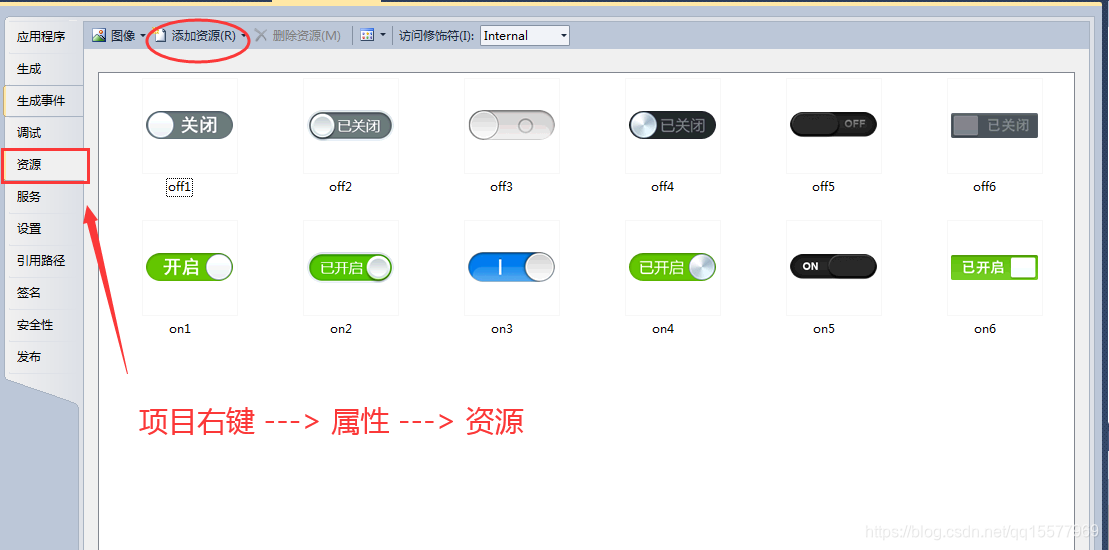
第二步、新建用户控件,命名为:ButtonCheck.cs

ButtonCheck.cs 代码如下:
using System;
using System.Collections.Generic;
using System.ComponentModel;
using System.Drawing;
using System.Data;
using System.Linq;
using System.Text;
using System.Windows.Forms;
namespace OA系统采集器
{
public partial class ButtonCheck : UserControl
{
//是否选中
bool isCheck = true;
/// <summary>
/// 枚举
/// </summary>
public enum CheckStyle
{
style1 = 0,
style2 = 1,
style3 = 2,
style4 = 3,
style5 = 4,
style6 = 5
};
public ButtonCheck()
{
InitializeComponent();
//设置Style支持透明背景色并且双缓冲
this.SetStyle(ControlStyles.AllPaintingInWmPaint, true);
this.SetStyle(ControlStyles.DoubleBuffer, true);
this.SetStyle(ControlStyles.ResizeRedraw, true);
this.SetStyle(ControlStyles.Selectable, true);
this.SetStyle(ControlStyles.SupportsTransparentBackColor, true);
this.SetStyle(ControlStyles.UserPaint, true);
this.BackColor = Color.Transparent;
this.Cursor = Cursors.Hand;
this.Size = new Size(87, 27);
}
/// <summary>
/// 是否选中
/// </summary>
public bool Checked
{
set { isCheck = value; this.Invalidate(); }
get { return isCheck; }
}
CheckStyle checkStyle = CheckStyle.style1;
/// <summary>
/// 样式
/// </summary>
public CheckStyle CheckStyleX
{
set { checkStyle = value; this.Invalidate(); }
get { return checkStyle; }
}
protected override void OnPaint(PaintEventArgs e)
{
Bitmap bitMapOn = null;
Bitmap bitMapOff = null;
if (checkStyle == CheckStyle.style1)
{
bitMapOn = Properties.Resources.on1;
bitMapOff = Properties.Resources.off1;
}
else if (checkStyle == CheckStyle.style2)
{
bitMapOn = Properties.Resources.on2;
bitMapOff = Properties.Resources.off2;
}
else if (checkStyle == CheckStyle.style3)
{
bitMapOn = Properties.Resources.on3;
bitMapOff = Properties.Resources.off3;
}
else if (checkStyle == CheckStyle.style4)
{
bitMapOn = Properties.Resources.on4;
bitMapOff = Properties.Resources.off4;
}
else if (checkStyle == CheckStyle.style5)
{
bitMapOn = Properties.Resources.on5;
bitMapOff = Properties.Resources.off5;
}
else if (checkStyle == CheckStyle.style6)
{
bitMapOn = Properties.Resources.on6;
bitMapOff = Properties.Resources.off6;
}
Graphics g = e.Graphics;
Rectangle rec = new Rectangle(0, 0, this.Size.Width, this.Size.Height);
if (isCheck)
{
g.DrawImage(bitMapOn, rec);
}
else
{
g.DrawImage(bitMapOff, rec);
}
}
//特别说明:ButtonCheck_Click这个事件要添加控制方法产生,而不是直接在这里写
private void ButtonCheck_Click(object sender, EventArgs e)
{
isCheck = !isCheck;
this.Invalidate();
}
}
}
在自定义用户控件右边的方法属性里,找到click,双击进入,添加以下代码:
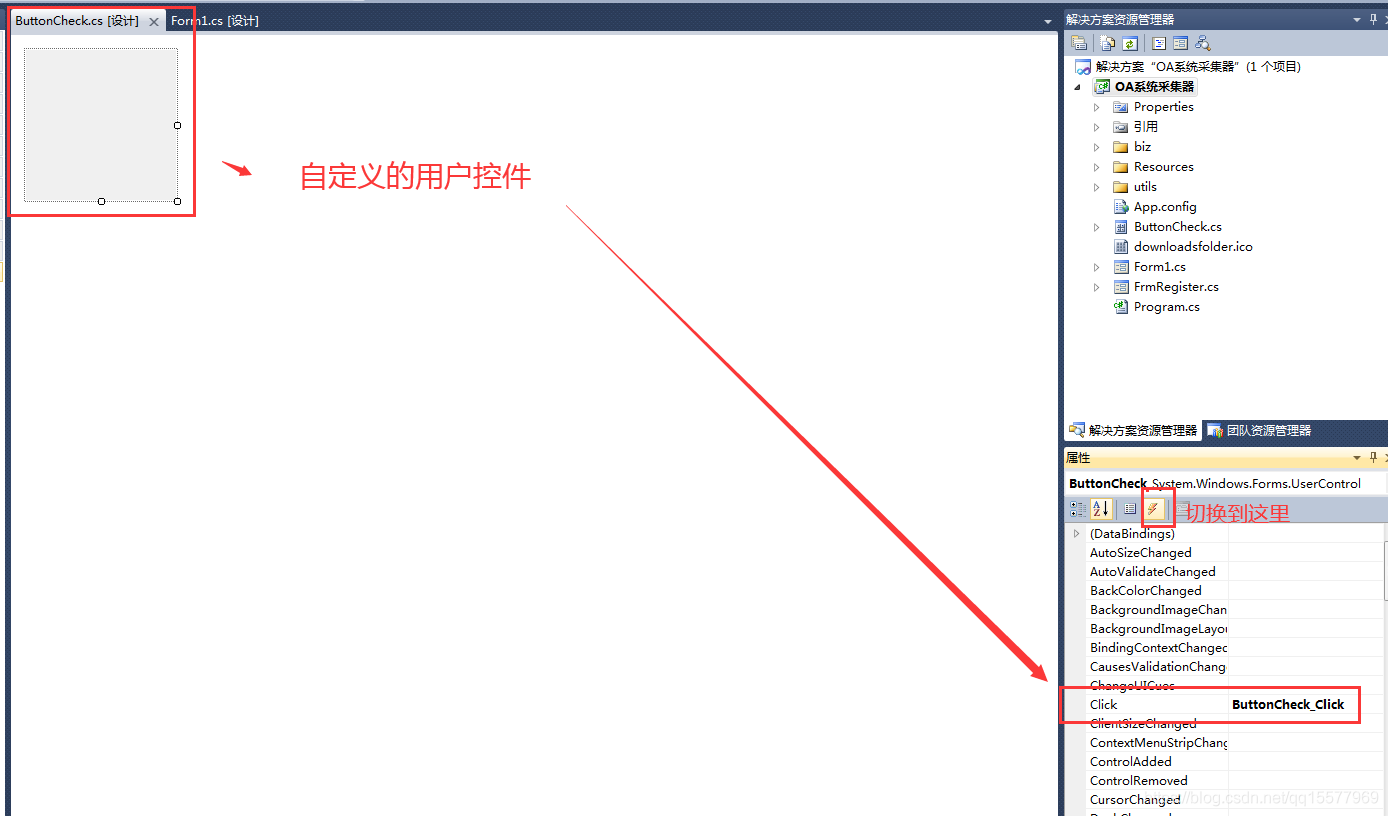
private void ButtonCheck_Click(object sender, EventArgs e)
{
isCheck = !isCheck;
this.Invalidate();
}第三步、调用自定义的开关按钮控件
1.项目上右击,点击重新生成
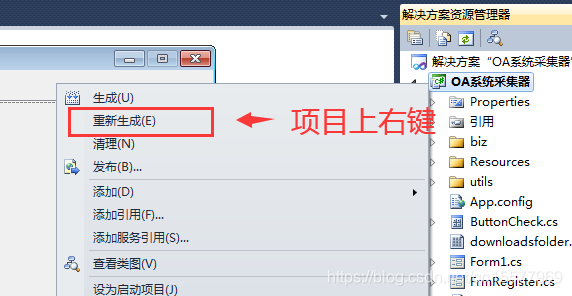
2.回到UI设计界面,刷新“工具箱”,会发现多出一个可使用的ButtonCheck控件
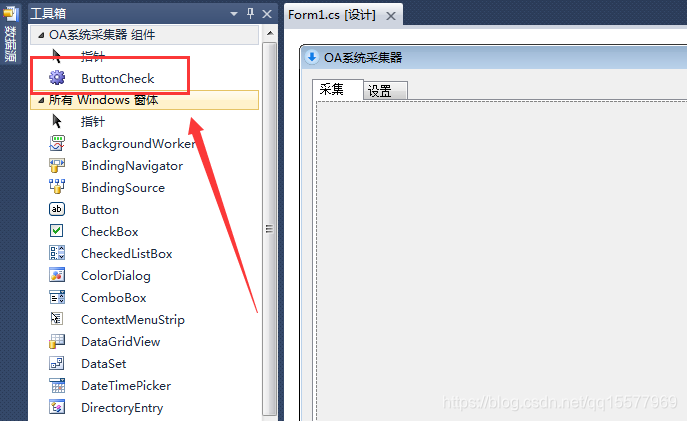
3.直接将控件拖入窗口,就可以使用了。
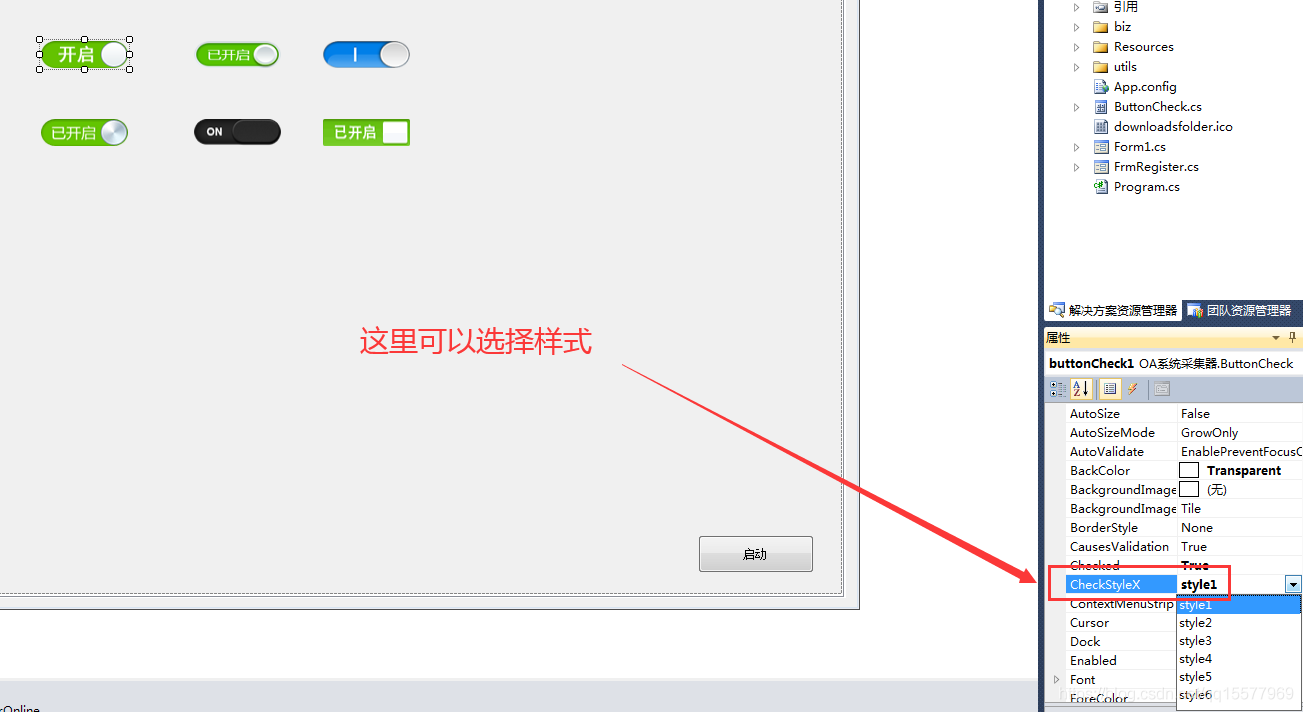






















 3684
3684











 被折叠的 条评论
为什么被折叠?
被折叠的 条评论
为什么被折叠?








