版权声明:转载注明出处,谢谢合作。
Android自定义控件之日历控件
三月份学习Android,至今也有半年有余,中间也做过两个项目,但是依然感觉自己做的应用不是很有新意,比不上应用市场上那些应用如此绚丽。所以自己仍需继续努力。学习至今,仍感觉自定义控件是一块硬骨头,还没修炼到身后的内功,下面就切入正题,以一次项目的需求,来实现一个自定义的日历控件。效果图先来一发。
我们分析下效果图,然后确定我们的需求。
(1)、绘制星期的自定义View,用于标识日期的礼拜。
(2)、绘制日期的自定义View。
(3)、绘制事务圆圈,从效果图中我们以红圈标识今日有事务。
(4)、绘制选中日期的颜色。
(5)、对选中日期进行点击事件的处理。
通过对效果图的分析,得出了我们的需求,我们在仔细分析效果图,发现里面就是绘制文字和绘制线条,所以我们只要回Canvas的这两个功能即可,主要的难点是如何将这些日期进行位置的安排,接下来我们就来逐个分析如何实现一个自定义View。
实现Week的自定义View
效果图
分析下效果图,我们需要绘制上下两条线、然后绘制描述文字(日、一、二、三、四、五、六)。下面就讲解下我们的实现。先看着部分的源码,然后在分开讲解。
public class WeekDayView extends View {
//上横线颜色
private int mTopLineColor = Color.parseColor("#CCE4F2");
//下横线颜色
private int mBottomLineColor = Color.parseColor("#CCE4F2");
//周一到周五的颜色
private int mWeedayColor = Color.parseColor("#1FC2F3");
//周六、周日的颜色
private int mWeekendColor = Color.parseColor("#fa4451");
//线的宽度
private int mStrokeWidth = 4;
private int mWeekSize = 14;
private Paint paint;
private DisplayMetrics mDisplayMetrics;
private String[] weekString = new String[]{"日","一","二","三","四","五","六"};
public WeekDayView(Context context, AttributeSet attrs) {
super(context, attrs);
mDisplayMetrics = getResources().getDisplayMetrics();
paint = new Paint();
}
@Override
protected void onMeasure(int widthMeasureSpec, int heightMeasureSpec) {
int widthSize = MeasureSpec.getSize(widthMeasureSpec);
int widthMode = MeasureSpec.getMode(widthMeasureSpec);
int heightSize = MeasureSpec.getSize(heightMeasureSpec);
int heightMode = MeasureSpec.getMode(heightMeasureSpec);
if(heightMode == MeasureSpec.AT_MOST){
heightSize = mDisplayMetrics.densityDpi * 30;
}
if(widthMode == MeasureSpec.AT_MOST){
widthSize = mDisplayMetrics.densityDpi * 300;
}
setMeasuredDimension(widthSize, heightSize);
}
@Override
protected void onDraw(Canvas canvas) {
int width = getWidth();
int height = getHeight();
//进行画上下线
paint.setStyle(Style.STROKE);
paint.setColor(mTopLineColor);
paint.setStrokeWidth(mStrokeWidth);
canvas.drawLine(0, 0, width, 0, paint);
//画下横线
paint.setColor(mBottomLineColor);
canvas.drawLine(0, height, width, height, paint);
paint.setStyle(Style.FILL);
paint.setTextSize(mWeekSize * mDisplayMetrics.scaledDensity);
int columnWidth = width / 7;
for(int i=0;i < weekString.length;i++){
String text = weekString[i];
int fontWidth = (int) paint.measureText(text);
int startX = columnWidth * i + (columnWidth - fontWidth)/2;
int startY = (int) (height/2 - (paint.ascent() + paint.descent())/2);
if(text.indexOf("日") > -1|| text.indexOf("六") > -1){
paint.setColor(mWeekendColor);
}else{
paint.setColor(mWeedayColor);
}
canvas.drawText(text, startX, startY, paint);
}
}
/**
* 设置顶线的颜色
* @param mTopLineColor
*/
public void setmTopLineColor(int mTopLineColor) {
this.mTopLineColor = mTopLineColor;
}
/**
* 设置底线的颜色
* @param mBottomLineColor
*/
public void setmBottomLineColor(int mBottomLineColor) {
this.mBottomLineColor = mBottomLineColor;
}
/**
* 设置周一-五的颜色
* @return
*/
public void setmWeedayColor(int mWeedayColor) {
this.mWeedayColor = mWeedayColor;
}
/**
* 设置周六、周日的颜色
* @param mWeekendColor
*/
public void setmWeekendColor(int mWeekendColor) {
this.mWeekendColor = mWeekendColor;
}
/**
* 设置边线的宽度
* @param mStrokeWidth
*/
public void setmStrokeWidth(int mStrokeWidth) {
this.mStrokeWidth = mStrokeWidth;
}
/**
* 设置字体的大小
* @param mWeekSize
*/
public void setmWeekSize(int mWeekSize) {
this.mWeekSize = mWeekSize;
}
/**
* 设置星期的形式
* @param weekString
* 默认值 "日","一","二","三","四","五","六"
*/
public void setWeekString(String[] weekString) {
this.weekString = weekString;
}
}
- 1
- 2
- 3
- 4
- 5
- 6
- 7
- 8
- 9
- 10
- 11
- 12
- 13
- 14
- 15
- 16
- 17
- 18
- 19
- 20
- 21
- 22
- 23
- 24
- 25
- 26
- 27
- 28
- 29
- 30
- 31
- 32
- 33
- 34
- 35
- 36
- 37
- 38
- 39
- 40
- 41
- 42
- 43
- 44
- 45
- 46
- 47
- 48
- 49
- 50
- 51
- 52
- 53
- 54
- 55
- 56
- 57
- 58
- 59
- 60
- 61
- 62
- 63
- 64
- 65
- 66
- 67
- 68
- 69
- 70
- 71
- 72
- 73
- 74
- 75
- 76
- 77
- 78
- 79
- 80
- 81
- 82
- 83
- 84
- 85
- 86
- 87
- 88
- 89
- 90
- 91
- 92
- 93
- 94
- 95
- 96
- 97
- 98
- 99
- 100
- 101
- 102
- 103
- 104
- 105
- 106
- 107
- 108
- 109
- 110
- 111
- 112
- 113
- 114
- 115
- 116
- 117
- 118
- 119
- 120
- 121
- 122
- 123
- 124
- 125
- 126
- 127
- 1
- 2
- 3
- 4
- 5
- 6
- 7
- 8
- 9
- 10
- 11
- 12
- 13
- 14
- 15
- 16
- 17
- 18
- 19
- 20
- 21
- 22
- 23
- 24
- 25
- 26
- 27
- 28
- 29
- 30
- 31
- 32
- 33
- 34
- 35
- 36
- 37
- 38
- 39
- 40
- 41
- 42
- 43
- 44
- 45
- 46
- 47
- 48
- 49
- 50
- 51
- 52
- 53
- 54
- 55
- 56
- 57
- 58
- 59
- 60
- 61
- 62
- 63
- 64
- 65
- 66
- 67
- 68
- 69
- 70
- 71
- 72
- 73
- 74
- 75
- 76
- 77
- 78
- 79
- 80
- 81
- 82
- 83
- 84
- 85
- 86
- 87
- 88
- 89
- 90
- 91
- 92
- 93
- 94
- 95
- 96
- 97
- 98
- 99
- 100
- 101
- 102
- 103
- 104
- 105
- 106
- 107
- 108
- 109
- 110
- 111
- 112
- 113
- 114
- 115
- 116
- 117
- 118
- 119
- 120
- 121
- 122
- 123
- 124
- 125
- 126
- 127
(1)、首先我们定义了我们需要的成员变量,比如上下线条的颜色、宽度、字体的大小、周期的表现形式。这些都是为了灵活定制而需要的。方便使用。
(2)、现在来看看onMeasure方法,我们知道在自定义view中,我们遇到wrap_content属性,这是view的大小可能就不是我们想要的了,所以我们在onMeasure方法中,指定此条件下的大小,即默认大小为300*30。
(3)、onDraw方法,我们在onDraw方法中进行我们需要内容的绘制。我们使用drawLine方法,进行上下横线的绘制,然后int columnWidth = width / 7;计算每列的宽度,为什么计算宽度呢?因为我们要将”日”,”一”,”二”,”三”,”四”,”五”,”六”这七个字放在对应格子的居中位置。通过drawText方法进行绘制文字,我们需要指定绘制文字的起始位置,为了达到居中的位置,我们需要进行计算。
int startX = columnWidth * i + (columnWidth - fontWidth)/2;
int startY = (int) (height/2 - (paint.ascent() + paint.descent())/2);
- 1
- 2
- 1
- 2
此处不是很了解的,可以参照下爱哥的文章。后面就是一些设置属性,没什么讲头。
至此很简单的实现了我们的week的自定义view。下面我们来分析下日期的实现。
实现日期Date的自定义View
类似WeekView的实现,我们在DateView中的难点也是如何放置这些日期date。先上源码,然后我们在具体分析:
public class MonthDateView extends View {
private static final int NUM_COLUMNS = 7;
private static final int NUM_ROWS = 6;
private Paint mPaint;
private int mDayColor = Color.parseColor("#000000");
private int mSelectDayColor = Color.parseColor("#ffffff");
private int mSelectBGColor = Color.parseColor("#1FC2F3");
private int mCurrentColor = Color.parseColor("#ff0000");
private int mCurrYear,mCurrMonth,mCurrDay;
private int mSelYear,mSelMonth,mSelDay;
private int mColumnSize,mRowSize;
private DisplayMetrics mDisplayMetrics;
private int mDaySize = 18;
private TextView tv_date,tv_week;
private int weekRow;
private int [][] daysString;
private int mCircleRadius = 6;
private DateClick dateClick;
private int mCircleColor = Color.parseColor("#ff0000");
private List<Integer> daysHasThingList;
public MonthDateView(Context context, AttributeSet attrs) {
super(context, attrs);
mDisplayMetrics = getResources().getDisplayMetrics();
Calendar calendar = Calendar.getInstance();
mPaint = new Paint();
mCurrYear = calendar.get(Calendar.YEAR);
mCurrMonth = calendar.get(Calendar.MONTH);
mCurrDay = calendar.get(Calendar.DATE);
setSelectYearMonth(mCurrYear,mCurrMonth,mCurrDay);
}
@Override
protected void onMeasure(int widthMeasureSpec, int heightMeasureSpec) {
int widthSize = MeasureSpec.getSize(widthMeasureSpec);
int widthMode = MeasureSpec.getMode(widthMeasureSpec);
int heightSize = MeasureSpec.getSize(heightMeasureSpec);
int heightMode = MeasureSpec.getMode(heightMeasureSpec);
if(heightMode == MeasureSpec.AT_MOST){
heightSize = mDisplayMetrics.densityDpi * 200;
}
if(widthMode == MeasureSpec.AT_MOST){
widthSize = mDisplayMetrics.densityDpi * 300;
}
setMeasuredDimension(widthSize, heightSize);
}
@Override
protected void onDraw(Canvas canvas) {
initSize();
daysString = new int[6][7];
mPaint.setTextSize(mDaySize*mDisplayMetrics.scaledDensity);
String dayString;
int mMonthDays = DateUtils.getMonthDays(mSelYear, mSelMonth);
int weekNumber = DateUtils.getFirstDayWeek(mSelYear, mSelMonth);
Log.d("DateView", "DateView:" + mSelMonth+"月1号周" + weekNumber);
for(int day = 0;day < mMonthDays;day++){
dayString = (day + 1) + "";
int column = (day+weekNumber - 1) % 7;
int row = (day+weekNumber - 1) / 7;
daysString[row][column]=day + 1;
int startX = (int) (mColumnSize * column + (mColumnSize - mPaint.measureText(dayString))/2);
int startY = (int) (mRowSize * row + mRowSize/2 - (mPaint.ascent() + mPaint.descent())/2);
if(dayString.equals(mSelDay+"")){
//绘制背景色矩形
int startRecX = mColumnSize * column;
int startRecY = mRowSize * row;
int endRecX = startRecX + mColumnSize;
int endRecY = startRecY + mRowSize;
mPaint.setColor(mSelectBGColor);
canvas.drawRect(startRecX, startRecY, endRecX, endRecY, mPaint);
//记录第几行,即第几周
weekRow = row + 1;
}
//绘制事务圆形标志
drawCircle(row,column,day + 1,canvas);
if(dayString.equals(mSelDay+"")){
mPaint.setColor(mSelectDayColor);
}else if(dayString.equals(mCurrDay+"") && mCurrDay != mSelDay && mCurrMonth == mSelMonth){
//正常月,选中其他日期,则今日为红色
mPaint.setColor(mCurrentColor);
}else{
mPaint.setColor(mDayColor);
}
canvas.drawText(dayString, startX, startY, mPaint);
if(tv_date != null){
tv_date.setText(mSelYear + "年" + (mSelMonth + 1) + "月");
}
if(tv_week != null){
tv_week.setText("第" + weekRow +"周");
}
}
}
private void drawCircle(int row,int column,int day,Canvas canvas){
if(daysHasThingList != null && daysHasThingList.size() >0){
if(!daysHasThingList.contains(day))return;
mPaint.setColor(mCircleColor);
float circleX = (float) (mColumnSize * column + mColumnSize*0.8);
float circley = (float) (mRowSize * row + mRowSize*0.2);
canvas.drawCircle(circleX, circley, mCircleRadius, mPaint);
}
}
@Override
public boolean performClick() {
return super.performClick();
}
private int downX = 0,downY = 0;
@Override
public boolean onTouchEvent(MotionEvent event) {
int eventCode= event.getAction();
switch(eventCode){
case MotionEvent.ACTION_DOWN:
downX = (int) event.getX();
downY = (int) event.getY();
break;
case MotionEvent.ACTION_MOVE:
break;
case MotionEvent.ACTION_UP:
int upX = (int) event.getX();
int upY = (int) event.getY();
if(Math.abs(upX-downX) < 10 && Math.abs(upY - downY) < 10){//点击事件
performClick();
doClickAction((upX + downX)/2,(upY + downY)/2);
}
break;
}
return true;
}
/**
* 初始化列宽行高
*/
private void initSize(){
mColumnSize = getWidth() / NUM_COLUMNS;
mRowSize = getHeight() / NUM_ROWS;
}
/**
* 设置年月
* @param year
* @param month
*/
private void setSelectYearMonth(int year,int month,int day){
mSelYear = year;
mSelMonth = month;
mSelDay = day;
}
/**
* 执行点击事件
* @param x
* @param y
*/
private void doClickAction(int x,int y){
int row = y / mRowSize;
int column = x / mColumnSize;
setSelectYearMonth(mSelYear,mSelMonth,daysString[row][column]);
invalidate();
//执行activity发送过来的点击处理事件
if(dateClick != null){
dateClick.onClickOnDate();
}
}
/**
* 左点击,日历向后翻页
*/
public void onLeftClick(){
int year = mSelYear;
int month = mSelMonth;
int day = mSelDay;
if(month == 0){//若果是1月份,则变成12月份
year = mSelYear-1;
month = 11;
}else if(DateUtils.getMonthDays(year, month) == day){
//如果当前日期为该月最后一点,当向前推的时候,就需要改变选中的日期
month = month-1;
day = DateUtils.getMonthDays(year, month);
}else{
month = month-1;
}
setSelectYearMonth(year,month,day);
invalidate();
}
/**
* 右点击,日历向前翻页
*/
public void onRightClick(){
int year = mSelYear;
int month = mSelMonth;
int day = mSelDay;
if(month == 11){//若果是12月份,则变成1月份
year = mSelYear+1;
month = 0;
}else if(DateUtils.getMonthDays(year, month) == day){
//如果当前日期为该月最后一点,当向前推的时候,就需要改变选中的日期
month = month + 1;
day = DateUtils.getMonthDays(year, month);
}else{
month = month + 1;
}
setSelectYearMonth(year,month,day);
invalidate();
}
/**
* 获取选择的年份
* @return
*/
public int getmSelYear() {
return mSelYear;
}
/**
* 获取选择的月份
* @return
*/
public int getmSelMonth() {
return mSelMonth;
}
/**
* 获取选择的日期
* @param mSelDay
*/
public int getmSelDay() {
return this.mSelDay;
}
/**
* 普通日期的字体颜色,默认黑色
* @param mDayColor
*/
public void setmDayColor(int mDayColor) {
this.mDayColor = mDayColor;
}
/**
* 选择日期的颜色,默认为白色
* @param mSelectDayColor
*/
public void setmSelectDayColor(int mSelectDayColor) {
this.mSelectDayColor = mSelectDayColor;
}
/**
* 选中日期的背景颜色,默认蓝色
* @param mSelectBGColor
*/
public void setmSelectBGColor(int mSelectBGColor) {
this.mSelectBGColor = mSelectBGColor;
}
/**
* 当前日期不是选中的颜色,默认红色
* @param mCurrentColor
*/
public void setmCurrentColor(int mCurrentColor) {
this.mCurrentColor = mCurrentColor;
}
/**
* 日期的大小,默认18sp
* @param mDaySize
*/
public void setmDaySize(int mDaySize) {
this.mDaySize = mDaySize;
}
/**
* 设置显示当前日期的控件
* @param tv_date
* 显示日期
* @param tv_week
* 显示周
*/
public void setTextView(TextView tv_date,TextView tv_week){
this.tv_date = tv_date;
this.tv_week = tv_week;
invalidate();
}
/**
* 设置事务天数
* @param daysHasThingList
*/
public void setDaysHasThingList(List<Integer> daysHasThingList) {
this.daysHasThingList = daysHasThingList;
}
/***
* 设置圆圈的半径,默认为6
* @param mCircleRadius
*/
public void setmCircleRadius(int mCircleRadius) {
this.mCircleRadius = mCircleRadius;
}
/**
* 设置圆圈的半径
* @param mCircleColor
*/
public void setmCircleColor(int mCircleColor) {
this.mCircleColor = mCircleColor;
}
/**
* 设置日期的点击回调事件
* @author shiwei.deng
*
*/
public interface DateClick{
public void onClickOnDate();
}
/**
* 设置日期点击事件
* @param dateClick
*/
public void setDateClick(DateClick dateClick) {
this.dateClick = dateClick;
}
/**
* 跳转至今天
*/
public void setTodayToView(){
setSelectYearMonth(mCurrYear,mCurrMonth,mCurrDay);
invalidate();
}
}
- 1
- 2
- 3
- 4
- 5
- 6
- 7
- 8
- 9
- 10
- 11
- 12
- 13
- 14
- 15
- 16
- 17
- 18
- 19
- 20
- 21
- 22
- 23
- 24
- 25
- 26
- 27
- 28
- 29
- 30
- 31
- 32
- 33
- 34
- 35
- 36
- 37
- 38
- 39
- 40
- 41
- 42
- 43
- 44
- 45
- 46
- 47
- 48
- 49
- 50
- 51
- 52
- 53
- 54
- 55
- 56
- 57
- 58
- 59
- 60
- 61
- 62
- 63
- 64
- 65
- 66
- 67
- 68
- 69
- 70
- 71
- 72
- 73
- 74
- 75
- 76
- 77
- 78
- 79
- 80
- 81
- 82
- 83
- 84
- 85
- 86
- 87
- 88
- 89
- 90
- 91
- 92
- 93
- 94
- 95
- 96
- 97
- 98
- 99
- 100
- 101
- 102
- 103
- 104
- 105
- 106
- 107
- 108
- 109
- 110
- 111
- 112
- 113
- 114
- 115
- 116
- 117
- 118
- 119
- 120
- 121
- 122
- 123
- 124
- 125
- 126
- 127
- 128
- 129
- 130
- 131
- 132
- 133
- 134
- 135
- 136
- 137
- 138
- 139
- 140
- 141
- 142
- 143
- 144
- 145
- 146
- 147
- 148
- 149
- 150
- 151
- 152
- 153
- 154
- 155
- 156
- 157
- 158
- 159
- 160
- 161
- 162
- 163
- 164
- 165
- 166
- 167
- 168
- 169
- 170
- 171
- 172
- 173
- 174
- 175
- 176
- 177
- 178
- 179
- 180
- 181
- 182
- 183
- 184
- 185
- 186
- 187
- 188
- 189
- 190
- 191
- 192
- 193
- 194
- 195
- 196
- 197
- 198
- 199
- 200
- 201
- 202
- 203
- 204
- 205
- 206
- 207
- 208
- 209
- 210
- 211
- 212
- 213
- 214
- 215
- 216
- 217
- 218
- 219
- 220
- 221
- 222
- 223
- 224
- 225
- 226
- 227
- 228
- 229
- 230
- 231
- 232
- 233
- 234
- 235
- 236
- 237
- 238
- 239
- 240
- 241
- 242
- 243
- 244
- 245
- 246
- 247
- 248
- 249
- 250
- 251
- 252
- 253
- 254
- 255
- 256
- 257
- 258
- 259
- 260
- 261
- 262
- 263
- 264
- 265
- 266
- 267
- 268
- 269
- 270
- 271
- 272
- 273
- 274
- 275
- 276
- 277
- 278
- 279
- 280
- 281
- 282
- 283
- 284
- 285
- 286
- 287
- 288
- 289
- 290
- 291
- 292
- 293
- 294
- 295
- 296
- 297
- 298
- 299
- 300
- 301
- 302
- 303
- 304
- 305
- 306
- 307
- 308
- 309
- 310
- 311
- 312
- 313
- 314
- 315
- 316
- 317
- 318
- 319
- 320
- 321
- 322
- 323
- 324
- 325
- 326
- 327
- 328
- 329
- 330
- 1
- 2
- 3
- 4
- 5
- 6
- 7
- 8
- 9
- 10
- 11
- 12
- 13
- 14
- 15
- 16
- 17
- 18
- 19
- 20
- 21
- 22
- 23
- 24
- 25
- 26
- 27
- 28
- 29
- 30
- 31
- 32
- 33
- 34
- 35
- 36
- 37
- 38
- 39
- 40
- 41
- 42
- 43
- 44
- 45
- 46
- 47
- 48
- 49
- 50
- 51
- 52
- 53
- 54
- 55
- 56
- 57
- 58
- 59
- 60
- 61
- 62
- 63
- 64
- 65
- 66
- 67
- 68
- 69
- 70
- 71
- 72
- 73
- 74
- 75
- 76
- 77
- 78
- 79
- 80
- 81
- 82
- 83
- 84
- 85
- 86
- 87
- 88
- 89
- 90
- 91
- 92
- 93
- 94
- 95
- 96
- 97
- 98
- 99
- 100
- 101
- 102
- 103
- 104
- 105
- 106
- 107
- 108
- 109
- 110
- 111
- 112
- 113
- 114
- 115
- 116
- 117
- 118
- 119
- 120
- 121
- 122
- 123
- 124
- 125
- 126
- 127
- 128
- 129
- 130
- 131
- 132
- 133
- 134
- 135
- 136
- 137
- 138
- 139
- 140
- 141
- 142
- 143
- 144
- 145
- 146
- 147
- 148
- 149
- 150
- 151
- 152
- 153
- 154
- 155
- 156
- 157
- 158
- 159
- 160
- 161
- 162
- 163
- 164
- 165
- 166
- 167
- 168
- 169
- 170
- 171
- 172
- 173
- 174
- 175
- 176
- 177
- 178
- 179
- 180
- 181
- 182
- 183
- 184
- 185
- 186
- 187
- 188
- 189
- 190
- 191
- 192
- 193
- 194
- 195
- 196
- 197
- 198
- 199
- 200
- 201
- 202
- 203
- 204
- 205
- 206
- 207
- 208
- 209
- 210
- 211
- 212
- 213
- 214
- 215
- 216
- 217
- 218
- 219
- 220
- 221
- 222
- 223
- 224
- 225
- 226
- 227
- 228
- 229
- 230
- 231
- 232
- 233
- 234
- 235
- 236
- 237
- 238
- 239
- 240
- 241
- 242
- 243
- 244
- 245
- 246
- 247
- 248
- 249
- 250
- 251
- 252
- 253
- 254
- 255
- 256
- 257
- 258
- 259
- 260
- 261
- 262
- 263
- 264
- 265
- 266
- 267
- 268
- 269
- 270
- 271
- 272
- 273
- 274
- 275
- 276
- 277
- 278
- 279
- 280
- 281
- 282
- 283
- 284
- 285
- 286
- 287
- 288
- 289
- 290
- 291
- 292
- 293
- 294
- 295
- 296
- 297
- 298
- 299
- 300
- 301
- 302
- 303
- 304
- 305
- 306
- 307
- 308
- 309
- 310
- 311
- 312
- 313
- 314
- 315
- 316
- 317
- 318
- 319
- 320
- 321
- 322
- 323
- 324
- 325
- 326
- 327
- 328
- 329
- 330
(1)、首先我们还是定义了一些我们需要的成员变量,比如,字体的颜色、圆圈的颜色、选中的背景色、同样我们需要记录下我们正确的年月日、以及选中的年月日来进行区分,主要就这么多。
(2)、然后进行重写onMeasure方法,类似于WeekView,不做过多解释,差不多。
(3)、在onDraw方法中进行绘制,绘制的原理,我们根据Calendar获取当前月份的天数,以及第一天是礼拜几,只有计算出礼拜几,我们才知道我们的日历从哪列开始,这样我们就可以计算出每次绘制日期的位置:
int column = (day+weekNumber - 1) % 7;
int row = (day+weekNumber - 1) / 7;
daysString[row][column]=day + 1;
int startX = (int) (mColumnSize * column + (mColumnSize - mPaint.measureText(dayString))/2);
int startY = (int) (mRowSize * row + mRowSize/2 - (mPaint.ascent() + mPaint.descent())/2);
- 1
- 2
- 3
- 4
- 5
- 1
- 2
- 3
- 4
- 5
一个礼拜有七天,我们根据日期号和起始计算出日期的对应行列,然后在乘以行列宽,就可以计算出每个日期号的其实位置。这样我们就可以通过drawText进行日期的绘制。我们有一个成员变量记录选中的日期号,然后进行绘制选中的背景色,如下代码:
if(dayString.equals(mSelDay+"")){
//绘制背景色矩形
int startRecX = mColumnSize * column;
int startRecY = mRowSize * row;
int endRecX = startRecX + mColumnSize;
int endRecY = startRecY + mRowSize;
mPaint.setColor(mSelectBGColor);
canvas.drawRect(startRecX, startRecY, endRecX, endRecY, mPaint);
//记录第几行,即第几周
weekRow = row + 1;
}
- 1
- 2
- 3
- 4
- 5
- 6
- 7
- 8
- 9
- 10
- 11
- 1
- 2
- 3
- 4
- 5
- 6
- 7
- 8
- 9
- 10
- 11
(4)、我们还有一个需求,就是绘制事务标志,我们定义了List daysHasThingList的list对象,这个对象我们用来’装’事务的日期号。然后我们在onDraw方法中判断日期是否包含在这个list中,然后绘制对应的圆圈。
private void drawCircle(int row,int column,int day,Canvas canvas){
if(daysHasThingList != null && daysHasThingList.size() >0){
if(!daysHasThingList.contains(day))return;
mPaint.setColor(mCircleColor);
float circleX = (float) (mColumnSize * column + mColumnSize*0.8);
float circley = (float) (mRowSize * row + mRowSize*0.2);
canvas.drawCircle(circleX, circley, mCircleRadius, mPaint);
}
}
- 1
- 2
- 3
- 4
- 5
- 6
- 7
- 8
- 9
- 1
- 2
- 3
- 4
- 5
- 6
- 7
- 8
- 9
(5)、至此,日期的绘制和事务都完成了,但是还没有点击事件进行切换日期的选择,这怎么办呢?所以我们需要重写View的onTouchEvent方法,然后判断点击事件,根据获取的X、Y值,计算出我们选择行列,然后我们在根据行列在daysString中获取我们选中的日期,设置选中日期,然后刷新视图。
public boolean onTouchEvent(MotionEvent event) {
int eventCode= event.getAction();
switch(eventCode){
case MotionEvent.ACTION_DOWN:
downX = (int) event.getX();
downY = (int) event.getY();
break;
case MotionEvent.ACTION_MOVE:
break;
case MotionEvent.ACTION_UP:
int upX = (int) event.getX();
int upY = (int) event.getY();
if(Math.abs(upX-downX) < 10 && Math.abs(upY - downY) < 10){//点击事件
performClick();
doClickAction((upX + downX)/2,(upY + downY)/2);
}
break;
}
return true;
}
- 1
- 2
- 3
- 4
- 5
- 6
- 7
- 8
- 9
- 10
- 11
- 12
- 13
- 14
- 15
- 16
- 17
- 18
- 19
- 20
- 1
- 2
- 3
- 4
- 5
- 6
- 7
- 8
- 9
- 10
- 11
- 12
- 13
- 14
- 15
- 16
- 17
- 18
- 19
- 20
(5)、有的需求是进行点击事情的处理,这时我们只需要写一个简单的回调,然后在activity中进行处理即可。
private void doClickAction(int x,int y){
int row = y / mRowSize;
int column = x / mColumnSize;
setSelectYearMonth(mSelYear,mSelMonth,daysString[row][column]);
invalidate();
//执行activity发送过来的点击处理事件
if(dateClick != null){
dateClick.onClickOnDate();
}
}
/**
* 设置日期的点击回调事件
* @author shiwei.deng
*
*/
public interface DateClick{
public void onClickOnDate();
}
/**
* 设置日期点击事件
* @param dateClick
*/
public void setDateClick(DateClick dateClick) {
this.dateClick = dateClick;
}
- 1
- 2
- 3
- 4
- 5
- 6
- 7
- 8
- 9
- 10
- 11
- 12
- 13
- 14
- 15
- 16
- 17
- 18
- 19
- 20
- 21
- 22
- 23
- 24
- 25
- 26
- 27
- 1
- 2
- 3
- 4
- 5
- 6
- 7
- 8
- 9
- 10
- 11
- 12
- 13
- 14
- 15
- 16
- 17
- 18
- 19
- 20
- 21
- 22
- 23
- 24
- 25
- 26
- 27
(6)主要的处理已经完成,剩下的需要我们获取日期的显示以及显示第几周、点击【今】返回到今天,这些处理的逻辑就是设置选中的日期,然后刷新视图。代码就不贴了,上面的源码注释的挺详细的。
最后就是我们使用自定义View进行显示。如:
<?xml version="1.0" encoding="utf-8"?>
<LinearLayout xmlns:android="http://schemas.android.com/apk/res/android"
android:layout_width="fill_parent"
android:layout_height="fill_parent"
android:layout_centerInParent="true"
android:orientation="vertical" >
<!-- 日历时间选择栏 -->
<RelativeLayout
android:layout_width="fill_parent"
android:layout_height="wrap_content"
android:gravity="center_vertical"
android:background="#ffffff"
android:layout_marginLeft="10dp"
android:layout_marginRight="10dp"
android:paddingTop="3dp">
<ImageView
android:id="@+id/iv_left"
android:layout_width="wrap_content"
android:layout_height="wrap_content"
android:layout_alignParentLeft="true"
android:contentDescription="@null"
android:background="@drawable/left_arrow" />
<ImageView
android:id="@+id/iv_right"
android:layout_width="wrap_content"
android:layout_height="wrap_content"
android:layout_alignParentRight="true"
android:contentDescription="@null"
android:background="@drawable/right_arrow" />
<LinearLayout
android:id="@+id/date_operator_ll"
android:layout_width="fill_parent"
android:layout_height="wrap_content"
android:layout_gravity="center_vertical"
android:gravity="center"
android:layout_centerInParent="true"
android:orientation="horizontal" >
<TextView
android:id="@+id/tv_today"
android:layout_width="25dp"
android:layout_height="25dp"
android:layout_marginRight="5dp"
android:text="今"
android:gravity="center"
android:background="#FFD700"
android:textColor="#ffffff"
android:textSize="17sp" />
<TextView
android:id="@+id/date_text"
style="@style/myschedule_current_month_tv"
android:layout_width="wrap_content"
android:layout_height="wrap_content"
android:gravity="center_horizontal"
android:textColor="#93C73C"
android:textSize="20sp"
android:text="" />
<TextView
android:id="@+id/week_text"
style="@style/myschedule_current_month_tv"
android:layout_width="wrap_content"
android:layout_height="wrap_content"
android:gravity="center_horizontal"
android:layout_marginLeft="10dp"
android:textColor="#93C73C"
android:textSize="20sp"
android:text="" />
</LinearLayout>
</RelativeLayout>
<LinearLayout
android:layout_width="fill_parent"
android:layout_height="wrap_content"
android:layout_marginLeft="10dp"
android:layout_marginRight="10dp"
android:background="#ffffff"
android:orientation="vertical" >
<com.dsw.datepicker.WeekDayView
android:layout_width="match_parent"
android:layout_height="30dp" />
<com.dsw.datepicker.MonthDateView
android:id="@+id/monthDateView"
android:layout_width="fill_parent"
android:layout_height="200dp" />
</LinearLayout>
</LinearLayout>
- 1
- 2
- 3
- 4
- 5
- 6
- 7
- 8
- 9
- 10
- 11
- 12
- 13
- 14
- 15
- 16
- 17
- 18
- 19
- 20
- 21
- 22
- 23
- 24
- 25
- 26
- 27
- 28
- 29
- 30
- 31
- 32
- 33
- 34
- 35
- 36
- 37
- 38
- 39
- 40
- 41
- 42
- 43
- 44
- 45
- 46
- 47
- 48
- 49
- 50
- 51
- 52
- 53
- 54
- 55
- 56
- 57
- 58
- 59
- 60
- 61
- 62
- 63
- 64
- 65
- 66
- 67
- 68
- 69
- 70
- 71
- 72
- 73
- 74
- 75
- 76
- 77
- 78
- 79
- 80
- 81
- 82
- 83
- 84
- 85
- 86
- 1
- 2
- 3
- 4
- 5
- 6
- 7
- 8
- 9
- 10
- 11
- 12
- 13
- 14
- 15
- 16
- 17
- 18
- 19
- 20
- 21
- 22
- 23
- 24
- 25
- 26
- 27
- 28
- 29
- 30
- 31
- 32
- 33
- 34
- 35
- 36
- 37
- 38
- 39
- 40
- 41
- 42
- 43
- 44
- 45
- 46
- 47
- 48
- 49
- 50
- 51
- 52
- 53
- 54
- 55
- 56
- 57
- 58
- 59
- 60
- 61
- 62
- 63
- 64
- 65
- 66
- 67
- 68
- 69
- 70
- 71
- 72
- 73
- 74
- 75
- 76
- 77
- 78
- 79
- 80
- 81
- 82
- 83
- 84
- 85
- 86
这样我们在activity中就能使用了:
public class MainActivity extends FragmentActivity {
private ImageView iv_left;
private ImageView iv_right;
private TextView tv_date;
private TextView tv_week;
private TextView tv_today;
private MonthDateView monthDateView;
@Override
protected void onCreate(Bundle savedInstanceState) {
super.onCreate(savedInstanceState);
List<Integer> list = new ArrayList<Integer>();
list.add(10);
list.add(12);
list.add(15);
list.add(16);
setContentView(R.layout.activity_date);
iv_left = (ImageView) findViewById(R.id.iv_left);
iv_right = (ImageView) findViewById(R.id.iv_right);
monthDateView = (MonthDateView) findViewById(R.id.monthDateView);
tv_date = (TextView) findViewById(R.id.date_text);
tv_week =(TextView) findViewById(R.id.week_text);
tv_today = (TextView) findViewById(R.id.tv_today);
monthDateView.setTextView(tv_date,tv_week);
monthDateView.setDaysHasThingList(list);
monthDateView.setDateClick(new DateClick() {
@Override
public void onClickOnDate() {
Toast.makeText(getApplication(), "点击了:" + monthDateView.getmSelDay(), Toast.LENGTH_SHORT).show();
}
});
setOnlistener();
}
private void setOnlistener(){
iv_left.setOnClickListener(new OnClickListener() {
@Override
public void onClick(View v) {
monthDateView.onLeftClick();
}
});
iv_right.setOnClickListener(new OnClickListener() {
@Override
public void onClick(View v) {
monthDateView.onRightClick();
}
});
tv_today.setOnClickListener(new OnClickListener() {
@Override
public void onClick(View v) {
monthDateView.setTodayToView();
}
});
}
}
- 1
- 2
- 3
- 4
- 5
- 6
- 7
- 8
- 9
- 10
- 11
- 12
- 13
- 14
- 15
- 16
- 17
- 18
- 19
- 20
- 21
- 22
- 23
- 24
- 25
- 26
- 27
- 28
- 29
- 30
- 31
- 32
- 33
- 34
- 35
- 36
- 37
- 38
- 39
- 40
- 41
- 42
- 43
- 44
- 45
- 46
- 47
- 48
- 49
- 50
- 51
- 52
- 53
- 54
- 55
- 56
- 57
- 58
- 59
- 60
- 1
- 2
- 3
- 4
- 5
- 6
- 7
- 8
- 9
- 10
- 11
- 12
- 13
- 14
- 15
- 16
- 17
- 18
- 19
- 20
- 21
- 22
- 23
- 24
- 25
- 26
- 27
- 28
- 29
- 30
- 31
- 32
- 33
- 34
- 35
- 36
- 37
- 38
- 39
- 40
- 41
- 42
- 43
- 44
- 45
- 46
- 47
- 48
- 49
- 50
- 51
- 52
- 53
- 54
- 55
- 56
- 57
- 58
- 59
- 60
至此,全部的内容已经完成,一个简单的自定义view的使用,在实际项目中使用颇多,当然这个例子还有很多完善的地方,比如在onTouchEvent中进行滑动的监视,通过滑动来进行日期的修改,这些有兴趣的同学可以试试。
欢迎大家留言交流。
修改版的提高版效果图:
我将在8月底进行完善一个新的日历控件。老的就是上面的github地址,新的地址如下:https://github.com/dengshiwei/CalendarComponent
欢迎大家提意见。
作者:mr_dsw 欢迎转载,与人分享是进步的源泉!
转载请保留地址:http://blog.csdn.net/mr_dsw








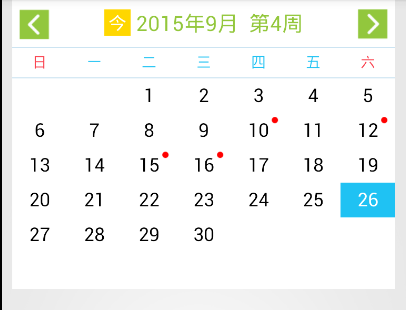

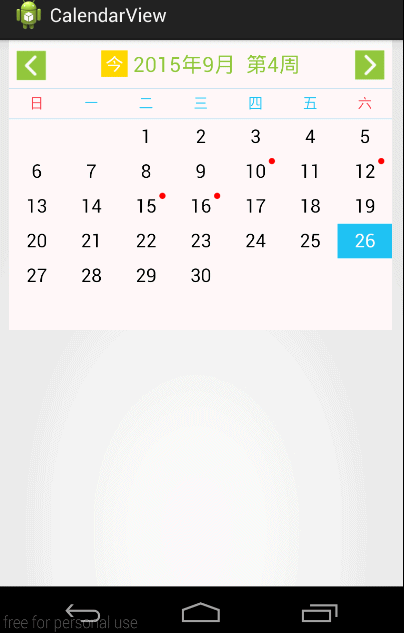
![提高班![]()](https://img-blog.csdn.net/20160114115328099)














 7万+
7万+

 被折叠的 条评论
为什么被折叠?
被折叠的 条评论
为什么被折叠?








