效果展示
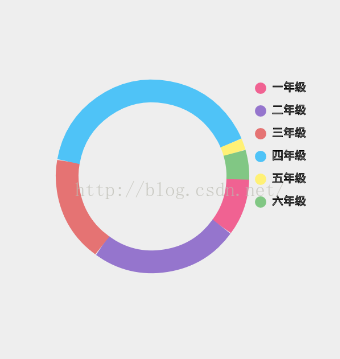
实现步骤
1、初始化变量
-
//-------------必须给的数据相关-------------
-
private String[] str =
new String[]{
"一年级",
"二年级",
"三年级",
"四年级",
"五年级",
"六年级"};
-
//分配比例大小,总比例大小为100
-
private
int[] strPercent =
new
int[]{
10,
25,
18,
41,
2,
5};
-
//圆的直径
-
private
float mRadius =
300;
-
//圆的粗细
-
private
float mStrokeWidth =
40;
-
//文字大小
-
private
int textSize =
20;
-
//-------------画笔相关-------------
-
//圆环的画笔
-
private Paint cyclePaint;
-
//文字的画笔
-
private Paint textPaint;
-
//标注的画笔
-
private Paint labelPaint;
-
//-------------颜色相关-------------
-
//边框颜色和标注颜色
-
private
int[] mColor =
new
int[]{
0xFFF06292,
0xFF9575CD,
0xFFE57373,
0xFF4FC3F7,
0xFFFFF176,
0xFF81C784};
-
//文字颜色
-
private
int textColor =
0xFF000000;
-
//-------------View相关-------------
-
//View自身的宽和高
-
private
int mHeight;
-
private
int mWidth;
标注:文字前面的圆点。
分配比例大小:由于需要计算圆环扫过的角度,计算方法使用:(比例/100)*360度,用百分比算出360度占用了多少,由于比例/100的结果一直是0,所以换一种方法:(比例*360度)/100,先乘后除,但是这样会导致没办法获得100/100的值,所以我们分配比例大小的总和为101.
2、获取宽和高
-
public MyChatView(Context context) {
-
super(context);
-
}
-
-
public MyChatView(Context context, AttributeSet attrs) {
-
super(context, attrs);
-
}
-
-
public MyChatView(Context context, AttributeSet attrs, int defStyleAttr) {
-
super(context, attrs, defStyleAttr);
-
}
-
-
@Override
-
protected void onSizeChanged(int w, int h, int oldw, int oldh) {
-
super.onSizeChanged(w, h, oldw, oldh);
-
mWidth = w;
-
mHeight = h;
-
}
-
@Override
-
protected void onDraw(Canvas canvas) {
-
super.onDraw(canvas);
-
//移动画布到圆环的左上角
-
canvas.translate(mWidth /
2 - mRadius /
2, mHeight /
2 - mRadius /
2);
-
//初始化画笔
-
initPaint();
-
//画圆环
-
drawCycle(canvas);
-
//画文字和标注
-
drawTextAndLabel(canvas);
-
}
-
-
/**
-
* 初始化画笔
-
*/
-
private void initPaint() {
-
//边框画笔
-
cyclePaint =
new Paint();
-
cyclePaint.setAntiAlias(
true);
-
cyclePaint.setStyle(Paint.Style.STROKE);
-
cyclePaint.setStrokeWidth(mStrokeWidth);
-
//文字画笔
-
textPaint =
new Paint();
-
textPaint.setAntiAlias(
true);
-
textPaint.setColor(textColor);
-
textPaint.setStyle(Paint.Style.STROKE);
-
textPaint.setStrokeWidth(
1);
-
textPaint.setTextSize(textSize);
-
//标注画笔
-
labelPaint =
new Paint();
-
labelPaint.setAntiAlias(
true);
-
labelPaint.setStyle(Paint.Style.FILL);
-
labelPaint.setStrokeWidth(
2);
-
}
-
-
/**
-
* 画圆环
-
*
-
* @param canvas
-
*/
-
private void drawCycle(Canvas canvas) {
-
float startPercent =
0;
-
float sweepPercent =
0;
-
for (
int i =
0; i < strPercent.length; i++) {
-
cyclePaint.setColor(mColor[i]);
-
startPercent = sweepPercent + startPercent;
-
//这里采用比例占100的百分比乘于360的来计算出占用的角度,使用先乘再除可以算出值
-
sweepPercent = strPercent[i] *
360 /
100;
-
canvas.drawArc(
new RectF(
0,
0, mRadius, mRadius), startPercent, sweepPercent,
false, cyclePaint);
-
}
-
}
-
-
/**
-
* 画文字和标注
-
*
-
* @param canvas
-
*/
-
private void drawTextAndLabel(Canvas canvas) {
-
for (
int i =
0; i < strPercent.length; i++) {
-
//文字离右边环边距为60,文字与文字之间的距离为40
-
canvas.drawText(str[i], mRadius +
60, i *
40, textPaint);
-
//画标注,标注离右边环边距为40,y轴则要减去半径(10)的一半才能对齐文字
-
labelPaint.setColor(mColor[i]);
-
canvas.drawCircle(mRadius +
40, i *
40 -
5,
10, labelPaint);
-
}
-
}
原理分析
1、画布移到圆环的左上角,为(0,0)。2、画圆环:使用drawArc方法画出一个直径为mRadius的圆环,从初始角度开始,扫过多少角度。这里使用初始角度的递增方法使圆环一段接上一段的画出来。如果想让圆环旋转起来,就修改startPercent的值即可。3、画文字和标注:将文字和标注画于圆环的右上角,也即圆的直径加上一段间距即可,同理,标注也是。
源码下载








 本文介绍了如何在Android中自定义View来创建一个彩色圆环统计图。首先展示了效果,然后详细解释了实现步骤,包括初始化变量、分配比例大小以确保能够正确计算圆环扫过的角度,并探讨了如何在处理比例为100%时避免精度问题的方法。
本文介绍了如何在Android中自定义View来创建一个彩色圆环统计图。首先展示了效果,然后详细解释了实现步骤,包括初始化变量、分配比例大小以确保能够正确计算圆环扫过的角度,并探讨了如何在处理比例为100%时避免精度问题的方法。














 8880
8880

 被折叠的 条评论
为什么被折叠?
被折叠的 条评论
为什么被折叠?








