private class BatteryTracker extends BroadcastReceiver {
public static final int UNKNOWN_LEVEL = -1;
// current battery status
int level = UNKNOWN_LEVEL;
String percentStr;
int plugType;
boolean plugged;
int health;
int status;
String technology;
int voltage;
int temperature;
boolean testmode = false;
@Override
public void onReceive(Context context, Intent intent) {
final String action = intent.getAction();
if (action.equals(Intent.ACTION_BATTERY_CHANGED)) {
if (testmode && ! intent.getBooleanExtra("testmode", false)) return;
//wdh add
oldStatus = status;
level = (int)(100f
* intent.getIntExtra(BatteryManager.EXTRA_LEVEL, 0)
/ intent.getIntExtra(BatteryManager.EXTRA_SCALE, 100));
plugType = intent.getIntExtra(BatteryManager.EXTRA_PLUGGED, 0);
plugged = plugType != 0;
health = intent.getIntExtra(BatteryManager.EXTRA_HEALTH,
BatteryManager.BATTERY_HEALTH_UNKNOWN);
status = intent.getIntExtra(BatteryManager.EXTRA_STATUS,
BatteryManager.BATTERY_STATUS_UNKNOWN);
technology = intent.getStringExtra(BatteryManager.EXTRA_TECHNOLOGY);
voltage = intent.getIntExtra(BatteryManager.EXTRA_VOLTAGE, 0);
temperature = intent.getIntExtra(BatteryManager.EXTRA_TEMPERATURE, 0);
if(oldStatus != status){
setContentDescription(
context.getString(R.string.accessibility_battery_level, level));
postInvalidate(UPDATE_MODE_PARTIAL);
}
// wdh add
if (Math.abs(oldLevel-level) > 5 ) {
//wdh add
oldLevel = level;
setContentDescription(
context.getString(R.string.accessibility_battery_level, level));
postInvalidate(UPDATE_MODE_PARTIAL);
}
} else if (action.equals(ACTION_LEVEL_TEST)) {
testmode = true;
post(new Runnable() {
int curLevel = 0;
int incr = 1;
int saveLevel = level;
int savePlugged = plugType;
Intent dummy = new Intent(Intent.ACTION_BATTERY_CHANGED);
@Override
public void run() {
if (curLevel < 0) {
testmode = false;
dummy.putExtra("level", saveLevel);
dummy.putExtra("plugged", savePlugged);
dummy.putExtra("testmode", false);
} else {
dummy.putExtra("level", curLevel);
dummy.putExtra("plugged", incr > 0 ? BatteryManager.BATTERY_PLUGGED_AC : 0);
dummy.putExtra("testmode", true);
}
getContext().sendBroadcast(dummy);
if (!testmode) return;
curLevel += incr;
if (curLevel == 100) {
incr *= -1;
}
postDelayed(this, 200);
}
});
}
}
}// wdh add
if (Math.abs(oldLevel-level) > 5 ) {
//wdh add
oldLevel = level;
setContentDescription(
context.getString(R.string.accessibility_battery_level, level));
postInvalidate(UPDATE_MODE_PARTIAL);
}
2,插上usb显示充电图标,拔下还是显示充电图标,不更新问题;这里是我保存了状态,就是充电和不充电的状态,状态不一致就更新
if(oldStatus != status){
setContentDescription(
context.getString(R.string.accessibility_battery_level, level));
postInvalidate(UPDATE_MODE_PARTIAL);
}
<resources>
<drawable name="notification_number_text_color">#ffffffff</drawable>
<drawable name="ticker_background_color">#ff1d1d1d</drawable> 下拉状态栏时钟颜色
<drawable name="system_bar_background">@color/system_bar_background_opaque</drawable><span style="white-space:pre"> </span>背景色引用
<color name="system_bar_background_opaque">#ffFFFFFF</color><span style="white-space:pre"> </span>修改背景色
<color name="system_bar_background_semi_transparent">#66000000</color> <!-- 40% black -->
<color name="notification_panel_solid_background">#ff000000</color>
<drawable name="status_bar_recents_app_thumbnail_background">#88000000</drawable>
<color name="status_bar_recents_app_label_color">#ffffffff</color>
<drawable name="status_bar_notification_row_background_color">#ff090909</drawable>
<color name="notification_list_shadow_top">#80000000</color>
<drawable name="recents_callout_line">#99ffffff</drawable>
<drawable name="notification_item_background_legacy_color">#ffaaaaaa</drawable>
<drawable name="heads_up_notification_bg_pressed">#ff33B5E5</drawable>
<drawable name="notification_header_bg">#FFFFFFFF</drawable> 下拉状态栏通知背景
<color name="notification_panel_scrim_color">#B0000000</color>
<color name="batterymeter_frame_color">#FFCCCCCC</color><!-- 40% white<span style="font-family: Arial, Helvetica, sans-serif;">电池框架颜色</span><span style="font-family: Arial, Helvetica, sans-serif;"> --></span> <color name="batterymeter_charge_color">#FF000000</color><!--充电图标,说白就是充电显示的那个闪电的颜色-->
<color name="batterymeter_bolt_color">#FF000000</color><!-- 70% black充电时电池显示的颜色 -->
<color name="status_bar_clock_color">#FF000000</color><span style="white-space:pre"> </span>数字时钟颜色
</resources>
(三),电池电量填充颜色,也就是有多少电量,显示什么颜色,文件位置:Z:\myandroid\frameworks\base\packages\SystemUI\res\values\arrays.xml
<array name="batterymeter_color_values">
<item>#FF000000</item>
<item>#FF000000</item>
<item>#FF000000</item>这3个就是电量值的多少显示什颜色,我这里都改成黑色,他们是正常状态下电池的颜色,即未充电状态
</array>(四),状态栏高度修改:
Z:\myandroid\frameworks\base\core\res\res\values\dimens.xml下改 <dimen name="status_bar_height">25dip</dimen>
(五),systemUI里面添加一个控件,我这里由于状态栏也是白色,添加一个分割线
Z:\myandroid\frameworks\base\packages\SystemUI\res\layout\super_status_bar.xml
<com.android.systemui.statusbar.phone.StatusBarWindowView
xmlns:android="http://schemas.android.com/apk/res/android"
xmlns:systemui="http://schemas.android.com/apk/res/com.android.systemui"
android:focusable="true"
android:descendantFocusability="afterDescendants"
android:fitsSystemWindows="true"
android:background="@android:color/transparent"
>
<include layout="@layout/status_bar"
android:layout_width="match_parent"
android:layout_height="@*android:dimen/status_bar_height"
/>
<com.android.systemui.statusbar.phone.PanelHolder
android:id="@+id/panel_holder"
android:layout_width="match_parent"
android:layout_height="match_parent"
>
<include layout="@layout/status_bar_expanded"
android:layout_width="match_parent"
android:layout_height="match_parent"
/>
<ViewStub android:id="@+id/quick_settings_stub"
android:layout="@layout/quick_settings"
android:layout_width="match_parent"
android:layout_height="match_parent"
/>
</com.android.systemui.statusbar.phone.PanelHolder>
<!--add line-->
<TextView
android:layout_width="match_parent"
android:layout_height="1dp"
android:background="@color/batterymeter_charge_color"
android:layout_gravity="bottom"/>
</com.android.systemui.statusbar.phone.StatusBarWindowView>
(六),修改wifi图标,由于图标有4套,具体不知道他用的那套,我就全改成一种了
文件位置:Z:\myandroid\frameworks\base\packages\SystemUI\src\com\android\systemui\statusbar\policy\WifiIcons.java
class WifiIcons {
/* static final int[][] WIFI_SIGNAL_STRENGTH = {
{ R.drawable.stat_sys_wifi_signal_0,
R.drawable.stat_sys_wifi_signal_1_fully,
R.drawable.stat_sys_wifi_signal_2_fully,
R.drawable.stat_sys_wifi_signal_3_fully,
R.drawable.stat_sys_wifi_signal_4_fully },
{ R.drawable.stat_sys_wifi_signal_0,
R.drawable.stat_sys_wifi_signal_1_fully,
R.drawable.stat_sys_wifi_signal_2_fully,
R.drawable.stat_sys_wifi_signal_3_fully,
R.drawable.stat_sys_wifi_signal_4_fully }
};
static final int[][] QS_WIFI_SIGNAL_STRENGTH = {
{ R.drawable.ic_qs_wifi_0,
R.drawable.ic_qs_wifi_1,
R.drawable.ic_qs_wifi_2,
R.drawable.ic_qs_wifi_3,
R.drawable.ic_qs_wifi_4 },
{ R.drawable.ic_qs_wifi_0,
R.drawable.ic_qs_wifi_full_1,
R.drawable.ic_qs_wifi_full_2,
R.drawable.ic_qs_wifi_full_3,
R.drawable.ic_qs_wifi_full_4 }
};*/
static final int[][] WIFI_SIGNAL_STRENGTH = {
{ R.drawable.ic_qs_wifi_0,
R.drawable.ic_qs_wifi_full_1,
R.drawable.ic_qs_wifi_full_2,
R.drawable.ic_qs_wifi_full_3,
R.drawable.ic_qs_wifi_full_4 },
{ R.drawable.ic_qs_wifi_0,
R.drawable.ic_qs_wifi_full_1,
R.drawable.ic_qs_wifi_full_2,
R.drawable.ic_qs_wifi_full_3,
R.drawable.ic_qs_wifi_full_4 }
};
static final int[][] QS_WIFI_SIGNAL_STRENGTH = {
{ R.drawable.ic_qs_wifi_0,
R.drawable.ic_qs_wifi_full_1,
R.drawable.ic_qs_wifi_full_2,
R.drawable.ic_qs_wifi_full_3,
R.drawable.ic_qs_wifi_full_4 },
{ R.drawable.ic_qs_wifi_0,
R.drawable.ic_qs_wifi_full_1,
R.drawable.ic_qs_wifi_full_2,
R.drawable.ic_qs_wifi_full_3,
R.drawable.ic_qs_wifi_full_4 }
};然后在res里面修改这5个drawable就好了
修改蓝牙图标:
在Z:\myandroid\frameworks\base\packages\SystemUI\res\drawable-hdpi总之是res里面,
根据不同分辨率具体看用的那套图,找到带bluetooth的图片替换就好啦
(七),修改状态栏通知的字体颜色,文件位置:Z:\myandroid\frameworks\base\packages\SystemUI\res\layout\status_bar.xml
(八),修改下拉通知的文字颜色,文件位置Z:\myandroid\frameworks\base\packages\SystemUI\res\layout\status_bar_expanded.xml
(九),运营商颜色,文件位置Z:\myandroid\frameworks\base\packages\SystemUI\res\layout\status_bar_expanded.xml
(十),屏蔽app在状态栏的的通知
参考了这篇文章:http://light3moon.com/2015/03/04/Android%20SystemUI%20分析——状态栏图标/
1,首先通知的布局:frameworks\base\packages\SystemUI\res\layout\status_bar.xml,其中红框部分为通知显示的部分
2,知道他显示的布局,接下来找到这个id在那个文件,frameworks\base\packages\SystemUI\src\com\android\systemui\statusbar\phone\PhoneStatusBarTransitions.java
3,做好了你要验证啊,顺便加上自己写个通知测试:
hello_world,修改之前,点击就会在状态栏显示一个图标,修改后则不会显示了,说明屏蔽通知成功了
public class MainActivity extends Activity {
private TextView hello_world;
private Context mContext ;
@Override
protected void onCreate(Bundle savedInstanceState) {
super.onCreate(savedInstanceState);
setContentView(R.layout.activity_main);
hello_world = (TextView)findViewById(R.id.hello_world);
mContext = this;
hello_world.setOnClickListener(new OnClickListener() {
@Override
public void onClick(View v) {
// TODO Auto-generated method stub
NotificationManager mNotificationManager = (NotificationManager) getSystemService(NOTIFICATION_SERVICE);
NotificationCompat.Builder mBuilder = new NotificationCompat.Builder(mContext);
mBuilder.setContentTitle("测试标题")//设置通知栏标题
.setContentText("测试内容") //设置通知栏显示内容
.setSmallIcon(R.drawable.ic_launcher);
mNotificationManager.notify(1, mBuilder.build());
Log.i("MyNotification", "创建通知");
}
});
}
}
(十一)电池电量低的对话框的样式
1,Z:\myandroid\frameworks\base\packages\SystemUI\res\layout\battery_low.xml里面改字的颜色,因为字是白的,要改成黑色
<LinearLayout xmlns:android="http://schemas.android.com/apk/res/android"
android:id="@+id/padding"
android:orientation="vertical"
android:gravity="center"
android:padding="16dp"
>
<TextView android:id="@+id/subtitle"
android:layout_width="match_parent"
android:layout_height="wrap_content"
android:textSize="18sp"
<span style="color:#ff0000;"> android:textColor="#ffffffff"</span>
android:gravity="start"
android:text="@string/battery_low_subtitle"
/>
<TextView android:id="@+id/level_percent"
android:layout_width="match_parent"
android:layout_height="wrap_content"
android:textSize="18sp"
<span style="color:#ff0000;"> android:textColor="#ffffffff"</span>
android:gravity="start"
android:paddingBottom="16dp"
/>
<ImageView android:id="@+id/image"
android:layout_width="wrap_content"
android:layout_height="wrap_content"
android:src="@drawable/battery_low_battery"
/>
</LinearLayout>2,在mainfest.xml里面改主题没用,不知道怎么回事,于是在alertDialog的构造方法里面设置主题,在systemU里面,Z:\myandroid\frameworks\base\packages\SystemUI\src\com\android\systemui\power\PowerUI.java,
AlertDialog.Builder b = new AlertDialog.Builder(mContext,R.style.lowBatteryWarning);其中的<span style="font-family: Arial, Helvetica, sans-serif;">R.style.lowBatteryWarning是我自定义的,样式如下:</span><span style="font-family: Arial, Helvetica, sans-serif;"></span><pre name="code" class="java"> <style name="lowBatteryWarning"
parent="@*android:style/Theme.Holo.Light.Dialog.Alert">
</style>这样出来就是一个light的对话框了
(十二)app全屏时,systemUI隐藏,点击状态栏systemUI会出现,这时我们可以做点东西,代码位置Z:\myandroid\frameworks\base\packages\SystemUI\src\com\android\systemui\statusbar\phone\PhoneStatusBar.java
@Override // CommandQueue
public void setSystemUiVisibility(int vis, int mask) {
final int oldVal = mSystemUiVisibility;
final int newVal = (oldVal&~mask) | (vis&mask);
final int diff = newVal ^ oldVal;
if (DEBUG) Log.d(TAG, String.format(
"setSystemUiVisibility vis=%s mask=%s oldVal=%s newVal=%s diff=%s",
Integer.toHexString(vis), Integer.toHexString(mask),
Integer.toHexString(oldVal), Integer.toHexString(newVal),
Integer.toHexString(diff)));
//wdh add 这里是我添加的,点击一次这里代码会执行3次,我根据值判断只做一次处理
if(newVal > 67108864)
Log.d(TAG, "wdh show systemUI");
writeFile(update_full,write_content);
}else{
Log.d(TAG, "wdh show systemUI2");
}
if (diff != 0) {
mSystemUiVisibility = newVal;
// update low profile
if ((diff & View.SYSTEM_UI_FLAG_LOW_PROFILE) != 0) {
final boolean lightsOut = (vis & View.SYSTEM_UI_FLAG_LOW_PROFILE) != 0;
if (lightsOut) {
animateCollapsePanels();
if (mTicking) {
haltTicker();
}
}
setAreThereNotifications();
}
(十三)修改电池图标,本来是画出来的很丑,现在自己用图片代替
1,Z:\myandroid\frameworks\base\packages\SystemUI\src\com\android\systemui\statusbar\phone\PhoneStatusBarTransitions.java
public void init() {里面添加,让原来的电池的图标消失
mBattery.setVisibility(View.GONE);
在battery下面添加一个TextView布局,其中 TV_Percent 和 TV_battery是我添加的,一个显示电量的图标,一个显示百分比
<LinearLayout
android:id="@+id/signal_battery_cluster"
android:layout_width="wrap_content"
android:layout_height="match_parent"
android:paddingStart="2dp"
android:orientation="horizontal"
android:gravity="center"
>
<include layout="@layout/signal_cluster_view"
android:id="@+id/signal_cluster"
android:layout_width="wrap_content"
android:layout_height="wrap_content"
android:paddingLeft="2dp"
/>
<TextView
android:id="@+id/TV_Percent"
android:layout_width="wrap_content"
android:layout_height="wrap_content"
android:layout_centerVertical="true"
android:textSize="8sp"
android:textColor="#000000"
/>
<!-- battery must be padded below to match assets -->
<com.android.systemui.BatteryMeterView
android:id="@+id/battery"
android:layout_height="16dp"
android:layout_width="10.5dp"
android:layout_marginBottom="0.33dp"
android:layout_marginStart="4dip"
/>
<TextView
android:id="@+id/TV_battery"
android:layout_width="wrap_content"
android:layout_height="wrap_content"
android:layout_marginBottom="6.5dp"
android:layout_marginTop="6.5dp"
/>
</LinearLayout>添加一个广播接收器,另外别忘了注册
// wdh add
private class BatteryBroadcastReceiver extends BroadcastReceiver {
@Override
public void onReceive(Context context, Intent intent) {
final String action = intent.getAction();
if (action.equals(Intent.ACTION_BATTERY_CHANGED)) {
int level = intent.getIntExtra("level", 0);
TV_Percent.setText(""+level+"%");
int status=intent.getIntExtra("status",BatteryManager.BATTERY_STATUS_UNKNOWN);
if(level <= 5 && status != BatteryManager.BATTERY_STATUS_CHARGING){
//电量低于5%并且当前不是充电状态就关机
Intent shoutdownIntent = new Intent(Intent.ACTION_REQUEST_SHUTDOWN);
intent.putExtra(Intent.EXTRA_KEY_CONFIRM,false);
intent.setFlags(Intent.FLAG_ACTIVITY_NEW_TASK);
mContext.startActivity(shoutdownIntent);
}
if (status==BatteryManager.BATTERY_STATUS_CHARGING) {
TV_battery.setBackgroundResource(R.drawable.charging);
}else if (100 >= level && level >75) {
TV_battery.setBackgroundResource(R.drawable.battery4);
}else if (75 >= level && level > 50) {
TV_battery.setBackgroundResource(R.drawable.battery3);
}else if (50 >= level && level > 25) {
TV_battery.setBackgroundResource(R.drawable.battery2);
}else if (25 >= level && level > 10) {
TV_battery.setBackgroundResource(R.drawable.battery1);
}
}else if (action.equals(Intent.ACTION_BATTERY_LOW)) {
TV_battery.setBackgroundResource(R.drawable.battery0);
}
}
}private TextView TV_battery;
private TextView TV_Percent;
注册:在onstart里面注册,wdh add 是添加的代码
@Override
public void start() {
mDisplay = ((WindowManager)mContext.getSystemService(Context.WINDOW_SERVICE))
.getDefaultDisplay();
updateDisplaySize();
super.start(); // calls createAndAddWindows()
addNavigationBar();
// Lastly, call to the icon policy to install/update all the icons.
mIconPolicy = new PhoneStatusBarPolicy(mContext);
mHeadsUpObserver.onChange(true); // set up
if (ENABLE_HEADS_UP) {
mContext.getContentResolver().registerContentObserver(
Settings.Global.getUriFor(SETTING_HEADS_UP), true,
mHeadsUpObserver);
}
//wdh add
TV_battery = (TextView)mStatusBarView.findViewById(R.id.TV_battery);
TV_Percent = (TextView)mStatusBarView.findViewById(R.id.TV_Percent);
BatteryBroadcastReceiver battery = new BatteryBroadcastReceiver();
IntentFilter mFilter = new IntentFilter();
mFilter.addAction(Intent.ACTION_BATTERY_CHANGED);
mFilter.addAction(Intent.ACTION_BATTERY_LOW);
mContext.registerReceiver(battery, mFilter);
(十四)调整wifi的位置,布局文件
Z:\myandroid\frameworks\base\packages\SystemUI\res\layout\signal_cluster_view.xml
这里面是wifi和手机信号的布局,调整这个-12就可以调整往左往右移动了,本来好像是-6,我改成-12,就往右移动了
<FrameLayout
android:id="@+id/wifi_combo"
android:layout_height="wrap_content"
android:layout_width="wrap_content"
android:layout_marginEnd="-12dp"
>
<ImageView
android:id="@+id/wifi_signal"
android:layout_height="wrap_content"
android:layout_width="wrap_content"
android:layout_alignParentEnd="true"
android:layout_centerVertical="true"
android:scaleType="center"
/>
</FrameLayout>(十五)显示通知或者快捷键的切换按钮
代码位置:Z:/myandroid/frameworks/base/packages/SystemUI/src/com/android/systemui/statusbar/phone/PhoneStatusBar.java里面的mSettingsButton
布局位置:Z:/myandroid/frameworks/base/packages/SystemUI/res/layout/status_bar_expanded_header.xml,控件id为settings_button
图标名:ic_notify_quicksettings_normal.png
他是二个控件切换显示的另一个控件id是settings_button_holder,图标名:ic_notify_open_normal.png








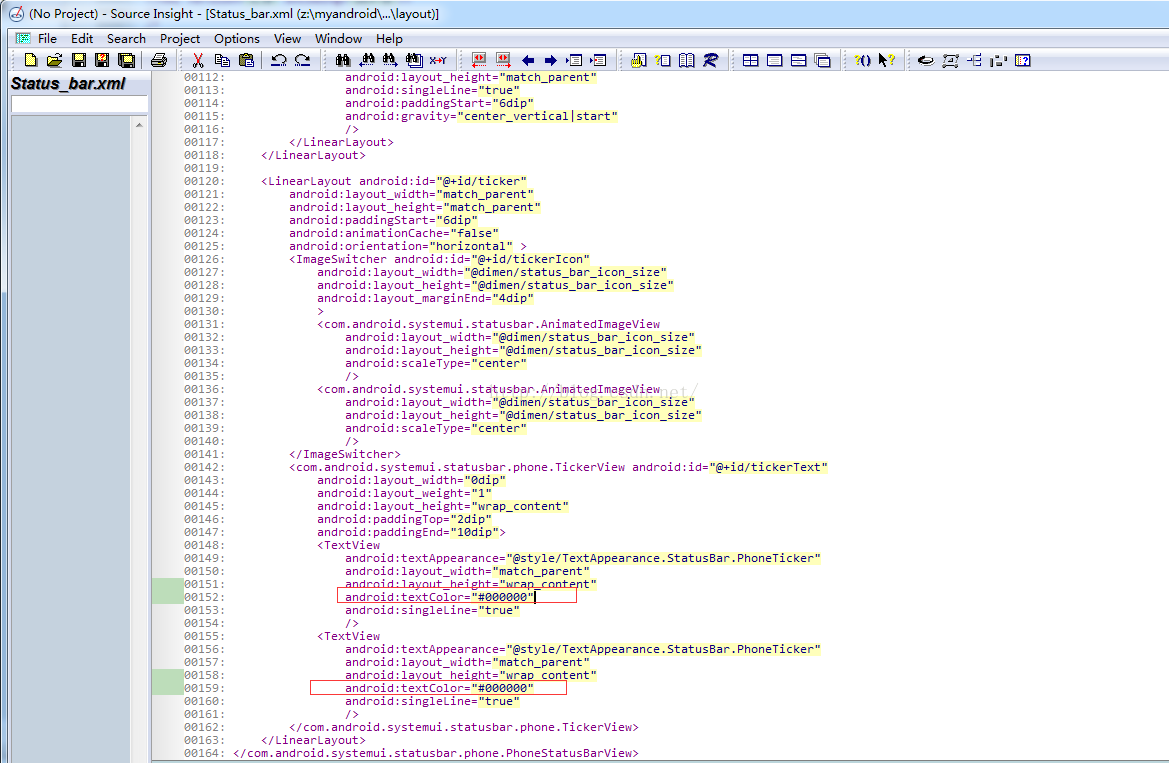
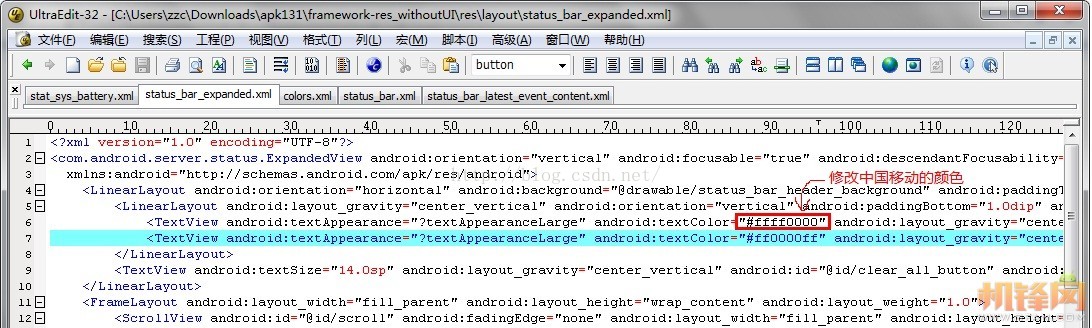
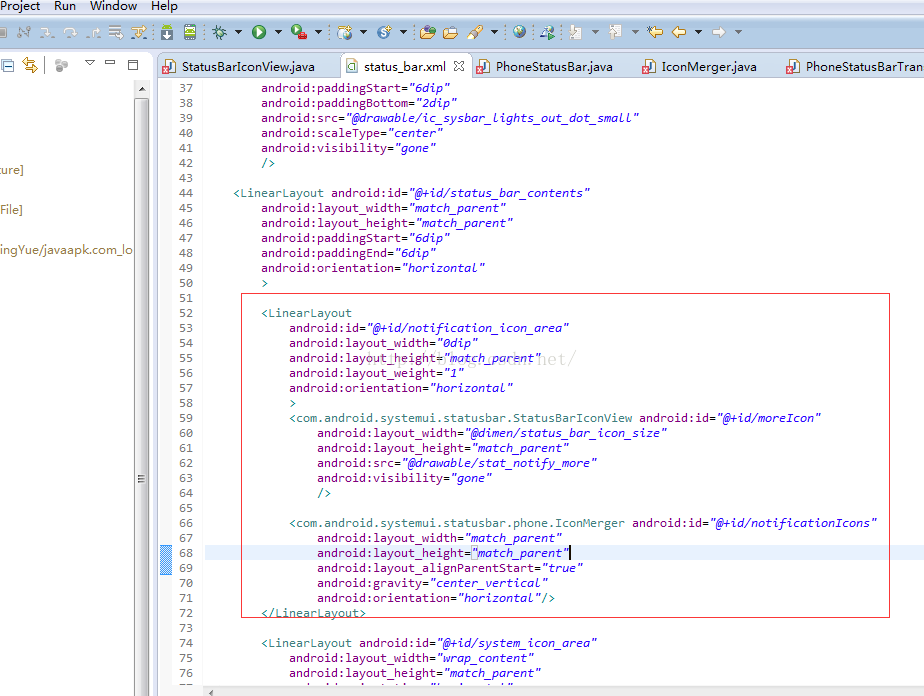
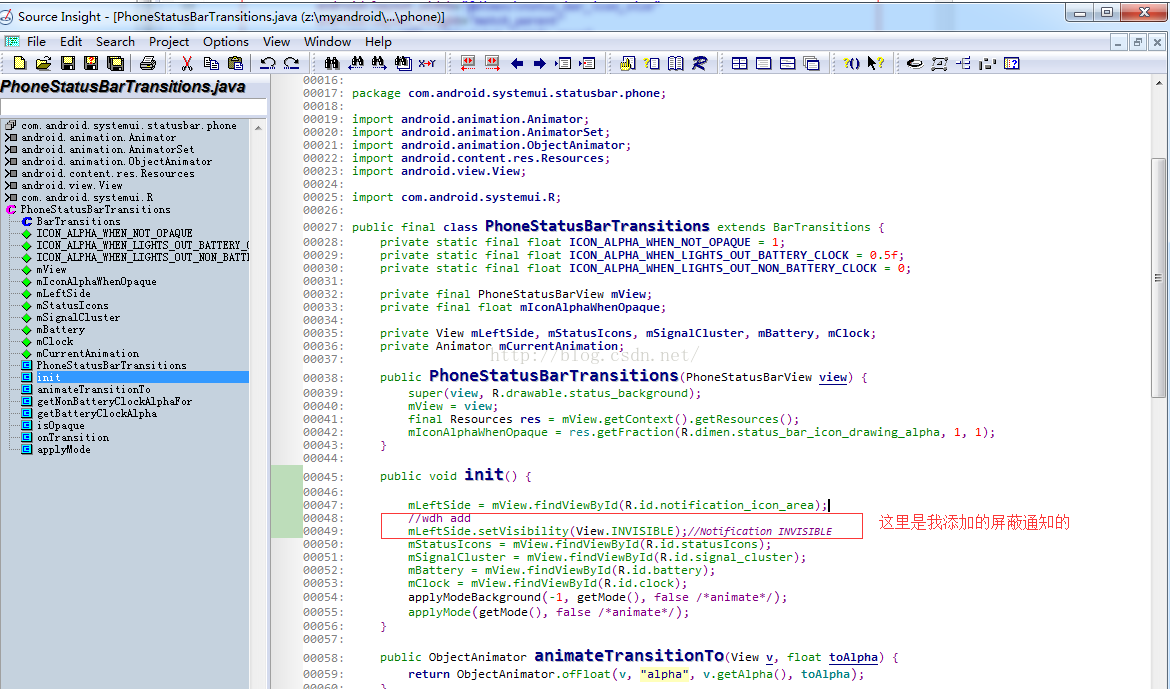













 1113
1113











 被折叠的 条评论
为什么被折叠?
被折叠的 条评论
为什么被折叠?








