实现原理:
1.定义两个UIView:view1,view2(大小跟self.view一样),添加到self.view,并设置它们的tag值标识和隐藏的属性.
2.自定义右侧导航栏按钮.定义一个视图customView,在创建两个按钮添加在customView,然后在添加在自带右侧导航栏.
3, 两个按钮的响应方法是同一个,在响应方法中通过获取tag值得到相应的控件,再根据按钮的隐藏值来判断左翻还是又翻的动画效果,最后在配置动画,在动画的动作中将两个按钮和视图的隐藏值相互取反,来达到点击按钮视图和按钮也翻转效果.
//
// ViewController.m
// ViewFipDemo
//
// Created by mac on 16/7/28.
// Copyright © 2016年 huang. All rights reserved.
//
#import "ViewController.h"
@interface ViewController ()
@end
@implementation ViewController
- (void)viewDidLoad {
[super viewDidLoad];
[self _createNavRightItem];
[self _createView];
}
- (void) _createView{
UIView *view1 = [[UIView alloc] initWithFrame:self.view.frame];
view1.backgroundColor = [UIColor redColor];
view1.tag = 2000;
view1.hidden = YES;
[self.view addSubview:view1];
UIView *view2 = [[UIView alloc] initWithFrame:self.view.frame];
view2.backgroundColor = [UIColor greenColor];
view2.tag = 2001;
view2.hidden = NO;
[self.view addSubview:view2];
}
- (void) _createNavRightItem {
UIView *customView = [[UIView alloc] initWithFrame:CGRectMake(0, 0, 49, 32)];
customView.backgroundColor = [UIColor clearColor];
customView.tag = 1000;
//创建button
UIButton *postButton = [UIButton buttonWithType:UIButtonTypeCustom];
//设置button的frame
postButton.frame = customView.bounds;
//设置图片
[postButton setImage:[UIImage imageNamed:@"poster_home"]forState:UIControlStateNormal];
[postButton setBackgroundImage:[UIImage imageNamed:@"exchange_bg_home"] forState:UIControlStateNormal];
postButton.tag = 1001;
postButton.hidden = YES;
//设置响应事件
[postButton addTarget:self
action:@selector(button1Action:)
forControlEvents:UIControlEventTouchUpInside];
//添加到视图上
[customView addSubview:postButton];
//创建button
UIButton *listButton = [UIButton buttonWithType:UIButtonTypeCustom];
//设置button的frame
listButton.frame = customView.bounds;
//设置图片
[listButton setImage:[UIImage imageNamed:@"list_home"]forState:UIControlStateNormal];
[listButton setBackgroundImage:[UIImage imageNamed:@"exchange_bg_home"] forState:UIControlStateNormal];
listButton.tag = 1002;
listButton.hidden = NO;
//设置响应事件
[listButton addTarget:self
action:@selector(button1Action:)
forControlEvents:UIControlEventTouchUpInside];
//添加到视图上
[customView addSubview:listButton];
self.navigationItem.rightBarButtonItem = [[UIBarButtonItem alloc] initWithCustomView:customView];
}
- (void) button1Action:(UIButton *)button {
UIView *customView = [self.navigationController.navigationBar viewWithTag:1000];
UIView *view1 = [self.view viewWithTag:2000];
UIView *view2 = [self.view viewWithTag:2001];
UIButton *postBtn = [self.navigationController.navigationBar viewWithTag:1001];
UIButton *listBtn = [self.navigationController.navigationBar viewWithTag:1002];
BOOL flip = postBtn.hidden;
UIViewAnimationOptions option;
if (flip) {
option = UIViewAnimationOptionTransitionFlipFromLeft;
}else{
option = UIViewAnimationOptionTransitionFlipFromRight;
}
[UIView transitionWithView:customView duration:0.35 options:option animations:^{
postBtn.hidden = !postBtn.hidden;
listBtn.hidden = !listBtn.hidden;
} completion:nil];
[UIView transitionWithView:self.view duration:0.3 options:option animations:^{
view1.hidden = !view1.hidden;
view2.hidden = !view2.hidden;
} completion:nil];
}
@end
运行效果:








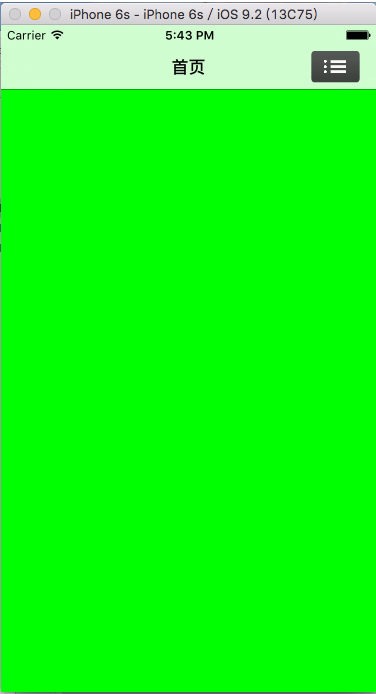
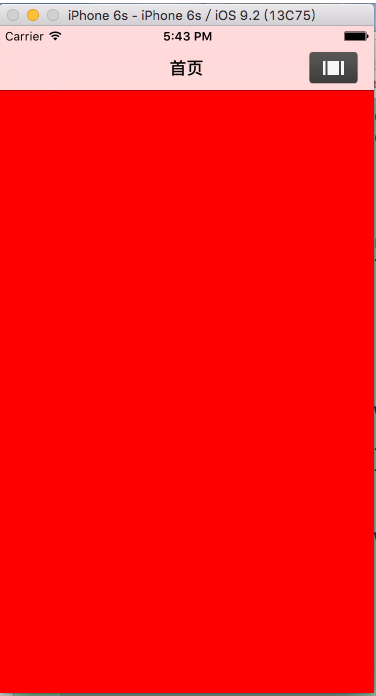














 1084
1084

 被折叠的 条评论
为什么被折叠?
被折叠的 条评论
为什么被折叠?








