Android之自定义TextView
对于自定义,我也是最近才开始学习,所以有些自定义的控件也都是在学习中,今天先来写一个简单的自定义控件TextView,这个模仿已经简单的不能再简单了。
对于自定义控件,一般来说,我们首先有以下几个步奏
- 自定义的属性
- 获取自定义属性
- 重写常用的方法onDraw() onMeasure() onTouchEvent()等,这些是我们一些基本的方法,具体重写哪些方法根据具体需求重写即可
- 开始自定义实现
首先在res ——values下自定义一个自己的myStyles属性,或者直接在styles下定义即可。
myStyles.xml
<?xml version="1.0" encoding="utf-8"?>
<resources>
<!--定义一个styleable,name中是自定义的类名-->
<declare-styleable name="CustomViewNet1">
<!--声明自己需要的属性,指定好对应类型-->
<attr name="titleName" format="string"/>
<attr name="titleColor" format="color"/>
<attr name="titleSize" format="dimension"/>
</declare-styleable>
</resources>activity_main.xml
<?xml version="1.0" encoding="utf-8"?>
<RelativeLayout xmlns:android="http://schemas.android.com/apk/res/android"
xmlns:app="http://schemas.android.com/apk/res-auto"
xmlns:tools="http://schemas.android.com/tools"
android:layout_width="match_parent"
android:layout_height="match_parent"
tools:context="cn.itrealman.customview.MainActivity">
<cn.itrealman.customview.net.CustomViewNet1
android:layout_width="wrap_content"
android:layout_height="wrap_content"
app:titleColor="#00f"
android:layout_centerInParent="true"
app:titleName="自定义文字"
app:titleSize="30sp"
/>
</RelativeLayout>
上面不要忘记添加xmlns:app="http://schemas.android.com/apk/res-auto"代码,这句代码表示的意思类似于我们Java中import java.lang.*,表示将某个包中的所有类导入进来。所以这里就是自动将所有自定义的控件导进来。
CustomViewNet1.java
public class CustomViewNet1 extends View {
//文字标题
private String mTitleName;
//文字颜色
private int mTitleColor;
//文字大小
private int mTitleSize;
//控制绘制文字时的范围
private Rect mBound;
//画笔
private Paint mPaint;
public CustomViewNet1(Context context) {
this(context, null);
}
/**
* 一般会默认先执行带两个参数的构造方法
* @param context 上下文
* @param attrs 属性值
*/
public CustomViewNet1(Context context, AttributeSet attrs) {
this(context, attrs, 0);
}
/**
* 这个方法也需要调用
* @param context 上下文
* @param attrs 属性值
* @param defStyleAttr 默认的属性风格
*/
public CustomViewNet1(Context context, AttributeSet attrs, int defStyleAttr) {
super(context, attrs, defStyleAttr);
//获取所有自定义的属性值
TypedArray typedArray = context.getTheme().obtainStyledAttributes(attrs, R.styleable.CustomViewNet1, defStyleAttr, 0);
//获取属性值的个数
int count = typedArray.getIndexCount();
Log.d("IT_Real", "CustomViewNet1: count = " + count);
//遍历获取的属性值个数
for (int i = 0; i < count; i++) {
//根据下标获取对应的属性类型
int attr = typedArray.getIndex(i);
Log.d("IT_Real", "CustomViewNet1: attr = " + attr);
//设置将布局中的值设置该方法中的变量中
switch (attr) {
case R.styleable.CustomViewNet1_titleColor:
//文字默认值为黑色
mTitleColor = typedArray.getColor(attr, Color.BLACK);
break;
case R.styleable.CustomViewNet1_titleName:
mTitleName = typedArray.getString(attr);
break;
case R.styleable.CustomViewNet1_titleSize:
//默认设置为16sp,关于TypeValue.applyDimension方法的使用可以参考我博客中的介绍
mTitleSize = typedArray.getDimensionPixelSize(attr, (int) TypedValue.applyDimension(TypedValue.COMPLEX_UNIT_SP, 16, getResources().getDisplayMetrics()));
break;
}
}
//释放资源
typedArray.recycle();
//创建一个画笔
mPaint = new Paint();
//设置字体大小
mPaint.setTextSize(mTitleSize);
//创建一个保存文字大小的容器
mBound = new Rect();
//获取文字的大小
mPaint.getTextBounds(mTitleName, 0, mTitleName.length(), mBound);
}
@Override
protected void onDraw(Canvas canvas) {
//设置画笔的颜色为红色
mPaint.setColor(Color.RED);
//先画一个布局
canvas.drawRect(0, 0, getMeasuredWidth(), getMeasuredHeight(), mPaint);
//设置画文字的颜色
mPaint.setColor(mTitleColor);
//绘制文字,这里是先获取布局的宽和高,然后进行一些简单运算,将文字居中
canvas.drawText(mTitleName, getWidth() / 2 - mBound.width() / 2, getHeight() / 2 + mBound.height() / 2, mPaint);
}
/**
* 测量用户定义控件的宽高度
* @param widthMeasureSpec
* @param heightMeasureSpec
*/
@Override
protected void onMeasure(int widthMeasureSpec, int heightMeasureSpec) {
//获取宽度定义的模式
int widthMode = MeasureSpec.getMode(widthMeasureSpec);
//获取宽度定义的具体大小
int widthSize = MeasureSpec.getSize(widthMeasureSpec);
//获取高度定义的模式
int heightMode = MeasureSpec.getMode(heightMeasureSpec);
//获取高度定义的具体大小
int heightSize = MeasureSpec.getSize(heightMeasureSpec);
int width;
int height;
/**
* 首先要了解以下的几个模式
* EXACTLY:一般是设置了明确的值或者是MATCH_PARENT
* AT_MOST:表示子布局限制在一个最大值内,一般为WARP_CONTENT
* UNSPECIFIED:表示子布局想要多大就多大,很少使用
*/
if (widthMode == MeasureSpec.EXACTLY) {
width = widthSize;
} else {
mPaint.setTextSize(mTitleSize);
mPaint.getTextBounds(mTitleName, 0, mTitleName.length(), mBound);
//文字的宽度
float textWidth = mBound.width();
//获取设置了边距的值
int desired = (int) (getPaddingLeft() + textWidth + getPaddingRight());
//设置宽的布局大小
width = desired + desired / 10;
}
if (heightMode == MeasureSpec.EXACTLY) {
height = heightSize;
} else {
mPaint.setTextSize(mTitleSize);
mPaint.getTextBounds(mTitleName, 0, mTitleName.length(), mBound);
float textHeight = mBound.height();
int desired = (int) (getPaddingTop() + textHeight + getPaddingBottom());
//设置高的布局大小
height = desired + desired / 2;
}
setMeasuredDimension(width, height);
}
}效果图如下:
修改一下布局:
<cn.itrealman.customview.net.CustomViewNet1
android:layout_width="match_parent"
android:layout_height="match_parent"
app:titleColor="#00f"
app:titleName="自定义文字 "
android:layout_centerInParent="true"
app:titleSize="30sp"
/>效果图如下:
在设置一下布局具体的值:
<cn.itrealman.customview.net.CustomViewNet1
android:layout_width="300dp"
android:layout_height="200dp"
app:titleColor="#0ff"
app:titleName="自定义文字 "
android:layout_centerInParent="true"
app:titleSize="40sp"
/>效果图如下:
简单的布局就完成了,当然,这个布局只是简单的模仿TextView而已,具体的其他属性,可以尝试这去学习自定义一下。








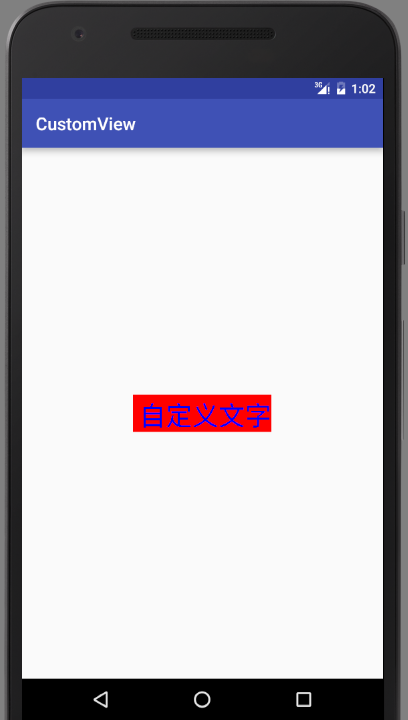
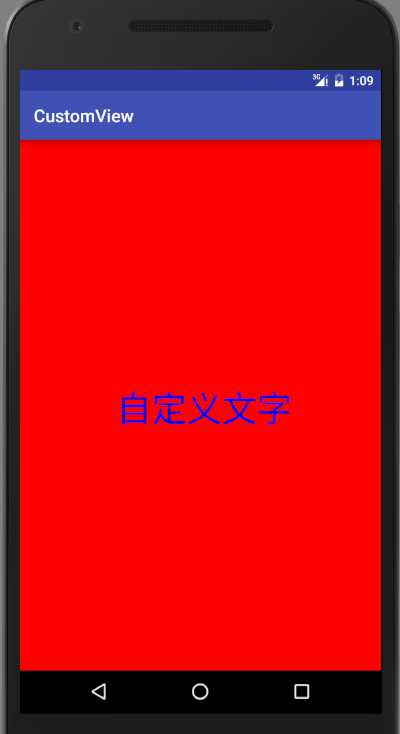
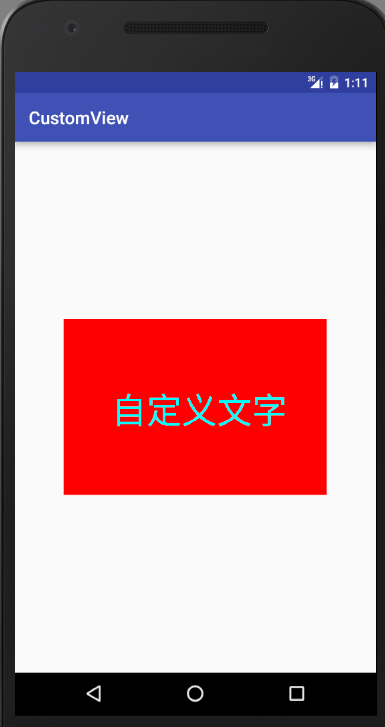














 541
541

 被折叠的 条评论
为什么被折叠?
被折叠的 条评论
为什么被折叠?








