目录

前言
Nginx是一个高性能的HTTP和反向代理WEB服务器,同时也提供了IMAP/POP3/SMTP服务。Nginx是由伊戈尔·赛索耶夫为俄罗斯访问量第二的Rambler.ru站点(俄文:Рамблер)开发的,第一个公开版本0.1.0发布于2004年10月4日。
其将源代码以类BSD许可证的形式发布,因它的稳定性、丰富的功能集、示例配置文件和低系统资源的消耗而闻名。2011年6月1日,nginx 1.0.4发布。
Nginx是一款轻量级的Web 服务器/反向代理服务器及电子邮件(IMAP/POP3)代理服务器,在BSD-like 协议下发行。其特点是占有内存少,并发能力强,事实上nginx的并发能力在同类型的网页服务器中表现较好,中国大陆使用nginx网站用户有:百度、京东、新浪、网易、腾讯、淘宝等。
关于负载均衡及反向代理的具体理解和使用,后边将逐步展开总结,这里暂不赘述。下面直接进入安装配置步骤。
1、准备依赖环境
安装Nginx时,发现系统没有装各种依赖库,基本上是gcc、pre-devel、openssl-devel、zlib-devel,Linux又是内网环境,并不能用yum install来进行安装,这里就提供一种离线安装方式。
1.1 首先查看Linux 的系统版本号
cat /etc/redhat-release
[root@node01 /]# cat /etc/redhat-release
CentOS Linux release 7.6.1810 (Core)
1.2 下载nginx、openssl、zlib、pcre
自定义安装包路径:# mkdir/opt/xxx-opt/xxx
依赖包下载命令:
# wget http://nginx.org/download/nginx-1.19.0.tar.gz
# wget http://www.openssl.org/source/openssl-fips-2.0.16.tar.gz
# wget http://zlib.net/zlib-1.2.11.tar.gz
# wget http://ftp.pcre.org/pub/pcre/pcre-8.44.tar.gz
# wget http://mirror.koddos.net/gcc/releases/gcc-10.1.0.tar.gz
1.3 安装c++编译环境
【方式一】yum方式安装,如果有联网环境,或者配置好的yum源仓库,可以直接执行命令:
yum install gcc-c++
[root@localhost src]# yum install gcc-c++
省略安装内容...
期间会有确认提示输入y回车
Is this ok [y/N]:y
省略安装内容...
【方式二】rpm包离线安装
解压镜像CentOS-7-x86_64-DVD-1810.iso,进入到CentOS-7-x86_64-DVD-1810\Packages目录,这下面存储了很多rpm包。找到下面列出的rpm包,上传到CentOS机器任意位置。
| binutils-2.27-34.base.el7.x86_64.rpm cpp-4.8.5-36.el7.x86_64.rpm gcc-4.8.5-16.el7.x86_64.rpm gcc-c++-4.8.5-36.el7.x86_64.rpm glibc-2.17-260.el7.x86_64.rpm glibc-common-2.17-260.el7.x86_64.rpm glibc-devel-2.17-260.el7.x86_64.rpm glibc-headers-2.17-260.el7.x86_64.rpm kernel-headers-3.10.0-957.el7.x86_64.rpm libgcc-4.8.5-36.el7.x86_64.rpm libgomp-4.8.5-36.el7.x86_64.rpm libmpc-1.0.1-3.el7.x86_64.rpm libstdc++-devel-4.8.5-36.el7.x86_64.rpm mpfr-3.1.1-4.el7.x86_64.rpm zlib-1.2.7-18.el7.x86_64.rpm |
执行rpm包安装:rpm -Uvh ./*.rpm --nodeps --force
接下来,我们来逐步安装Nginx的相关依赖。
1.4 安装openssl
[root@localhost src]# tar zxvf openssl-fips-2.0.16.tar.gz
省略安装内容...
[root@localhost src]# cd openssl-fips-2.0.16
[root@localhost openssl-fips-2.0.16]# ./config &&make && make install注意:指定自定义安装目录,执行 ./config --prefix=/opt/openssl-opt/ openssl &&make && make install
省略安装内容...
注意:
在安装openssl时需要安装Perl5,否则报一下错误。Operating system: x86_64-whatever-linux2 You need Perl 5.
安装Perl 5的执行步骤为:
#需要安装 perl-5https://www.cpan.org/src/README.html
# wget https://www.cpan.org/src/5.0/perl-5.28.0.tar.gz
# tar -xzf perl-5.28.0.tar.gz
# cd perl-5.28.0
# ./Configure -des -Dprefix=$HOME/localperl && Make && make install
注意:
在执行Configure 命令时,如果出现cc: command not found 错误,先安装gcc--c++即可。
1.5 安装PCRE
[root@localhost src]# tar zxvf pcre-8.40.tar.gz
省略安装内容...
[root@localhost src]# cd pcre-8.40
[root@localhost pcre-8.40]# ./configure && make && make install
注意:指定自定义安装目录,执行 ./configure --prefix=/opt/pcre-opt/ pcre && make && make install
省略安装内容...
1.6 安装zlib
[root@localhost src]# tar zxvf zlib-1.2.11.tar.gz
省略安装内容...
[root@localhost src]# cd zlib-1.2.11
[root@localhost zlib-1.2.11]# ./configure && make && make install
注意:指定自定义安装目录,执行 ./configure --prefix=/opt/zlib-opt/zlib && make && make install
省略安装内容...
OK,经过上边步骤,我们已经完成Ngix依赖组件的安装。
1.7 镜像文件下载
CentOS 7.6-1810镜像ISO下载:http://vault.centos.org/7.6.1810/isos/x86_64/
CentOS 7.2-1511镜像ISO下载:Index of /7.2.1511/isos/x86_64
Nginx下载:Index of /download/
2、Nginx安装配置
Nginx安装包下载:# wget http://nginx.org/download/nginx-1.19.0.tar.gz
2.1 安装Nginx
自定义安装目录的路径:# mkdir/opt/nginx-opt/nginx
#解压nginx-1.19.0.tar.gz
[root@localhost nginx]# tar -zxvf nginx-1.19.0.tar.gz
省略安装内容...
[root@localhost nginx]# cd nginx-1.19.0
[root@localhost nginx-1.19.0]# ./configure && make && make install
注意:指定自定义安装目录,执行 ./configure --prefix=/opt/nginx-opt/nginx && make && make install
省略安装内容...
2.2 启动Nginx
先找一下nginx安装到什么位置上了。
[root@node01 sbin]# whereis nginx
nginx: /usr/sbin/nginx
这里我们执行的自定义安装,路径好像不是我们指定的哇。进入看下:
lrwxrwxrwx 1 root root 31 Jun 23 05:48 nginx -> /opt/nginx-opt/nginx/sbin/nginx
这个软连接指向了我们自定义安装路径。
创建软连接:ln -s /opt/nginx-opt/nginx/sbin/nginx /sbin/ && nginx && nginx -t
打开浏览器输入localhost或者http://192.168.0.118:80/会看到下图,说明nginx启动成功。
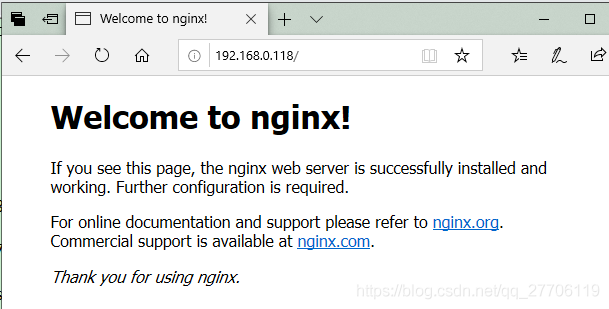
2.3 Nginx基本操作
启动
[root@localhost ~]# /opt/nginx-opt/nginx/sbin/nginx
停止/重启
[root@localhost ~]# /opt/nginx-opt/nginx/sbin/nginx -s stop(quit、reload)
命令帮助
[root@localhost ~]#/opt/nginx-opt/nginx/sbin/nginx -h
验证配置文件
[root@localhost ~]# /opt/nginx-opt/nginx/sbin/nginx -t
配置文件
[root@localhost ~]# vim/opt/nginx-opt/nginx/conf/nginx.conf
设置开机启动
[root@localhost ~]# systemctl enable nginx
2.4 使用systemctl控制Nginx
Systemctl是一个系统管理守护进程、工具和库的集合,用于取代System V、service和chkconfig命令,初始进程主要负责控制systemd系统和服务管理器。
通过Systemctl –help可以看到该命令主要分为:查询或发送控制命令给systemd服务,管理单元服务的命令,服务文件的相关命令,任务、环境、快照相关命令,systemd服务的配置重载,系统开机关机相关的命令。
【1】创建nginx.service
vim /usr/lib/systemd/system/nginx.service
【2】编辑nginx服务启动文件
| [Unit] Description=nginx -high performance web server After=network.target remote-fs.target nss-lookup.target [Service] Type=forking WorkingDirectory=/opt/nginx-opt/nginx ExecStartPre=/opt/nginx-opt/nginx/sbin/nginx -t -c \ /opt/nginx-opt/nginx/conf/nginx.conf ExecStart=/opt/nginx-opt/nginx/sbin/nginx -c \ /opt/nginx-opt/nginx/conf/nginx.conf ExecReload=/opt/nginx-opt/nginx/sbin/nginx -s reload ExecStop=/opt/nginx-opt/nginx/sbin/nginx -s stop PrivateTmp=true [Install] WantedBy=multi-user.target |
【3】使文件生效
Systemctl daemon-reload
【4】启动nginx
systemctl start nginx
【5】关闭nginx
systemctl stop nginx
【6】重启nginx
systemctl restart nginx
【7】开机启动
systemctl enable nginx
【8】测试
| [root@node01 sbin]# netstat -ntlp Jun 27 06:08:53 node01 systemd[1]: Starting nginx -high performance web server... <p>For online documentation and support please refer to <p><em>Thank you for using nginx.</em></p> [root@node01 sbin]# |






















 1710
1710











 被折叠的 条评论
为什么被折叠?
被折叠的 条评论
为什么被折叠?










