
Qinz
本文来自简书,原文地址:http://www.jianshu.com/p/bb6e9bf2bcc1
时间轴在一些app中用的场景还不少,原理实现起来较为简单,下面我们就来动手封装一个比较常用的时间轴,具体效果看下图:
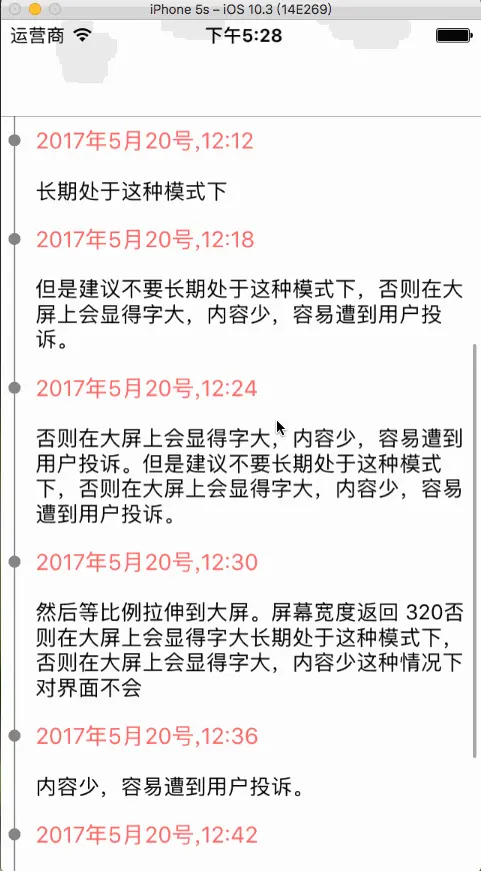
Qinz
- 1.首先我们创建一个UIView,在上面放一个tableView,声明一个方法,传递两个参数,第一个参数是需要将该时间轴放在哪个视图上,第二个参数是传递数据源,头文件下:
#import <UIKit/UIKit.h>
@interface QinzTimeLine : UIView
@property (nonatomic, strong) NSArray *titleArr;
-(void)setSuperView:(UIView*)superView DataArr:(NSMutableArray*)dataArr;
@end- 2.我们再来看看.m文件,也就是最简单的tableView的应用,这里有一个 [self.tableView cellHeightForIndexPath:indexPath model:model keyPath:@"model" cellClass:[TimeLineCell class] contentViewWidth:self.frame.size.width]方法是用到了SDAutoLayout这个库用来自动计算cell高度的
#import "QinzTimeLine.h"
#import "SDAutoLayout.h"
#import "TimeLineCell.h"
@interface QinzTimeLine ()<UITableViewDelegate,UITableViewDataSource>
@property (nonatomic, strong) UITableView *tableView;
@property (nonatomic, strong) NSMutableArray *dataArr;
@end
@implementation QinzTimeLine
-(void)setSuperView:(UIView *)superView DataArr:(NSMutableArray *)dataArr{
self.frame = superView.bounds;
[superView addSubview:self];
[self setUp];
self.dataArr = dataArr;
}
-(void)setUp{
self.tableView = [[UITableView alloc]init];
self.tableView.delegate = self;
self.tableView.dataSource = self;
self.tableView.separatorStyle = UITableViewCellSeparatorStyleNone;
[self addSubview:self.tableView];
self.tableView.sd_layout.topEqualToView(self).leftEqualToView(self).bottomEqualToView(self).rightEqualToView(self);
}
#pragma mark -- tableView的代理方法
#pragma mark -- 返回多少组
- (NSInteger)numberOfSectionsInTableView:(UITableView *)tableView
{
return 1;
}
#pragma mark -- 每组返回多少个
- (NSInteger)tableView:(UITableView *)tableView numberOfRowsInSection:(NSInteger)section
{
return self.dataArr.count;
}
#pragma mark -- 每个cell的高度
- (CGFloat)tableView:(UITableView *)tableView heightForRowAtIndexPath:(NSIndexPath *)indexPath
{
TimeLineModel*model = self.dataArr[indexPath.row];
return [self.tableView cellHeightForIndexPath:indexPath model:model keyPath:@"model" cellClass:[TimeLineCell class] contentViewWidth:self.frame.size.width];
}
#pragma mark -- 每个cell显示的内容
- (UITableViewCell *)tableView:(UITableView *)tableView cellForRowAtIndexPath:(NSIndexPath *)indexPath
{
TimeLineCell*cell = [TimeLineCell timeLineCell:tableView];
if (indexPath.row == 0) {
cell.lineView.sd_layout.topSpaceToView(cell.pointView, 0);
cell.lineView.backgroundColor = [UIColor grayColor];
cell.pointView.backgroundColor = [UIColor redColor];
}else{
cell.lineView.sd_layout.topSpaceToView(cell.contentView, 0);
cell.pointView.backgroundColor = [UIColor grayColor];
cell.lineView.backgroundColor = [UIColor grayColor];
}
cell.model = self.dataArr[indexPath.row];
cell.selectionStyle = UITableViewCellSelectionStyleNone;
return cell;
}
#pragma mark -- 选择每个cell执行的操作
- (void)tableView:(UITableView *)tableView didSelectRowAtIndexPath:(NSIndexPath *)indexPath{
[tableView deselectRowAtIndexPath:indexPath animated:NO];
}- 3.关键在于tableViewCell布局,采用了Xib,方便对样式进行设置,布局依然采用的是SDAutoLayout这个库

图片.png
- 4.看下布局代码,这里对titleLB的布局做高度自适应,及设置autoHeightRatio为0即可,然后我们直接在设置模型中调用 [self setupAutoHeightWithBottomView:self.titleLB bottomMargin:0]就自动完成了高度自适应,是不是很方便
- (void)awakeFromNib {
[super awakeFromNib];
self.pointView.sd_layout.topSpaceToView(self.contentView, 20).leftSpaceToView(self.contentView, 5).widthIs(8).heightEqualToWidth();
self.pointView.sd_cornerRadius = @(4);
self.lineView.sd_layout.topEqualToView(self.contentView).centerXEqualToView(self.pointView).widthIs(1).bottomSpaceToView(self.contentView, 0);
self.ttimeLB.sd_layout.centerYEqualToView(self.pointView).leftSpaceToView(self.pointView, 10).rightSpaceToView(self.contentView, 10).heightIs(20);
self.titleLB.sd_layout.topSpaceToView(self.ttimeLB, 15).leftEqualToView(self.ttimeLB).rightSpaceToView(self.contentView, 10).autoHeightRatio(0);
}
-(void)setModel:(TimeLineModel *)model{
_model = model;
self.titleLB.text= model.title;
self.ttimeLB.text = model.time;
[self setupAutoHeightWithBottomView:self.titleLB bottomMargin:0];
}- 5.到此,封装完毕,最后我们来看看控制器调用代码
- (void)viewDidLoad {
[super viewDidLoad];
self.automaticallyAdjustsScrollViewInsets = YES;
self.timeLine = [[QinzTimeLine alloc]init];
[self setData];
[self.timeLine setSuperView:self.view DataArr:self.dataArr];
} 总结:整体主要采用tableView进行布局,然后让cell的高度自适应,需要注意的地方就是Cell中时间轴中的线条需要保持连贯,所以需要对第一个cell进行判断,让线条刚好与原点连接。
最后,附上demo供参考:http://git.oschina.net/Qinz_323/qinztimeline






















 3055
3055

 被折叠的 条评论
为什么被折叠?
被折叠的 条评论
为什么被折叠?








