android studio运行编译速度慢的解决方法
转载:https://www.gezila.com/tutorials/58146.html
转载:http://blog.csdn.net/chenliguan/article/details/47605851
最近开始安装使用android studio,痛苦的发现安装或者后期升级后as运行时非常的卡。于是,深入的研究解决方法并不断的尝试,最后总结出如下的两点。
一、工具软件配置
1、解决网络连接问题
(1)问题描述
检查你的 Android SDK,卡上很长时间,需要更新则需要进行安装。
(2)方法步骤
①跳过这一步,可在Android Studio安装目录下的 bin 目录下,找到 idea.properties 文件,在文件最后追加disable.android.first.run=true 。
②或者:使用墙外代理。
2、解决内存吃紧问题
(1)问题描述
Android Studio 安装目录的-xmx 参数是 Java 虚拟机启动时的参数,用于限制最大堆内存。Android Studio 启动时设置了这个参数,并且默认值很小。 一旦你的工程变大,IDE 运行时间稍长,内存就开始吃紧,频繁触发 GC,自然会卡。
(2)方法步骤
每次升级/安装 Android Studio 之后都修改android-studio/bin/studio.vmoptions studio64.vmoptions 两个文件的以下属性:
-Xms2048m
-Xmx2048m
-XX:MaxPermSize=2048m
-XX:ReservedCodeCacheSize=2048m
3、解决构建速度慢问题
(1)问题描述
随着项目的增大,依赖库的增多,构建速度越来越慢,现在最慢要6分钟才能build一个release的安装包
(2)方法
开启gradle单独的守护进程,增大gradle运行的java虚拟机的大小,让gradle在编译的时候使用独立进程,让gradle可以平行的运行。
(2)步骤
①在下面的目录下面创建gradle.properties文件:C:\Users\.gradle (Windows)
②在文件中增加:org.gradle.daemon=true
③优化以上用户目录下的gradle.properties文件,配置如下:
# Project-wide Gradle settings.
# IDE (e.g. Android Studio) users:
# Settings specified in this file will override any Gradle settings
# configured through the IDE.
# For more details on how to configure your build environment visit
# http://www.gradle.org/docs/current/userguide/build_environment.html
# The Gradle daemon aims to improve the startup and execution time of Gradle.
# When set to true the Gradle daemon is to run the build.
# TODO: disable daemon on CI, since builds should be clean and reliable on servers
org.gradle.daemon=true
# Specifies the JVM arguments used for the daemon process.
# The setting is particularly useful for tweaking memory settings.
# Default value: -Xmx10248m -XX:MaxPermSize=256m
org.gradle.jvmargs=-Xmx2048m -XX:MaxPermSize=512m -XX:+HeapDumpOnOutOfMemoryError -Dfile.encoding=UTF-8
# When configured, Gradle will run in incubating parallel mode.
# This option should only be used with decoupled projects. More details, visit
# http://www.gradle.org/docs/current/userguide/multi_project_builds.html#sec:decoupled_projects
org.gradle.parallel=true
# Enables new incubating mode that makes Gradle selective when configuring projects.
# Only relevant projects are configured which results in faster builds for large multi-projects.
# http://www.gradle.org/docs/current/userguide/multi_project_builds.html#sec:configuration_on_demand
org.gradle.configureondemand=true- 1
- 2
- 3
- 4
- 5
- 6
- 7
- 8
- 9
- 10
- 11
- 12
- 13
- 14
- 15
- 16
- 17
- 18
- 19
- 20
- 21
- 22
- 23
- 24
- 25
- 26
- 27
- 28
二、升级硬件
虽然对工具进行配置,但是需要更佳的用户体验,还是需要升级硬件。推荐升级配置为:I5+8G和128GSSD,甚至更高。
总结,经过如上的配置和升级,AS的运行速度明显提升,开启软件只需4-6s,Gradle只需4-6s。








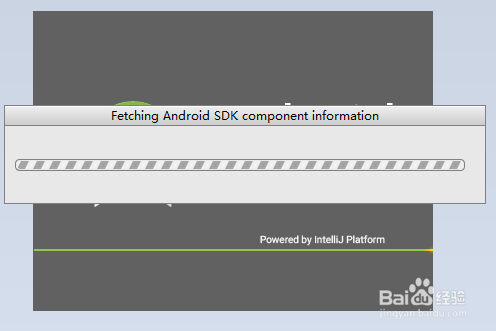













 3万+
3万+











 被折叠的 条评论
为什么被折叠?
被折叠的 条评论
为什么被折叠?








