转载于 http://www.cnblogs.com/xing901022
SWT知识介绍
之前学过Java的朋友,多少页会一些关于Swing的东西。那么这里的SWT就是Eclipse插件所应用到的小部件开发框架。
里面包含了大量的桌面控件,并且进行了一系列的优化整合,相对于Swing,极大的减少了内存的消耗。而且关于资源的释放也需要开发者注意,需要特定的手动删除,但是比如一个部件的子部件会随着该部件的销毁而销毁。
下面看一下开发中常用的一些部件模型,这里介绍的并不全,小控件其实有很多很多,这里就简单的介绍几种:
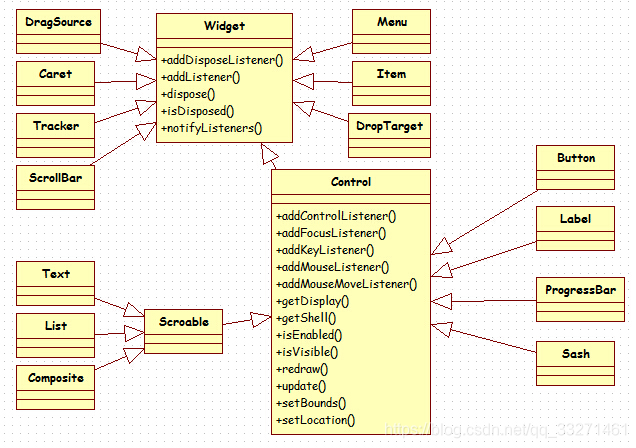
这里Widget是一个超类,所有的部件都继承与这个类。它也提供了一些常用的方法,比如添加一些监听,获取常用的信息等等。
最常用的还要数Control了,因为很多Button Label控件都是继承这个类,在开发中经常使用的方法就是
addMouseListener()进行鼠标点击的监听
setBounds 进行控件的重新绘制
等等。具体的函数,大家可以通过开发多留意一下,就行了。
关于SWT里面Display与Shell之间的关系
Eclipse插件开发的程序大多有个不成文的规定,一个程序活动期间,只能有一个Dispaly对象,但是可以有多个Shell对象。那么,什么是Dispaly,什么又是Shell呢。
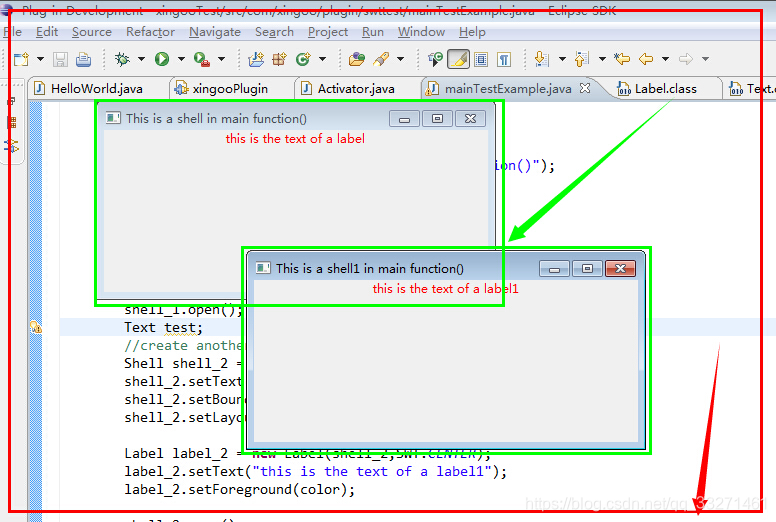
这里红色箭头显示的就是一个Display,也就是一个底层的应用实例。如果这个实例没有被销毁,而程序意外停止了,那么是不能重新运行的。也就是说,运行期间,一个应用程序,只能有一个Display。就像显示器与窗口内的内容,只有一个显示器,但是显示器内部可以显示多个文件内容。
绿色箭头对应的就是Shell,一个Shell相当于一个活动的窗口,可以在里面添加各种小部件,组成一个丰富的应用界面。
综上,一个Display可以有多个Shell,但是只有一个Display(适用于普通情况).!
在Main中启动开发界面
接下来介绍一下如何不启动一个Eclipse 插件工程,来开发SWT。这个过程很多教材上都有描述,因此这里只提供了上面例子所对应的代码。
要注意的是,最后要释放资源,Shell是挂载到Dispaly上面(原谅我用挂载这个词,Linux里面挂载比较生动),因此销毁Display的时候,可以自动的销毁Shell对象。但是Color并不是通过挂载方式创建的,因此要独立的释放。
package com.xingoo.plugin.swttest;
import javax.swing.Scrollable;
import javax.swing.text.StyleConstants.ColorConstants;
import org.eclipse.swt.SWT;
import org.eclipse.swt.graphics.Color;
import org.eclipse.swt.layout.FillLayout;
import org.eclipse.swt.widgets.Display;
import org.eclipse.swt.widgets.Label;
import org.eclipse.swt.widgets.Shell;
import org.eclipse.swt.widgets.Text;
public class mainTestExample {
public static void main(String[] args) {
Display display = new Display();
Color color = new Color(display,255,0,0);
//create a shell
Shell shell_1 = new Shell(display);
shell_1.setText("This is a shell in main function()");
shell_1.setBounds(100,100,400,200);
shell_1.setLayout(new FillLayout());
Label label_1 = new Label(shell_1,SWT.CENTER);
label_1.setText("this is the text of a label");
label_1.setForeground(color);
shell_1.open();
Text test;
//create another shell
Shell shell_2 = new Shell(display);
shell_2.setText("This is a shell1 in main function()");
shell_2.setBounds(250,250,400,200);
shell_2.setLayout(new FillLayout());
Label label_2 = new Label(shell_2,SWT.CENTER);
label_2.setText("this is the text of a label1");
label_2.setForeground(color);
shell_2.open();
while(!shell_1.isDisposed() || !shell_2.isDisposed()){
if(!display.readAndDispatch())
display.sleep();
}
//dispose the resource
display.beep();
color.dispose();
display.dispose();
}
}
这个函数代码在一般 工程 里面就可以运行,但是缺少一个Jar包,swt的jar包,这个jar包在Eclipse的plugins文件夹下就可以找到。可以通过引入的方式,引入到工程中。
其实只需要swtx86这个jar包就可以了,source是源代码,可以让我跟踪调试swt的源码。
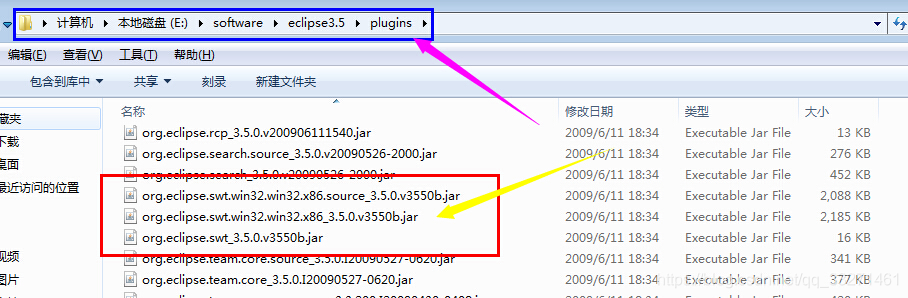
便于继承的窗口抽象类
为了后面的测试使用,这里可以把这段代码进行提取。这样之后的main函数的类只要继承这个AbstractExample就可以进行窗口的编辑了。
package com.xingoo.plugin.swttest;
import org.eclipse.swt.SWT;
import org.eclipse.swt.layout.FillLayout;
import org.eclipse.swt.widgets.Display;
import org.eclipse.swt.widgets.Label;
import org.eclipse.swt.widgets.Shell;
abstract class AbstractExample{
public void run(){
Display display = new Display();
Shell shell = new Shell(display);
shell.setText("shell example");
shell.setBounds(100,100,400,200);
shell.setLayout(new FillLayout());
todo(shell);
shell.open();
while(!shell.isDisposed()){
if(!display.readAndDispatch())
display.sleep();
}
//dispose the resource
display.beep();
display.dispose();
}
public abstract void todo(Shell shell);//extension something here
}
public class mainTestExample extends AbstractExample{
public static void main(String[] args) {
new mainTestExample().run();
}
public void todo(Shell shell) {
//...add something you like
Label label_1 = new Label(shell,SWT.CENTER);
label_1.setText("this is the text of a label");
}
}
Eclipse的布局机制,提供了两个对象概念,Layout(描述内部布局方式)以及GridData(描述本身布局方式)。
什么是Layout?
首先说一下Layout,layout定义了一个空间内部的布局格式。比如我们把箱子作为一个整体,那么箱子内部该怎么去设计,怎么放置东西进去,就需要用layout来指定。
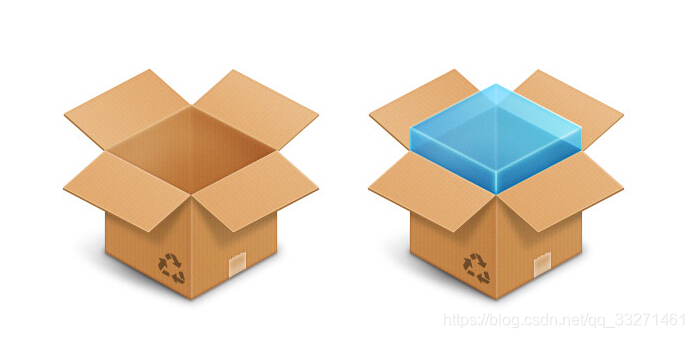
而常用的布局方式,就包括FillLayout,gridLayout,RowLayout,以及FormLayout。
下面就针对这几种布局进行一下介绍:
Filllayout
也叫做填充布局,它会让里面的子空间以填充的方式进行布局。
比如我们采用如下的设计方式:
FillLayout layout = new FillLayout();
shell.setLayout(layout);
for(int i=0;i<10;i++){
Button button = new Button(shell,SWT.PUSH);
button.setText("Button"+i);
}
正常的布局是这样的:
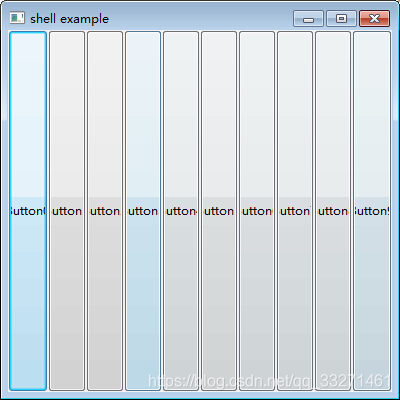
RowLayout
也叫行布局,它会让内部的子空间以行为单位进行排列,遇到边界时,自动换成下一行。
RowLayout layout = new RowLayout();
shell.setLayout(layout);
for(int i=0;i<10;i++){
Button button = new Button(shell,SWT.PUSH);
Image img = new Image(null,"icons\\ok.png");
button.setImage(img);
button.setText("Button"+i);
}
得到的结果是这样的:
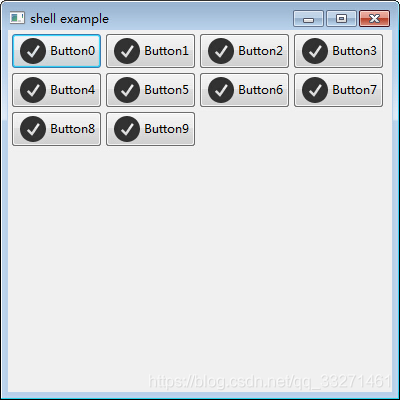
当压缩边界的时候,会自动换行
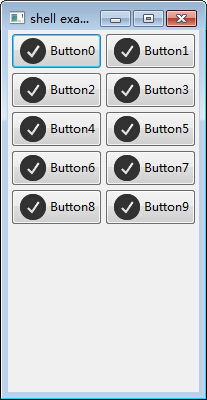
GridLayout
也叫做网格布局,它以规定网格的形式,指定每一行有多少列,元素会以每列几个的方式进行排列,超出的部分挤到下一行
GridLayout layout = new GridLayout();
layout.numColumns = 3;
shell.setLayout(layout);
for(int i=0;i<10;i++){
Button button = new Button(shell,SWT.PUSH);
Image img = new Image(null,"icons\\ok.png");
button.setImage(img);
button.setText("Button"+i);
}
当指定每行有3个子控件时,无论怎么改变窗口的大小,都不会改变排列的方式
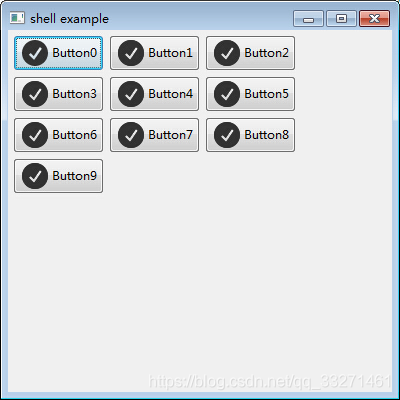
当改变窗口大小时,不会发生变化
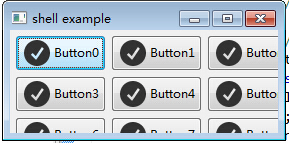
FormLayout
感觉这个是最难使用的了,它会以一个Form表单的形式提供布局。先看一下使用方式吧:
FormLayout layout = new FormLayout();
shell.setLayout(layout);
Button cancelButton = new Button(shell,SWT.PUSH);
cancelButton.setText("Cancel");
FormData formData1 = new FormData();
formData1.right = new FormAttachment(100,-5); //第一个数字式百分比,也就是说 【宽度-5】
formData1.bottom = new FormAttachment(100,-5); //第一个数字式百分比,也就是说 【高度-5】
cancelButton.setLayoutData(formData1);
Button okButton = new Button(shell,SWT.PUSH);
okButton.setText("OK");
FormData formData2 = new FormData();
formData2.right = new FormAttachment(100,-60);
formData2.bottom = new FormAttachment(100,-5);
okButton.setLayoutData(formData2);
Text text = new Text(shell,SWT.MULTI | SWT.BORDER | SWT.V_SCROLL | SWT.H_SCROLL);
FormData formData3 = new FormData();
formData3.top = new FormAttachment(0,5);
formData3.bottom = new FormAttachment(cancelButton,-5);//底部距离 【底部控件-5个像素】
formData3.left = new FormAttachment(0,5);
formData3.right = new FormAttachment(100,-5);
text.setLayoutData(formData3);
Color color = new Color(null,255,0,0);
text.setForeground(color);
可以看到他提供了一个FormData的布局方式,通过FormAttachment实现,这个类需要两个参数,第一个是宽度(left或者right)或者高度(top或者bottom)的百分比,第二个参数是它相对加上的值。如果是负数,就是减去的像素值。而且提供Control类型的参数,也就是控件类型的参数。如果第一个参数指定一个控件,比如上面指定的那个bottom,那么他会自动获取这个控件对应的高度,在进行加减。
这样就保证了,某些控件的相对位置保持不变。
下面看一下效果:
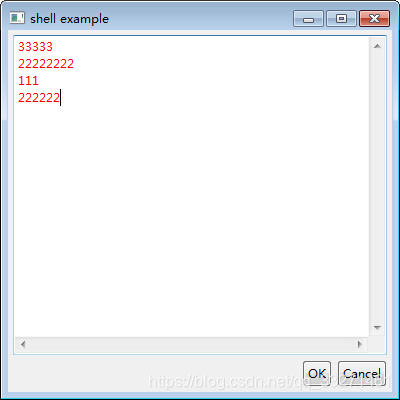
拉伸后编程
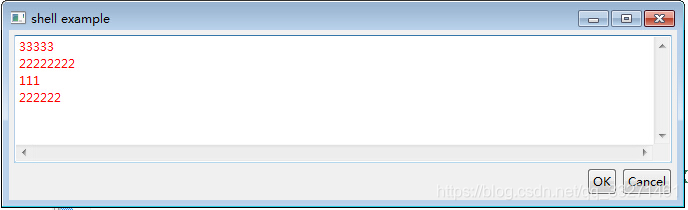
什么是GridData呢?又该如何使用呢?
下面介绍一下GridData,这个也是一个重量级的参数:
这个参数用于指定目标如何摆放,它描述了以表格为单位的布局。
它描述了空间本身的一个布局摆放的方式:

并且搭配之前的GridLayout布局,通过每行有几列的方式,控制布局。先看一下都有什么参数,以及参数描述的意义:
GridData griddata = new GridData(SWT.FILL,SWT.FILL,false,false,1,1);
一般都是上面这样的参数格式:
第一个参数:水平方向如何对齐
第二个参数:竖直方向如何对齐
第三个参数:是否占用水平的剩余空间
第四个参数:是否占用竖直的剩余空间
第五个参数:水平的列数
第六个参数:竖直的行数
这样一来,举个例子就简单了。
比如我们指定了一个表格是三行三列的,那么通过设定
第一个控件参数是(SWT.FILL,SWT.FILL,false,false,1,1);
第二个参数是(SWT,SWT,false,false,1,2);
第三个参数是(SWT.FILL_BOTH);
第四个得到如下的布局:(SWT.FILL,SWT.FILL,false,false,1,1);
这样我们得到如下的布局:
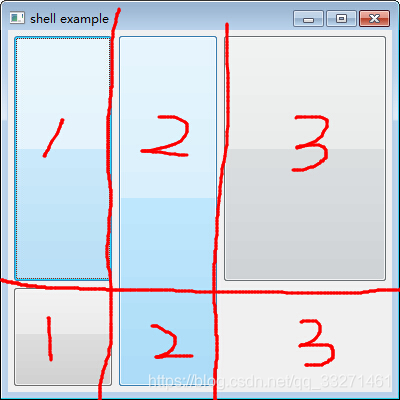
感觉上面的图顿时拉低了文章的档次,凑合看吧。可以看到第二个控件,通过指定真的占用了两列。
但是第三个的FILL_BOTH并没有按照预期占用了剩余的所有控件,这就说明,填充布局还是不会垮行到下一列的布局的。
另外添加两个小知识,就是使用颜色以及图片。
颜色通常使用RGB来指定:
Color color = new Color(null,255,0,0);
text.setForeground(color);
颜色的第一参数是Device,可以填写为null;
而图片也图普通的控件一样,需要指定一个ImgData来指定图片的URL即可:
Image img = new Image(null,"icons\\ok.png");
button.setImage(img);
下面是这个例子所用到的代码:
package com.xingoo.plugin.swttest.test;
import org.eclipse.swt.SWT;
import org.eclipse.swt.graphics.Color;
import org.eclipse.swt.graphics.Image;
import org.eclipse.swt.layout.FillLayout;
import org.eclipse.swt.layout.FormAttachment;
import org.eclipse.swt.layout.FormData;
import org.eclipse.swt.layout.FormLayout;
import org.eclipse.swt.layout.GridData;
import org.eclipse.swt.layout.GridLayout;
import org.eclipse.swt.layout.RowLayout;
import org.eclipse.swt.widgets.Button;
import org.eclipse.swt.widgets.Shell;
import org.eclipse.swt.widgets.Text;
import com.xingoo.plugin.swttest.Abstract.AbstractExample;
public class LayoutTest extends AbstractExample{
public static void main(String[] args) {
new LayoutTest().run();
}
public void todo(Shell shell) {
//
//FillLayout
//
// FillLayout layout = new FillLayout();
// shell.setLayout(layout);
// for(int i=0;i<10;i++){
// Button button = new Button(shell,SWT.PUSH);
// button.setText("Button"+i);
//
Image img = new Image(null,"icons\\ok.png");
button.setImage(img);
// }
//
//RowLayout
//
// RowLayout layout = new RowLayout();
// shell.setLayout(layout);
// for(int i=0;i<10;i++){
// Button button = new Button(shell,SWT.PUSH);
// Image img = new Image(null,"icons\\ok.png");
// button.setImage(img);
// button.setText("Button"+i);
// }
//
//GridLayout
//
// GridLayout layout = new GridLayout();
// layout.numColumns = 3;
// shell.setLayout(layout);
// for(int i=0;i<10;i++){
// Button button = new Button(shell,SWT.PUSH);
// Image img = new Image(null,"icons\\ok.png");
// button.setImage(img);
// button.setText("Button"+i);
// }
GridLayout layout = new GridLayout();
layout.numColumns = 3;
shell.setLayout(layout);
Button btn1 = new Button(shell,SWT.PUSH);
GridData gd1 = new GridData(SWT.FILL,SWT.FILL,false,false,1,1);
gd1.widthHint = 100;
gd1.heightHint = 100;
btn1.setLayoutData(gd1);
Button btn2 = new Button(shell,SWT.PUSH);
GridData gd2 = new GridData(SWT.FILL,SWT.FILL,false,false,1,2);
gd2.widthHint = 100;
gd2.heightHint = 100;
btn2.setLayoutData(gd2);
Button btn3 = new Button(shell,SWT.PUSH);
GridData gd3 = new GridData(GridData.FILL_BOTH);
// gd3.widthHint = 100;
// gd3.heightHint = 100;
btn3.setLayoutData(gd3);
Button btn4 = new Button(shell,SWT.PUSH);
GridData gd4 = new GridData(SWT.FILL,SWT.FILL,false,false,1,1);
gd4.widthHint = 100;
gd4.heightHint = 100;
btn4.setLayoutData(gd4);
//
//FormLayout
//
// FormLayout layout = new FormLayout();
// shell.setLayout(layout);
//
// Button cancelButton = new Button(shell,SWT.PUSH);
// cancelButton.setText("Cancel");
// FormData formData1 = new FormData();
// formData1.right = new FormAttachment(100,-5); //第一个数字式百分比,也就是说 【宽度-5】
// formData1.bottom = new FormAttachment(100,-5); //第一个数字式百分比,也就是说 【高度-5】
// cancelButton.setLayoutData(formData1);
//
// Button okButton = new Button(shell,SWT.PUSH);
// okButton.setText("OK");
// FormData formData2 = new FormData();
// formData2.right = new FormAttachment(100,-60);
// formData2.bottom = new FormAttachment(100,-5);
// okButton.setLayoutData(formData2);
//
// Text text = new Text(shell,SWT.MULTI | SWT.BORDER | SWT.V_SCROLL | SWT.H_SCROLL);
// FormData formData3 = new FormData();
// formData3.top = new FormAttachment(0,5);
// formData3.bottom = new FormAttachment(cancelButton,-5);//底部距离 【底部控件-5个像素】
// formData3.left = new FormAttachment(0,5);
// formData3.right = new FormAttachment(100,-5);
// text.setLayoutData(formData3);
// Color color = new Color(null,255,0,0);
// text.setForeground(color);
}
}
前面讲到了简单控件的使用,复杂控件使用原则上与简单控件差不多,不过数据的使用还有一些布局还有些额外的技巧。
成果展示:
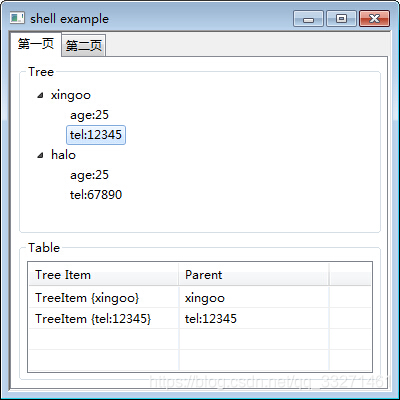
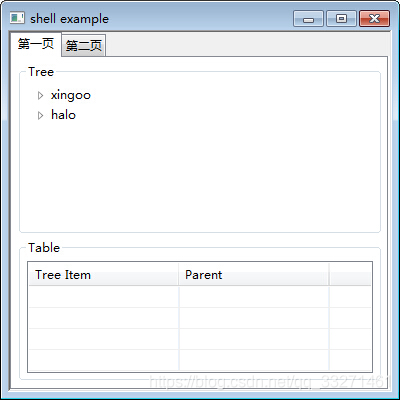
这里介绍下Tab页,列表,以及树的使用。
Tab页
这个tab页仍然采用SWT控件的一贯作风,子页都以挂载的方式连接到Tab容器上,但是需要使用一个组个对象才能在里面放置内容,并不支持直接进行布局。
TabFolder tabFolder = new TabFolder(shell,SWT.BORDER);
TabItem tabItem1 = new TabItem(tabFolder,SWT.NONE);
tabItem1.setText("第一页");
Composite compsoite1 = new Composite(tabFolder,SWT.NONE);
tabItem1.setControl(compsoite1);
这样再在Composite容器内放置其他的控件。
树形结构
而列表以及树的使用基本上差不多,树稍微复杂一点,有一个父亲孩子的概念,多使用几次就了解其中的关系技巧了。
tree = new Tree(treeGroup,SWT.SINGLE);
tree.setLayoutData(new GridData(GridData.FILL_BOTH));
TreeItem stu1 = new TreeItem(tree,SWT.NONE);
stu1.setText("xingoo");
{
TreeItem info1 = new TreeItem(stu1,SWT.NONE);
info1.setText("age:25");
TreeItem info2 = new TreeItem(stu1,SWT.NONE);
info2.setText("tel:12345");
}
TreeItem stu2 = new TreeItem(tree,SWT.NONE);
stu2.setText("halo");
{
TreeItem info3 = new TreeItem(stu2,SWT.NONE);
info3.setText("age:25");
TreeItem info4 = new TreeItem(stu2,SWT.NONE);
info4.setText("tel:67890");
}
表格
比较常用的一般就是列表,一般导向页,对话框也都是使用Table来制作。
table = new Table(tableGroup,SWT.SINGLE | SWT.BORDER | SWT.FULL_SELECTION);
table.setHeaderVisible(true);//设置表头可见
table.setLinesVisible(true);//设置线条可见
table.setLayoutData(new GridData(GridData.FILL_BOTH));
TableColumn column1 = new TableColumn(table,SWT.NULL);
column1.setText("Tree Item");
column1.pack();
column1.setWidth(150);
TableColumn column2 = new TableColumn(table,SWT.NULL);
column2.setText("Parent");
column2.pack();
column2.setWidth(150);
TableItem item = new TableItem(table,SWT.NONE);
item.setText(new String[]{“123”,“445”});
那么下面还是看一个搭配使用的例子
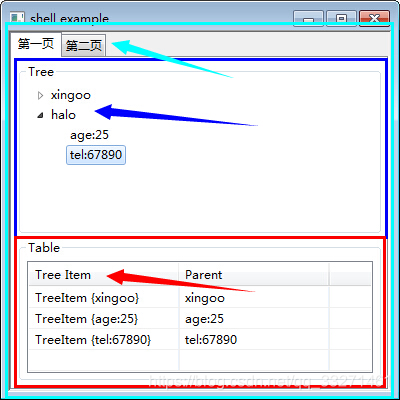
首先应用的是一个Tab容器,在第一页放置了一个树形控件,和一个列表控件。点击树形控件的节点,会在列表中添加相关的内容。
源码参考如下:
public void todo(Shell shell) {
TabFolder tabFolder = new TabFolder(shell,SWT.BORDER);
TabItem tabItem1 = new TabItem(tabFolder,SWT.NONE);
tabItem1.setText("第一页");
Composite compsoite1 = new Composite(tabFolder,SWT.NONE);
tabItem1.setControl(compsoite1);
GridLayout layout = new GridLayout();
layout.numColumns = 1;
compsoite1.setLayout(layout);
Group treeGroup = new Group(compsoite1,SWT.NONE);
treeGroup.setText("Tree");
GridData griddata = new GridData(GridData.FILL_BOTH);
griddata.heightHint = 50;
treeGroup.setLayoutData(griddata);
treeGroup.setLayout(new GridLayout(1,false));
{
tree = new Tree(treeGroup,SWT.SINGLE);
tree.setLayoutData(new GridData(GridData.FILL_BOTH));
TreeItem stu1 = new TreeItem(tree,SWT.NONE);
stu1.setText("xingoo");
{
TreeItem info1 = new TreeItem(stu1,SWT.NONE);
info1.setText("age:25");
TreeItem info2 = new TreeItem(stu1,SWT.NONE);
info2.setText("tel:12345");
}
TreeItem stu2 = new TreeItem(tree,SWT.NONE);
stu2.setText("halo");
{
TreeItem info3 = new TreeItem(stu2,SWT.NONE);
info3.setText("age:25");
TreeItem info4 = new TreeItem(stu2,SWT.NONE);
info4.setText("tel:67890");
}
tree.addSelectionListener(new SelectionAdapter() {
public void widgetSelected(SelectionEvent evt){
TableItem item = new TableItem(table,SWT.NONE);
item.setText(new String[]{tree.getSelection()[0].toString(),tree.getSelection()[0].getText()});
}
});
}
Group tableGroup = new Group(compsoite1,SWT.NONE);
tableGroup.setText("Table");
GridData gd = new GridData(GridData.FILL_BOTH);
gd.heightHint = 20;
tableGroup.setLayoutData(gd);
tableGroup.setLayout(new GridLayout(1,false));
{ //创建一个单选的,有边界的,一行全选的表格
table = new Table(tableGroup,SWT.SINGLE | SWT.BORDER | SWT.FULL_SELECTION);
table.setHeaderVisible(true);//设置表头可见
table.setLinesVisible(true);//设置线条可见
table.setLayoutData(new GridData(GridData.FILL_BOTH));
TableColumn column1 = new TableColumn(table,SWT.NULL);
column1.setText("Tree Item");
column1.pack();
column1.setWidth(150);
TableColumn column2 = new TableColumn(table,SWT.NULL);
column2.setText("Parent");
column2.pack();
column2.setWidth(150);
}
TabItem tabItem2 = new TabItem(tabFolder,SWT.NONE);
tabItem2.setText("第二页");
}
全部源码
package com.xingoo.plugin.swttest.test;
import javax.swing.text.StyleConstants.ColorConstants;
import org.eclipse.swt.SWT;
import org.eclipse.swt.events.SelectionAdapter;
import org.eclipse.swt.events.SelectionEvent;
import org.eclipse.swt.layout.FillLayout;
import org.eclipse.swt.layout.GridData;
import org.eclipse.swt.layout.GridLayout;
import org.eclipse.swt.widgets.Composite;
import org.eclipse.swt.widgets.Group;
import org.eclipse.swt.widgets.Shell;
import org.eclipse.swt.widgets.TabFolder;
import org.eclipse.swt.widgets.TabItem;
import org.eclipse.swt.widgets.Table;
import org.eclipse.swt.widgets.TableColumn;
import org.eclipse.swt.widgets.TableItem;
import org.eclipse.swt.widgets.Tree;
import org.eclipse.swt.widgets.TreeItem;
import com.xingoo.plugin.swttest.Abstract.AbstractExample;
public class Test1 extends AbstractExample{
private Table table;
private Tree tree;
public static void main(String[] args) {
new Test1().run();
}
public void todo(Shell shell) {
TabFolder tabFolder = new TabFolder(shell,SWT.BORDER);
TabItem tabItem1 = new TabItem(tabFolder,SWT.NONE);
tabItem1.setText("第一页");
Composite compsoite1 = new Composite(tabFolder,SWT.NONE);
tabItem1.setControl(compsoite1);
GridLayout layout = new GridLayout();
layout.numColumns = 1;
compsoite1.setLayout(layout);
Group treeGroup = new Group(compsoite1,SWT.NONE);
treeGroup.setText("Tree");
GridData griddata = new GridData(GridData.FILL_BOTH);
griddata.heightHint = 50;
treeGroup.setLayoutData(griddata);
treeGroup.setLayout(new GridLayout(1,false));
{
tree = new Tree(treeGroup,SWT.SINGLE);
tree.setLayoutData(new GridData(GridData.FILL_BOTH));
TreeItem stu1 = new TreeItem(tree,SWT.NONE);
stu1.setText("xingoo");
{
TreeItem info1 = new TreeItem(stu1,SWT.NONE);
info1.setText("age:25");
TreeItem info2 = new TreeItem(stu1,SWT.NONE);
info2.setText("tel:12345");
}
TreeItem stu2 = new TreeItem(tree,SWT.NONE);
stu2.setText("halo");
{
TreeItem info3 = new TreeItem(stu2,SWT.NONE);
info3.setText("age:25");
TreeItem info4 = new TreeItem(stu2,SWT.NONE);
info4.setText("tel:67890");
}
tree.addSelectionListener(new SelectionAdapter() {
public void widgetSelected(SelectionEvent evt){
TableItem item = new TableItem(table,SWT.NONE);
item.setText(new String[]{tree.getSelection()[0].toString(),tree.getSelection()[0].getText()});
}
});
}
Group tableGroup = new Group(compsoite1,SWT.NONE);
tableGroup.setText("Table");
GridData gd = new GridData(GridData.FILL_BOTH);
gd.heightHint = 20;
tableGroup.setLayoutData(gd);
tableGroup.setLayout(new GridLayout(1,false));
{ //创建一个单选的,有边界的,一行全选的表格
table = new Table(tableGroup,SWT.SINGLE | SWT.BORDER | SWT.FULL_SELECTION);
table.setHeaderVisible(true);//设置表头可见
table.setLinesVisible(true);//设置线条可见
table.setLayoutData(new GridData(GridData.FILL_BOTH));
TableColumn column1 = new TableColumn(table,SWT.NULL);
column1.setText("Tree Item");
column1.pack();
column1.setWidth(150);
TableColumn column2 = new TableColumn(table,SWT.NULL);
column2.setText("Parent");
column2.pack();
column2.setWidth(150);
}
TabItem tabItem2 = new TabItem(tabFolder,SWT.NONE);
tabItem2.setText("第二页");
}
}
引用的抽象类
package com.xingoo.plugin.swttest.Abstract;
import org.eclipse.swt.layout.FillLayout;
import org.eclipse.swt.widgets.Display;
import org.eclipse.swt.widgets.Shell;
public abstract class AbstractExample{
public void run(){
Display display = new Display();
Shell shell = new Shell(display);
shell.setText("shell example");
shell.setBounds(200,200,400,400);
shell.setLayout(new FillLayout());
todo(shell);
shell.open();
while(!shell.isDisposed()){
if(!display.readAndDispatch())
display.sleep();
}
//dispose the resource
display.beep();
display.dispose();
}
public abstract void todo(Shell shell);//extension something here
}





















 1万+
1万+











 被折叠的 条评论
为什么被折叠?
被折叠的 条评论
为什么被折叠?








