这篇是网上代码整理。(小白只会改皮毛,核心代码网上拿来)
首先:
public class RippleBackground extends RelativeLayout {
private static final int DEFAULT_RIPPLE_COUNT = 6;
private static final int DEFAULT_DURATION_TIME = 3000;
private static final float DEFAULT_SCALE = 6.0f;
private static final int DEFAULT_FILL_TYPE = 0;
private int rippleColor;
private float rippleStrokeWidth;
private float rippleRadius;
private int rippleDurationTime;
private int rippleAmount;
private int rippleDelay;
private float rippleScale;
private int rippleType;
private Paint paint;
private boolean animationRunning = false;
private AnimatorSet animatorSet;
private ArrayList<Animator> animatorList;
private LayoutParams rippleParams;
private ArrayList<RippleView> rippleViewList = new ArrayList<RippleView>();
public RippleBackground(Context context) {
super(context);
}
public RippleBackground(Context context, AttributeSet attrs) {
super(context, attrs);
init(context, attrs);
}
public RippleBackground(Context context, AttributeSet attrs, int defStyleAttr) {
super(context, attrs, defStyleAttr);
init(context, attrs);
}
private void init(final Context context, final AttributeSet attrs) {
if (isInEditMode())
return;
if (null == attrs) {
throw new IllegalArgumentException("Attributes should be provided to this view,");
}
final TypedArray typedArray = context.obtainStyledAttributes(attrs, R.styleable.RippleBackground);
rippleColor = typedArray.getColor(R.styleable.RippleBackground_rb_color, getResources().getColor(R.color.rippelColor));
rippleStrokeWidth = typedArray.getDimension(R.styleable.RippleBackground_rb_strokeWidth, getResources().getDimension(R.dimen.rippleStrokeWidth));
rippleRadius = typedArray.getDimension(R.styleable.RippleBackground_rb_radius, getResources().getDimension(R.dimen.rippleRadius));
rippleDurationTime = typedArray.getInt(R.styleable.RippleBackground_rb_duration, DEFAULT_DURATION_TIME);
rippleAmount = typedArray.getInt(R.styleable.RippleBackground_rb_rippleAmount, DEFAULT_RIPPLE_COUNT);
rippleScale = typedArray.getFloat(R.styleable.RippleBackground_rb_scale, DEFAULT_SCALE);
rippleType = typedArray.getInt(R.styleable.RippleBackground_rb_type, DEFAULT_FILL_TYPE);
typedArray.recycle();
rippleDelay = rippleDurationTime / rippleAmount;
paint = new Paint();
paint.setAntiAlias(true);
if (rippleType == DEFAULT_FILL_TYPE) {
rippleStrokeWidth = 0;
paint.setStyle(Paint.Style.FILL);
} else
paint.setStyle(Paint.Style.STROKE);
paint.setColor(rippleColor);
rippleParams = new LayoutParams((int) (2 * (rippleRadius + rippleStrokeWidth)), (int) (2 * (rippleRadius + rippleStrokeWidth)));
rippleParams.addRule(CENTER_IN_PARENT, TRUE);
animatorSet = new AnimatorSet();
animatorSet.setInterpolator(new AccelerateDecelerateInterpolator());
animatorList = new ArrayList<Animator>();
for (int i = 0; i < rippleAmount; i++) {
RippleView rippleView = new RippleView(getContext());
addView(rippleView, rippleParams);
rippleViewList.add(rippleView);
final ObjectAnimator scaleXAnimator = ObjectAnimator.ofFloat(rippleView, "ScaleX", 1.0f, rippleScale);
scaleXAnimator.setRepeatCount(ObjectAnimator.INFINITE);
scaleXAnimator.setRepeatMode(ObjectAnimator.RESTART);
scaleXAnimator.setStartDelay(i * rippleDelay);
scaleXAnimator.setDuration(rippleDurationTime);
animatorList.add(scaleXAnimator);
final ObjectAnimator scaleYAnimator = ObjectAnimator.ofFloat(rippleView, "ScaleY", 1.0f, rippleScale);
scaleYAnimator.setRepeatCount(ObjectAnimator.INFINITE);
scaleYAnimator.setRepeatMode(ObjectAnimator.RESTART);
scaleYAnimator.setStartDelay(i * rippleDelay);
scaleYAnimator.setDuration(rippleDurationTime);
animatorList.add(scaleYAnimator);
final ObjectAnimator alphaAnimator = ObjectAnimator.ofFloat(rippleView, "Alpha", 1.0f, 0f);
alphaAnimator.setRepeatCount(ObjectAnimator.INFINITE);
alphaAnimator.setRepeatMode(ObjectAnimator.RESTART);
alphaAnimator.setStartDelay(i * rippleDelay);
alphaAnimator.setDuration(rippleDurationTime);
animatorList.add(alphaAnimator);
}
animatorSet.playTogether(animatorList);
}
private class RippleView extends View {
public RippleView(Context context) {
super(context);
this.setVisibility(View.INVISIBLE);
}
@Override
protected void onDraw(Canvas canvas) {
int radius = (Math.min(getWidth(), getHeight())) / 2;
canvas.drawCircle(radius, radius, radius - rippleStrokeWidth, paint);
}
}
public void startRippleAnimation() {
if (!isRippleAnimationRunning()) {
for (RippleView rippleView : rippleViewList) {
rippleView.setVisibility(VISIBLE);
}
animatorSet.start();
animationRunning = true;
}
}
public void stopRippleAnimation(){
if(isRippleAnimationRunning()){
animatorSet.end();
animationRunning=false;
}
}
public boolean isRippleAnimationRunning(){
return animationRunning;
}
}在attrs.xml下:
<declare-styleable name="RippleBackground">
<attr name="rb_color" format="color" />
<attr name="rb_strokeWidth" format="dimension"/>
<attr name="rb_radius" format="dimension"/>
<attr name="rb_duration" format="integer"/>
<attr name="rb_rippleAmount" format="integer"/>
<attr name="rb_scale" format="float"/>
<attr name="rb_type" format="enum">
<enum name="fillRipple" value="0"/>
<enum name="strokeRipple" value="1"/>
</attr>
</declare-styleable>在colors.xml下:(配置需要的颜色)
<resources>
<color name="rippelColor">#fe6362</color>
</resources>新建dimens.xml:
<resources>
<dimen name="activity_horizontal_margin">16dp</dimen>
<dimen name="activity_vertical_margin">16dp</dimen>
</resources>布局文件中:
<FrameLayout android:layout_width="match_parent"
android:layout_height="match_parent"
xmlns:app="http://schemas.android.com/apk/res-auto"
app:orientation="vertical"
xmlns:android="http://schemas.android.com/apk/res/android">
<com.包名.ripple.RippleBackground android:id="@+id/content"
android:layout_height="match_parent"
android:layout_width="match_parent"
app:rb_color="#fe6362"
app:rb_duration="3000"
app:rb_radius="32dp"
android:layout_gravity="center"
app:rb_rippleAmount="6"
app:rb_scale="6"
xmlns:android="http://schemas.android.com/apk/res/android"
xmlns:app="http://schemas.android.com/apk/res-auto">
<ImageView
android:id="@+id/centerImage"
android:layout_centerInParent="true"
android:layout_height="64dp"
android:layout_width="64dp"
android:visibility="gone"
android:src="@mipmap/phone1" />
<ImageView
android:id="@+id/foundDevice"
android:layout_above="@id/centerImage"
android:layout_height="64dp"
android:layout_marginBottom="32dp"
android:layout_marginRight="6dp"
android:layout_toLeftOf="@id/centerImage"
android:layout_width="64dp"
android:src="@mipmap/phone2"
android:visibility="invisible" />
</com.xx.ripple.RippleBackground>
<ImageView
android:id="@+id/main_img1"
android:layout_height="wrap_content"
android:layout_width="wrap_content"
android:src="@mipmap/ic_launcher"
android:layout_gravity="center"
/>
</FrameLayout>在MainActivity中:
public class MainActivity extends Activity {
private ImageView foundDevice,showView;
@Override
protected void onCreate(Bundle savedInstanceState) {
super.onCreate(savedInstanceState);
setContentView(R.layout.activity_main);
final RippleBackground hideView=(RippleBackground)findViewById(R.id.content);
// 可以用线程实现
// final Handler handler=new Handler();
// foundDevice=(ImageView)findViewById(R.id.foundDevice);
showView=(ImageView)findViewById(R.id.main_img1);
// button.setOnClickListener(new View.OnClickListener() {
// @Override
// public void onClick(View view) {
hideView.startRippleAnimation();
// handler.postDelayed(new Runnable() {
// @Override
// public void run() {
// buttonimg();
rippleBackground.setVisibility(rippleBackground.GONE);
buttonimg.setVisibility(buttonimg.VISIBLE);
// rippleBackground.stopRippleAnimation();
// }
// },3000);
// rippleBackground.setVisibility(rippleBackground.GONE);
showView.setAlpha(0f);
showView.setVisibility(View.VISIBLE);
showView.animate()
.alpha(1f)
.setDuration(5000)
.setListener(null);
hideView.animate()
.alpha(0f)
.setDuration(5000)
.setListener(new AnimatorListenerAdapter() {
@Override
public void onAnimationEnd(Animator animation) {
hideView.setVisibility(View.GONE);
}
});
}
}这样就实现了类似于水波涟漪的效果。如图:








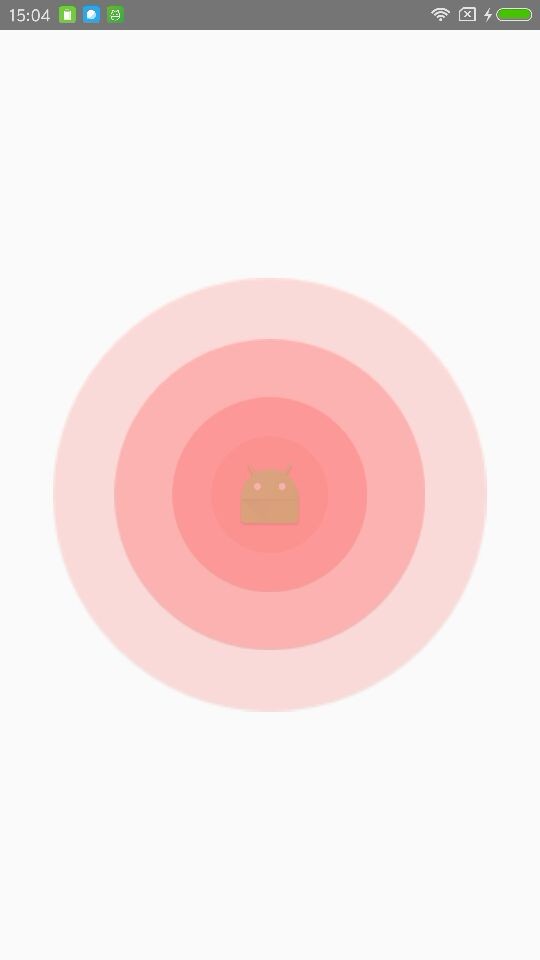














 1000
1000

 被折叠的 条评论
为什么被折叠?
被折叠的 条评论
为什么被折叠?








