GUI编程
GUI:图形用户界面编程
GUI编程学习路线
- GUI是什么
- GUI怎么学
- GUI使用场景
组件 - 监听
- 弹窗
- 面板
- 鼠标
- 按钮
1、简介
GUI核心技术:Swing AWT
缺点:
- 不美观
- 需要jre环境
为什么要学习
- 可以写出一些自己用的小工具
- 可能会涉及到swing的维护工作->破解
- 了解MVC框架,了解监听
2.AWT
2.1.AWT介绍
- AWT:抽象的窗口工具,包含了很多的类和接口
- 元素:窗口、按钮、文本框
- java.awt包下
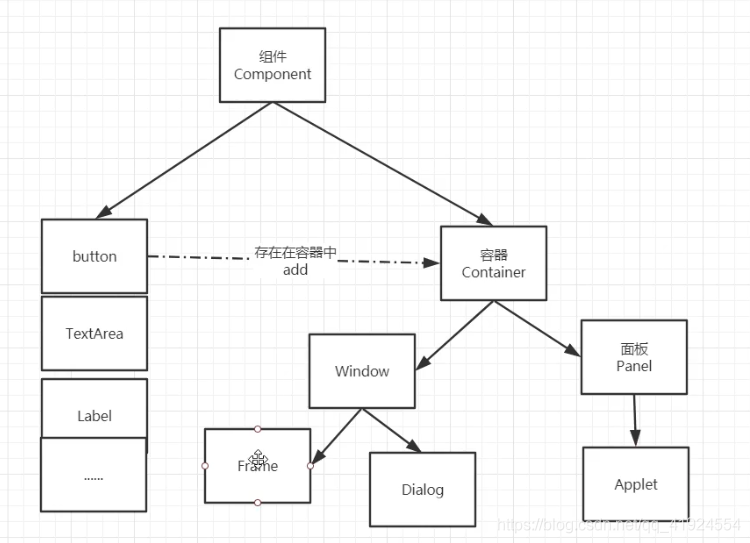
2.2.组件和容器
1.Frame
//GUI的第一个界面
public class TestFrame {
public static void main(String[] args) {
//Frame
Frame frame = new Frame("我的第一个Java图形界面窗口");
//需要设置可见性 w h
frame.setVisible(true);
//设置窗口大小
frame.setSize(400,400);
frame.setBackground(new Color(23, 136, 167));
frame.setLocation(200,200);
//设置大小固定
frame.setResizable(false);
}
}

问题:关闭按钮无反应,关闭程序进程才会关闭窗口
封装打开多个实现:
public class TestFrame {
public static void main(String[] args) {
//展示多个窗口new
MyFrame myFrame1 = new MyFrame(100, 100, 200, 200, Color.blue);
MyFrame myFrame2 = new MyFrame(300, 100, 200, 200, Color.yellow);
MyFrame myFrame3 = new MyFrame(100, 300, 200, 200, Color.black);
MyFrame myFrame4 = new MyFrame(300, 300, 200, 200, Color.red);
}
}
class MyFrame extends Frame{
static int id = 0; //可能存在多个窗口,我们需要一个计数器
//封装
public MyFrame(int x,int y,int w,int h,Color color){
super("Myframe"+(++id));
setBackground(color);
setBounds(x,y,w,h);
setVisible(true);
}
}

2.Panel
//Panel可以看成是一个空间,但是不能单独存在
public class TestPanel {
public static void main(String[] args) {
Frame frame = new Frame();
//布局的概念
Panel panel = new Panel();
frame.setLayout(null);
//坐标
frame.setBounds(400,400,500,500);
frame.setBackground(new Color(100, 182, 90));
//panel设置坐标,相对于frame
panel.setBounds(50,50,400,400);
panel.setBackground(new Color(175, 103, 103));
frame.add(panel);
frame.setVisible(true);
}
}

解决关闭事件
public static void main(String[] args) {
Frame frame = new Frame();
//布局的概念
Panel panel = new Panel();
frame.setLayout(null);
//坐标
frame.setBounds(400,400,500,500);
frame.setBackground(new Color(100, 182, 90));
//panel设置坐标,相对于frame
panel.setBounds(50,50,400,400);
panel.setBackground(new Color(175, 103, 103));
//将面板放入panel中
frame.add(panel);
frame.setVisible(true);
//监听事件,监听窗口关闭事件 System.exit(0)
//适配器模式
frame.addWindowListener(new WindowAdapter() {
//窗口点击关闭的时候需要做的事情
@Override
public void windowClosing(WindowEvent e) {
//结束程序
System.exit(0);//0正常退出,1异常退出
}
});
}
2.3.布局管理器
- 流式布局 FlowLayout
public static void main(String[] args) {
Frame frame = new Frame();
//组件-按钮
Button button1 = new Button("button1");
Button button2 = new Button("button2");
Button button3 = new Button("button3");
//设置为流式布局
//frame.setLayout(new FlowLayout());
//frame.setLayout(new FlowLayout(FlowLayout.LEFT));
frame.setLayout(new FlowLayout(FlowLayout.RIGHT));
frame.setSize(200,200);
//把按钮添加上去
frame.add(button1);
frame.add(button2);
frame.add(button3);
frame.setVisible(true);
}

- 东西南北中


public static void main(String[] args) {
Frame frame = new Frame("TestBorderLayout");
Button east = new Button("East");
Button west = new Button("West");
Button south= new Button("South");
Button north = new Button("North");
Button center = new Button("Center");
frame.add(east,BorderLayout.EAST);
frame.add(west,BorderLayout.WEST);
frame.add(south,BorderLayout.SOUTH);
frame.add(north,BorderLayout.NORTH);
frame.add(center,BorderLayout.CENTER);
frame.setSize(300,400);
frame.setVisible(true);
}

- 表格式布局 GridLayout
public static void main(String[] args) {
Frame frame = new Frame("TestGridLayout");
Button btn1 = new Button("btn1");
Button btn2 = new Button("btn2");
Button btn3 = new Button("btn3");
Button btn4 = new Button("btn4");
Button btn5 = new Button("btn5");
Button btn6 = new Button("btn6");
frame.setLayout(new GridLayout(3,2));
frame.add(btn1);
frame.add(btn2);
frame.add(btn3);
frame.add(btn4);
frame.add(btn5);
frame.add(btn6);
frame.setSize(400,600);
frame.pack();//Java函数,自动选择合理的部位布局,自动布局大小,测试过程中发现不能在第一行写这个,需要在添加完毕后增加会分配默认size
frame.setVisible(true);
}

- 实现效果

- 嵌套布局:
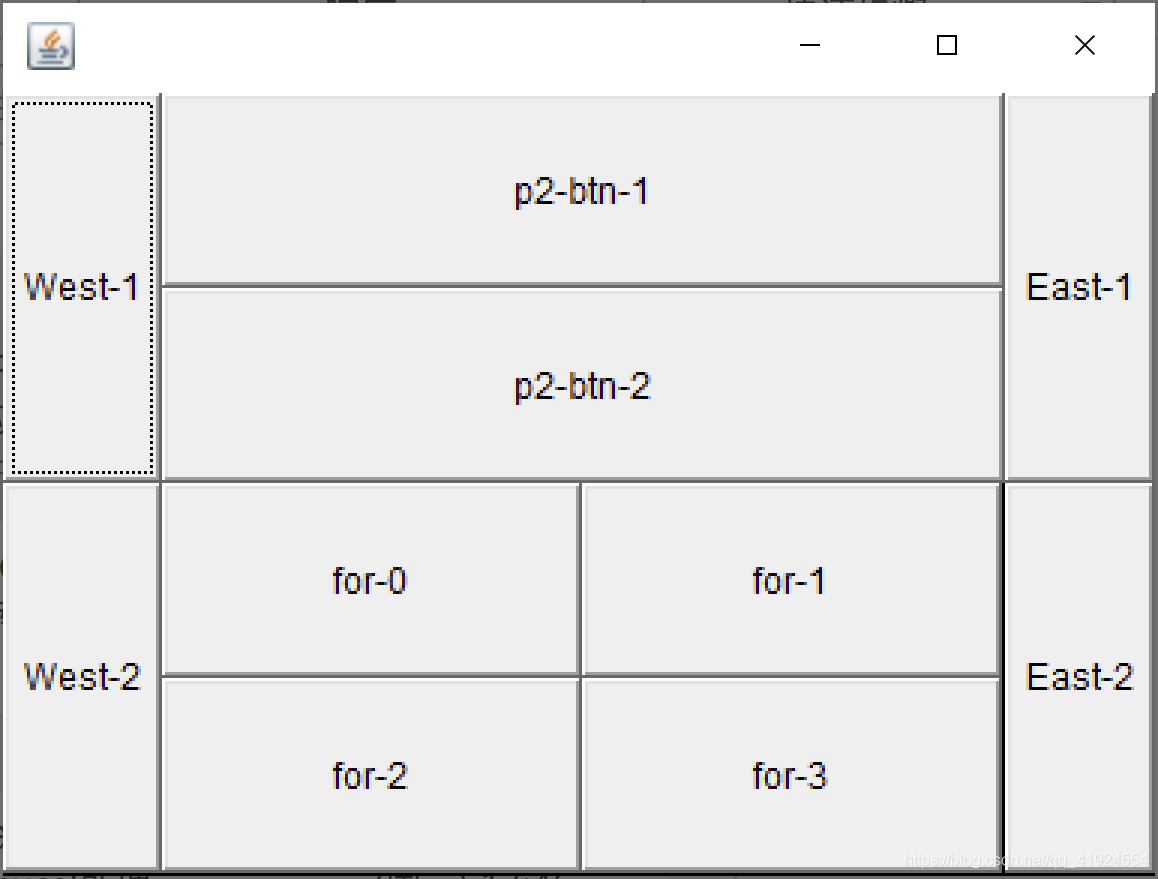 代码:
代码:
public static void main(String[] args) {
//总Frame
Frame frame = new Frame();
frame.setSize(400,300);
frame.setLocation(300,400);
frame.setBackground(Color.BLACK);
frame.setVisible(true);
frame.setLayout(new GridLayout(2,1));
//4个面板
Panel p1 = new Panel(new BorderLayout());
Panel p2 = new Panel(new GridLayout(2,1));
Panel p3 = new Panel(new BorderLayout());
Panel p4 = new Panel(new GridLayout(2,2));
//上面ok
p1.add(new Button("West-1"),BorderLayout.WEST);
p1.add(new Button("East-1"),BorderLayout.EAST);
p2.add(new Button("p2-btn-1"));
p2.add(new Button("p2-btn-2"));
p1.add(p2,BorderLayout.CENTER);
//下面ok
p3.add(new Button("West-2"),BorderLayout.WEST);
p3.add(new Button("East-2"),BorderLayout.EAST);
//中间的4个
for (int i = 0; i < 4; i++) {
p4.add(new Button("for-"+i));
}
p3.add(p4,BorderLayout.CENTER);
frame.add(p1);
frame.add(p3);
}
2.4事件监听
1、按下按钮,触发一些事件
package kuangshen.lesson02;
import java.awt.*;
import java.awt.event.ActionEvent;
import java.awt.event.ActionListener;
import java.awt.event.WindowAdapter;
import java.awt.event.WindowEvent;
public class TestActionEvent {
public static void main(String[] args) {
//按下按钮,触发一些事件
Frame frame = new Frame();//窗口
Button button = new Button();//按钮
//因为,addActionListener()需要一个ActionListener,所以我们需要构造一个ActionListener
MyActionListener myActionListener = new MyActionListener();
button.addActionListener(myActionListener);
frame.add(button,BorderLayout.CENTER);
frame.pack();//自适应
windowClose(frame);
frame.setVisible(true);
}
//关闭窗体的事件
private static void windowClose(Frame frame){
frame.addWindowListener(new WindowAdapter() {
@Override
public void windowClosing(WindowEvent e) {
System.exit(0);
}
});
}
}
//构造了一个ActionListener
class MyActionListener implements ActionListener{
@Override
public void actionPerformed(ActionEvent e) {
System.out.println("aaa");
}
}
2、一个监听可以给多个按钮共同使用
package kuangshen.lesson02;
import java.awt.*;
import java.awt.event.ActionEvent;
import java.awt.event.ActionListener;
import java.awt.event.WindowAdapter;
import java.awt.event.WindowEvent;
//一个监听可以给多个按钮共同使用
public class TestActionEvent2 {
public static void main(String[] args) {
Frame frame = new Frame();
frame.setVisible(true);
frame.setBounds(100,100,500,500);
//一个监听可以多个按钮共同使用
ActionListener actionListener = new ActionListener() {
@Override
public void actionPerformed(ActionEvent e) {
// e.getActionCommand()获得按钮的信息
System.out.println(e.getActionCommand());
}
};
Button button1 = new Button("1");
//可以为按钮带参数来控制同一个监听执行不同按钮的方法
//可以显示的定义触发会返回的命令,如果不显示定义,则会走默认的值
button1.setActionCommand("1111111111");
button1.addActionListener(actionListener);
Button button2 = new Button("2");
button2.addActionListener(actionListener);
frame.add(button1,BorderLayout.NORTH);
frame.add(button2,BorderLayout.SOUTH);
frame.addWindowListener(new WindowAdapter() {
@Override
public void windowClosing(WindowEvent e) {
System.exit(0);
}
});
}
}
3、输入框TextField监听
package kuangshen.lesson02;
import java.awt.*;
import java.awt.event.ActionEvent;
import java.awt.event.ActionListener;
import java.awt.event.WindowAdapter;
import java.awt.event.WindowEvent;
//输入框监听
public class TestActionEvent3 {
public static void main(String[] args) {
//main方法只管启动
new MyFrame();
}
}
class MyFrame extends Frame{
public MyFrame(){
TextField textField= new TextField();
//监听这个文本框输入的文字
// textField.addActionListener((event)->{
// System.out.println(textField.getText());
// textField.setText("");
// });
MyActionListener2 mymonitor = new MyActionListener2();
//按下enter就会触发这个输入框的事件
textField.addActionListener(mymonitor);
//设置替换编码
textField.setEchoChar('*');
this.setVisible(true);
this.setBounds(100,100,500,500);
add(textField);
addWindowListener(new WindowAdapter() {
@Override
public void windowClosing(WindowEvent e) {
System.exit(0);
}
});
}
}
class MyActionListener2 implements ActionListener{
@Override
public void actionPerformed(ActionEvent e) {
//向下转型为TextField类型
TextField field=(TextField) e.getSource();
System.out.println(field.getText());//获得输入框的文本
field.setText("");//null ""
}
}
4、计算器
oop原则:组合,大于继承
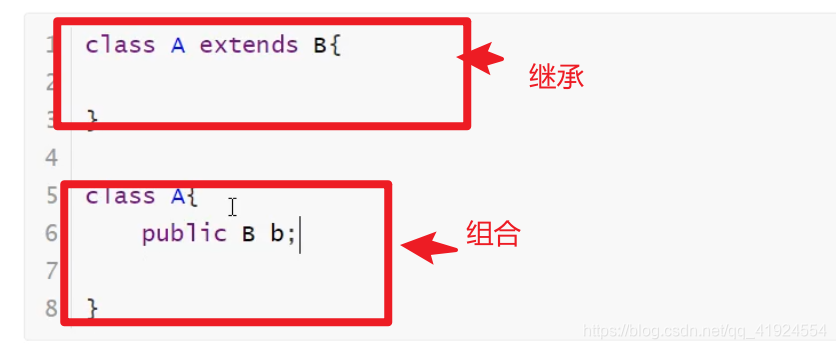
(1)原始代码
package kuangshen.lesson02;
//简易计算器
import java.awt.*;
import java.awt.event.ActionEvent;
import java.awt.event.ActionListener;
import java.awt.event.WindowAdapter;
import java.awt.event.WindowEvent;
public class TestCalc {
public static void main(String[] args) {
new Calc();
}
}
class Calc extends Frame{
public Calc(){//构造器
TextField jia1 = new TextField(10);//字符数
TextField jia2 = new TextField(10);
TextField rest = new TextField(20);
setLayout(new FlowLayout());//从左到右流式布局
add(jia1);
add(new Label("+"));
add(jia2);
//按钮
Button button = new Button("=");
button.addActionListener(new MyCalculatorListener(jia1,jia2,rest));
add(button);
add(rest);
addWindowListener(new WindowAdapter() {
@Override
public void windowClosing(WindowEvent e) {
System.exit(0);
}
});
pack();
setVisible(true);
}
}
//监听器类
class MyCalculatorListener implements ActionListener{
private TextField jia1,jia2,rest;
public MyCalculatorListener(TextField jia1,TextField jia2,TextField rest) {
this.jia1 = jia1;
this.jia2 = jia2;
this.rest = rest;
}
//获取3个变量,通过传参的方式
@Override
public void actionPerformed(ActionEvent e) {
//1、获得加数和被加数
int n1 = Integer.parseInt(jia1.getText());
int n2 = Integer.parseInt(jia2.getText());
//2、将这个值 +法运算后,放到第三个框
rest.setText(""+(n1+n2));
//3、清除前两个框
jia1.setText("");
jia2.setText("");
}
}
(2)优化后代码(完全改造为面向对象写法:)
package kuangshen.lesson02;
//简易计算器
import java.awt.*;
import java.awt.event.ActionEvent;
import java.awt.event.ActionListener;
import java.awt.event.WindowAdapter;
import java.awt.event.WindowEvent;
public class TestCalc {
public static void main(String[] args) {
new Calc().loadFrame();
}
}
class Calc extends Frame{
//属性
TextField jia1,jia2,rest;
//方法
public void loadFrame(){
jia1 = new TextField(10);//字符数
jia2 = new TextField(10);
rest = new TextField(20);
setLayout(new FlowLayout());//从左到右流式布局
add(jia1);
add(new Label("+"));
add(jia2);
//按钮
Button button = new Button("=");
button.addActionListener(new MyCalculatorListener(this));//this把自己丢进去
add(button);
add(rest);
addWindowListener(new WindowAdapter() {
@Override
public void windowClosing(WindowEvent e) {
System.exit(0);
}
});
pack();
setVisible(true);
}
}
//监听器类
class MyCalculatorListener implements ActionListener{
//获得计算器这个对象,在一个类中组合另外一个类,平常最常用的一种方法
Calc calc = null;
public MyCalculatorListener(Calc calc) {
this.calc = calc;
}
//获取3个变量,通过传参的方式
@Override
public void actionPerformed(ActionEvent e) {
//1、获得加数和被加数
int n1 = Integer.parseInt(calc.jia1.getText());
int n2 = Integer.parseInt(calc.jia2.getText());
//2、将这个值 +法运算后,放到第三个框
calc.rest.setText(""+(n1+n2));
//3、清除前两个框
calc.jia1.setText("");
calc.jia2.setText("");
}
}
(3)内部类,更好的包装
package kuangshen.lesson02;
//简易计算器
import java.awt.*;
import java.awt.event.ActionEvent;
import java.awt.event.ActionListener;
import java.awt.event.WindowAdapter;
import java.awt.event.WindowEvent;
public class TestCalc {
public static void main(String[] args) {
new Calc().loadFrame();
}
}
class Calc extends Frame{
//属性
TextField jia1,jia2,rest;
//方法
public void loadFrame(){
jia1 = new TextField(10);//字符数
jia2 = new TextField(10);
rest = new TextField(20);
setLayout(new FlowLayout());//从左到右流式布局
add(jia1);
add(new Label("+"));
add(jia2);
//按钮
Button button = new Button("=");
button.addActionListener(new MyCalculatorListener());//this把自己丢进去
add(button);
add(rest);
addWindowListener(new WindowAdapter() {
@Override
public void windowClosing(WindowEvent e) {
System.exit(0);
}
});
pack();
setVisible(true);
}
//监听器类
//内部类最大的好处,就是可以畅通无阻的访问外部的属性和方法!降低编码成本
private class MyCalculatorListener implements ActionListener{
//使用内部类的话,天然的就可以拿到这几行
// //获得计算器这个对象,在一个类中组合另外一个类,平常最常用的一种方法
// Calc calc = null;
// public MyCalculatorListener(Calc calc) {
// this.calc = calc;
//
//
// }
@Override
public void actionPerformed(ActionEvent e) {
//1、获得加数和被加数
int n1 = Integer.parseInt(jia1.getText());
int n2 = Integer.parseInt(jia2.getText());
//2、将这个值 +法运算后,放到第三个框
rest.setText(""+(n1+n2));
//3、清除前两个框
jia1.setText("");
jia2.setText("");
}
}
}
5、画笔监听
package kuangshen.lesson02;
import zuoshen.class06.Graph;
//画笔,这个不是很懂
import java.awt.*;
import java.awt.event.WindowAdapter;
import java.awt.event.WindowEvent;
public class TestPaint {
public static void main(String[] args) {
new MyPaint().loadFrame();
}
}
class MyPaint extends Frame {
public void loadFrame(){
setVisible(true);
setBounds(100,100,800,600);
addWindowListener(new WindowAdapter() {
@Override
public void windowClosing(WindowEvent e) {
System.exit(0);
}
});
}
@Override
public void paint(Graphics g){
//画笔,需要有颜色,画笔可以画画
g.setColor(Color.blue);
g.drawOval(100,100,100,100);//圆
g.fillOval(100,200,100,100);//实心的圆
g.fillRect(100,300,200,100);
g.setColor(Color.GREEN);//
g.fillRect(150,400,200,200);
//养成习惯,画笔用完,将他还原到最初的颜色
}
}
6、鼠标监听(***)
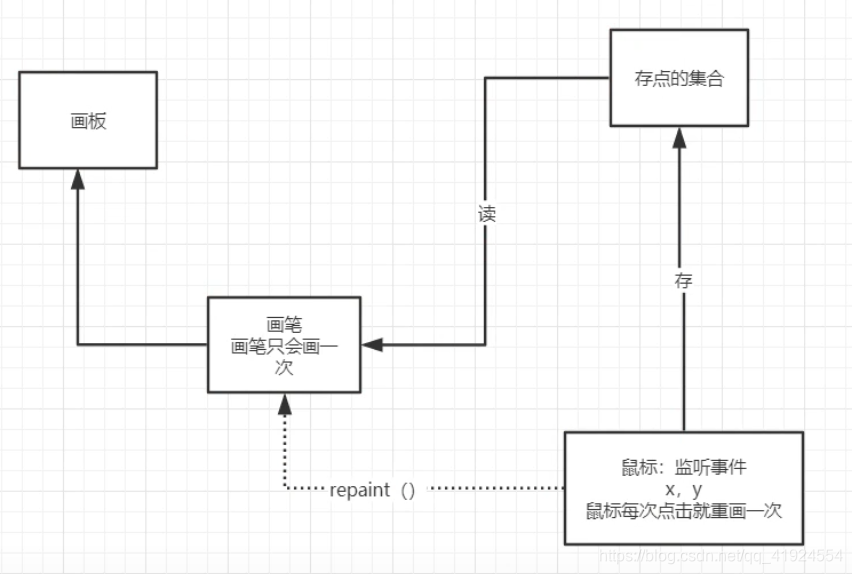
package kuangshen.lesson02;
import javax.swing.text.html.HTMLDocument;
import java.awt.*;
import java.awt.event.MouseAdapter;
import java.awt.event.MouseEvent;
import java.util.ArrayList;
import java.util.Iterator;
//鼠标监听
//目标:实现鼠标画面
public class TestMouseListener {
public static void main(String[] args) {
new Paint("画图");
}
}
//自己的类
class Paint extends Frame{
// 画画需要画笔,需要监听鼠标当前的位置,需要集合来存储这个点
ArrayList points;
public Paint(String title){
super(title);
setBounds(100,100,800,600);
//存鼠标点击的点
points = new ArrayList<>();
setVisible(true);
// 鼠标监听器,针对这个窗口
this.addMouseListener(new MyMouseListener());//鼠标就被监听到了
}
@Override
public void paint(Graphics g){
//具体实施的类
//画画,监听鼠标的事件
Iterator iterator = points.iterator();
while (iterator.hasNext()){//如果iterator里还有点,把它画出来
Point point =(Point) iterator.next();//指向下一个,返回当前的那个
g.setColor(Color.blue);
g.fillOval(point.x,point.y,10,10);
}
}
// 添加一个点到界面上
public void addPaint(Point point){
points.add(point);
}
//适配器模式
private class MyMouseListener extends MouseAdapter{
// 鼠标,按下,弹起,按住不放
//按下鼠标时触发
public void mousePressed(MouseEvent e){//e代表获取鼠标这个资源
Paint paint = (Paint)e.getSource();
//这个我们点击的时候,就会在界面上产生一个点,这个点就是鼠标的点
// new Point(e.getX(),e.getY());//需要把这个点添加到paint()
paint.addPaint( new Point(e.getX(),e.getY()));
//每次点击鼠标都需要重新画一遍
paint.repaint();//刷新
}
}
}
7、窗口监听
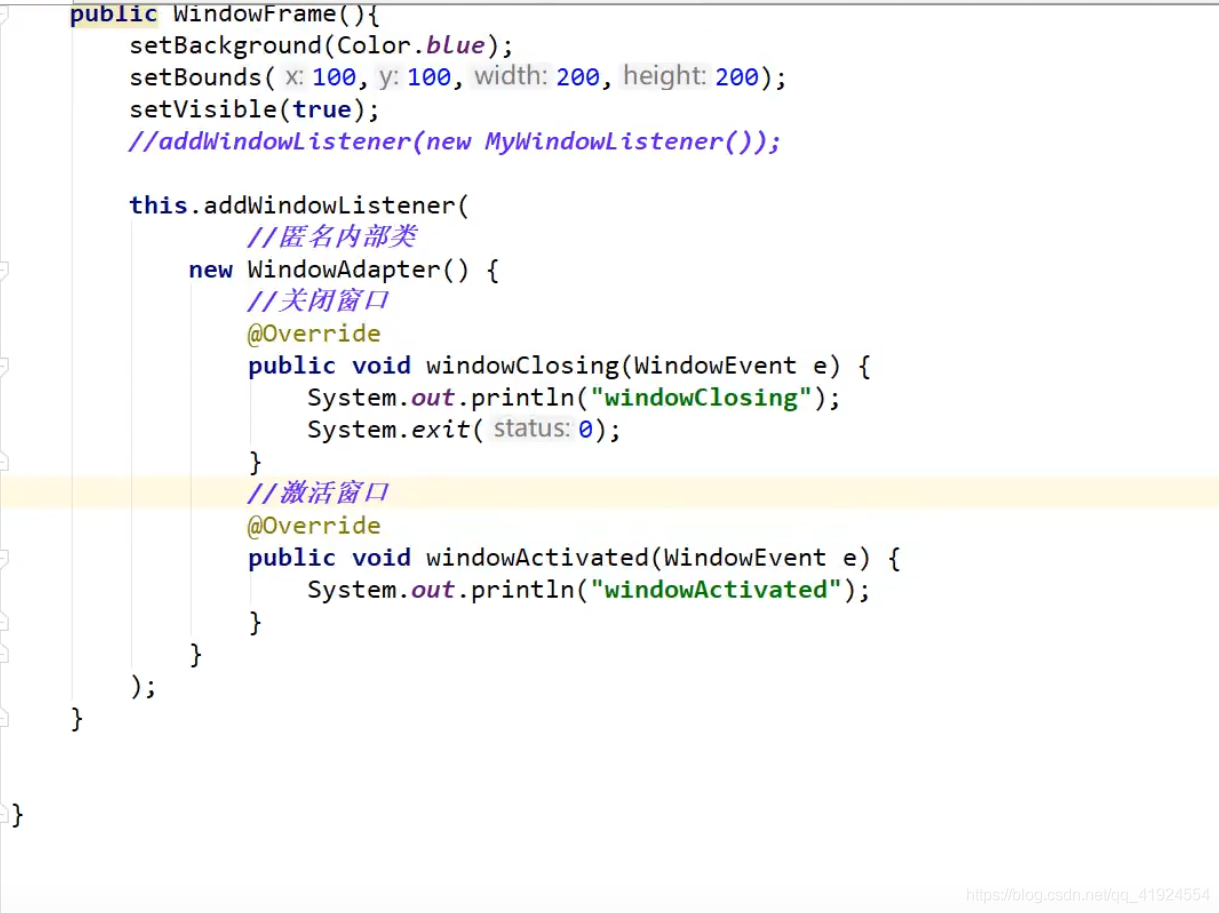
激活事件:
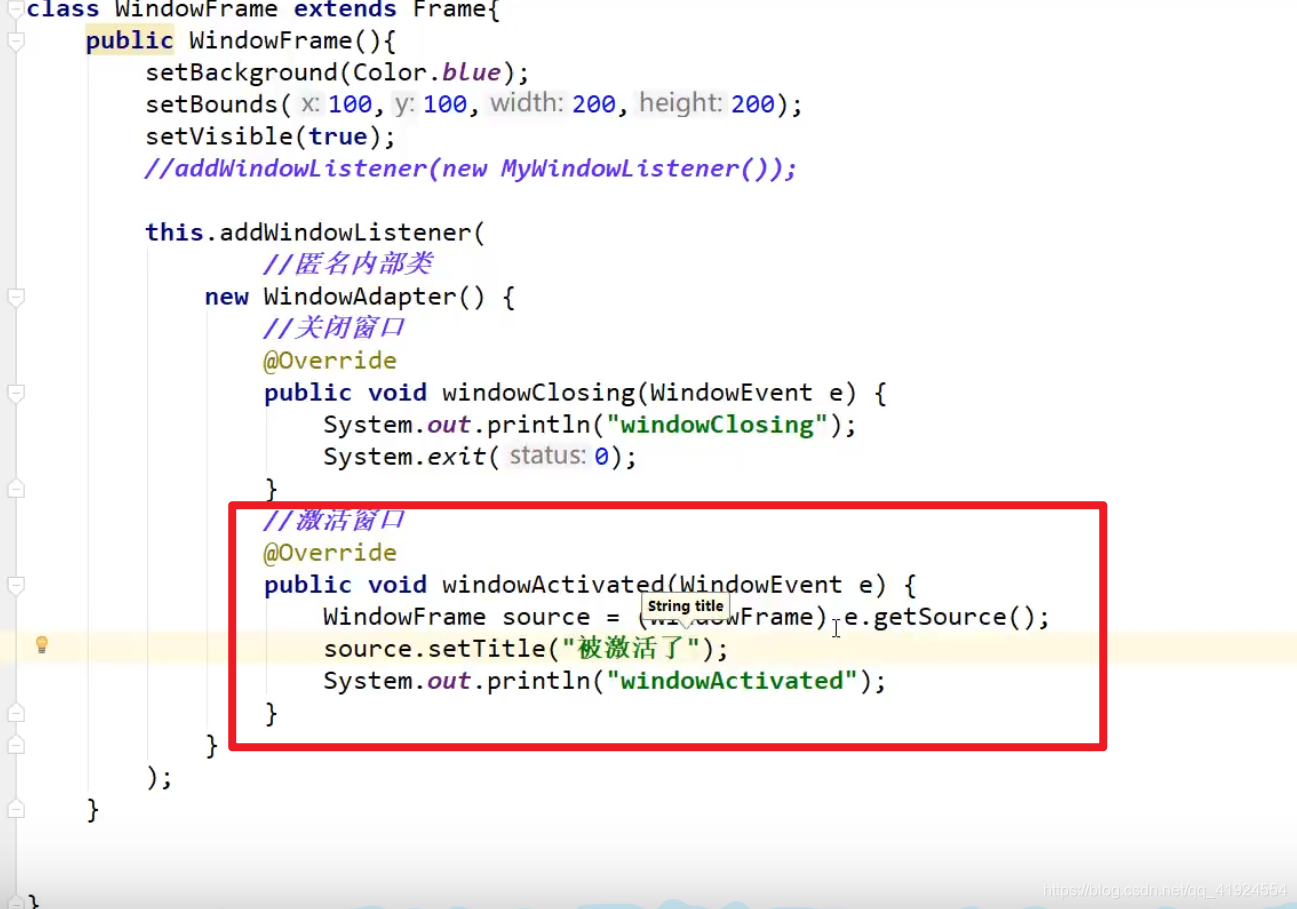
8、键盘监听(***)
package kuangshen.lesson02;
import java.awt.*;
import java.awt.event.KeyAdapter;
import java.awt.event.KeyEvent;
import java.awt.event.WindowAdapter;
import java.awt.event.WindowEvent;
//键
public class TestKeyListener {
public static void main(String[] args) {
new MyKeyFrame();
}
}
class MyKeyFrame extends Frame {
public MyKeyFrame(){
super("默认窗口名称");
setBounds(100,100,800,600);
setVisible(true);
this.addKeyListener(new KeyAdapter() {
//键盘按下
@Override
public void keyPressed(KeyEvent e) {
//获得键盘下的键是哪一个
int keyCode = e.getKeyCode();//获取当前键盘的码
System.out.println(keyCode);
if(keyCode == KeyEvent.VK_ENTER){//VK是一个前缀
System.out.println("按了回车");
}
}
});
this.addWindowListener(new WindowAdapter() {
@Override
public void windowClosing(WindowEvent e) {
System.exit(0);
}
});
}
}
3.Swing
Swing是amt的封装演化,
3.1 窗口JFrame
public class TestFrame1 {
public static void main(String[] args) {
JFrame jFrame = new JFrame("第一个窗口");
jFrame.setBounds(10,10,400,400);
jFrame.setVisible(true);
JLabel jLabel = new JLabel("测试标签");
Container contentPane = jFrame.getContentPane();
contentPane.setBackground(Color.YELLOW);
//标签居中
jLabel.setHorizontalAlignment(SwingConstants.CENTER);
jFrame.add(jLabel);
// 不设置,默认是隐藏窗口
jFrame.setDefaultCloseOperation(JFrame.EXIT_ON_CLOSE);
}
}
结果:

3.2 弹窗JDialog
package kuangshen.lesson02;
import javax.swing.*;
import java.awt.*;
import java.awt.event.ActionEvent;
import java.awt.event.ActionListener;
//主窗口
public class DialogDemo extends JFrame {
public DialogDemo() {
this.setVisible(true);
this.setSize(700,500);
this.setDefaultCloseOperation(WindowConstants.EXIT_ON_CLOSE);
//JFrame 放东西,容器
Container contentPane = this.getContentPane();
//绝对布局
contentPane.setLayout(null);
//按钮
JButton jButton = new JButton("点击弹出一个对话框");//创建
jButton.setBounds(30,30,200,50);
//点击按钮的时候,弹出一个弹窗
jButton.addActionListener(new ActionListener() {//监听器
@Override
public void actionPerformed(ActionEvent e) {
//弹窗
new MyDialogDemo1();
}
});
contentPane.add(jButton);
}
public static void main(String[] args) {
new DialogDemo();
}
}
//弹窗的窗口
class MyDialogDemo1 extends JDialog{
public MyDialogDemo1() {
this.setVisible(true);
this.setBounds(100,100,500,500);
//JFrame 放东西,容器
Container contentPane = this.getContentPane();
//绝对布局
// contentPane.setLayout(null);
JLabel jLabel = new JLabel("我们由奇迹构成");
jLabel.setHorizontalAlignment(SwingConstants.CENTER);
contentPane.add(jLabel);
}
}
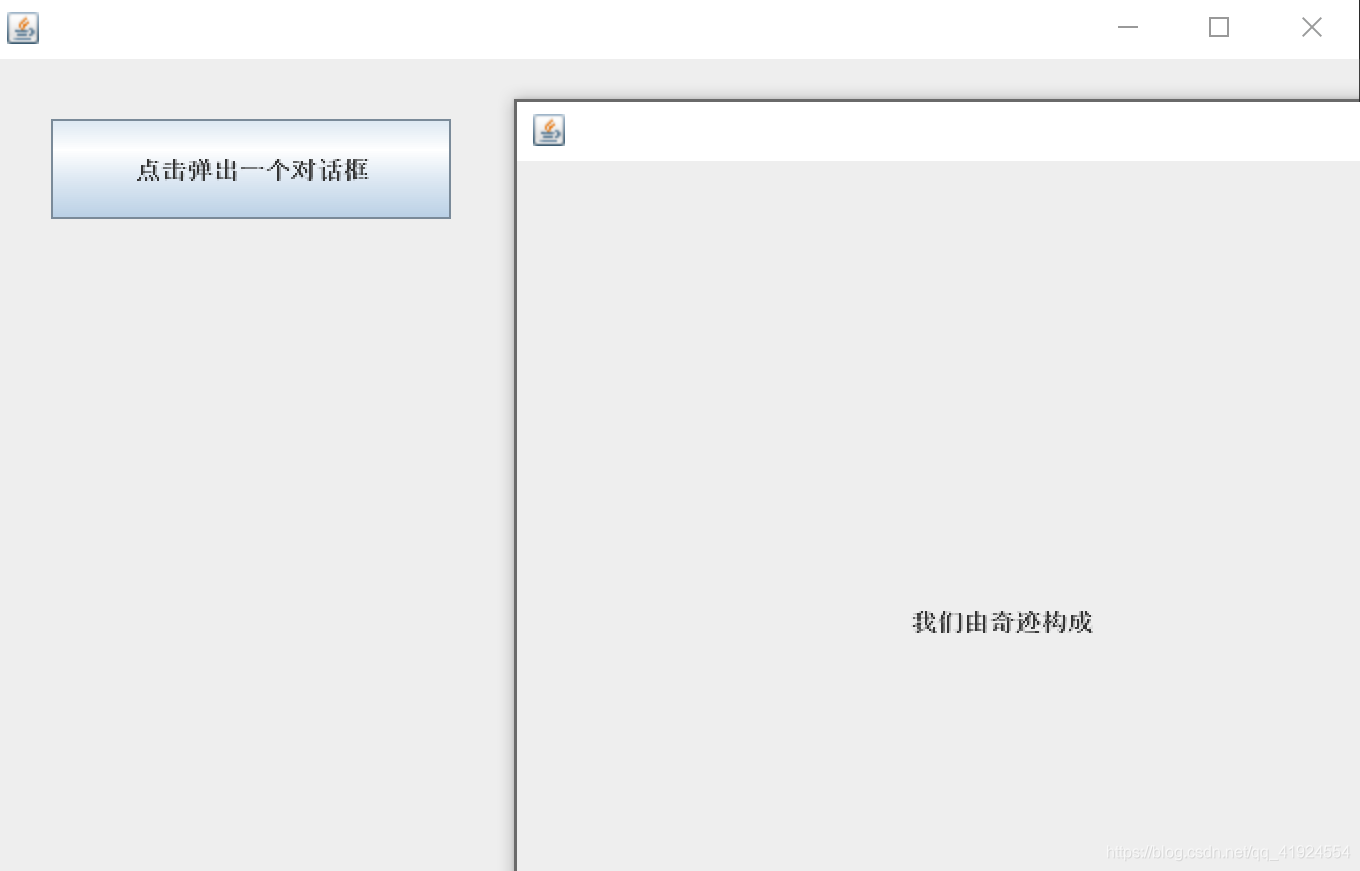
3.3图标Icon
package kuangshen.lesson02;
import javax.swing.*;
import java.awt.*;
//图标,需要实现类,Frame继承
public class IconDemo extends JFrame implements Icon {
private int width;
private int height;
public IconDemo() {
}
public IconDemo(int width, int height){
this.width = width;
this.height = height;
}
public void init(){
IconDemo iconDemo = new IconDemo(15, 15);
//图标放在标签之上,也可以放在按钮上
JLabel jLabel = new JLabel("高桥一生",iconDemo,SwingConstants.CENTER);
Container container = getContentPane();
container.add(jLabel);
this.setVisible(true);
this.setDefaultCloseOperation(WindowConstants.EXIT_ON_CLOSE);
}
public static void main(String[] args) {
new IconDemo().init();
}
@Override
public void paintIcon(Component c, Graphics g, int x, int y) {
g.fillOval(x,y,width,height);
}
@Override
public int getIconWidth() {
return this.width;
}
@Override
public int getIconHeight() {
return this.height;
}
}
结果:
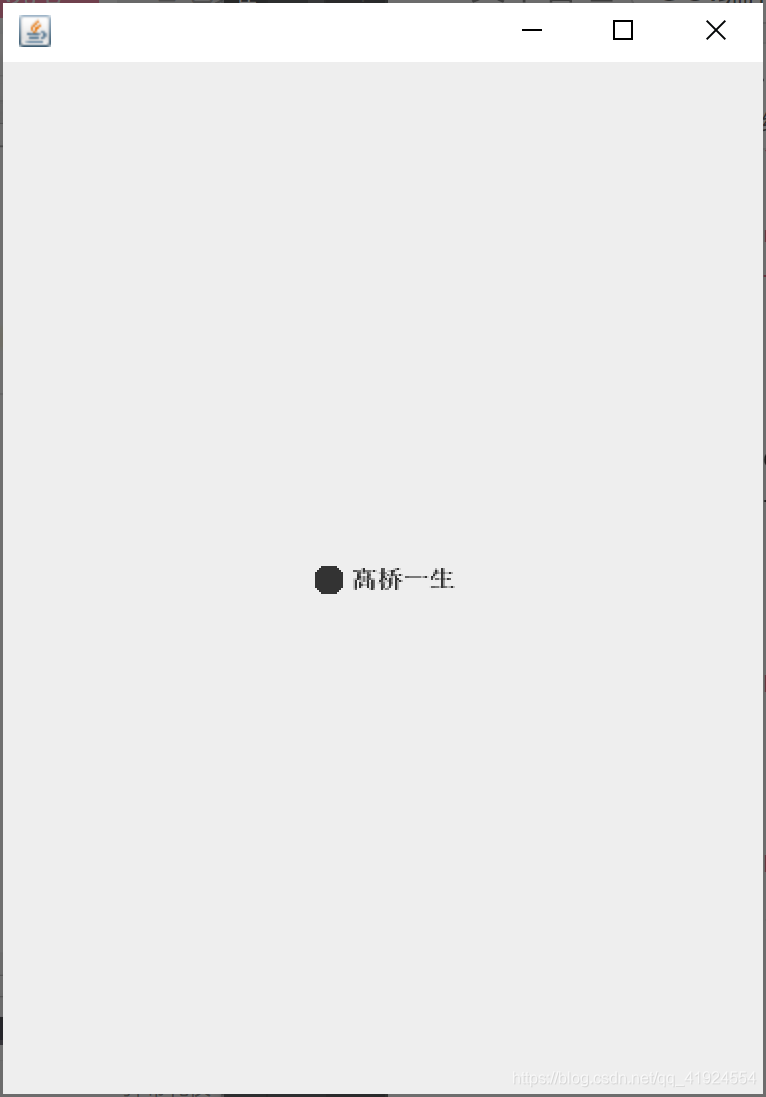
- 图片形式的图标
package kuangshen.lesson02;
import javax.swing.*;
import java.awt.*;
import java.net.URL;
public class ImageIconDemo extends JFrame {
public ImageIconDemo() {
// 获取图片的地址
JLabel jLabel = new JLabel("ImageIcon");
URL url =ImageIconDemo.class.getResource("touxiang.jpg");
ImageIcon imageIcon = new ImageIcon(url);//命名不要冲突了
jLabel.setIcon(imageIcon);
jLabel.setHorizontalAlignment(SwingConstants.CENTER);
Container container = getContentPane();
container.add(jLabel);
setVisible(true);
setBounds(100,100,500,500);
setDefaultCloseOperation(WindowConstants.EXIT_ON_CLOSE);
}
public static void main(String[] args) {
new ImageIconDemo();
}
}
3.4滚动条面板
- 面板
package kuangshen.lesson02;
import javax.swing.*;
import java.awt.*;
public class JPanelDemo extends JFrame {
public JPanelDemo() {
Container container = this.getContentPane();
container.setLayout(new GridLayout(2,1,10,10));//后面两个参数是设置间隔
JPanel panel1 = new JPanel(new GridLayout(1,3));
panel1.add(new JButton("1"));
panel1.add(new JButton("0"));
panel1.add(new JButton("2"));
container.add(panel1);
this.setVisible(true);
this.setSize(500,50);
this.setDefaultCloseOperation(WindowConstants.EXIT_ON_CLOSE);
}
public static void main(String[] args) {
new JPanelDemo();
}
}
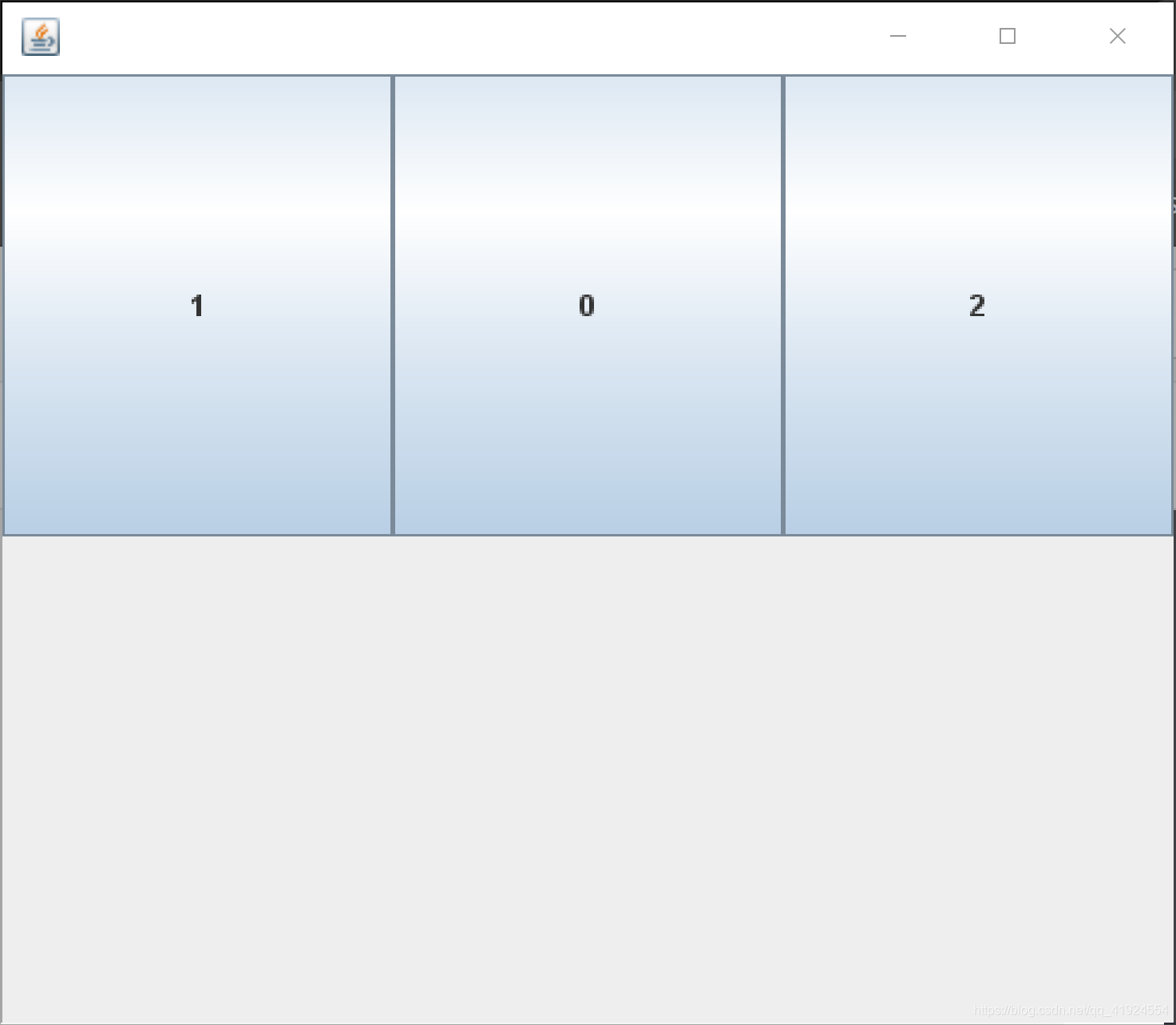
- 滚动条
- `package kuangshen.lesson02;
import javax.swing.;
import java.awt.;
public class JSrocllDemo extends JFrame {
public JSrocllDemo() {
Container container = this.getContentPane();
// 文本域
JTextArea textArea = new JTextArea(50,100);
textArea.setText(“我们由奇迹构成”);
//Scroll面板
JScrollPane scrollPane = new JScrollPane(textArea);
container.add(scrollPane);
this.setVisible(true);
this.setBounds(200,200,600,600);
this.setDefaultCloseOperation(WindowConstants.EXIT_ON_CLOSE);
}
public static void main(String[] args) {
new JSrocllDemo();
}
}
`
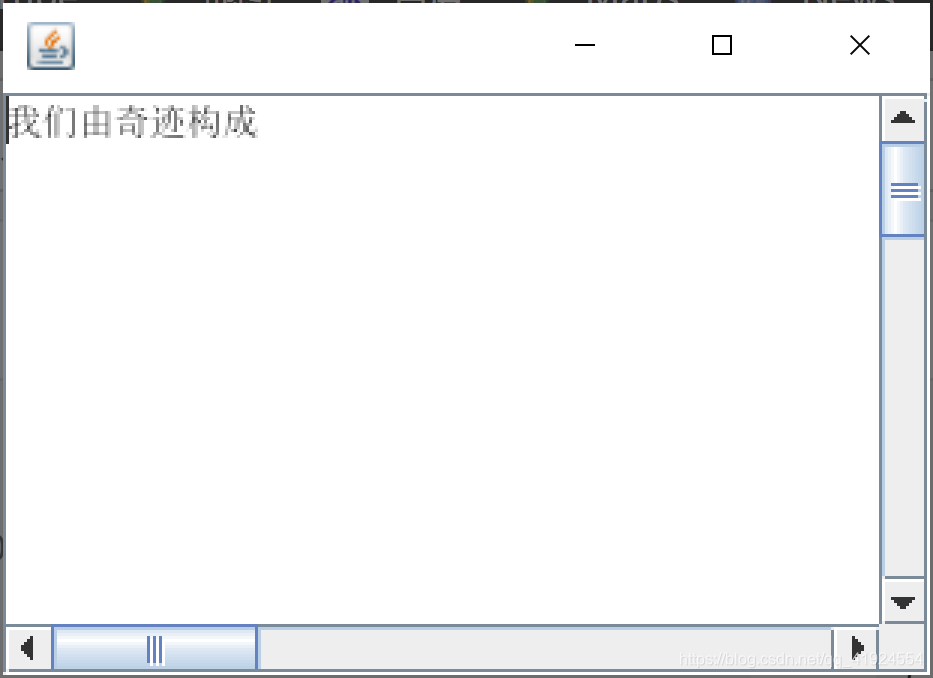
3.5按钮
- 图片按钮
package kuangshen.lesson02;
import javax.swing.*;
import java.awt.*;
import java.net.URL;
public class JButtonDemo01 extends JFrame {
public JButtonDemo01() {
Container container = this.getContentPane();
// 将一个图片变为图标
URL resource =JButtonDemo01.class.getResource("touxiang.jpg");
Icon icon = new ImageIcon(resource);
// 把这个图标放在按钮上
JButton button = new JButton();
button.setIcon(icon);
button.setToolTipText("图片按钮");
container.add(button);
this.setBounds(200,200,500,500);
this.setVisible(true);
this.setDefaultCloseOperation(WindowConstants.EXIT_ON_CLOSE);
}
public static void main(String[] args) {
new JButtonDemo01();
}
}
单选按钮
package kuangshen.lesson02;
import javax.swing.*;
import java.awt.*;
import java.net.URL;
public class JButtonDemo01 extends JFrame {
public JButtonDemo01() {
Container container = this.getContentPane();
// 将一个图片变为图标
URL resource =JButtonDemo01.class.getResource("touxiang.jpg");
Icon icon = new ImageIcon(resource);
// 单选框
JRadioButton radioButton1 = new JRadioButton("JRadioButton01");
JRadioButton radioButton2 = new JRadioButton("JRadioButton02");
JRadioButton radioButton3 = new JRadioButton("JRadioButton03");
//由于单选框只能选择一个,分组
ButtonGroup group = new ButtonGroup();
group.add(radioButton1);
group.add(radioButton2);
group.add(radioButton3);
container.add(radioButton1,BorderLayout.CENTER);
container.add(radioButton2,BorderLayout.SOUTH);
container.add(radioButton3,BorderLayout.NORTH);
this.setBounds(200,200,500,500);
this.setVisible(true);
this.setDefaultCloseOperation(WindowConstants.EXIT_ON_CLOSE);
}
public static void main(String[] args) {
new JButtonDemo01();
}
}
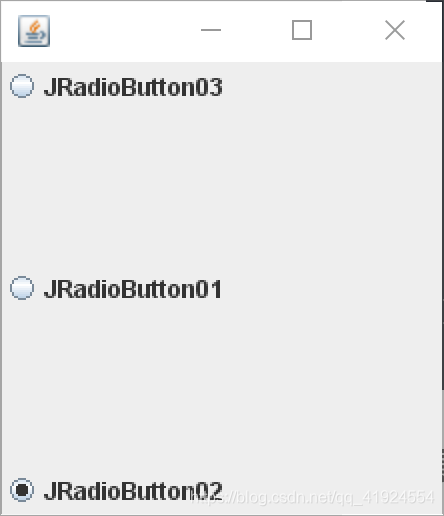
复选按钮
package kuangshen.lesson02;
import javax.swing.*;
import java.awt.*;
import java.net.URL;
public class JButtonDemo01 extends JFrame {
public JButtonDemo01() {
Container container = this.getContentPane();
// 将一个图片变为图标
URL resource =JButtonDemo01.class.getResource("touxiang.jpg");
Icon icon = new ImageIcon(resource);
//多选框
JCheckBox checkBox01 = new JCheckBox("checkBox01");
JCheckBox checkBox02 = new JCheckBox("checkBox02");
container.add(checkBox01,BorderLayout.NORTH);
container.add(checkBox02,BorderLayout.SOUTH);
this.setBounds(200,200,500,500);
this.setVisible(true);
this.setDefaultCloseOperation(WindowConstants.EXIT_ON_CLOSE);
}
public static void main(String[] args) {
new JButtonDemo01();
}
}
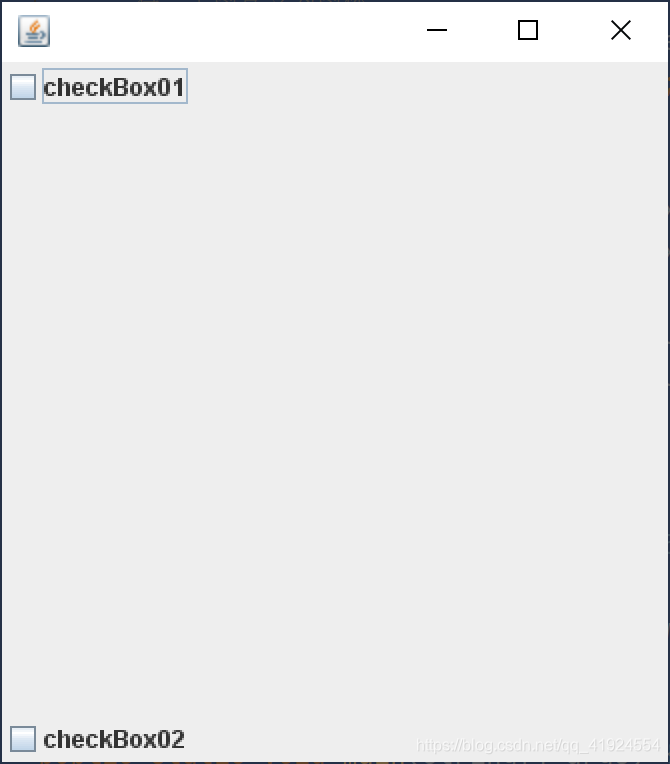
3.6列表
- 下拉框
package kuangshen.lesson02;
import javax.swing.*;
import java.awt.*;
public class TestComboboxDemo01 extends JFrame {
public TestComboboxDemo01() {
Container container = this.getContentPane();
JComboBox status = new JComboBox();
status.addItem(null);
status.addItem("正在热映");
status.addItem("已下架");
status.addItem("即将上映");
container.add(status);
this.setVisible(true);
this.setSize(500,500);
this.setDefaultCloseOperation(WindowConstants.EXIT_ON_CLOSE);
}
public static void main(String[] args) {
new TestComboboxDemo01();
}
}
- 列表框
package kuangshen.lesson02;
import javax.swing.*;
import java.awt.*;
public class TestComboboxDemo01 extends JFrame {
public TestComboboxDemo01() {
Container container = this.getContentPane();
// 生成列表的内容
String[] contents = {"1","2","3"};
JList list = new JList(contents);
container.add(list);
this.setVisible(true);
this.setSize(500,500);
this.setDefaultCloseOperation(WindowConstants.EXIT_ON_CLOSE);
}
public static void main(String[] args) {
new TestComboboxDemo01();
}
}
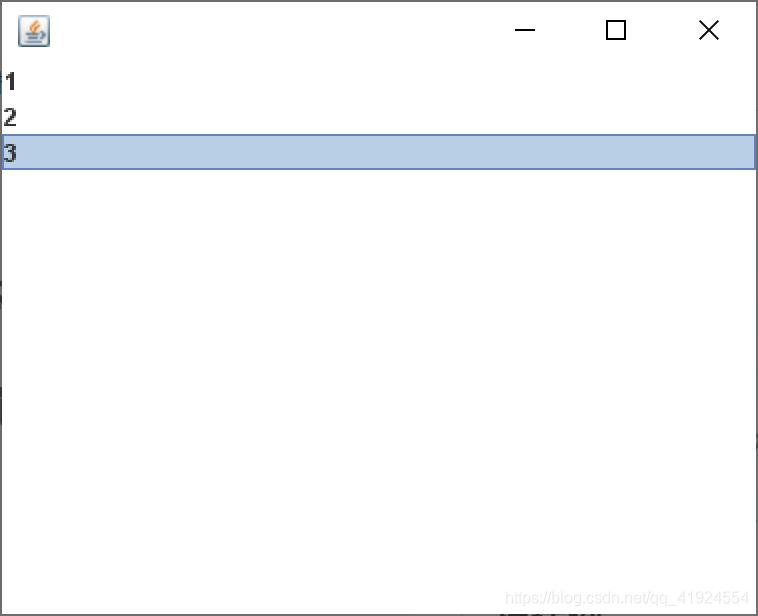
应用场景
- 选择地区,或者一些单个选项
- 列表,展示信息,一般是动态扩容的
3.7文本框
- 文本框
package kuangshen.lesson02;
import javax.swing.*;
import java.awt.*;
public class TestTextDemo01 extends JFrame {
public TestTextDemo01() {
Container container = this.getContentPane();
container.setLayout(null);
JTextField textField = new JTextField("hello");
JTextField textField1 = new JTextField("world", 20);
container.add(textField,BorderLayout.NORTH);
container.add(textField1,BorderLayout.SOUTH);
this.setVisible(true);
this.setSize(500,500);
this.setDefaultCloseOperation(WindowConstants.EXIT_ON_CLOSE);
}
public static void main(String[] args) {
new TestTextDemo01();
}
}
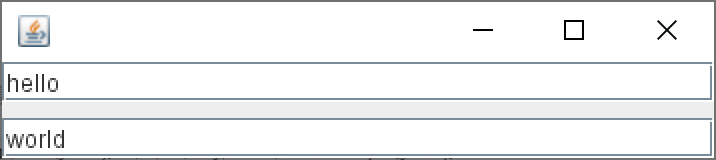
- 密码框
package kuangshen.lesson02;
import javax.swing.*;
import java.awt.*;
public class TestTextDemo01 extends JFrame {
public TestTextDemo01() {
Container container = this.getContentPane();
JPasswordField passwordField = new JPasswordField();
passwordField.setEchoChar('*');
container.add(passwordField);
this.setVisible(true);
this.setSize(500,500);
this.setDefaultCloseOperation(WindowConstants.EXIT_ON_CLOSE);
}
public static void main(String[] args) {
new TestTextDemo01();
}
}
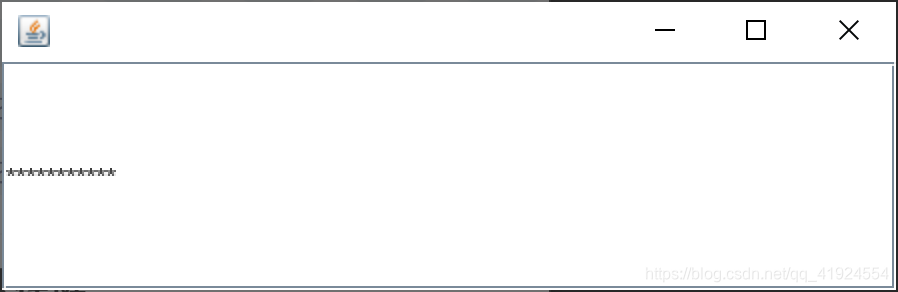
- 文本域
package kuangshen.lesson02;
import javax.swing.*;
import java.awt.*;
public class TestTextDemo01 extends JFrame {
public TestTextDemo01() {
Container container = this.getContentPane();
// 文本域
JTextArea textArea = new JTextArea(20,50);
textArea.setText("我们由奇迹构成");
//Scroll面板
JScrollPane scrollPane = new JScrollPane(textArea);
container.add(scrollPane);
this.setVisible(true);
this.setSize(500,500);
this.setDefaultCloseOperation(WindowConstants.EXIT_ON_CLOSE);
}
public static void main(String[] args) {
new TestTextDemo01();
}
}
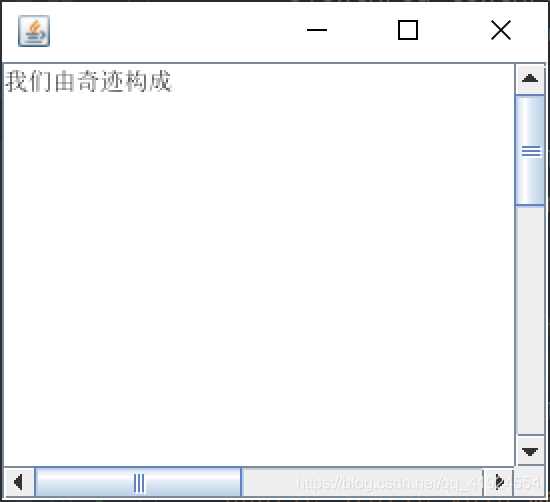
4.贪吃蛇
帧,如果时间片足够小,就是动画 ,一秒30帧,连起来是动画 拆开就是图片
键盘监听 addKeyListener
需要注意 如果是面板添加监听需要设置当前面板获取焦点setFocusable(true);
定时器Timer
StartGame.java
package kuangshen.snake;
import kuangshen.snake.GamePanel;
import javax.swing.*;
public class StartGame {
public static void main(String[] args) {
JFrame frame = new JFrame("贪吃蛇");
//正常的游戏界面都应该在面板上
frame.add(new GamePanel());
frame.setResizable(false);//窗口大小不变
frame.setBounds(10,10,900,720);
frame.setDefaultCloseOperation(WindowConstants.EXIT_ON_CLOSE);
frame.setVisible(true);
}
}
GamePanel.java
package kuangshen.snake;
import javax.swing.*;
import java.awt.*;
import java.awt.event.ActionEvent;
import java.awt.event.ActionListener;
import java.awt.event.KeyEvent;
import java.awt.event.KeyListener;
import java.util.Random;
//定义一个数据、初始化、放上去,监听它(键盘、事件)
public class GamePanel extends JPanel implements KeyListener, ActionListener {
//定义蛇的数据结构
int length; //蛇的长度
int[] snakeX = new int[600];//蛇的x坐标 25*25
int[] snakeY = new int[500];//蛇的y坐标 25*25
String fx;
//食物的坐标
int foodx;
int foody;
Random random = new Random();
int score; //成绩
//游戏当前的状态:开始、停止
boolean isStart = false;//默认不开始
boolean isFail = false;//默认游戏状态不失败
//定时器 ,以ms为单位 1000ms = 1s
Timer timer = new Timer(100,this);//100毫秒执行一次
//构造器
public GamePanel() {
init();
//获得焦点和键盘事件
this.setFocusable(true); //获得焦点事件
this.addKeyListener(this);//获得键盘监听事件
timer.start(); //游戏一开始定时器就启动
}
public void init(){
length = 3;
snakeX[0] = 100;snakeY[0] = 100;//脑袋的坐标
snakeX[1] = 75;snakeY[1] = 100;//第一个身体的坐标
snakeX[2] = 50;snakeY[2] = 100;//第二个身体的坐标
fx = "R";//初始方向向右
score = 0;
//把食物随机分布在界面上
foodx = 25 + 25*random.nextInt(34);
foody = 75 + 25*random.nextInt(24);
}
//绘制面板,我们游戏中所有东西,都是用这个画笔来画
@Override
protected void paintComponent(Graphics g) {
super.paintComponent(g);//清屏
//绘制静态的面板
this.setBackground(Color.WHITE);
Data.header.paintIcon(this,g,25,11);//头部广告栏画上去
g.fillRect(25,75,850,600);//默认的游戏界面
//画积分
g.setColor(Color.WHITE);
g.setFont(new Font("微软雅黑",Font.BOLD,18));
g.drawString("长度"+length,750,30);
g.drawString("分数"+score,750,50);
//画食物
Data.food.paintIcon(this,g,foodx,foody);
//把小蛇画上去
if (fx.equals("R")){
Data.right.paintIcon(this,g,snakeX[0],snakeY[0]);//蛇头初始化向右,需要通过方向来判断
}else if (fx.equals("L")){
Data.left.paintIcon(this,g,snakeX[0],snakeY[0]);
}else if (fx.equals("U")){
Data.up.paintIcon(this,g,snakeX[0],snakeY[0]);
}else if (fx.equals("D")){
Data.down.paintIcon(this,g,snakeX[0],snakeY[0]);
}
for (int i = 1; i < length; i++) {
Data.body.paintIcon(this,g,snakeX[i],snakeY[i]); //身体
}
//游戏状态
if(isStart == false){
g.setColor(Color.WHITE);
g.setFont(new Font("微软雅黑",Font.BOLD,40));//设置字体
g.drawString("按下空格开始游戏",300,300);
}
if(isFail){
g.setColor(Color.red);
g.setFont(new Font("微软雅黑",Font.BOLD,40));//设置字体
g.drawString("失败,按下空格重新开始",300,300);
}
}
//键盘监听事件
@Override
public void keyPressed(KeyEvent e) {
int keyCode = e.getKeyCode();//获得键盘按键是哪一个
if(keyCode == KeyEvent.VK_SPACE){
if(isFail){
//重新开始
isFail = false;
init();
}else{
isStart = !isStart;//取反
}
repaint();
}
//小蛇移动
if(keyCode == KeyEvent.VK_UP&& fx !="D"){
fx = "U";
}else if(keyCode == KeyEvent.VK_DOWN&& fx!="U"){
fx = "D";
}else if(keyCode == KeyEvent.VK_LEFT&&fx!="R"){
fx = "L";
}else if(keyCode == KeyEvent.VK_RIGHT&&fx!="L"){
fx = "R";
}
}
//事件监听---需要通过固定事件来刷新,1s = 10次
@Override
public void actionPerformed(ActionEvent e) {
if(isStart && isFail == false){//如果游戏是开始状态,就让小蛇动起来!
//吃食物
if(snakeX[0] == foodx && snakeY[0] == foody){
length++;//长度 +1
//分数加10
score= score+10;
//再次随机食物
foodx = 25 + 25*random.nextInt(34);
foody = 75 + 25*random.nextInt(24);
}
//右移
for (int i = length -1; i > 0 ; i--) {//后一节移到前一节的位置 snakeX[1] = snakeX[0];
snakeX[i] = snakeX[i -1];
snakeY[i] = snakeY[i -1];
}
//走向
if(fx.equals("R")){
snakeX[0] = snakeX[0] + 25;
if(snakeX[0] > 850){ snakeX[0] = 25; }//边界判断
}else if(fx.equals("L")){
snakeX[0] = snakeX[0] - 25;
if(snakeX[0] < 25){ snakeX[0] = 850; }//边界判断
}else if(fx.equals("U")){
snakeY[0] = snakeY[0] - 25;
if(snakeY[0] < 75){ snakeY[0] = 650; }//边界判断
}else if(fx.equals("D")) {
snakeY[0] = snakeY[0] + 25;
if (snakeY[0] >650) { snakeY[0] = 75; }//边界判断
}
//失败判定,撞到自己,就算失败
for (int i = 1; i < length ; i++) {
if (snakeX[0] == snakeX[i] && snakeY[0] ==snakeY[i]){
isFail = true;
}
}
repaint();//重画页面
}
timer.start();//定时器开启
}
@Override
public void keyTyped(KeyEvent e) {
}
@Override
public void keyReleased(KeyEvent e) {
}
}
数据类
package kuangshen.snake;
import javax.swing.*;
import java.net.URL;
//数据中心
public class Data {
public static URL headerURL = Data.class.getResource("statics/header.png");
public static ImageIcon header = new ImageIcon(headerURL);
public static URL upURL = Data.class.getResource("statics/up.png");
public static URL downURL = Data.class.getResource("statics/down.png");
public static URL leftURL = Data.class.getResource("statics/left.png");
public static URL rightURL = Data.class.getResource("statics/right.png");
public static ImageIcon up = new ImageIcon(upURL);
public static ImageIcon down = new ImageIcon(downURL);
public static ImageIcon left = new ImageIcon(leftURL);
public static ImageIcon right = new ImageIcon(rightURL);
public static URL bodyURL = Data.class.getResource("statics/body.png");
public static ImageIcon body = new ImageIcon(bodyURL);
public static URL foodURL = Data.class.getResource("statics/food.png");
public static ImageIcon food = new ImageIcon(foodURL);
}
- GUI学习总结
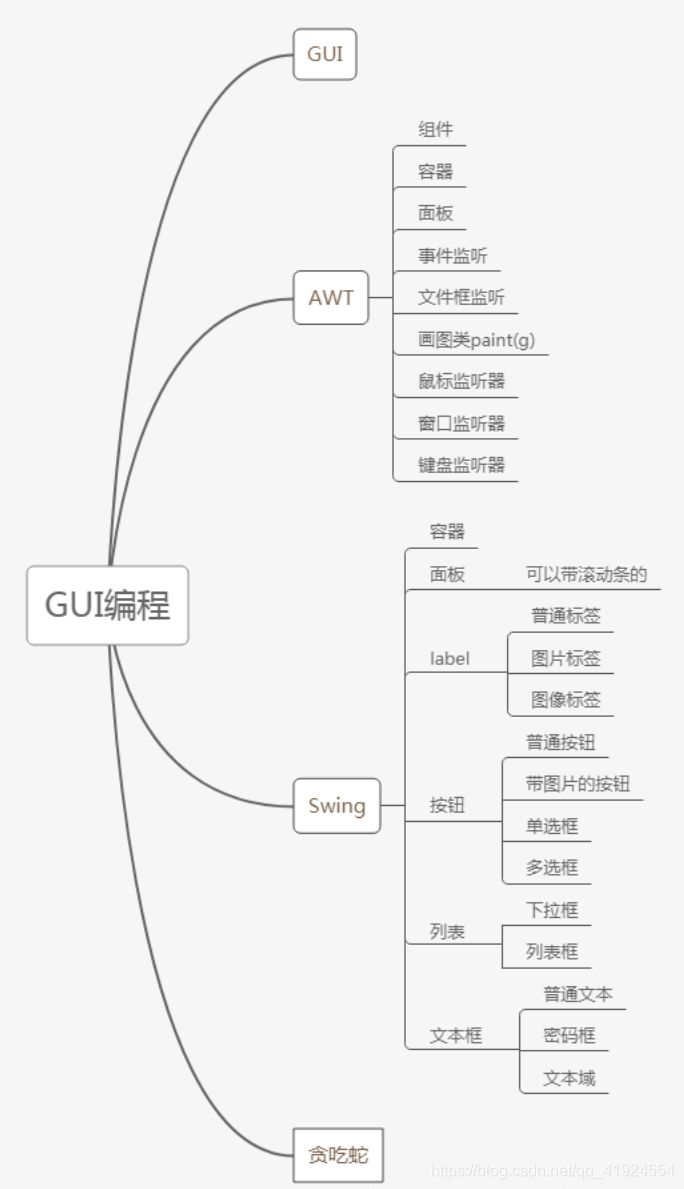
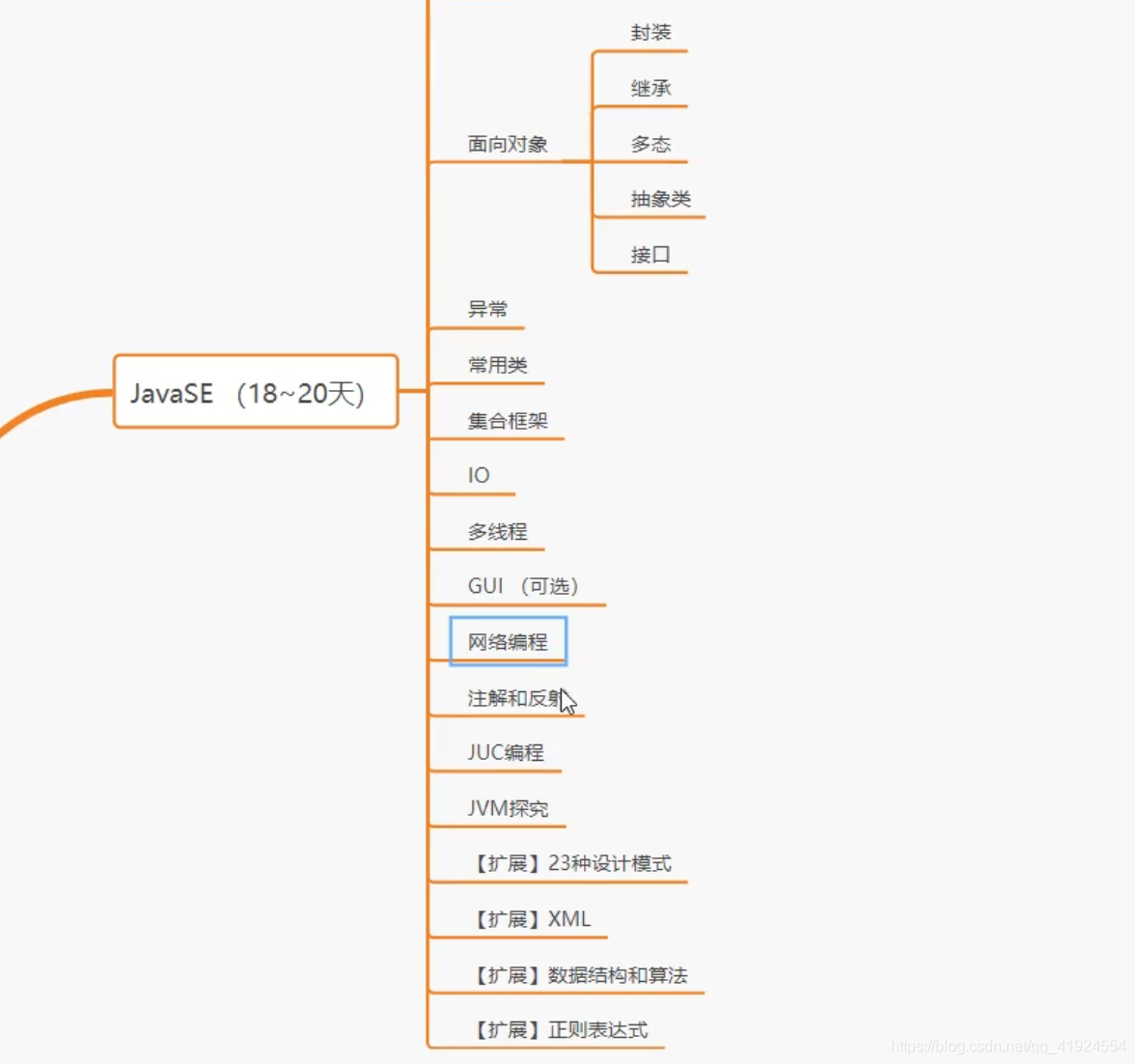
常用码
Frame; 框架
Panel; 面板
setVisible; 可见性true
setSize(x,x); 初始尺寸
setLocation(x,x); 初始位置,x,y
setBounds(x,x,x,x); 初始坐标+尺寸
setBackground(new color(x,x,x)); 颜色,三基色
setResizable; 大小是否可调,true,false
setLayout(new FlowLayout(FlowLayout.LEFT)); 流式布局
frame.add(east,BorderLayout.EAST); 方向布局
frame.setLayout(new GridLayout(3,2)); 表格布局
ActionListener; 监听器
TextField; 文本框
TextArea; 文本域
PasswordField; 密码框
Integer.parseInt(); String类转int类
paint; 画笔
MouseAdapter; 鼠标监听器
WindowListener; 窗口监听
KeyListener; 键盘监听
DefaultCloseOperation(WindowConstants.); 关闭事件(JFrame)
ContentPane; 容器(JFrame)
Layout; 容器自动定位(JFrame)
Button; 按钮
RadioButton; 单选按钮
ButtonGroup; 组
CheckBox; 多选按钮
ComboBox; 下拉框
List; 列表框
Dialog; 对话框
Label; 标签
IconDemo; 图标
ImageIcon; 图片
Scroll; 滚动条
Timer; 定时器




















 2251
2251











 被折叠的 条评论
为什么被折叠?
被折叠的 条评论
为什么被折叠?








